See Overall Review of Ezgif Video Cropper [with Alternatives]
Are you looking for the best video cropper online? In that case, you may try using Ezgif. It is among the best software you can find online. One of its main features is the video cropper. This great feature allows you to crop your video no matter what result you want. So, if you want to have more detailed insight into the tool, we recommend reading this post. You will get to learn all the abilities of Ezgif in terms of cropping videos. Aside from that, we will provide more features you can enjoy when using the tool. Then, in the later part, you will discover the best alternative to Ezgif. With this, you will have another tool to use for cropping your video. Without anything else, check the article and have a full understanding of Ezgif Video Cropper.

- GUIDE LIST
- Part 1. What is Ezgif
- Part 2. Full Ezgif.com Review
- Part 3. How to Use Ezgif Crop Video Function
- Part 4. Best Alternatives to Ezgif
- Part 5. FAQs about Ezgif Cropper
Part 1. What is Ezgif
Nowadays, there are various image and video editors you can use. These editors are perfect for enhancing your media files and making them more satisfying to see than the previous version. One of the editors you can use is Ezgif. It is an online editing tool that allows you to improve your media files in different ways. It has various features, such as a rotator, GIF maker, resizer, cutter, optimizer, converter, and more. With this tool, you can do almost everything for your files. Also, Ezgif is workable for all web platforms, making it convenient for all users who want to improve their images or videos.
Part 2. Full Ezgif.com Review
Now, you may wonder about the whole capabilities of Ezgif. In that case, you must read this section. You will discover all the major features of the tool that may help you in your editing journey. So, without further ado, check this Ezgif review and learn everything.
Platform
Ezgif is an accessible tool. You can utilize it on various web platforms. It includes Google, Safari, Mozilla, Opera, Edge, and more. With that, ensure that you can use Ezgif to edit your file as long as your device has a browser.
What GIF Can Do
Ezgif Video Crop
One of the main features of Ezgif is its capability to crop GIF files. With this kind of feature, you can remove unwanted parts of the file. You can cut all sides, making it more convenient. Aside from that, the video cropper function can also offer various aspect ratios. With this, you can select your preferred ratio to crop your files automatically.
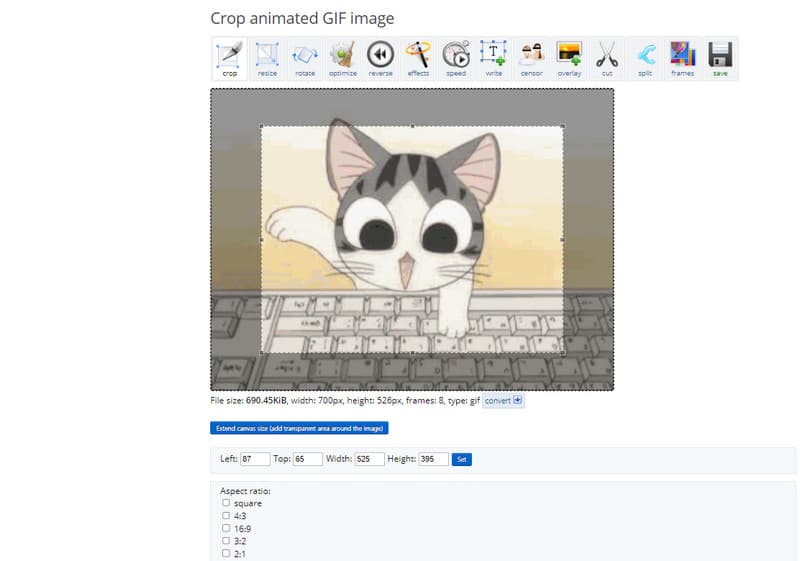
GIF Maker
Aside from editing GIFs, Ezgif is also capable of creating GIFs. With this, you can make an entertaining file on your own. Also, this feature allows you to add loop count or delay time on your GIF file. With this, you can tell that after the GIF-making process, you can have a better outcome.
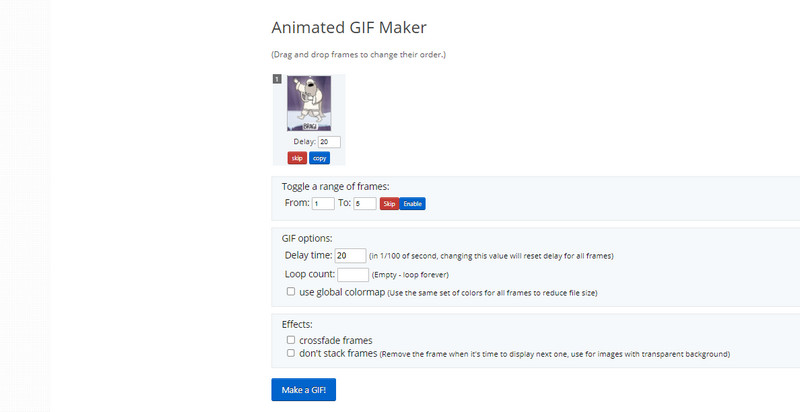
Rotator
When watching GIFs in full-screen mode, there are times when you need to rotate the file. In that case, you can rotate your file using the rotator feature of Ezgif. You can rotate the file based on your preferences. You can rotate the file clockwise, counter-clockwise, 180 degrees, and more.
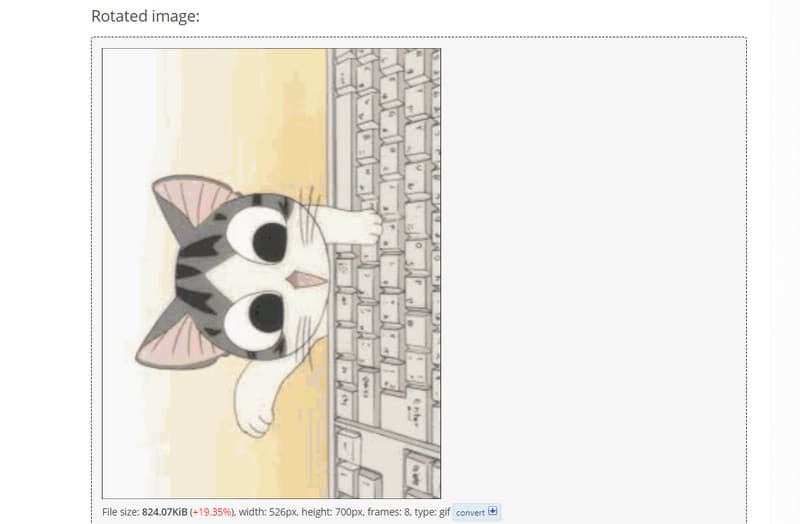
Video to GIF Converter
Another great feature you may encounter when using GIF is its capability to convert videos to GIF. The tool supports various video formats, so you can import your video to begin the conversion process. It supports MP4, AVI, MPEG, MOV, 3GP, and more. Also, you must know that converting files may take time. It depends on the size and frame rate of the files.
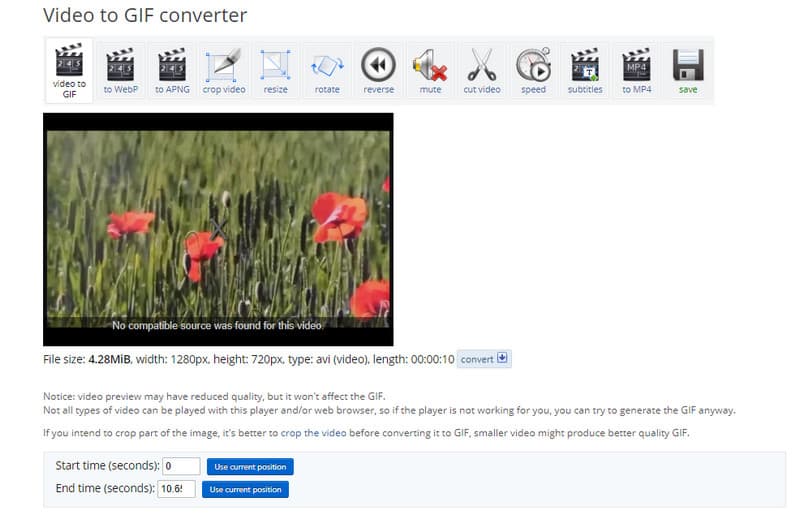
Performance
User Interface
The user interface of Ezgif is too simple. It is suitable for users who have no idea about editing. All the main features are on the main web page. This way, you can navigate all the functions you want to use for enhancing your files.
Upgrading Frequency
In terms of updates, Ezgif is having an update so often. It is not updating every month compared with other tools. However, when having an update, Ezgif ensures to offer more functions than before. Its last update gives the tool an opacity parameter for the text tool, a converter, and supports more formats.
Efficiency and Quality
The tool can crop the file efficiently. You will see that after you adjust the edge part of the file, the tool will begin the cropping process instantly. Also, Ezgif ensures to offer a good quality. When cropping the file, the file’s quality won’t be affected.
- The tool is accessible to all web platforms.
- Its functions are easy to navigate.
- It is capable of creating GIFs.
- It requires an internet connection.
- The uploading process is too slow.
- It can only support GIF and other image formats.
Is it Safe to Use?
Ezgif is safe to use. You can enhance your file without worrying about data loss. The tool ensures that after the editing process, it will delete your files immediately. It can also secure your file from other users. Lastly, Ezgif won’t collect any information from you, making it more comfortable to use.
Part 3. How to Use Ezgif Crop Video Function
If you want to use Ezgif for video cropping, you can see the detailed steps below. So, to begin the cropping process, check the information right away.
Visit the main website of Ezgif to crop videos online. From the main web page, select the Crop function.
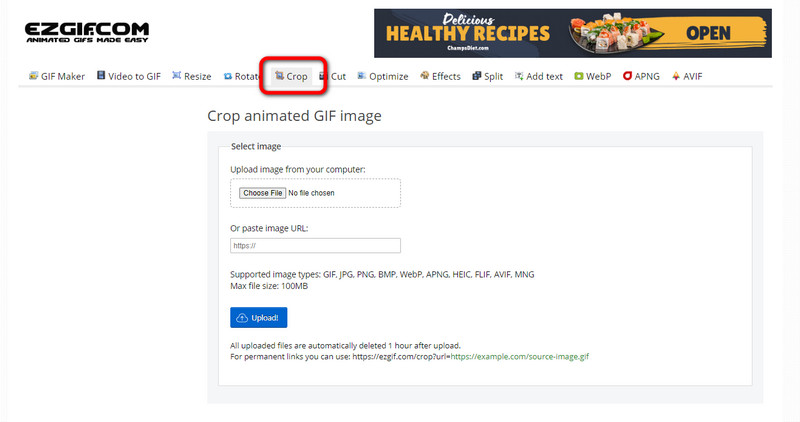
Then, click Choose File to add the GIF file you want to crop. Once done, click the Upload button.
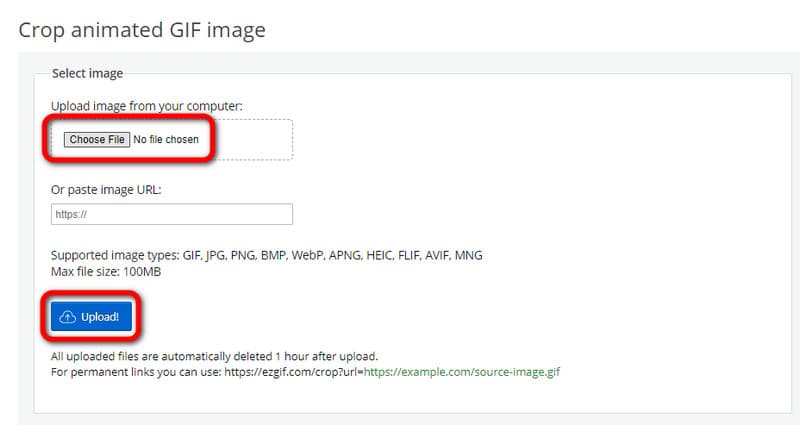
You can start cropping the file. You can use the box from the file and adjust it. You can also select a ratio from the Aspect ratio option. After that, click the Crop Image button.
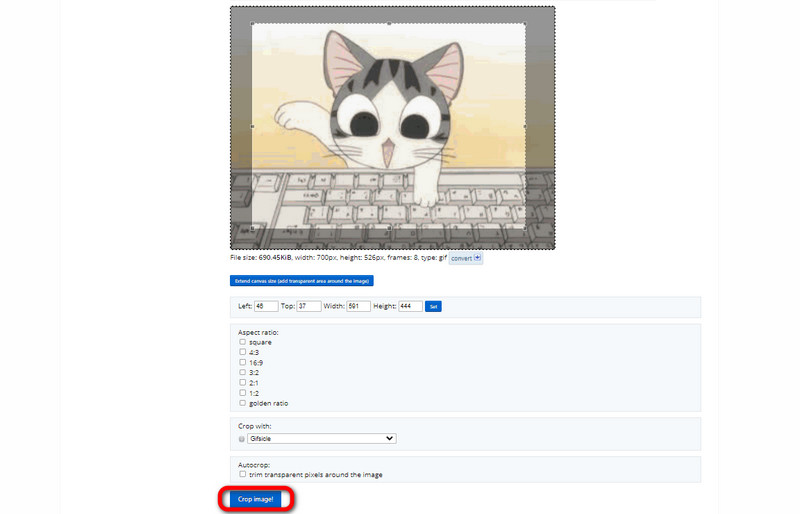
To save and download the cropped file, click the Save button from the lower interface.
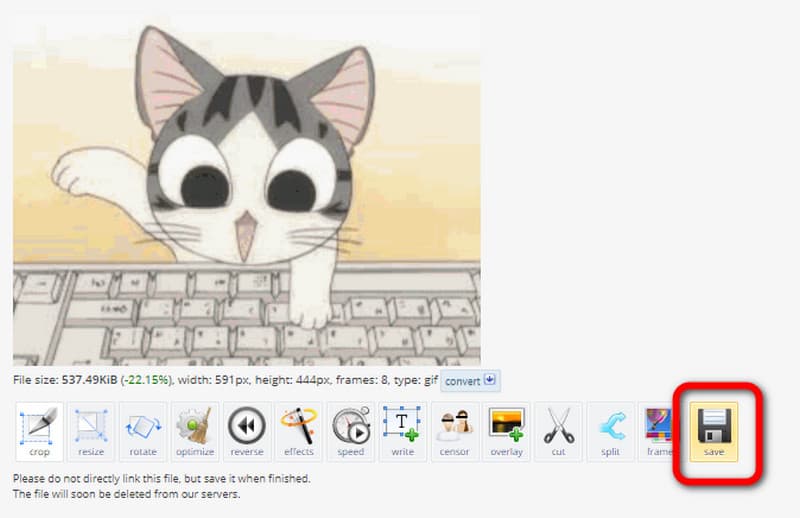
Part 4. Best Alternatives to Ezgif
1. ArkThinker Video Converter Ultimate
Ezgif only supports GIF files when cropping. So, it is not helpful for cropping videos with another format. If you are looking for the best Ezgif alternative, use ArkThinker Video Converter Ultimate. The program supports more video formats compared with Ezgif. It includes MP4, M4V, MOV, VOB, MKV, WMV, AVI, and more. The cropping process is also faster, making it an ideal video cropper offline. Thus, if you want to crop your video using ArkThinker Video Converter Ultimate, check the details below.
Download and launch ArkThinker Video Converter Ultimate on your computer. You can use the Download buttons below to get the program.
When the interface shows up, go to the Toolbox section. Then, choose the Video Cropper function and go to the next step.
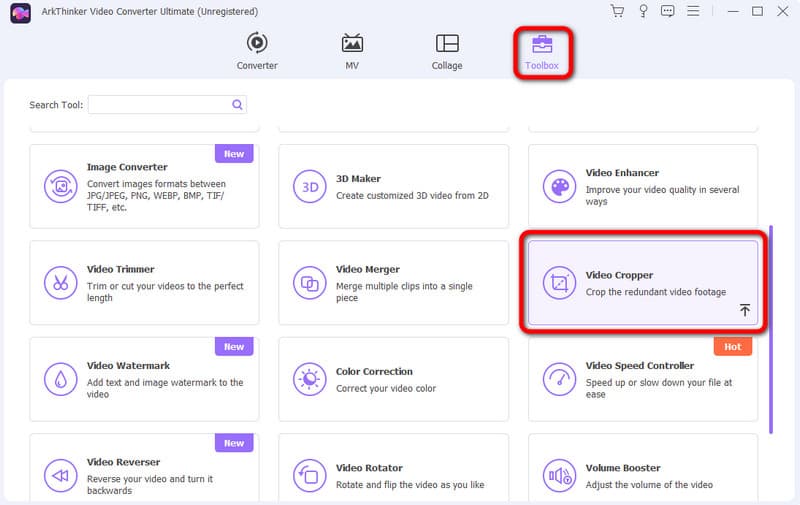
Hit the Plus sign, and the folder will appear. Select the video you want to crop.
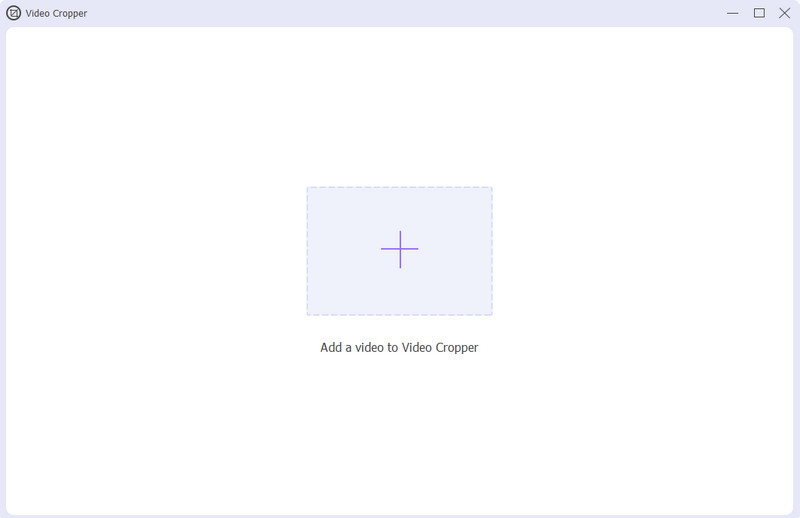
See and control the adjustable frame from the video to crop the file. After that, click Export to save and download the final video.
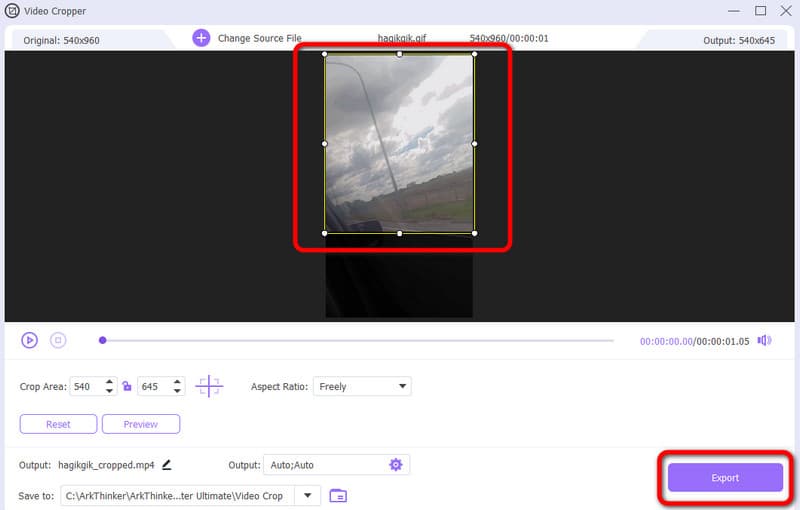
- The program is downloadable to Mac and Windows.
- The cropping process is simple and perfect for novices.
- It offers a simple user interface.
- Get the paid version for more enjoyable features.
2. ArkThinker Video Cropper Online
Another best Ezgif alternative is ArkThinker Video Cropper Online. You can access the tool on a wide range of platforms. It includes Mozilla, Chrome, Safari, Opera, Edge, Explorer, and more. The cropping process is simple since the interface is understandable for all users. Additionally, you can add any video with various formats. You can add MP4, MOV, AVI, MKV, FLV, and more. So, to see how helpful it is to use the tool for cropping videos, see the steps below.
Go to the ArkThinker Video Cropper Online website. To add the video, click the Start Cropping Video.
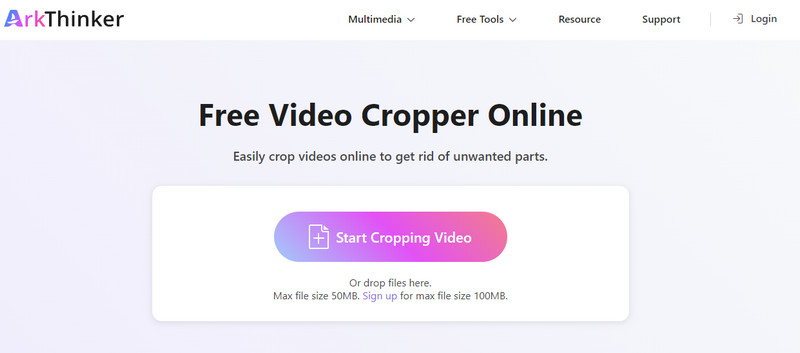
After adding the file, use the adjustable box to crop the video. Another way to crop the video is by using various ratios from the Aspect ratio option. Then, click the Crop button to begin the main cropping process.
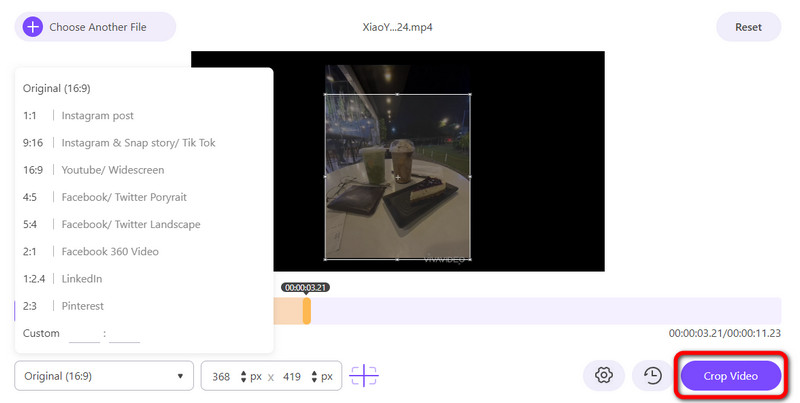
When the cropping process is done, click the Save button to start downloading the cropped video.
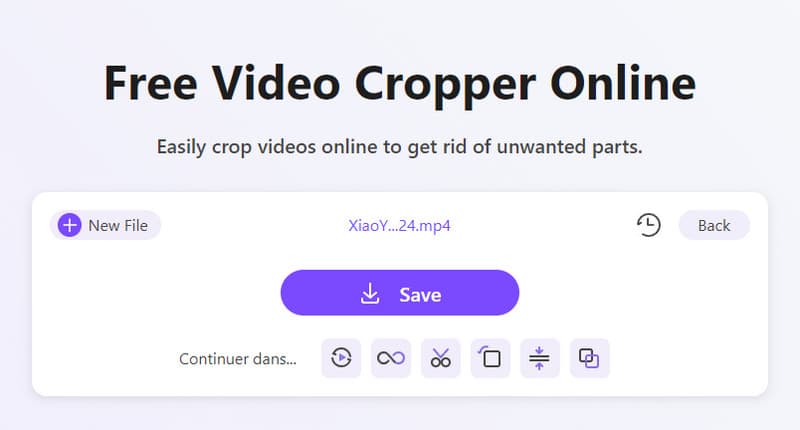
- It offers a hassle-free way of cropping videos.
- It is available on various web platforms.
- The interface is easy to understand which is suitable for non-professional users.
- The tool needs an internet connection to perform well.
Part 5. FAQs about Ezgif Cropper
How to resize a GIF on Ezgif?
From the main web page of Ezgif, select the Resize function. Then, click Choose File to add the GIF. Then, edit the height and width of the file based on your preferences. Then, click the Resize Image button.
Can Ezgif support batch video cropping?
Unfortunately, no. Ezgif has no batch-cropping features. So, if you have various files, you must crop your videos manually.
Is Ezgif free?
Yes, it is. Ezgif is free to use. So, if you want to edit your files without paying, Ezgif might be suitable for you.
Conclusion
Ezgif cropper is helpful for removing unwanted parts of your video. It also has a simple process, which is great for all users. However, you can’t add videos with different formats. So, if you want to add various videos, use ArkThinker Video Converter Ultimate and ArkThinker Video Cropper Online. These are offline and online video croppers you can use that support various video formats compared with Ezgif.
What do you think of this post? Click to rate this post.
Excellent
Rating: 4.9 / 5 (based on 533 votes)
Find More Solutions
Ezgif Resize – Ezgif Video Crop and Best Ezgif Alternative How to Edit and Crop Animated GIFs with 4 Effective Ways Kapwing Resizer Review and Best Kapwing Resizer Alternative Adobe Premiere Crop Video – How to Crop Video in Premiere Step-by-Step Guide to Add Music to iMovie Crop Video with No Watermark: Easy Methods to FollowRelative Articles
- Edit Video
- How to Make a Short Video Longer with 3 Different Methods
- Loop a Video on iPhone, iPad, Android Phone, and Computer
- Free Video Editing Software – 7 Best Free Video Editor Apps
- 3 TikTok Watermark Remover Apps to Remove TikTok Watermark
- Video Filter – How to Add and Put a Filter on a Video 2024
- How to Slow Down a Video and Make Slow Motion Video 2024
- Split Your Large Video File with 3 Best Movie Trimmers 2024
- How to Add Watermark to Video on Different Devices 2024
- 5 Best MP4 Compressors to Reduce the Video File Size 2024
- Detailed Guide on How to Slow Down a Video on Snapchat 2024



