5 Practical Solutions for How to Crop Your MKV Videos
The MKV format isn't as popular as MP4, but it's also quite versatile. If you are confused when working with the MKV format, want to know more about it, or want to crop, edit, and enhance your MKV videos, read on. In this post, we'll introduce you to what MKV is, how to play videos in MKV format, and how to crop your MKV videos. 5 possible ways are provided to you. Also, if you need to convert MKV to other formats, try our recommended converters.
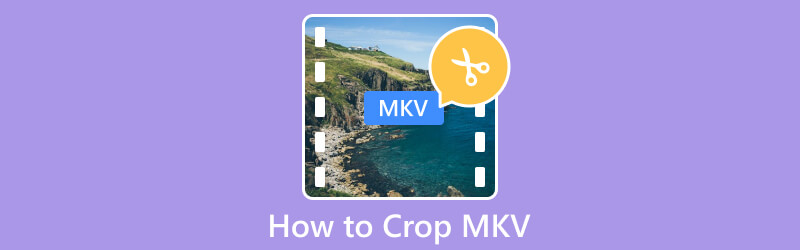
- GUIDE LIST
- Part 1. What Is MKV
- Part 2. How to Open MKV Files
- Part 3. Simple Ways to Crop MKV Video
- Part 4. FAQs of How to Crop MKV
Part 1. What Is MKV
MKV is a widely used multimedia container format. Its full name is Matroska Video format. It is famous for the ability to contain multiple video, audio, and subtitle tracks in one file. The MKV format can also support various codecs. Depending on this characteristic, people always use it for storing videos in high definition like movies or TV shows. Overall, the MKV format is still quite well-known and widely used. However, since it contains more stuff and tends to guarantee high quality, video file sizes in this format are generally larger. This feature also makes it somewhat less easy to distribute. So sometimes, out of consideration for the efficiency of distribution, one would need to convert it to MP4 format.
Part 2. How to Open MKV Files
There are many players you can use to open MKV videos. The most famous one is VLC Player, which can support a large number of file formats. Others, like Windows Media Player, DivX Player, 5KPlayer, etc., can also be applied to playing MKV files. If you want to play your MKV video in more software or online platforms, you can also consider converting it to a more adaptable video format, such as MP4.
Part 3. Simple Ways to Crop MKV Video
Use the Best Cropper - ArkThinker Video Converter Ultimate
First of all, we recommend you try the most full-featured MKV video cropper, ArkThinker Video Converter Ultimate. This tool brings together numerous editing features as well as customization options. It handles videos quite efficiently and ensures that your video quality is not lost in the process. Except for cropping your MKV video, you can convert the video format as well as trim, compress, and enhance your file.
Here is a guide to using ArkThinker Video Converter Ultimate for MKV cropping.
Get ArkThinker Video Converter Ultimate on your computer. Open it and choose Toolbox on the interface.
Find Video Cropper among all the tools and click it.
After entering the new page, click the big plus button to upload your MKV video.
To adjust the aspect ratio, you need to drag the yellow lines and select the area you want to keep.

Press Preview to check the result. Finally, choose Export.

ArkThinker Video Cropper Online
When you don't want to download additional software, online tools will be a good choice. ArkThinker Video Cropper is designed to efficiently help you crop your MKV videos online. You don't need to download or install any additional software or plug-ins; just go to the website and start editing directly. With its help, you can resize your video to fit any platform, such as YouTube, for example.
Here is what you need to do to use this best MKV cropper online.
Enter the website of ArkThinker Video Cropper into your browser.
Click Start Cropping Video to add your MKV file.
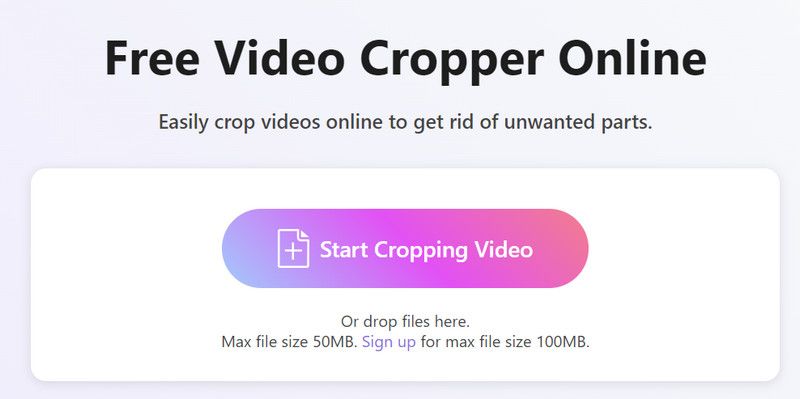
Adjust the aspect ratio and remove the area you do not need. When you are satisfied, click Crop Video.
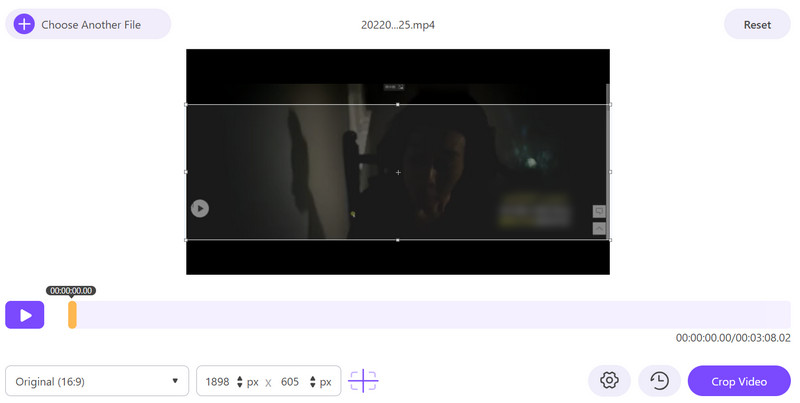
Click Download to get your cropped MKV file.
VLC Player
As the most popular media player, VLC Player has various features more than playing videos. Since it supports many formats of video and audio, people always use it to convert file formats and adjust the effect of videos. With its assistance, you can trim, enhance, and crop your MKV video freely. If you do not like the interface of VLC Player, try the customized features it offers. However, compared with professional tools, it lacks some advanced editing features.
Follow the guidance below to crop MKV free.
Open VLC Player on your computer. Note that you should use the latest version.
Choose Media and click Open File to upload your MKV video.
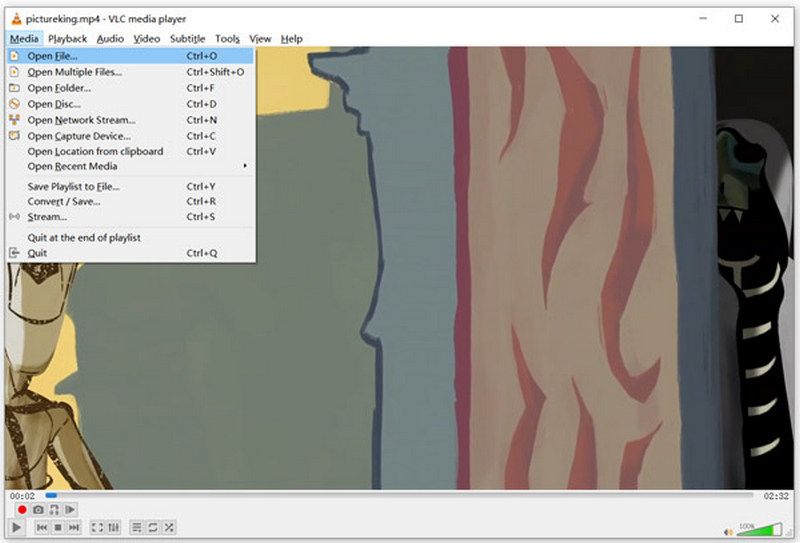
Choose Video > Crop. Here you are allowed to choose the aspect ratio from 16:9, 16:10, 4:3, 1:1, etc.
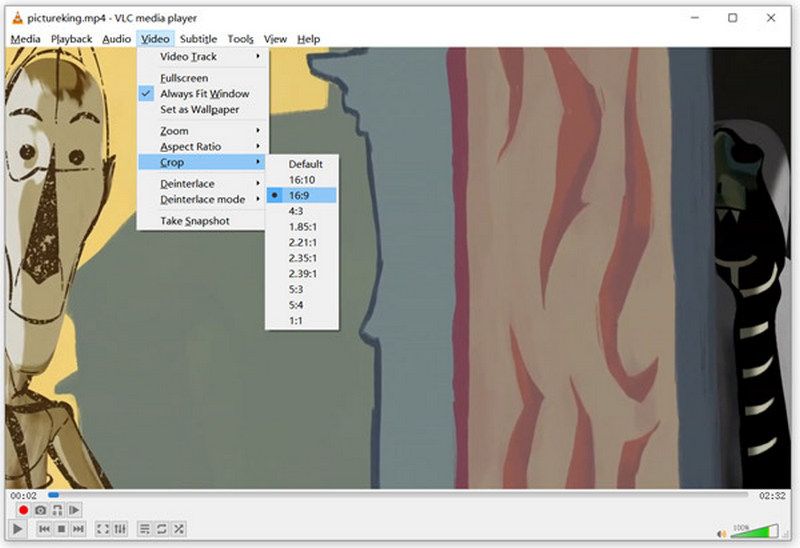
FFmpeg
FFmpeg is an open-source software. It holds a collection of libraries and programs to handle multimedia data. You can record, convert, edit, and stream files with it. It supports a wide range of codecs and formats. However, it is a bit complicated to use compared to other software. Therefore, it may be difficult for some novices to grasp it immediately.
Here are the steps you can follow to crop the MKV movie.
Open FFmpeg and use the crop filter.
The syntax for cropping a video is as follows:
ffmpeg -i input.mp4 -filter:v “crop=w:h:x:y” output.mp4
w is the width of the cropped video, h is the height, x represents the horizontal position, and y means the vertical position. Adjust these values according to your requirements.
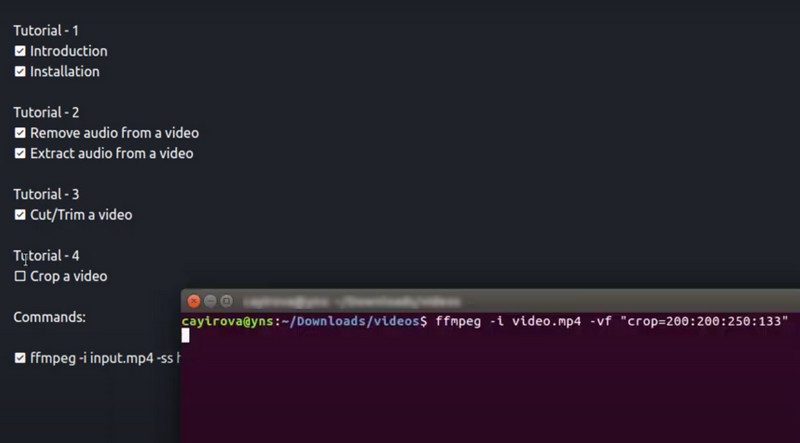
Handbrake
Handbrake is a software that is mainly used for converting video file formats. The format it supports is quite wide. Also, it has advanced features for editing the details, adjusting quality, adding subtitles, etc. It can be used with Windows, Mac, and Linux systems. Here, you can use it to crop MKV without losing quality.
Here are the instructions on how to use Handbrake.
Download Handbrake on your device. Under Source Selection, click Folder or File to add your MKV video.
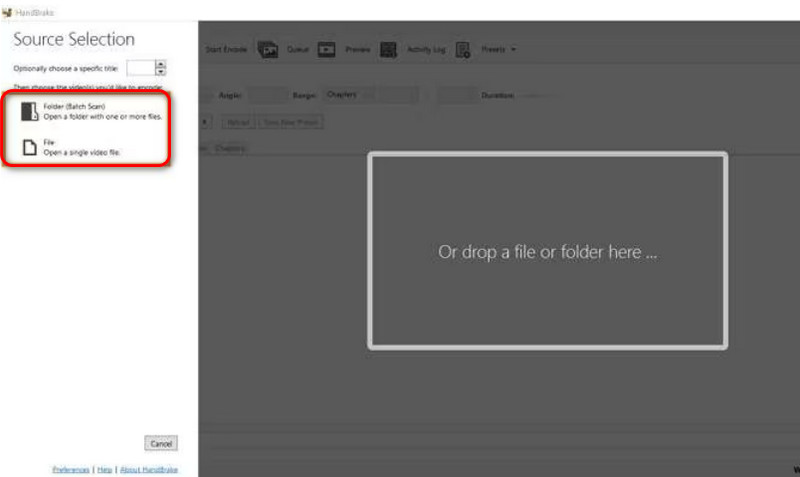
Click Dimensions > Orientation and Cropping > Custom. Then, you will be able to adjust the aspect ratio on your own.
After the edition, click Start Encode to keep the change.
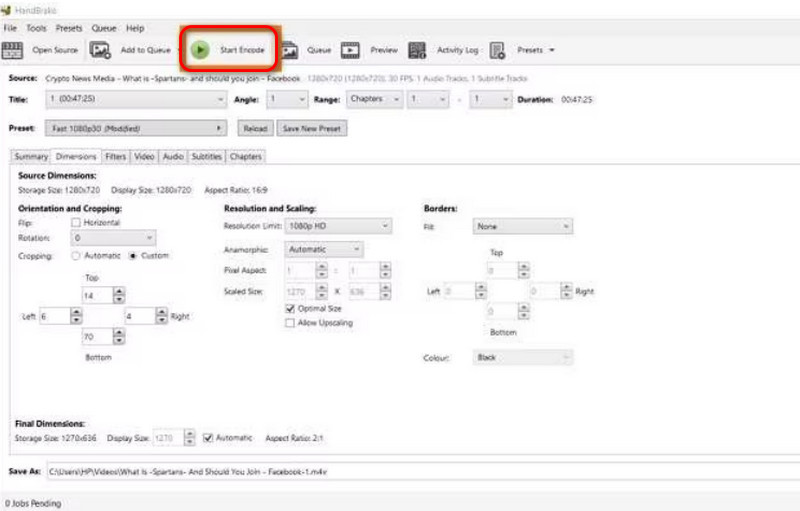
Bonus: How to Convert MKV to Popular Formats
As we mentioned when introducing MKV, sometimes you may need to convert the file format from MKV to other formats in order to reduce the size of your video or upload your video to more platforms. We recommend you try the best video conversion tool, ArkThinker Video Converter Ultimate. It not only supports you to convert between 1000+ formats, but also batch convert multiple files. With its help, the conversion efficiency will be greatly improved, and you don't need to worry about the loss of video quality.
Here is what you need to do to convert MKV to MP4 or other formats with ArkThinker Video Converter Ultimate.
Download and install ArkThinker Video Converter Ultimate on your computer. Open it, and choose Converter.
Click Add Files to upload your MKV video.

Click Convert All to in the top right corner to drop down the list of supported formats. Choose Video and find your target format.

Choose Save to in the bottom left corner. Here, you will be allowed to select a folder for storing your converted video.

If you need to, you can click the Edit, Cut, and Enhance buttons to modify the details and effect of your file. Once finished, click Convert All to start the process of conversion.

Part 4. FAQs of How to Crop MKV
Is MKV or MP4 better for editing?
Both of them are popular video formats. When it comes to editing, they have different characteristics. MP4 is compatible with most software. It can maintain good quality while offering good compression. MKV can contain multiple audio and video streams in one file. It is a better choice for storing high-quality video. However, the compatibility of MKV is less wide.
Can Adobe Premiere edit MKV files?
Yes, this tool can be used for editing MKV files. But as MKV is a container format that can contain various types of codecs, Adobe Premiere may require the appropriate codecs installed on your system. Also, the hardware specifications of your computer may affect the performance of editing MKV files in Adobe Premiere.
Is MKV worse quality than MP4?
No. The quality of a video mainly depends on the codecs and settings used. MP4 format will be more inclined to sacrifice the quality to reduce the file size in order to ensure that the file can be distributed more efficiently. The MKV format tends to pull up the file size in order to maintain the high quality of the video. Therefore, the video quality of the MKV format is mostly higher than that of the MP4 format.
Conclusion
In this article, we start with a brief introduction to the concept of the MKV format and a general list of several players that can be used to play MKV videos. After that, in order to help you solve your core problem of how to crop MKV videos, we provide 5 tools to help you. Based on the information we have provided; you can pick the one that suits you best. If you need to convert MKV to other formats, we also provide you with one of the best video converters. We aim to solve your problems in all aspects. If you have other questions, please feel free to leave what you want to say in the comment section.
What do you think of this post? Click to rate this post.
Excellent
Rating: 4.9 / 5 (based on 316 votes)
Find More Solutions
Ezgif Resize – Ezgif Video Crop and Best Ezgif Alternative How to Edit and Crop Animated GIFs with 4 Effective Ways Kapwing Resizer Review and Best Kapwing Resizer Alternative Adobe Premiere Crop Video – How to Crop Video in Premiere Step-by-Step Guide to Add Music to iMovie Crop Video with No Watermark: Easy Methods to FollowRelative Articles
- Edit Video
- How to Make a Short Video Longer with 3 Different Methods
- Loop a Video on iPhone, iPad, Android Phone, and Computer
- Free Video Editing Software – 7 Best Free Video Editor Apps
- 3 TikTok Watermark Remover Apps to Remove TikTok Watermark
- Video Filter – How to Add and Put a Filter on a Video 2024
- How to Slow Down a Video and Make Slow Motion Video 2024
- Split Your Large Video File with 3 Best Movie Trimmers 2024
- How to Add Watermark to Video on Different Devices 2024
- 5 Best MP4 Compressors to Reduce the Video File Size 2024
- Detailed Guide on How to Slow Down a Video on Snapchat 2024



