Direct Guide on Cropping Video with Windows Movie Maker
Are you a Windows user looking to enhance your video editing skills? One handy tool that has been a part of the Windows ecosystem for years is Windows Movie Maker. This guide will give you steps to crop your videos using Windows Movie Maker. However, given that Windows Movie Maker has been discontinued, this post will also explore a robust alternatives to Windows Movie Maker for cropping videos.
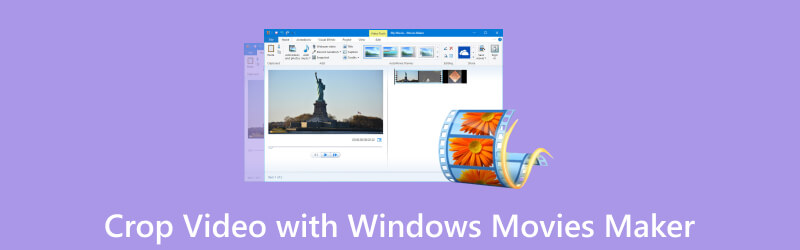
- GUIDE LIST
- Part 1. What Is Windows Movie Maker
- Part 2. How to Use Windows Movie Maker to Crop Videos
- Part 3. Best Choices to Crop Video without Windows Movie Maker
- Part 4. FAQs about Cropping Videos in Windows Movie Maker
Part 1. What Is Windows Movie Maker
Windows Movie Maker was a video editing program developed by Microsoft. It was a user-friendly tool designed for novice video editors. It provided basic features for creating and editing videos, including importing media files, adding transitions and effects, inserting text, and incorporating audio. While it lacked the advanced capabilities of professional video editing software, it served as a simple and accessible option for users looking to create introductory videos.
However, it's important to note that Microsoft officially discontinued Windows Movie Maker in January 2017. Therefore, it may not be included in more recent Windows operating systems. But can you still use it, and how do you crop video with Windows Movie Maker? The next part will give you answers.
Part 2. How to Use Windows Movie Maker to Crop Videos
Microsoft has discontinued Windows Movie Maker, so some people do not know how to use it. But if you are still using this video editing tool, this part will teach you how to crop videos with Windows Movie Maker.
Click the "Add videos and photos" button to import the video you want to crop into the program.
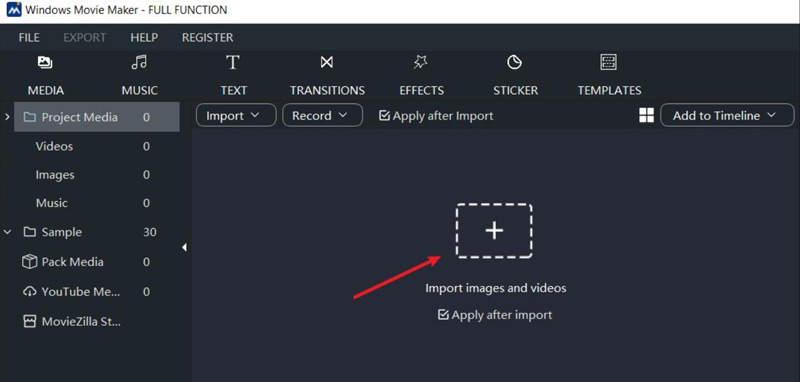
Drag the video clip from the Imported Media section to the timeline at the bottom of the screen.
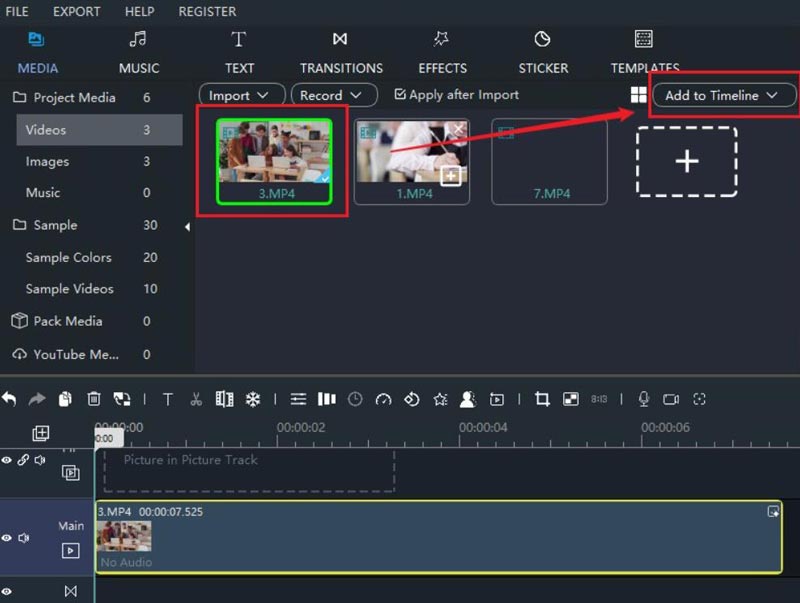
Select the video clip in the timeline to edit it. Then, you can see there are many editing features on the toolbar.
Click the "Crop" button, and a cropping box will appear on the preview window. Adjust the box to crop the video on Windows Movie Maker.
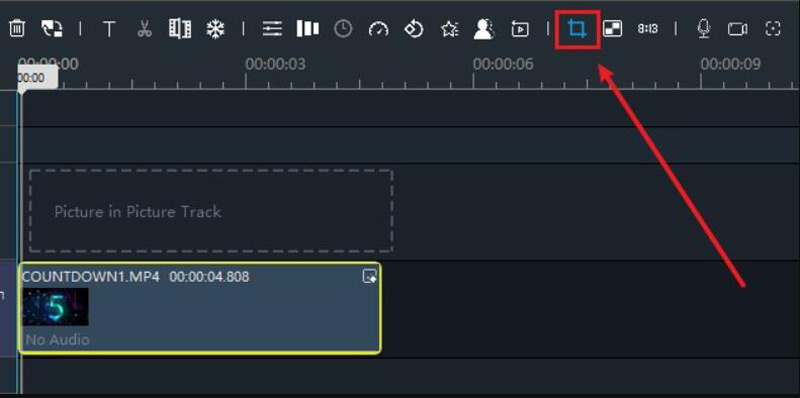
Once satisfied with the crop, click the "Apply" or "Done" button to apply the changes and save the video.
- Have a simple and user-friendly interface that is accessible to beginners.
- Provide basic editing features that are suitable for simple editing needs.
- Windows Movie Maker was free and came bundled with Windows systems.
- Discontinued updating software by Microsoft officially in 2017.
- The output quality may not be as high as you want to achieve.
- Microsoft may not support it being available on newer Windows systems.
Part 3. Best Choices to Crop Video without Windows Movie Maker
Before you dive into alternatives to Windows Movie Maker to crop videos, there is a table where you can compare them.
| Windows Movie Maker | ArkThinker Video Converter Ultimate | ArkThinker Video Cropper | |
|---|---|---|---|
| Compatibility | Windows | Windows/Mac | PC/Mobile Website |
| Batch | No Batch | Batch Editing | No Batch |
| Size Limit | No Limit | No Limit | 100MB |
| Supported Formats | Common Video Format | More than 1000 Formats | Common Video Format |
| Output Quality | Low Quality | Original Quality | Original Quality |
Tool 1: ArkThinker Video Converter Ultimate
ArkThinker Video Converter Ultimate is a perfect alternative to Windows Movie Maker for cropping videos. ArkThinker is a professional video editing tool supporting over 1000 video formats. After cropping the video, you can also convert the video to the format you want. Moreover, this best video cropper has many basic and advanced video editing features to help you edit your video. And the output quality is guaranteed to achieve the effect you want.
- Support more than 1000 video formats.
- Have a quick procession to crop videos.
- Update more often than Windows Movie Maker.
- Optimize video effects after cropping them.
- Have a clean interface for users to operate efficiently.
- Provide professional features to edit your videos.
- Convert the video format to others after editing it.
- Have templates to create an excellent video.
- Have too many features if you want to crop video.
When you open ArkThinker Video Converter Ultimate, you can navigate to the toolbox and click the "Video Cropper" button.
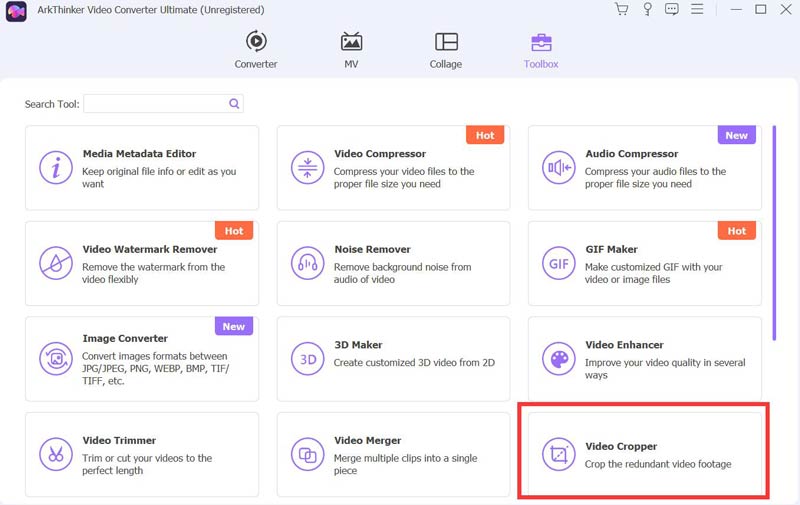
You can add the video file to the Video Cropper. And it will take seconds to load the file.
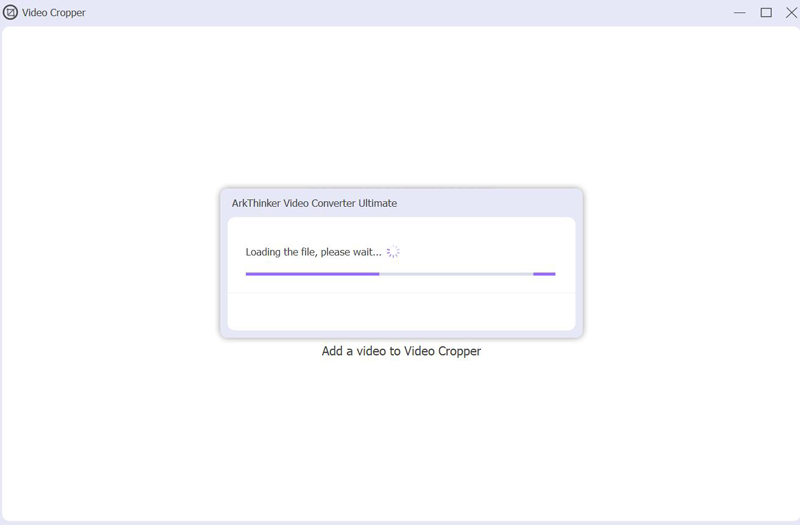
After loading, you can drag the yellow frame or enter the exact ratio to crop it. Last, click the "Export" button to finish the job.
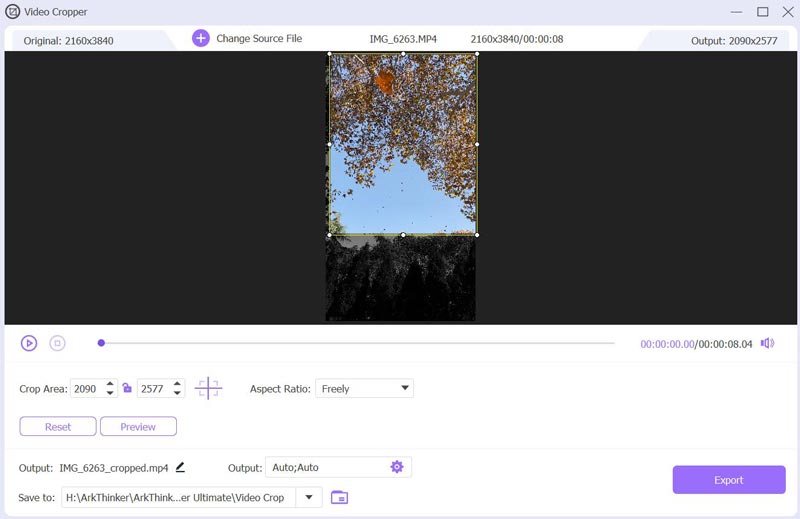
Tool 2: ArkThinker Video Cropper
ArkThinker Video Cropper is a web-based online tool without installation. You do not need to open Windows Movie Maker to crop video; you can directly do it on the website now. This online tool even supports more video inputs than other online video tools. ArkThinker provides the perfect ratio for your social media video content. And it is also working on mobile, which means you can crop videos on Android and iPhone with this tool.
- Crop the video on the website without downloading.
- Support a maximum of 100MB video size to crop.
- Work with the most common video format to crop.
- Have the PC version and mobile device version work.
- Sign up to upload larger-size videos to crop.
Click the "Start Cropping Video" button on the main page. Select your video file to upload.
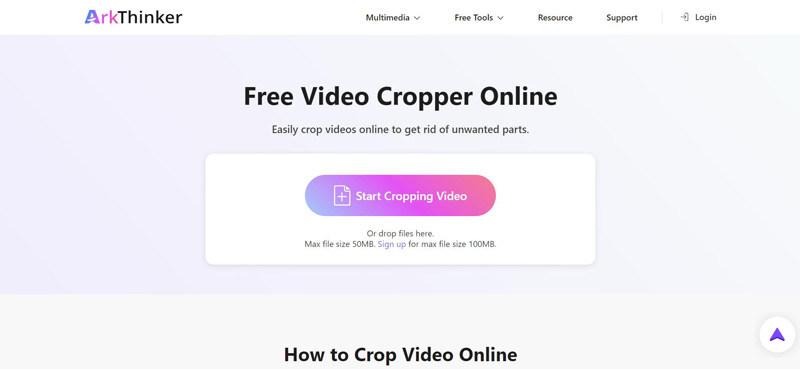
After loading, you can drag the frame, enter the ratio, or use the default ratio to crop the video. Then click the "Crop Video" button to save your video.
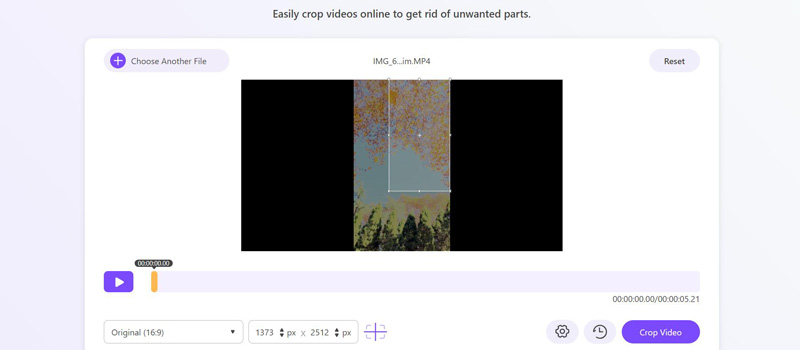
Part 4. FAQs about Cropping Videos
Where is the Windows Movie Maker file?
If you use an older version of Windows, you can typically find Windows Movie Maker in the "Accessories" or "Windows Accessories" folder in the Start menu.
Does Windows 10/11 have video editing software?
Yes. Windows 10/11 includes a video editing application called "Photos." This app has basic video editing capabilities, allowing users to trim videos, add music, apply 3D effects, and create simple projects.
How do I cut and edit a video in Windows Media Player?
After opening your video in Windows Media Player, go to the "View" menu and click the "Enhancements" button. Then click the "Video Settings" and "Trim" buttons to cut and edit the video. The last is to click the "Save" button to save the trimmed video.
Conclusion
In conclusion, while it is a reliable option to crop videos on Windows Movie Maker, its discontinuation has led users to seek alternatives with more features and ongoing support. One such alternative is ArkThinker Video Converter Ultimate. This versatile video editing tool allows you to crop your videos effortlessly and provides a wide range of advanced features for a more comprehensive editing experience. If you do not want to download software, use ArkThinker Online Video Cropper as Windows Movie Maker to crop videos.
What do you think of this post? Click to rate this post.
Excellent
Rating: 4.9 / 5 (based on 321 votes)
Find More Solutions
Ezgif Cropper Review: A Full Insight to the Video Cropper Detailed Guide on How to Crop Your Video on Windows Computer 6 All-in-One Guides on How to Crop Your Video on Mac How to Crop MKV Videos – 5 Best Tools You Can Choose Step-by-Step Guide to Add Music to iMovie How to Crop A Screen Recording on Mac, Windows, and OnlineRelative Articles
- Edit Video
- How to Make a Short Video Longer with 3 Different Methods
- Loop a Video on iPhone, iPad, Android Phone, and Computer
- Free Video Editing Software – 7 Best Free Video Editor Apps
- 3 TikTok Watermark Remover Apps to Remove TikTok Watermark
- Video Filter – How to Add and Put a Filter on a Video 2024
- How to Slow Down a Video and Make Slow Motion Video 2024
- Split Your Large Video File with 3 Best Movie Trimmers 2024
- How to Add Watermark to Video on Different Devices 2024
- 5 Best MP4 Compressors to Reduce the Video File Size 2024
- Detailed Guide on How to Slow Down a Video on Snapchat 2024



