How to Remove Getty Images Watermark with 2 Top-Notch Ways
Many people are fond of getting and saving pictures from Getty Images stock. Getty Images is a website that contains various images. Yet it’s frustrating to see and use the image you get from the platform because of the watermark. Some customers tried to purchase a license but found it too costly. Now, if you need help to remove Getty image watermark, we have provided some methods you can try. To use the photos for your needs without having to pay for them, continue scrolling this post. That way, you can find the perfect solution for those images.
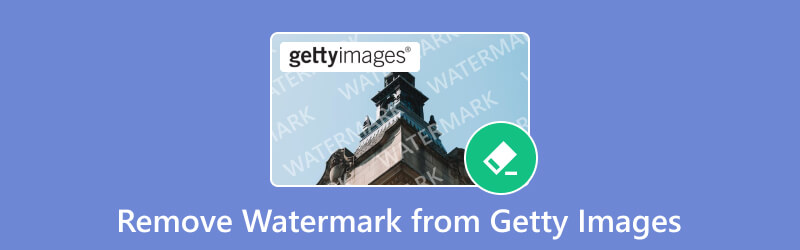
- GUIDE LIST
- Part 1. Remove Watermark from Getty Images Online (Recommended)
- Part 2. Remove Watermark from Getty Images on Desktop
- Part 3. Comparison Chart of the Two Methods
- Part 4. FAQs About How to Remove Watermark from Getty Images
Part 1. Remove Watermark from Getty Images Online (Recommended)
Watermarks can be distracting and frustrating to find in your photos. As a result, you want to remove it for any purposes it may serve. If you’re looking for Getty Images watermark remover online, consider ArkThinker Free Watermark Remover Online. Even though there are a number of tools on the internet, it stands as the most reliable one. Using it, you can detach watermarks, logos, stamps, text, emojis, and more. It also supports formats like JPG, JPEG, PNG, BMP, and so on. Not only that, as you go through the removing process, the tool ensures to maintain the quality of your images. What’s more interesting is that this tool is 100% free. That means you can remove the watermark as you wish without paying. If you wish to know the process in Getty Image to remove watermark with this platform, use the guide below:
Import Getty Image with Watermark
The first step is to go to the official website of ArkThinker Free Watermark Remover Online. Then, click the Add File to Start and hit Upload Image to import Getty Image with a watermark.
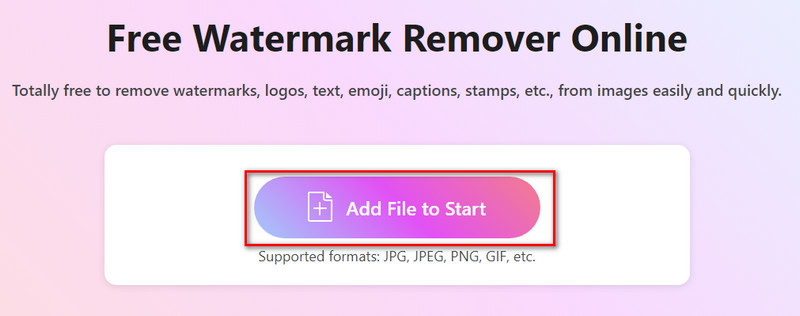
Select and Remove Watermark
Now, using the selection tools provided, select the watermark part in your Getty image. Once done, click the Remove button to start the process of removing watermarks.
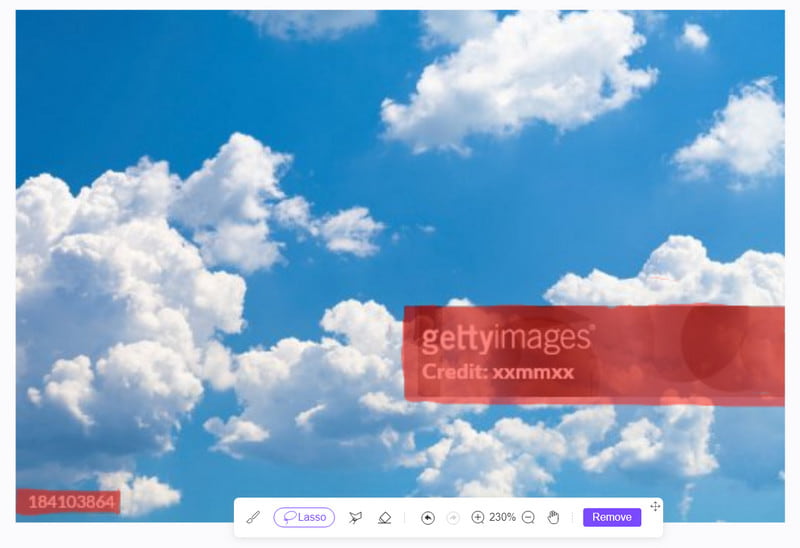
Save Getty Image without Watermark
The process will not take so much time. With just a few seconds, you have your Getty Image watermark removed. Finally, click the Download option to save it on your computer.
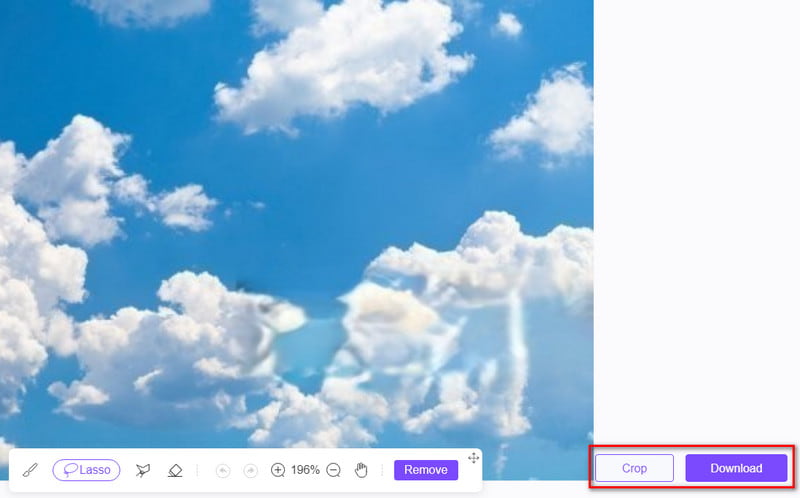
There you have it! Here, you were able to learn how ArkThinker Free Watermark Remover Online works. With just a few clicks, you have your Getty Images with no watermark already. And so, use the images according to your needs.
Part 2. Remove Watermark from Getty Images on Desktop
If you’re looking for a Getty Images watermark remover for your desktop, try PhotoDirector. It is a photo editing software developed by CyberLink. Using it, you can eliminate watermarks from your photos, even if they are from the Getty Images site. In fact, you can remove watermarks from any photos. Plus, it offers various other tools you can use to edit your images. To learn how you can get rid of the watermark from your Getty Images, follow the guide below:
First of all, download PhotoDirector and install it on a Windows/Mac PC. Then, wait until the program finishes the installation process. Then, click the Launch button.
Once you’ve accessed the software, select Edit from the provided options. Then, go to the File tab and click Import to add the Getty image with a watermark on the tool.
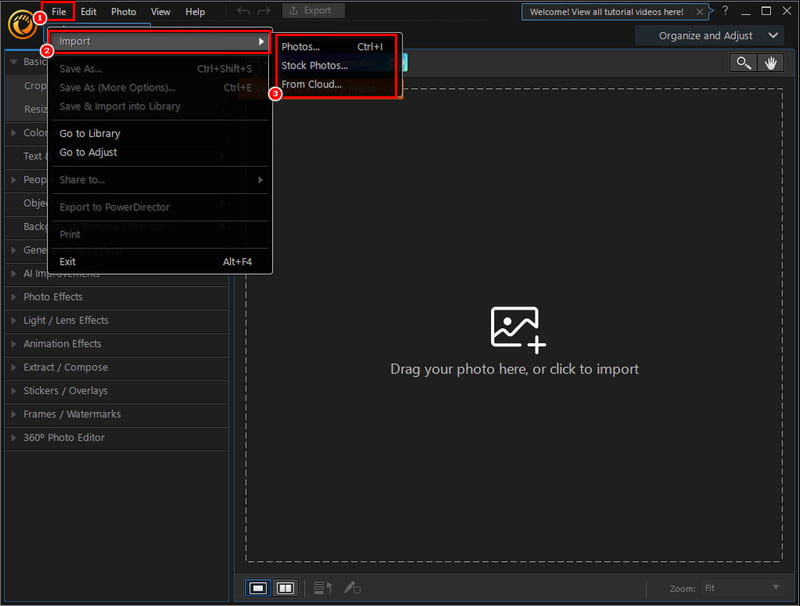
Now, on the left part of the tool’s interface, select the Object Removal option. Now, choose and use the brush tool provided to choose the watermark you want to remove. Then, start selecting the watermark from the Getty image.
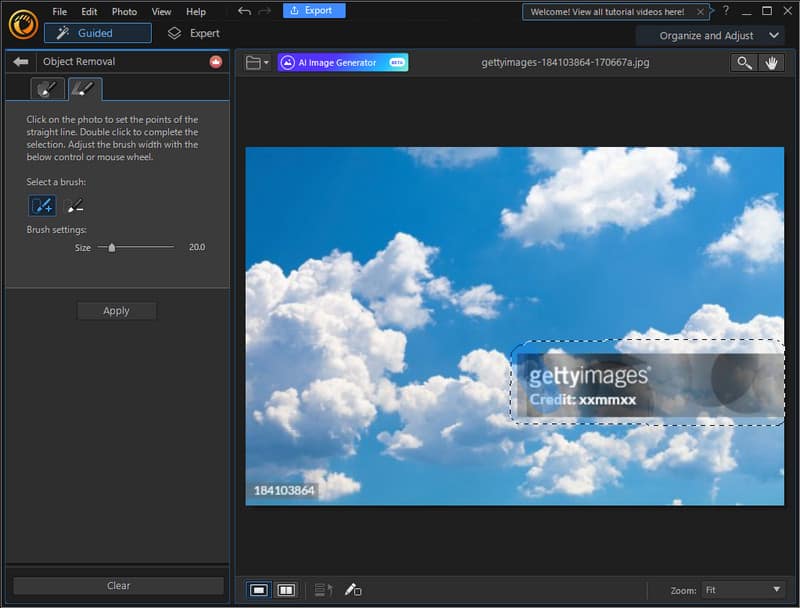
Next, click the Apply button on the left side. Then, wait until the tool removes the watermark for you. Once done, click File and choose Save as or Export to your work on your computer’s storage.
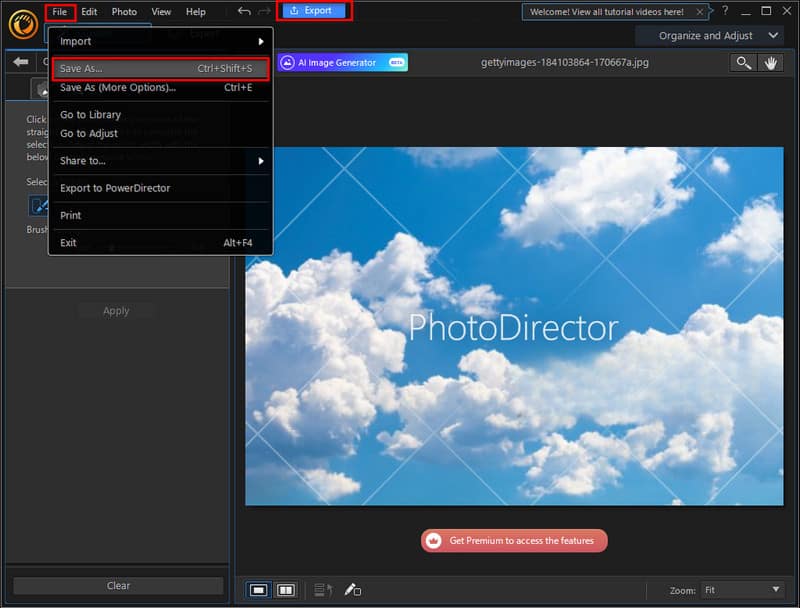
Finally, that’s how to use PhotoDirector as a Getty watermark remover. But note that you need to sign in or sign up and, more importantly, subscribe to its premium version to save your work. With that, users find it expensive and laborious to use the tool for removing watermarks. Even so, the software offers a reliable way of getting rid of unwanted watermarks.
Part 3. Comparison Chart of the Two Methods
| Features | ArkThinker Free Watermark Remover Online | PhotoDirector |
|---|---|---|
| Platform | Online | Desktop software |
| Ease of Use | Simple and user-friendly interface | Intuitive user interface |
| Compatibility | Works on most web browsers, including on mobile devices | Available for Windows and Mac |
| Processing speed | Fast and reliable | Average |
| Cost | Free | Paid software (with trial options) |
Part 4. FAQs About How to Remove Watermark from Getty Images
Why does Getty Images use watermarks?
Getty Images uses watermarks for various reasons. In fact, not only Getty Images but also many other stock image providers use watermarks. One of the main reasons is to serve as a visual deterrent. That way, they can prevent unauthorized usage of their images. At the same time, they use it to protect their intellectual property rights.
Does a watermark imply copyright protection?
Watermarks serve as an additional safeguard for your photos. It offers both theft deterrence and potential advertising if it bears your business name or website. However, watermarks alone may not fully protect your images from unauthorized use. Hence, there is a need for copyright registration to ensure protection.
Where can I find images that I can use without watermarks?
There are various stock image websites and platforms that offer royalty-free images. There are also images under specific licenses that allow usage without watermarks. Examples include Unsplash, Pixabay, and Pexels, many more.
Can I use Getty Images that have a watermark?
Definitely, yes! Although they are intended for use in editorial and commercial projects, you can still use them for other purposes. Yet, if you find the photos on it distracting, there are programs you can use to remove watermarks from Getty Images. One such tool is the ArkThinker Free Watermark Remover Online. The good thing about it is that you can get rid of watermarks without paying any cost.
Conclusion
All in all, that’s how to remove watermarks from Getty Images using the top 2 methods. By now, you might have chosen your solution for your needs. Among the options provided, the tool that we highly recommend is ArkThinker Free Watermark Remover Online. The online tool is free to use as well. Plus, you can use it on any device as long as you have an internet connection. Thus allowing you to have more convenience in removing the watermark.
What do you think of this post? Click to rate this post.
Excellent
Rating: 4.9 / 5 (based on 589 votes)
Find More Solutions
Remove Adobe Stock Watermark from Image [Full Guide] Best GIF Editor Tools Suitable to Any Computers and Devices How to Make GIF from Images on Desktop and Mobile Phone Quick Steps on How to Add Text to a GIF Using Caption Maker Tools 10 GIF Converters to Convert Between Images/Videos and GIFs How to Edit and Crop Animated GIFs with 4 Effective WaysRelative Articles
- Edit Image
- How to Edit and Crop Animated GIFs with 4 Effective Ways
- 10 GIF Converters to Convert Between Images/Videos and GIFs
- Best GIF Editor Tools Suitable to Any Computers and Devices
- How to Make GIF from Images on Desktop and Mobile Phone
- Quick Steps on How to Add Text to a GIF Using Caption Maker Tools
- Add Music to GIF: Incorporate Music to Your GIF After Converting
- GIF Resizer: Ultimate Tools to Resize Your Animated GIF
- [6 Tools] How to Set a GIF Loop Change and Play It Forever
- GIF Cutter: How to Cut GIF with Easy and Fast Methods
- How to Remove Alamy Watermark from Images (100% Working)



