Top 3 Ways to Add New Background Music to Your Videos
After capturing a video on your iPhone or Android phone, before you share it with your friends, or upload it to TikTok, YouTube, Instagram or other platforms, you may need to edit it, customize effects, and add new background music. Do you know how to mute the source audio track and add music to video?
Considering your need, this post gives you an ultimate guide to adding music to videos. Whether you want to directly edit the audio track on your portable iOS/Android device, add an audio file to a video online, or merge audio and video on a computer, you can find a related method to do that.
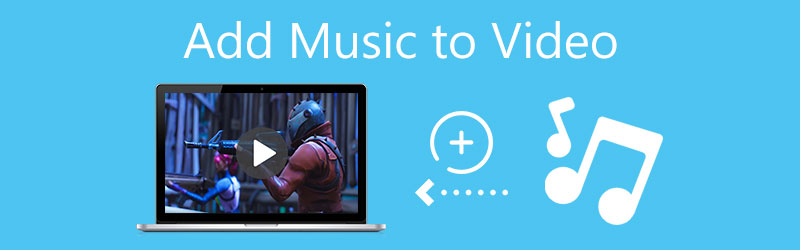
- GUIDE LIST
- Part 1. Best Way to Add Music to Video on Computer
- Part 2. Add Music to a Video on iPhone and Mac
- Part 3. Add Music to Video Online and Free
- Part 4. FAQs of How to Merge Audio and Video
Part 1. Best Way to Add Music to a Video on Your Windows PC and Mac
Video Converter Ultimate can be a great choice for you to add music to a video. Whether on a Windows 11/10/8/7 PC or Mac, you can use it to edit video and its audio track. It supports all popular video and audio formats, such as MP4, MOV, AVI, FLV, MKV, WMV, WAV, AAC, MP3, M4A, FLAC, and others. With it, you can handily add any background music to your video without worrying about the unsupported format issue.
Besides adding music to video, this recommended Video Converter Ultimate also carries many other editing features. For instance, it enables you to trim video, crop video, rotate video, combine multiple video clips into one, add watermark to video, adjust effects, enhance quality, and more. You can free download it and follow the steps below to merge audio and video.
Ensure you have downloaded the right version on your computer based on the system. Launch it and click on the big plus button under the Converter feature. From the pop-up window, you can import your video file.

Click the Edit icon to enter the main editing window, and then choose Audio. Click on the Add Audio button to select and add the new background music. Then you can set delay and adjust volume as you like. Click the OK button to confirm your operation of adding music to this video.
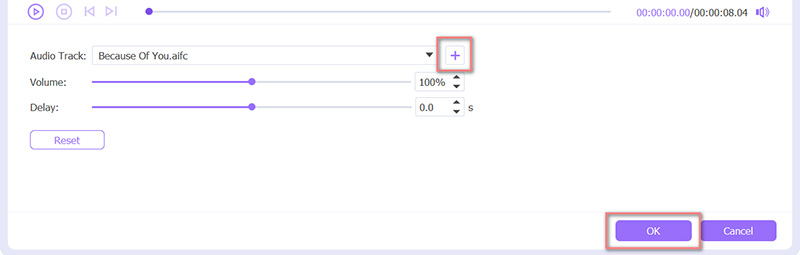
Now you will be taken to the home window. Here you can select a suitable output format from the drop-down list of Convert All to. After that, click the Convert All button to save the edited video on your computer without quality loss.

Part 2. How to Free Add Music to a Video on iPhone, iPad, and Mac
To add a new audio track to your video on an iPhone, iPad, or a Mac, you can use its official video editor, iMovie. It is pre-installed on Mac. If you want to add music to a video on an iOS device, you need to free install it from App Store. You can take the following guide to merge video and audio on an iPhone using iMovie.
Open the iMovie app on your iPhone, and choose the first Magic Movie option. In the Choose Your Media interface, select and load your video file.
After adding the video, you can tap on the Edit icon and then select the Edit Clip feature.

Now several commonly-used editing features appear on the bottom screen. Tap on the Music button to add music to your video. You are allowed to select the background music from Soundtracks, My Music, and Files. After you add a suitable audio track to the video, you can tap on the Volume button to customize the source audio track and added music.

You can tap the Play button to preview the result. During this step, you can also use other editing features to edit your video and adjust the output effects according to your need. Tap Back in the upper-left corner, tap the Share button in the top-right corner, and then select the Save Video option to store this edited video on your iPhone.
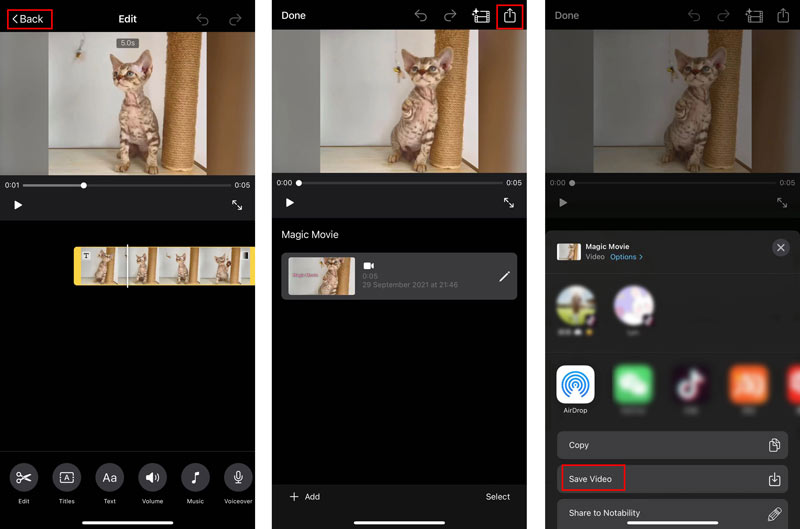
Part 3. How to Add Music to Video Online and Free
When you want to quickly add background music to a video, you can also rely on free online video editors. Here we introduce you to the easy-to-use Clideo for adding music to your video. It has a specific Add Music to Video page for you to do that.
You can go to the Clideo Add Music to Video site on any web browser like IE, Edge, Chrome, Firefox, or Safari. When you get there, click the Choose File button to upload your video. It also allowed you to add a video clip through Google Drive or Dropbox. It supports all the common video and audio formats like MP4, WMV, VOB, AVI, MP3, WMA, OGG, WAV, and more.
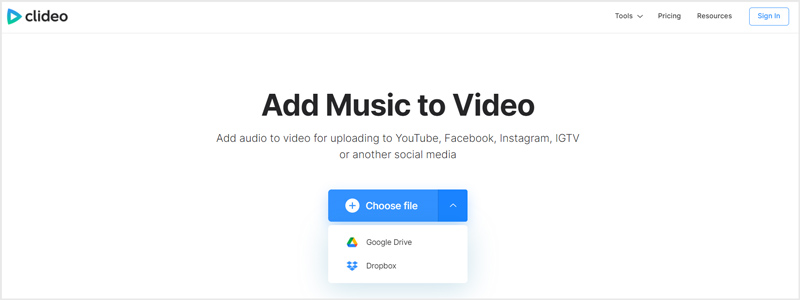
It will take some time to complete the video uploading process. After that, you can click Add audio on the right side to add a new audio track to it. You are allowed to freely custom the audio track to fit your video file. In addition, you can adjust the volume of the video and added audio tracks.
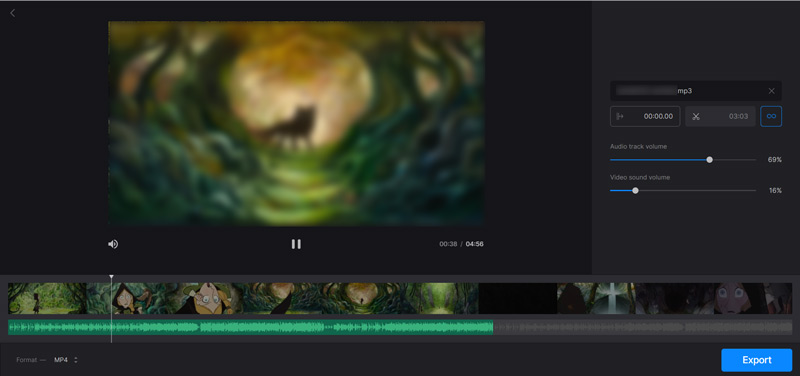
When you are satisfied with the result, you can choose a suitable output format from the Format option in the bottom-left corner. The default output format is MP4. Then click on the Export button to store this edited video on your computer.
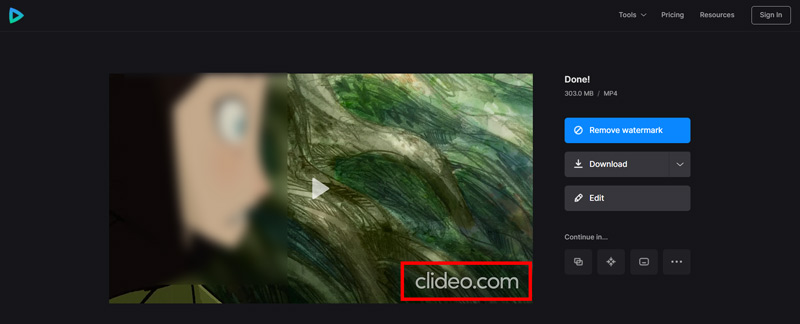
Note that, your output file will be added with a watermark. You need to upgrade to a paid version to remove it.
Part 4. FAQs of How to Merge Audio and Video
How to add a song to a video on my Android phone?
You should know that; Android doesn’t carry a built-in video editing tool. So, when you need to add music to a video, you need to find a third-party video editor app from Google Play.
How to add music to Instagram videos?
Open the Instagram app on your phone and tap the + button to load your video. Tap the sticker icon on the top screen and then choose the Music sticker. Now you can select the suitable background music from its recommended songs. After that, you can edit the video and audio track, and then upload your video to Instagram. Also, you can use the methods above to add music to a video, and then share it on Instagram.
How can I add music to my YouTube video?
Go to the YouTube site and sign in to your account. Click the Content on the left to select and upload your video. After that, click on the Editor option and then use filters to find a new audio track for adding to this video.
Conclusion
This post shares 3 different methods to help you add music to a video. When you have such a need, you can use your preferred tool to merge audio and video with ease.
What do you think of this post? Click to rate this post.
Excellent
Rating: 4.0 / 5 (based on 110 votes)
Find More Solutions
How to Merge Videos on iPhone, Android, Computer, and Online Useful Skills to Edit Videos on iPhone, Android, and Mac/PC Compress Video for Web, Email, Discord, WhatsApp, or YouTube How to Make a GIF with 5 Best Photo/Video to GIF Converters Reverse Video – Reverse a Video on iPhone/Android/Computer How to Speed Up Video on iPhone, Android, Online, and Mac/PCRelative Articles
- Edit Video
- Collage Video 4 Video Collage Apps to Make Collage Videos
- 5 Ways to Crop a Video
- 3 Different Ways to Add Subtitles to a Video
- Compress Video for Web, Email, Discord, WhatsApp, or YouTube
- 5 Ways to Fast Forward or Speed Up a Video
- How to Edit a Slow-Motion Video
- How to Trim a Video
- How to Add and Put a Filter on a Video
- How to Brighten a Video with a Video Editor or a Video Player Properly
- 8 Best Video Editing Applications for Mac Users



