How to Erase Watermark from Screenshot [Desktop and Online]
Have you taken a screenshot and found out that there’s a watermark included in it? Most people encounter this type of issue unintentionally. Watermarks are those logos, text, or stamps added on images or other files. Yet, these watermarks can sometimes ruin the visual appeal of the captured snapshots. If you’re looking for ways on how to get rid of it, keep reading this guidepost. Here, we will provide you with a step-by-step guide to remove the watermark from a screenshot. We’ve also listed when and why you need to do it.
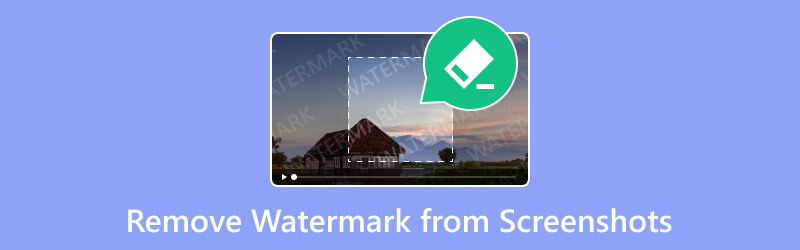
- GUIDE LIST
- Part 1. When and Why You Need to Remove Watermark from Screenshot
- Part 2. How to Remove Watermark from Screenshot Online
- Part 3. How to Delete Watermark from Screenshot with Photo Stamp Remover
- Part 4. FAQs About How to Remove Watermark from Screenshot
Part 1. When and Why You Need to Remove Watermark from Screenshot
Watermarks are visible or transparent marks, logos, or patterns you find on various files. It is typically overlaid onto images, documents, and other media. Adding these special watermarks serves various purposes. Below are some of the reasons when and why some people remove these watermarks from a screenshot:
◆ If you want to use it for professional presentations. When making a presentation for work or academic purposes, a clean and polished look is essential. Hence, it is vital to remove the watermark from a screenshot.
◆ If you need it for personal use and sharing. For personal collections or sharing with friends and family, you might prefer clean images. That way, it might not look so distracting. Plus, removing them can help maintain the visual appeal of your screenshots.
◆ When you want to use it for personalized content. Some may want to customize their screenshots for various reasons. They use it for personal enjoyment or to align with a specific theme. If you’re one of them, removing watermarks provides the flexibility. At the same time, you can tailor images according to individual preferences.
◆ Anytime you want your screenshots to look visually appealing. Watermarks can be distracting and may disrupt the overall appeal of an image. Thus, you might want to remove them to ensure it will focus on the content rather than the watermark.
Part 2. How to Remove Watermark from Screenshot Online
It can be distracting and annoying to find watermarks from a recently taken screenshot. If you’re in search of a way to remove it for free, there are tons of ways you can find. One such tool is ArkThinker Free Watermark Remover Online. It is a powerful and reliable tool for removing special marks on your screenshots. These marks include text, logos, stamps, emojis, watermarks, and so on. It also offers an easy-to-use user interface. It means that you can navigate the tool even if you’re a beginner. Further, you will not need to install any software on your device to use it. As long as you have the internet, you can access it anytime you want.
The platform also supports widely used image formats, like JPG, PNG, JPEG, BMP, and more. Plus, it maintains the image quality of your screenshot even after the removal process. So, here’s how to remove watermark from screenshot using this online tool:
Add the screenshot.
Start by navigating to the official site of ArkThinker Free Watermark Remover Online. From there, click Add File to Start, then the Upload Image button. Wait until the screenshot with the watermark has been added.
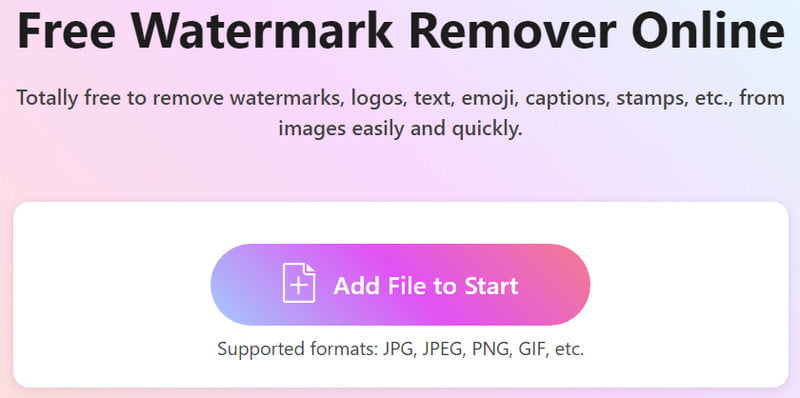
Remove the watermark.
Next, choose the watermark part from the screenshot using the selection tool. Pick the selection tool that you prefer. Then, choose the Remove button to start the procedure.
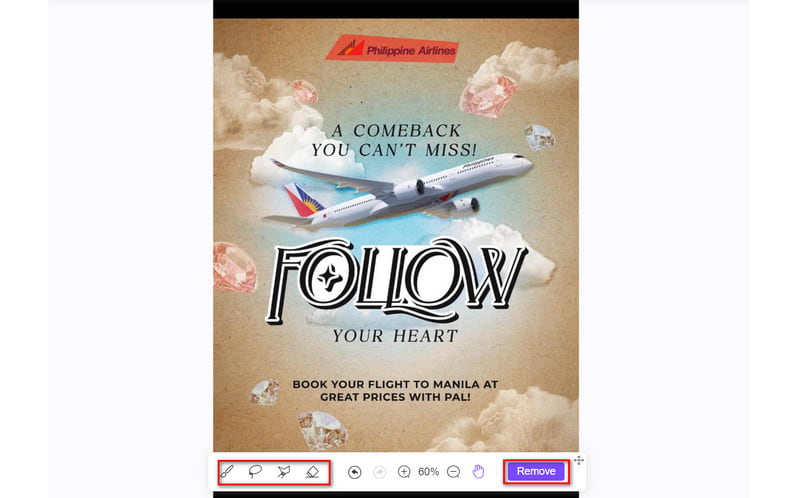
Save the screenshot without a watermark.
Once satisfied, hit the Download option to save the screenshot without a watermark on your device. Optionally, use the Crop option to resize it for your needs.
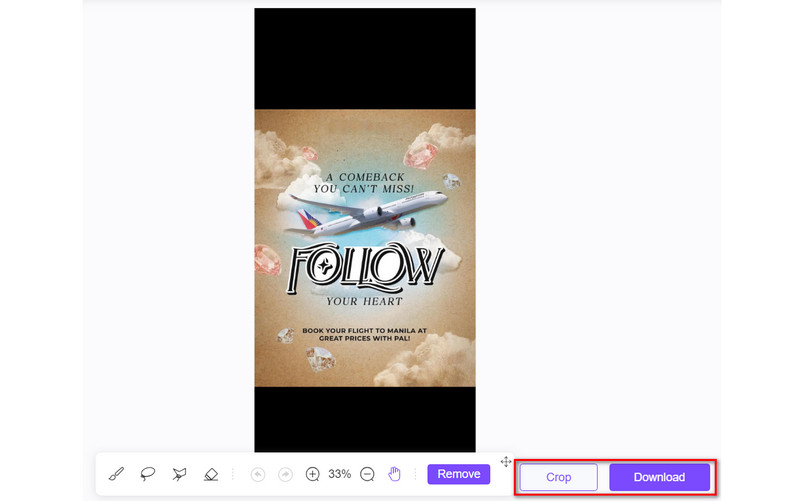
There you go! Indeed, you can also rely on its speedy process in removing watermarks. ArkThinker Free Watermark Remover Online has no advertisements on its main site.
Part 3. How to Delete Watermark from Screenshot with Photo Stamp Remover
Photo Stamp Remover is another way to remove watermarks from your screenshot. As mentioned, it is unavoidable to have a watermark from your captured screenshot. Hence, you want to remove it as it affects the overall appeal of your photos. Now, Photo Stamp Remover comes to rescue your photos. It is a dedicated software that eliminates unnecessary marks from your images. It also lets you remove date stamps, people, buildings, and so on. At the same time, it became a popular option for many due to its simple interface. Yet, there are also disadvantages that need to be considered. First, the tool does not always work well when removing backgrounds, especially on complex backgrounds. Plus, it can’t be used for working with layers. Now, here’s how to use it:
To start with, download and install the Photo Stamp Remove on your PC. Then, launch it afterward. Now, click the Add File(s) option from the menu to add your file.
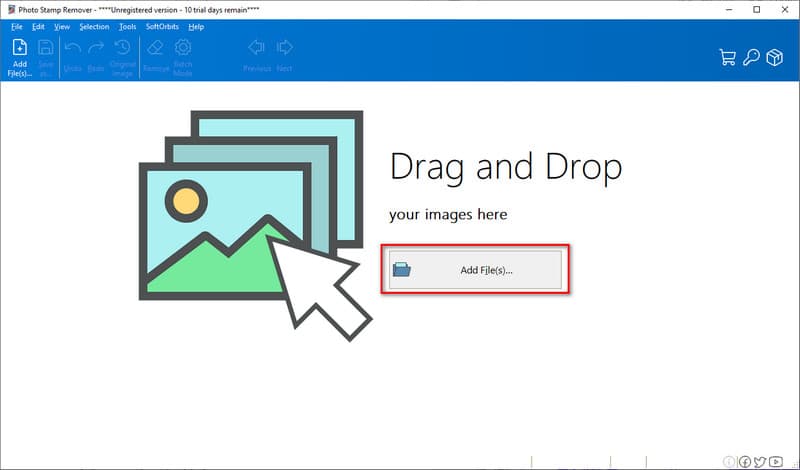
After uploading, use the selection tool you can find in the tool to select the watermark from your photo. Once you’re done, hit the Remove button on the right pane of the interface.
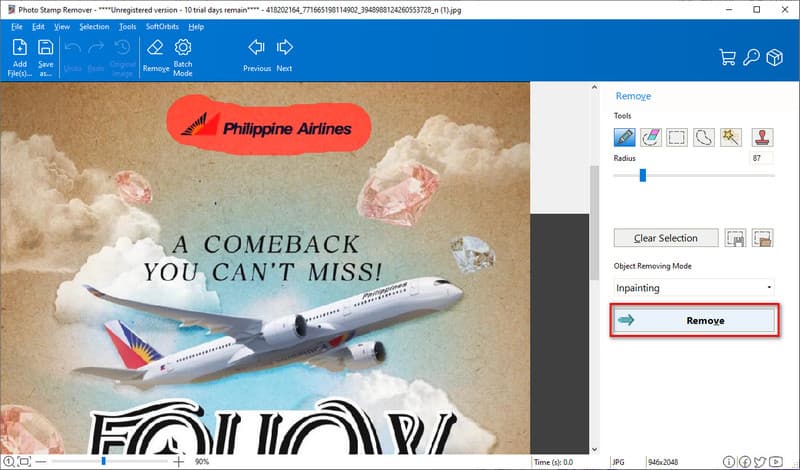
Wait until the tool removes the watermark from your screenshot. Once ready, it’s time to save it. Do it by clicking the Save as button or File then Save to export your screenshot on your computer.
Part 4. FAQs About How to Remove Watermark from Screenshot
How to remove markers from a screenshot without paying?
To remove any unwanted marks from a screenshot without paying, use an online. Try the ArkThinker Free Watermark Remover Online. You can simply visit its official website. Then, click Add File to Start > Upload Image. Use the selection tool to choose and eliminate the watermark. Finally, click the Remove button. Note that an internet connection is needed to do this process.
Can I remove watermarks from screenshots on my mobile device?
Of course, yes! Some tools allow you to remove watermarks from screenshots on mobile devices. One such popular you can use is ArkThinker Free Watermark Remover Online. In fact, you can access both on computer and mobile devices.
Is it possible to remove watermarks without compromising image quality?
Absolutely, yes! But it doesn’t mean that it does not affect the quality. Some tools can at least maintain the quality during the removal process. It includes the online tool ArkThinker Free Watermark Remover Online. It aims to preserve image quality for the best results.
Conclusion
To wrap it up, you’ve got to learn how to remove the watermark from the screenshot using the top 2 methods. Apart from that, reasons as to why and when you should remove them have been discussed here. Just carefully follow this guide to successfully eliminate unwanted watermarks. Among the techniques shared, ArkThinker Free Watermark Remover Online is the tool that we highly recommend. Aside from screenshots, it can get rid of any watermarks from any pictures. With a few clicks and its straightforward way, you have special marks removed.
What do you think of this post? Click to rate this post.
Excellent
Rating: 4.9 / 5 (based on 431 votes)
Find More Solutions
Remove Watermark from GIF: Effortless Methods to Edit GIF Save TikTok Photos Without Watermark in 2 Hassle-Free Ways Remove Adobe Stock Watermark from Image [Full Guide] Top 2 Methods to Remove Getty Images Watermark Quickly How to Use Photoshop to Remove Watermark Effectively GIMP Remove Watermark Tutorial with 2 Easy ApproachesRelative Articles
- Edit Image
- How to Edit and Crop Animated GIFs with 4 Effective Ways
- 10 GIF Converters to Convert Between Images/Videos and GIFs
- Best GIF Editor Tools Suitable to Any Computers and Devices
- How to Make GIF from Images on Desktop and Mobile Phone
- Quick Steps on How to Add Text to a GIF Using Caption Maker Tools
- Add Music to GIF: Incorporate Music to Your GIF After Converting
- GIF Resizer: Ultimate Tools to Resize Your Animated GIF
- [6 Tools] How to Set a GIF Loop Change and Play It Forever
- GIF Cutter: How to Cut GIF with Easy and Fast Methods
- How to Remove Alamy Watermark from Images (100% Working)



