Full Guide to Use Photo Watermark (Add/Remove)
Photo is one of the big mediums in social media to share information and get more likes. With the wide use of photos, protecting the integrity and ownership of photos has become increasingly important. One of the primary methods employed to safeguard photographs is the use of watermarks. But what exactly is a watermark on a photo, how can you create one, and how can you remove it if necessary? This article aims to answer these questions, providing the full information and guidance for you.

- GUIDE LIST
- Part 1. What is a Watermark on a Photo
- Part 2. How to Add a Watermark to a Photo
- Part 3. How to Remove Watermark from Photo Online [Best for Beginners]
- Part 4. FAQs
Part 1. What is a Watermark on a Photo
A semi-transparent mark or text superimposed on an image is called a watermark. It performs a number of functions, chief among them being protection and identity. A URL, copyright sign, photographer's name, trademark, or even a logo can all be included in a watermark.
A watermark's main purpose is to prevent unapproved use or image replication. Watermarks deter people from exploiting or claiming ownership of photographs without the required license by clearly displaying ownership information. Furthermore, watermarks can be used as a branding tool to assist companies or photographers in establishing their identity and promoting their work.
Part 2. How to Add a Watermark to a Photo
You can use an image watermark or a text watermark to add a watermark to a photo. You can use many programs and applications to create a watermark for your images. One of them to apply a watermark on an image is Photoshop. This is a basic Photoshop watermarking tutorial:
Add Text Watermark to a Photo

Launch Photoshop and open the image. From the toolbar, choose the Type tool.. The tool looks like a T icon from the left sidebar.
Type the text you want to appear in the watermark and click the area of your image where it should go.
Use the tools on the top toolbar to change the text's font, size, color, and other attributes.
After you're satisfied with how your watermark looks, you can adjust its position even further by dragging it to the required spot using the Move tool (shortcut: hit 'V' on your keyboard).
You can change the opacity of the watermark to make it less noticeable by lowering the opacity value in the Layers panel, which is often found on the right side of the Photoshop window.
Save your picture by choosing the appropriate file format (JPG, PNG, etc.) under File, then Save As.
For more methods of removing text watermarks from a photo, you can check it here.
Add Image Watermark to a Photo
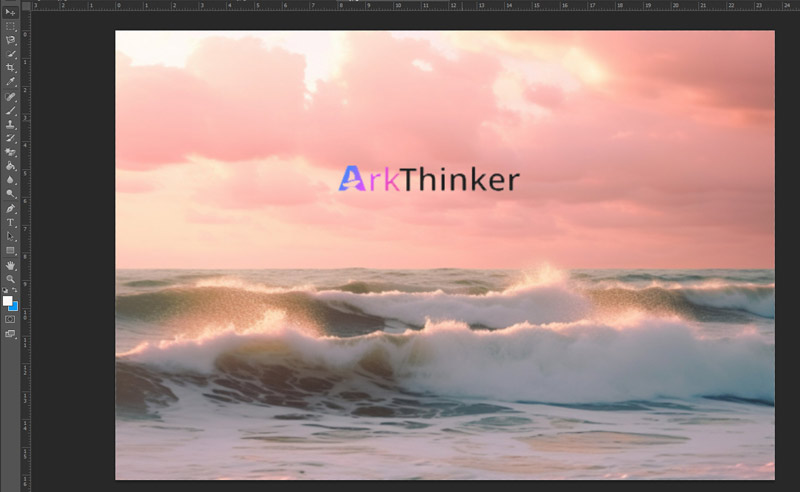
Launch Photoshop and open your image along with your watermark image.
Click and drag your watermark image onto your main image by selecting the Move tool.
Drag the corners or edges of the watermark to change its size and position.
In a similar vein, if necessary, adjust the opacity of the watermark layer to meet your needs.
Choose your preferred file format and save your image by heading to File, then Save As.
You can quickly use Photoshop to add a text or image watermark to your photo by following the above steps.
Photoshop is the professional software to watermark photos. Also, it can help you remove watermarks from videos and photos.
Part 3. How to Remove Watermark from Photo Online [Best for Beginners]
Even though watermarks offer security, there can be times when you want to get rid of them, for example, when modifying or sharing photos. Various tools can help you get rid of the photo watermark.
Suppose you do not have any plan for spending money on Photoshop or want an easier tool to remove the watermark of an image. In that case, ArkThinker Watermark Remover Online is an ideal solution. It is an online and free remover to help you erase the photo watermark. It supports several image formats, including JPG, BMP, PNG, etc.
Here's how to use ArkThinker Watermark Remover Online to get rid of watermarks from pictures:
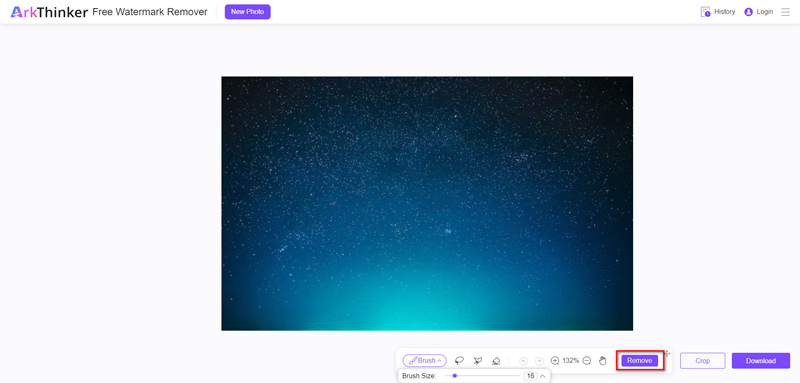
Open your browser and go to this picture watermark remover website. After that, you can add the image whose watermark you wish to remove by clicking Add File to Start.
Select the brush and click the object area after adding. After that, you can just select the Remove button.
After everything is complete, click the Download button to download this picture without the watermark (text or image).
Because of its intuitive interface, the entire removal procedure is simple to navigate.
Note: If you want to handle the large photo size up to 5MB, then you need to log in using this online picture watermark remover.
Part 4. FAQs
Are watermarks foolproof protection against image theft?
Although they can serve as a deterrent, watermarks are not infallible. Dedicated people can still try to use sophisticated editing methods to get around or get rid of watermarks.
Can watermarks be customized for different purposes?
Yes, watermarks can be altered to suit specific needs and preferences. Their size, opacity, placement, and content can all be changed, giving branding and protection options.
Is visual watermark free?
Visual Watermark provides versions of their software that are both free and paid for. In comparison to the premium versions, the free version usually has less functionality, slower image processing, and sometimes watermarks imposed by the software itself.
What is a full-image watermark?
A type of digital watermarking technology called full image watermarking is used to watermark an entire image instead of just a section of it. It entails incorporating text, logos, patterns, or other identifiers that serve a variety of functions, such as declaring ownership, copyright information, or prohibiting unlawful use, straight into the pixels of the image itself in order to embed visible or invisible information.
Conclusion
To sum up, watermarks are essential for safeguarding the authenticity and integrity of digital photos. Photographers and content producers may better protect their work while sharing it online by knowing what watermarks on a photo are, how to make them, and how to remove them if needed. In this article, we share the full information about the photo watermark to help you uncover it. Do not hesitate to share this post if it is helpful.
What do you think of this post? Click to rate this post.
Excellent
Rating: 4.9 / 5 (based on 488 votes)
Find More Solutions
3 Ways to Erase Watermark from Dreamstime Stock Photos How to Remove Alamy Watermark from Images (100% Working) 3 Methods to Remove People from Photos Quickly and Easily How to Remove PhotoBucket Image Watermark in 3 Tools 2 Ways to Remove Watermark from iStock Photos [2024] Inpaint Review & How to Use It to Remove WatermarkRelative Articles
- Edit Image
- How to Edit and Crop Animated GIFs with 4 Effective Ways
- 10 GIF Converters to Convert Between Images/Videos and GIFs
- Best GIF Editor Tools Suitable to Any Computers and Devices
- How to Make GIF from Images on Desktop and Mobile Phone
- Quick Steps on How to Add Text to a GIF Using Caption Maker Tools
- Add Music to GIF: Incorporate Music to Your GIF After Converting
- GIF Resizer: Ultimate Tools to Resize Your Animated GIF
- [6 Tools] How to Set a GIF Loop Change and Play It Forever
- GIF Cutter: How to Cut GIF with Easy and Fast Methods
- How to Remove Alamy Watermark from Images (100% Working)



