How to Convert JPG/JPEG to PNG Image [5 Tools]
Converting JPG/JPEG to PNG is an easy task nowadays! JPG and PNG are common file formats. Both have their advantages. However, do you know how to convert them when you need to use PNG formats only? Today, this guide shares 5 ultimate JPG to PNG converters for conversion, including ArkThinker Free Image Convert Online, ArkThinker Video Converter Ultimate, Adobe Photoshop, Ezgif, and MyEdit. Meanwhile, each of them provides the simple steps of converting. Everyone can change formats with ease here! Explore now!
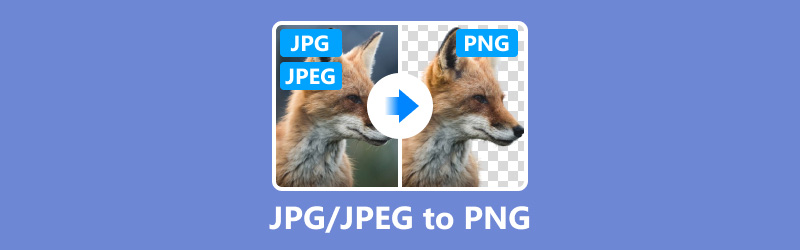
- GUIDE LIST
- Part 1. JPG and PNG Introduction
- Part 2. Convert JPG to PNG with ArkThinker Free Image Convert Online
- Part 3. Convert JPG to PNG with ArkThinker Video Converter Ultimate
- Part 4. Change JPG to PNG with Adobe Photoshop
- Part 5. Transform JPG to PNG with Ezgif
- Part 6. Turn JPG into PNG with MyEdit.
- Part 7. FAQs of JPG/JPEG to PNG
Part 1. JPG and PNG Introduction
JPG/JPEG is also called the Joint Photographic Experts Group. It is a small and convenient image file format perfect for storing and sharing photos. It can compress image size without much quality loss. JPG/JPEG is usually used for sharing and storing many image files.
PNG file can be called Portable Network Graphics. This file format adopts the lossless compression. So, it can maintain the original image data and quality without losing details. Meanwhile, it is suitable for transparency, including alpha channel transparency. Usually, it is used for graphics storage for web or UI design.
Part 2. Convert JPG to PNG with ArkThinker Free Image Convert Online
Arkthinker Free Image Converter Online is a popular choice for changing JPG to PNG. It supports exporting common formats (JPG, PNG, GIF) without any installation. To change JPG to PNG format, you can read the steps here.
Key features:
◆ Convert common file formats with ease.
◆ Offer a user-friendly interface.
◆ It is completely free to use.
Access the JPG to PNG converter online. You can add a JPG image by choosing the Add File to Start option.
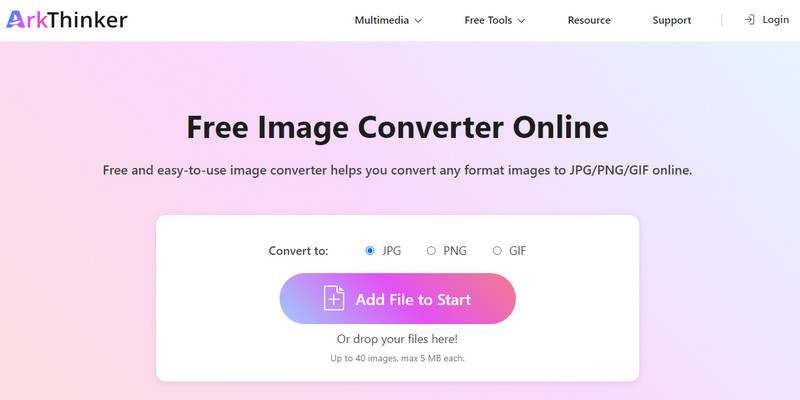
On its main interface, you can set the PNG format as the exported option. The online tool will then automatically convert the file to PNG.
After a few seconds, you can select Download to save the PNG image directly.
If you need to convert more images, you can use its batch feature. But you should note that this tool can process each of the image up to 5 MB.
Part 3. Convert JPG to PNG with ArkThinker Video Converter Ultimate
ArkThinker Video Converter Ultimate is the premier option for converting JPG/JPEG to PNG on a desktop. It can be available on your macOS and Windows 11/10/8/7 computers. It can be available on your macOS and Windows 11/10/8/7 computers. It can always help you with whatever you need to convert one or multiple images. Its batch-converting features support quick conversion in a few seconds. Besides JPG/JPEG and PNG, it also allows you to convert 1000+ file formats with ease. More importantly, it has an intuitive design and simple interface that is user-friendly to beginners. Now, follow the steps for conversion.
Key features:
◆ Support converting more than 1000 formats.
◆ Offer 20+ excellent tools for processing files.
◆ Share and convert video or audio with high quality.
◆ Make MVs with JPG and PNG images in one click.
Download the ultimate JPG/JPEG to PNG converter on your desktop. You can click the Plus symbol and look for the JPG/JPEG file you want to convert. If you convert bulk JPG/JPEG to PNG, you can add them by choosing the Add Files button.

On the Converter tab, you can choose your target format from the drop-down list next to Convert All to. For example, you can select the PNG format.
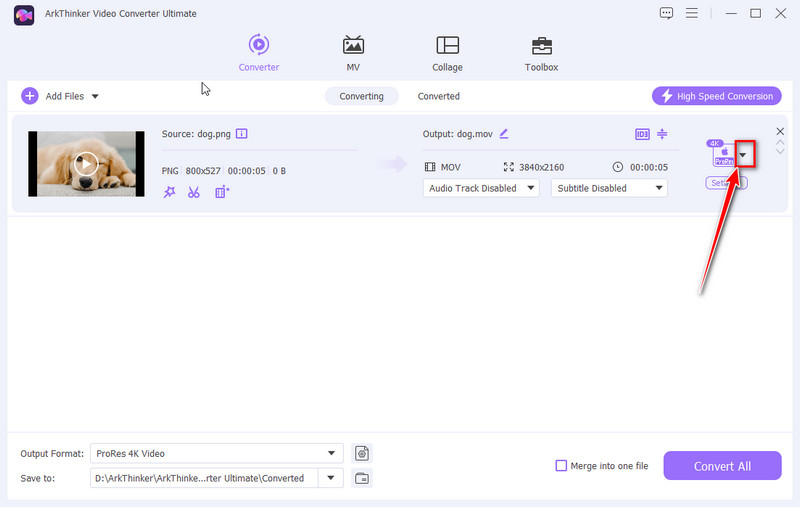
After that, set an output folder and filename the PNG image as you need. Finally, click Convert All to store it directly.
This software supports converting large JPG to PNG images. You needn’t worry about the file size and number.
Part 4. Change JPG to PNG with Adobe Photoshop
Photoshop is a professional image editing and designing software. This tool provides various advanced features for creating and making standout visual content. Certainly, it supports JPG/JPEG, PNG, and other common formats. And it allows you to export images in .png with simple steps. However, it is not suitable for beginners because of its steep learning curve. In this part, you will get the easiest steps for transforming JPG to PNG format.
Key features:
◆ Provide thousands of templates for visual content.
◆ Adjust, edit, and create image with powerful features.
◆ Process images with AI technology.
Install and open Photoshop on a Windows or Mac computer.
Add a JPG/JPEG image to this program by clicking Open from the File menu. Then, you can customize the image as you like.
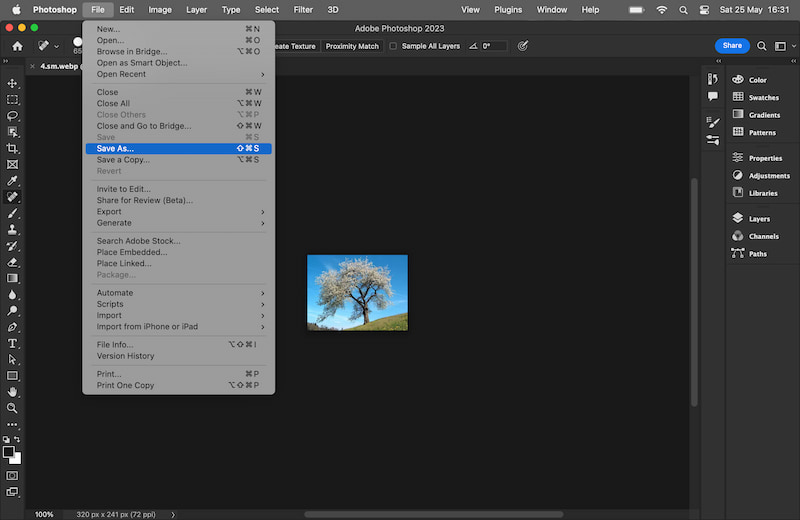
Next, you can choose the Save As option from the File menu again. Finally, choose PNG as the stored format and save it.
The converting process is easy in Photoshop. But to be a pro, you can further to learn how to use it.
Part 5. Transform JPG to PNG with Ezgif
Ezgif another simple tool for converting JPG/JPEG to PNG images online. It is free and easy to use. This tool supports adding images by uploading and pasting the image URL address. It can help you transfer JPG to PNG and other popular image formats with a single click. However, its interface has some annoying ads, so you should be careful! Now, read the steps for JPG/JPEG to PNG conversion!
Key features:
◆ It is simple and easy to use.
◆ Support editing and converting various formats.
◆ Convert one image file size up to 200 MB.
Search and access the online JPG to PNG converter. On its interface, click Choose File to quick uploading the JPG/JPEG image.
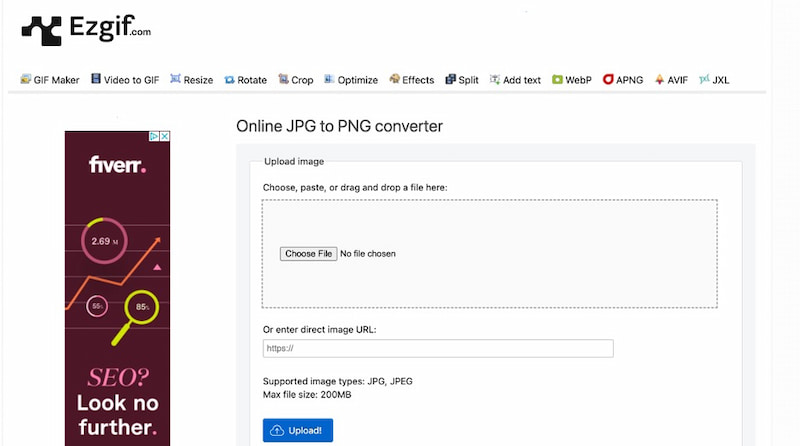
After uploading, click the Upload! button directly. Then, click Convert to PNG! to start processing.
Finally, you can click the save icon to store the PNG image.
After converting, you can use the additional tool to crop, resize, rotate, and more.
Part 6. Turn JPG into PNG with MyEdit.
MyEdit. is an online converter for popular formats. It supports converting image to PNG for free, including JPG/JPEG format. Moreover, it allows you to convert JPG/JPEG to PNG up to 30 images at once. All the process is very fast if the network is stable. However, its free version doesn’t support multiple image conversions.
Key features:
◆ Support JPG, PNG, GIF, WebP, and BMP formats.
◆ Convert to a PNG image with a single click.
◆ Export the image without any watermark.
Open the online PNG converter with a browser. On the main interface, choose the Select Files option to add a JPG/JPEG image.
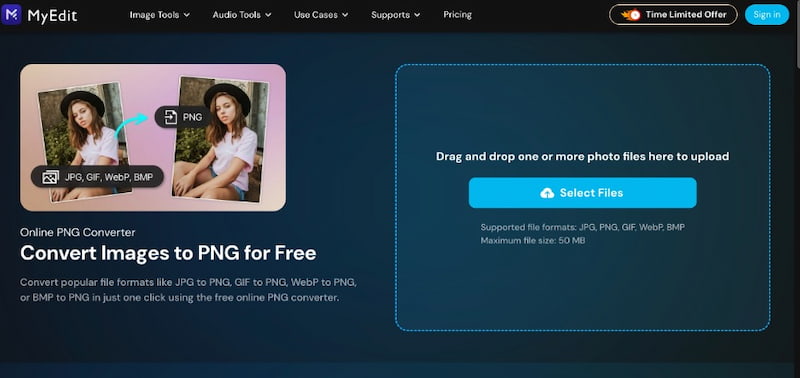
After uploading, you can click or tap the Convert button.
A few seconds later, the converted PNG image will be saved directly to your local file folder.
Please note that MyEdit requires registration before converting. You can sign in or sign up with your Google account or Facebook.
Part 7. FAQs of JPG/JPEG to PNG
Can Windows convert JPG to PNG?
Of course. Windows has the built-in Microsoft Paint for converting JPG to a PNG. And this program is free.
Can you just rename a JPG to PNG?
No. Simply renaming a JPG file to a PNG file does not successfully convert it. It would help if you had a format converter.
If JPG images are lower quality, why are they used most?
JPG images offer excellent compression and small sizes while keeping acceptable quality. Thus, it is a good option for web storage and sharing.
Is PNG better than JPG format?
Both have advantages for different usages. Usually, PNG files are larger and require more storage space than JPG files.
Are JPG and JPEG the same?
Yes. JPG and JPEG are the same format types. They all stand for Photographic Experts Group. And they have the same raster image file types. It's just that early versions of Windows required the filename extension to have three letters, causing the JPG to be three characters long instead of four.
Conclusion
Compared with JPG/JPEG format, PNG has become the first choice of many users with its excellent compatibility and lossless compression features. When you need to convert JPG/JPEG images to PNG format, it can't be done without professional image conversion tools. This article introduces 5 converters compatible with different platforms, you can try one of them. If you encounter problems while converting, please feel free to leave a comment.
What do you think of this post? Click to rate this post.
Excellent
Rating: 4.9 / 5 (based on 418 votes)
Relative Articles
- Edit Image
- How to Edit and Crop Animated GIFs with 4 Effective Ways
- 10 GIF Converters to Convert Between Images/Videos and GIFs
- Best GIF Editor Tools Suitable to Any Computers and Devices
- How to Make GIF from Images on Desktop and Mobile Phone
- Quick Steps on How to Add Text to a GIF Using Caption Maker Tools
- Add Music to GIF: Incorporate Music to Your GIF After Converting
- GIF Resizer: Ultimate Tools to Resize Your Animated GIF
- [6 Tools] How to Set a GIF Loop Change and Play It Forever
- GIF Cutter: How to Cut GIF with Easy and Fast Methods
- How to Remove Alamy Watermark from Images (100% Working)



