3 Best Stable Diffusion Upscalers for Image
Stable Diffusion is a popular AI image tool. It is often used to generate amazing images from text descriptions. However, it has some limitations especially for image resolution and exact detail. On Stable Diffusion v1, its default size is 512×512 pixels. It is a bit low in image standard. That’s why you need an additional upscaler for enhancing Stable Diffusion images.
Today, you are coming to the right place. This guide shares 3 Stable Diffusion upscalers for you, including ArkThinker Image Upscaler, R-ESRGAN 4x, and LDSR. Learn its detailed information and choose one upscaler to start your image upscaling!
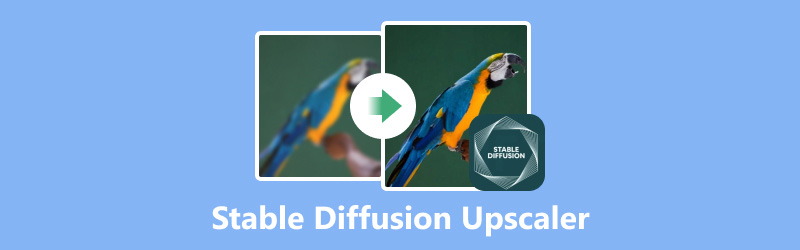
- GUIDE LIST
- Part 1. ArkThinker Image Upscaler
- Part 2. R-ESRGAN 4x
- Part 3. LDSR
- Part 4. FAQs of Stable Diffusion Upscaler
Part 1. ArkThinker Image Upscaler
ArkThinker Image Upscaler is a free but professional AI tool for image enhancement. It can help you upscale a Stable Diffusion image online without any installation. With the help of it, you can zoom a Stable Diffusion image bigger at 2X, 4X, 6X, and 8X without quality loss. Besides, it provides an intuitive design and user-friendly interface. So, it is easy to use for everyone, including beginners. You can learn how to upscale the image by following the steps below.
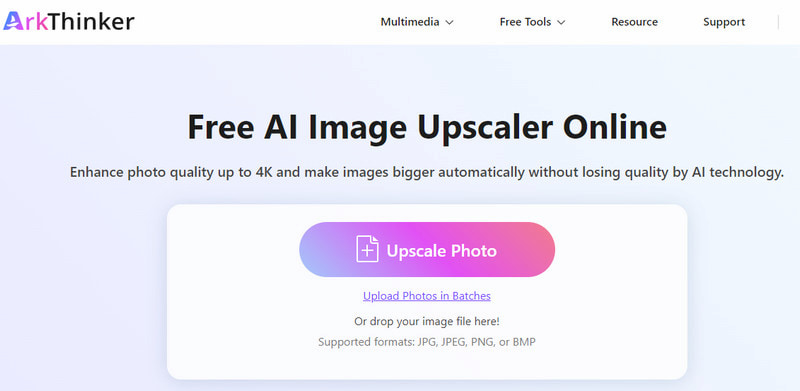
Access the online Stable Diffusion upscaler. You can upload the Stable Diffusion image from its main interface. Click the Upscale Photo option first.
Then, the upscaler will process the image automatically. And you can adjsut the upscale option as you need, such as 4X.
The interface provides the compare details of images. Preview it now! Finally, you can click Save to store the new Stable Diffusion image.
After enhancing with ArkThinker Image Upscaler, you can get an image with better resolution and details. The process only takes a few seconds. If needed, you can try its batch feature to upscale Stable Diffusion images.
- Provide the batch upscaling for the Stable Diffusion image.
- Supports various image formats, such as JPG/ JPEG, PNG, and BMP.
- Make images bigger and better automatically with AI.
- The high upscale option needs a subscription.
- Only support image upscaling instead of video.
Part 2. R-ESRGAN 4x
ESRGAN is an advanced AI tool that is designed to enhance image details and reduce noise. This AI upscaler provides the advanced model, R-ESRGAN 4x. It can help you enlarge images and restore details. Meanwhile, it can fix different levels of distortion from the camera lens and digital compression. If you want your Stable Diffusion images to be more realistic, this is a good option for you.
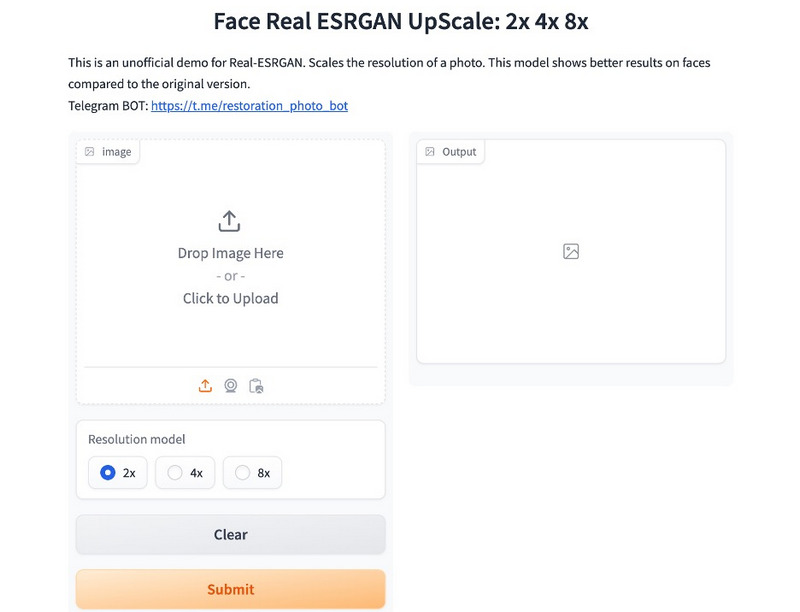
- Enhance Stable Diffusion images to unparalleled clarity.
- Perfect for face correction and magnification ratios.
- It is quick for image upscaling with high clarity online.
- It is a bit complex to use for beginners.
- Some image details are not natural enough.
- The interface is not easy to navigate for newer.
Part 3. LDSR
LDSR is also called Latent Diffusion Super Resolution. It is a latent diffusion model based on deep learning. LDSR can be used to enhance the resolution and details of the image precisely. Moreover, it can deliver superior quality by training a neural network to learn the image features and use these features to fill in the missing information. However, it can only be used as a script or inside a web UI independently. Besides, if you are a beginner, it is a bit difficult to use.
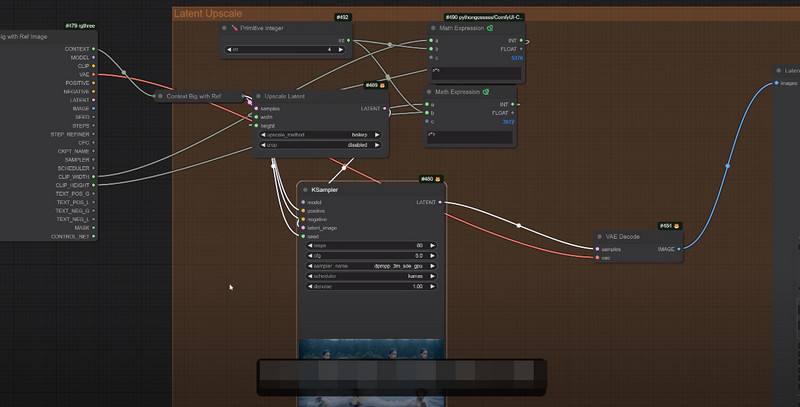
- Offer better results than most currently upscalers.
- Upscale to the original image while maintaining great details.
- Good image upgrade effects require a lot of computing resources.
- The speed of processing images is very slow.
- Too complicated and not suitable for new users.
Part 4. FAQs of Stable Diffusion Upscaler
What does upscaler do in Stable Diffusion?
It can further increase the image resolution and improve details. After generating in Stable Diffusion, you can get an image with better quality. When you are not satisfied with the image generated by Stable Diffusion, you can try some professional image upscalers.
Which upscaler is best?
It depends on your using needs for image upscaling. In addition, pricing is another factor. If you need a quick and online tool, you can try ArkThinker Image Upscaler.
What is the highest resolution of Stable Diffusion?
It depends on the version you are using and the processing power available. Usually, Stable Diffusion v1 can create images from 512x512 pixels up to 2048x2048 pixels with limitations. While Stable Diffusion v2 can generate images with resolutions of 2048x2048 and higher.
Can Anime Upscaler improve the Stable Diffusion image?
Of course. Anime Upscaler can help you enhance Stable Diffusion images in certain situations. For example, it can sharpen lines and edges and reduce noise. Besides, it allows you to add a stylized touch as you like.
Is Midjourney better than Stable Diffusion?
Not exactly! They are both popular AI image generators that can make high-quality images from text descriptions. But they have different features. So, you can choose by your using needs. Usually, Midjourney is easier to use and offers various styles of generating images. While Stable Diffusion is completely free and allows you to customize the paraments for images.
Conclusion
In short, Stable Diffusion is a powerful AI image-generating tool. However, you cannot leave a professional image upscaler to create a perfect Stable Diffusion image. This article introduces 3 excellent Stable Diffusion upscalers for image processing. After reading the details, you can choose one upscaler accordingly! And if you are a beginner, ArkThinker Image Upscaler is your easiest choice to upscale images. You can have a try. Besides, you can leave your comments below if you have any other questions about Stable Diffusion upscalers!
What do you think of this post? Click to rate this post.
Excellent
Rating: 4.8 / 5 (based on 411 votes)
Find More Solutions
Best Review of Zyro Image Upscaler and Its Free Alternative Kuki AI Software Review: Is it Safe and Worthy to Use Fix Blurry Photos in 3 Doable Approaches [Beginner’s Guide] How to Enlarge Images without Losing Quality – 2 Easy Ways How to Losslessly Upscale Image to 4K with AI (Online & Offline) Top 7 Ubuntu Screen Recorders Online and Offline for Ubuntu UsersRelative Articles
- Edit Image
- 3 Easiest Ways to Resize WordPress Images
- Step-by-Step Guide to Resize Images in GIMP
- 3 Free Ways to Resize Image on Windows 11/10/8/7
- How to Resize an Image for Printing: A Comprehensive Guide
- 5 Image Resizer Tools to Crop and Scale Photo
- How to Insert Watermark in Word Using 2 Different Methods
- 5 Best Background Removers for E-Signature in 2024
- [3 Tools] The Ultimate Ways to Remove a Logo from a Picture
- The Best Desktop/Online Photo Blemish Removers in 2024
- FaceApp Remove Watermark: The Best Way to Remove the Logo



