How to Remove Background from Image on Android Easily
Removing the unwanted background from an image can be an important step for professional creation or personal use. When you need to create a product image for your online store or post a social media post with amazing visual effects, image background is a direct element. Today, this article will share 3 ways about how to remove background from picture on Android. You can read this guide carefully and remove backgrounds on your Android device efficiently!
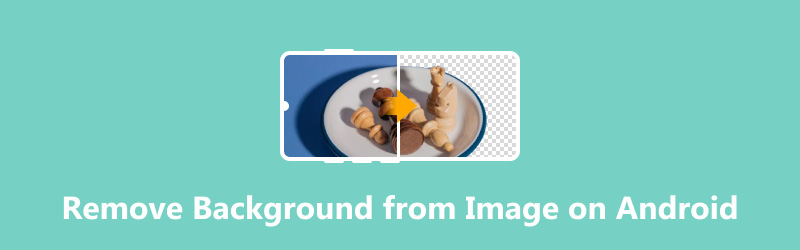
- GUIDE LIST
- Part 1. Remove Background from Image on Android with Background Eraser
- Part 2. Remove Background from Image on Android with Adobe Express
- Part 3. Remove Photo Background on Android with Apowersoft Background Eraser
- Part 4. Bonus Tip: Remove Background from Image for Android Free Online
- Part 5. FAQs of Removing Photo Background on Android
Part 1. Remove Background from Image on Android with Background Eraser
Background Eraser (Offered by: handyCloset Inc.) is a popular app that can remove image backgrounds on Android devices. This app can help you remove background and create a no-watermark background for photos automatically. It provides 100+ background templates for photo changing. Besides, it allows you to crop your photos with 10+ different presets quickly. With just a few taps, you can change the image background with new effects. However, it also has a drawback that some ads will be displayed on the free version.
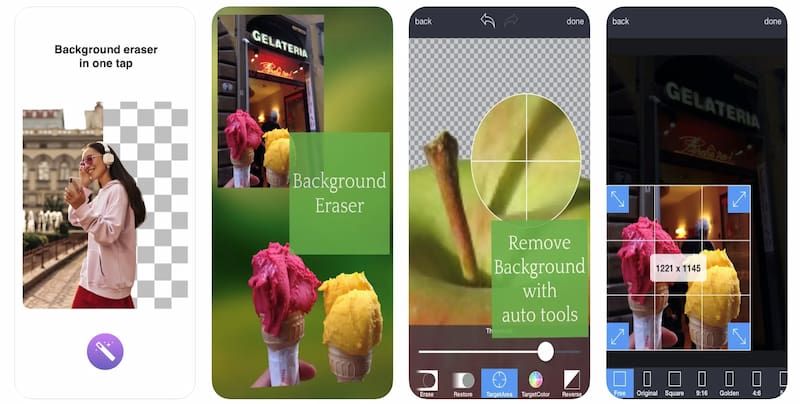
Key Features
◆ Offer various built-in background templates.
◆ Change the image background automatically.
◆ Ease to use for beginners or advanced users.
If you want to change the image background on Android, you can try Background Eraser with the following steps:
Download the Background Eraser app from the Google Play Store. Launch the app and open the photo with your unwanted background.
Select an eraser tool from Auto or Magic mode. Then, you can use the eraser to remove the photo background.
Finally, you can save the photo with a transparent background.
For Background Eraser, the Auto mode is better for solid color backgrounds, while the Magic mode is more suitable for complex backgrounds.
Part 2. Remove Background from Image on Android with Adobe Express
Photoshop Express Photo Editor (Offered by Adobe) is a professional app to edit images for Android. It provides various photo editing tools, including a background removal feature. And it supports the RAW, TIFF, and PNG image formats. Then, you can use it to create images with special backgrounds according to your like.
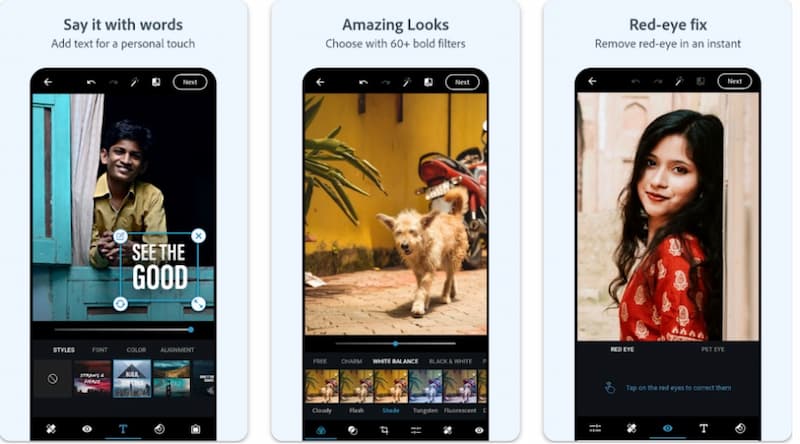
Key Features
◆ Provide the AI-powered background removal.
◆ Offer various additional photo editing tools.
◆ Be integrated with Adobe Creative Cloud.
◆ Support high-resolution output of the image.
If you want to change the image background on Android, you can try Background Eraser with the following steps:
Search Photoshop Express Photo Editor and download it on your Android phone.
Sign in with your Adobe account and open it directly. On its main interface, you can upload an image you need to adjust its background.
Then, you can navigate to the background removal tool and tap it. The AI will remove the image background automatically on Adobe Express.
If you are not satisfied, you can use additional tools to fine-tune the image, such as its edge. If satisfied, you can tap Next and Save to export the image with a different background to your Android.
This app is more professional than similar apps on the market. But you can learn how to use it on Android with simple steps.
Part 3. Remove Photo Background on Android with Apowersoft Background Eraser
Apowersoft Background Eraser (Offered by Apowersoft) is an efficient app for Android to delete and change images. It can help you erase single or multiple image backgrounds automatically. Meanwhile, this app provides some useful features, such as photo unblurring, solid templates, size options, and so on.
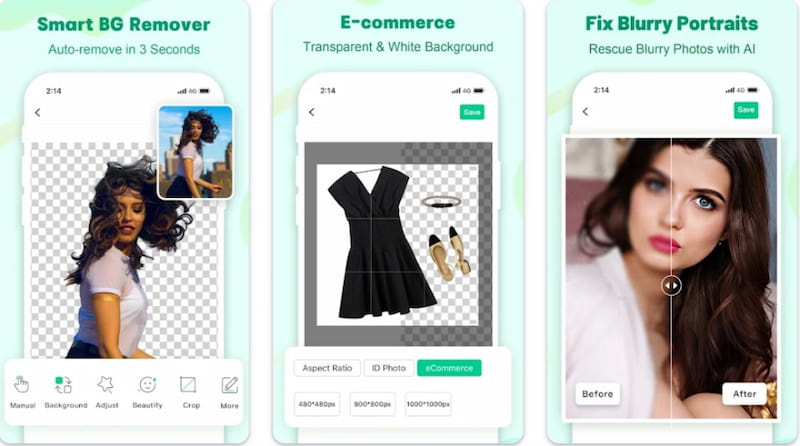
Key Features
◆ Automatically remove the image background in 3 seconds.
◆ Customize the removing area of the image.
◆ Remove multiple image backgrounds in bulk.
◆ Unblur your images in an easy way.
If you want to remove the background from the image with Apowersoft Background Eraser, you can read the following steps:
Get the Apowersoft app from the Google Play Store on your Android phone. Open it and upload the picture you want to change its background.
You can tap Background to try the automatic background removal feature. The app will detect the picture and remove the background automatically Meanwhile, you can choose Manual, Adjust, Crop, Beauty, or More to further customize it.
At last, you can tap Save at the top right corner to store this new picture.
After the background is removed, you can edit this image as you like, including the filter, resolution, and more.
Part 4. Bonus Tip: Remove Background from Image for Android Free Online
ArkThinker Background Remover is a free online background remover for beginners. It supports detecting the background from images via AI. It also can help you to delete unwanted elements from images, including people, text, or objects. Besides, this online tool allows you to change the image background to transparent, blue, black, or other pictures.
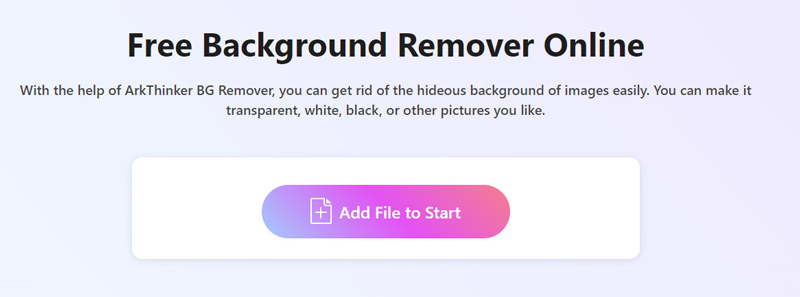
Platform: Web
Best for: Auto-detect and remove image backgrounds with AI technology.
Key Features:
◆ Change image background via AI technology.
◆ Delete the original background in seconds.
◆ Adjust the background color as you like.
◆ Support batch background removal.
Part 5. FAQs of Removing Photo Background on Android
Is there a free app that removes background?
Yes. And you can find various free choices. For example, you can try Background Eraser to remove photo backgrounds on Android devices or Remove Object & Background on iPhone devices. They all offer a user-friendly interface and effective tools for precise background removal.
Can Google Photos remove background?
No. Google Photos does not provide the default background removal feature. If you need to remove an image background, you need a dedicated background removal app.
How do I remove the background from my Samsung Galaxy S23 Ultra?
If you need to remove, change, or delete a photo background on your Samsung Galaxy S23 Ultra, you can use a professional app such as Adobe Photoshop Express. The app offers tools specifically for isolating and removing backgrounds.
Conclusion
Removing the background from photos on your Android phone is simple with the right apps. Through this article, you get 3 excellent apps and learn detailed steps from each of them, including Background Eraser, Adobe Express, and Apowersoft Background Eraser. Just try to remove the image background by yourself now! If you have other questions about how to remove the photo background on Android, leave your comments below!
What do you think of this post? Click to rate this post.
Excellent
Rating: 4.8 / 5 (based on 408 votes)
Find More Solutions
Top 7 GIF Background Removers [Free Incl.] How to Add White Background to Photo via 3 Easy Methods How to Change Image Background in Photoshop How to Make a Transparent PNG Photo in 3 Ways 6 Best Photo Editors for Background Changing [Latesd Review] How to Add White Background to Photo via 3 Easy MethodsRelative Articles
- Edit Image
- How to Edit and Crop Animated GIFs with 4 Effective Ways
- 10 GIF Converters to Convert Between Images/Videos and GIFs
- Best GIF Editor Tools Suitable to Any Computers and Devices
- How to Make GIF from Images on Desktop and Mobile Phone
- Quick Steps on How to Add Text to a GIF Using Caption Maker Tools
- Add Music to GIF: Incorporate Music to Your GIF After Converting
- GIF Resizer: Ultimate Tools to Resize Your Animated GIF
- [6 Tools] How to Set a GIF Loop Change and Play It Forever
- GIF Cutter: How to Cut GIF with Easy and Fast Methods
- How to Remove Alamy Watermark from Images (100% Working)



