Top 5 60FPS Video Converters Online and Offline
When it comes to video content, frame rate is a key factor that influences the smoothness and overall quality of your videos. A notable improvement over the conventional 30 frames per second (fps) is provided by a frame rate of 60 fps, resulting in smoother motion and reduced motion blur. This is especially beneficial for high-action content like gaming, sports, and fast-paced video scenes. In this article, we’ll gather the top 5 60FPS video converters that can help you make the most of your footage.
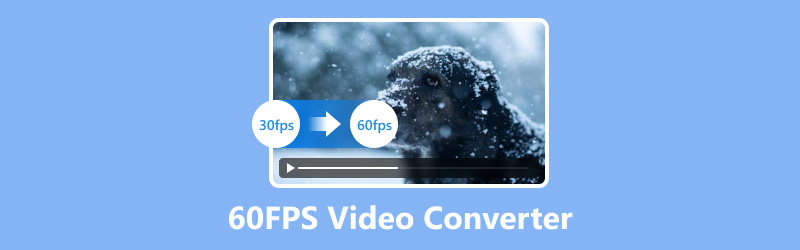
Part 1. What is 60FPS Video?
What is Frame Rate
The number of distinct frames or images presented in a video every second is referred to as the frame rate. It significantly impacts how motion is perceived. A higher frame rate, such as 60fps, provides a more fluid and lifelike experience compared to the standard 30fps. This is particularly noticeable in scenes with rapid movement, where higher frame rates can greatly reduce motion blur and enhance clarity.
Frame Rate Differences
◆ 30fps: Commonly used in standard video and most films, offering smooth but less fluid motion.
◆ 60fps: Provides a much smoother and more dynamic viewing experience, ideal for fast-paced content and gaming.
◆ Higher Frame Rates: Frame rates exceeding 60fps, such as 120fps or 240fps, are used for specialized applications like slow-motion video.
Importance for Fast-Paced Content
For gaming and action sports, 60fps is a game-changer. It ensures that fast movements are captured with crisp detail, making the video more engaging and realistic. Whether you're capturing a high-speed chase or a competitive gaming session, converting your footage to 60fps can elevate the viewing experience.
Part 2. Best 5 60FPS Video Converters
We compared each tool's conversion speed, output quality, supported formats, usability, and platform compatibility before selecting a 60FPS video converter. Here are our top 5 picks:
1. ArkThinker Video Converter Ultimate
Best for: High-quality conversions with advanced features.
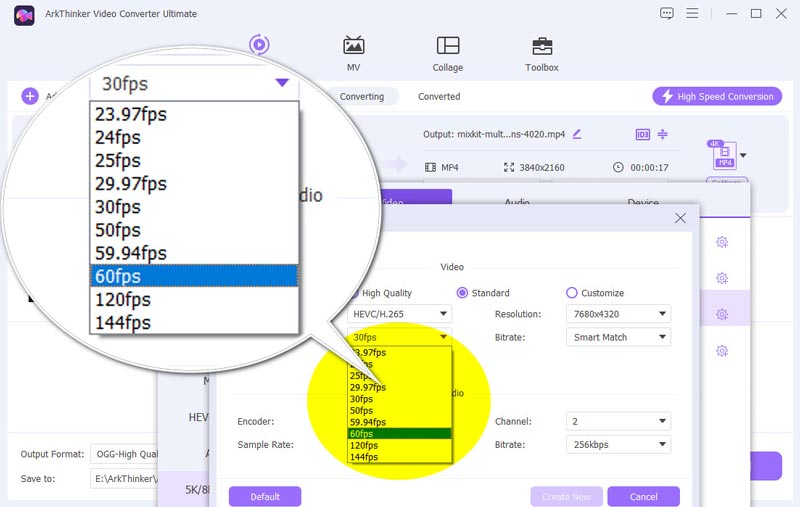
ArkThinker Video Converter Ultimate stands out for its ability to convert videos to 60fps and up to 144fps effortlessly while maintaining exceptional quality. This tool supports a wide range of formats, including MP4, MOV, MKV, AVI, WMV, and more, and guarantees fast conversion speed with GPU acceleration. It also provides various editing options to enhance your video further.
Pricing: 7 days' free, and subscription for paid users
OS: Windows, macOS
Maximum FPS: 144fps
- High-quality output.
- Supports numerous formats.
- User-friendly interface.
- Slightly higher price point.
- Advanced features might be overwhelming for beginners
Verdict: ArkThinker Video Converter Ultimate offers a robust solution for those looking to achieve top-notch video quality with 60fps. Its advanced features and fast processing make it a solid choice for serious video enthusiasts.
2. HandBrake
Best for: Free, open-source conversion with customizable settings.
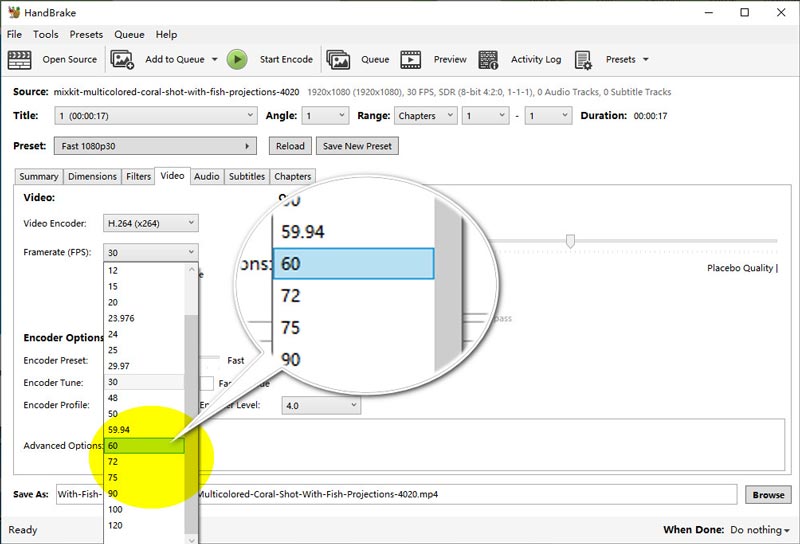
HandBrake is a popular open-source tool known for its flexibility and range of features. While it’s free, it provides excellent quality and support for 60fps conversions. It allows for detailed customization, making it suitable for users who need precise control over their video settings.
Pricing: Free
OS: Windows, macOS, Linux
Maximum FPS: 120fps
- No cost.
- Extensive customization options.
- Regular updates.
- Steeper learning curve.
- Interface can be intimidating for beginners.
Verdict: HandBrake is ideal for those who prefer a free tool with extensive customization capabilities. While it may take some time to master, it provides high-quality conversions without any cost.
3. Freemake Video Converter
Best for: User-friendly interface with batch conversion capabilities.
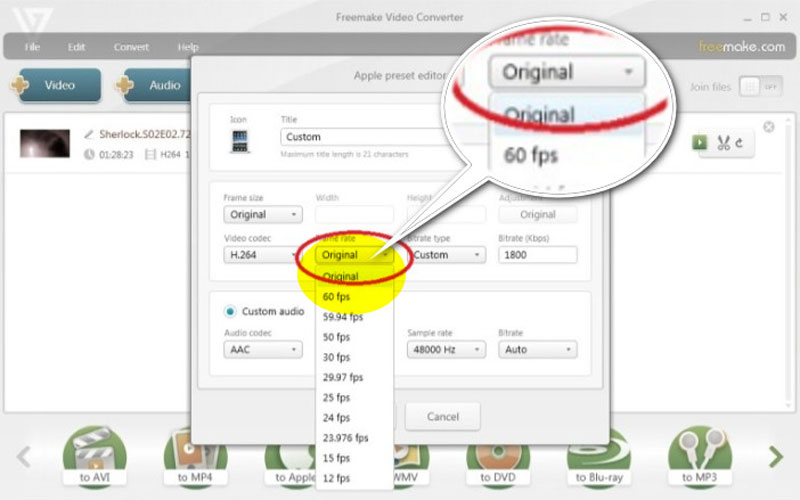
Freemake Video Converter is known for its simplicity and ease of use. It supports 60fps conversions and offers batch processing, allowing users to convert multiple videos simultaneously. Users of various skill levels can utilize it because of its user-friendly interface.
Pricing: Free with limitations; Pro version available for $39.95/month
OS: Windows
Maximum FPS: 60fps
- Easy to use.
- Batch conversion.
- Free version available.
- Watermark on the free version.
- Limited features in the free version.
Verdict: Freemake Video Converter is a great choice for those who need a straightforward tool with batch processing. The free version is sufficient for basic needs, but the Pro version unlocks additional features.
4. Wondershare UniConverter
Best for: Comprehensive features and high-speed conversions.
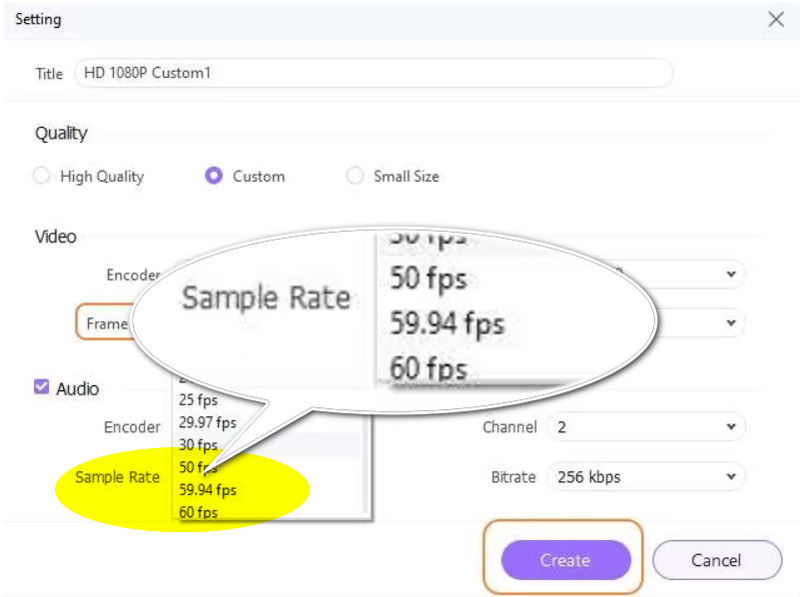
With a large range of editing and conversion options, Wondershare UniConverter is a flexible program that can convert videos at 60 frames per second. It is renowned for producing high-quality results quickly, making it appropriate for both novice and expert users.
Pricing: $49.99 per year
OS: Windows, macOS
Maximum FPS: 60fps
- Fast conversion speeds.
- Extensive format support.
- User-friendly interface.
- Relatively expensive.
- Some advanced features require additional purchases.
Verdict: Wondershare UniConverter is an excellent choice for users who need a high-performance tool with a range of features. Its speed and quality make it a valuable addition to any video editing toolkit.
5. AConvert
Best for: Online conversions with ease of access.
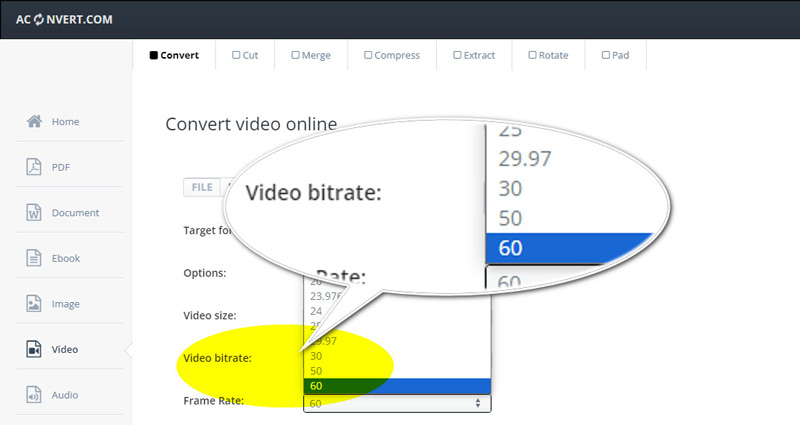
AConvert is an online tool that allows users to convert videos to 60fps without installing software. It’s perfect for quick conversions and accessible from any device with internet access. Besides, it provides more options for you to adjust the video size, aspect ratio, audio bitrate, and more.
Pricing: Free with limited features; premium plans available
OS: Web-based
Maximum FPS: 60fps
- No installation required.
- Accessible from any device.
- Simple to use.
- Limited features in the free version.
- May be slower compared to desktop applications.
Verdict: AConvert is ideal for users who need a quick and easy online solution for 60fps conversions. It’s perfect for occasional use and provides a convenient alternative to desktop software.
Part 3. FAQs
What happens if I export a 30FPS video as 60fps?
Exporting a 30fps video as 60fps will not inherently improve its quality. The conversion process will attempt to interpolate additional frames to match the 60fps setting, but the resulting video may not have the same smoothness as footage originally recorded at 60fps.
How do I convert my iPhone video to 60fps?
To convert an iPhone video to 60fps, you can use video converters like ArkThinker Video Converter Ultimate or Wondershare UniConverter. Simply upload your video to the converter, select the 60fps option, and start the conversion process.
Does changing the video speed affect FPS?
Changing the video speed does affect the perceived frame rate. Speeding up a video will make it appear as if it has a higher frame rate while slowing it down will reduce the effective frame rate. However, this does not change the original frame rate of the video file itself.
Conclusion
In this article, we've explored the top 5 60FPS video converters, each offering unique features to enhance your video content. From all-in-one software like ArkThinker Video Converter Ultimate to convenient online tools like AConvert, there’s a solution for every need. Select the most suitable tool for your needs and begin converting your films to 60 frames per second (fps) for a more seamless and captivating watching experience. Feel free to share your experiences with these tools or suggest any others that you’ve found useful!
What do you think of this post? Click to rate this post.
Excellent
Rating: 4.9 / 5 (based on 415 votes)
Find More Solutions
5 Best Video Enhancer Apps for Computer and Mobile Phones How to Sharpen the Video Quality and Fix a Blurry Video How to Stabilize a Video in Premiere, VCU, and Online Free 5 Video Collage Apps for Mac, Windows, iPhone, and Android How to Add Tags to Images, Videos, Music, and Documents Best Picture-in-Picture Video Editing Method For CreatorsRelative Articles
- Edit Video
- 2 Ways to Crop a Video Dimension in CapCut [2024 Guide]
- 3 Ways to Remove Watermark from PowerDirector Videos
- How to Remove Watermark from Renderforest Videos in 2 Ways
- Movavi Watermark: Full Guide to Add and Remove It
- Crop WMV File Using 4 Easy Methods for Quick Results
- How to Make a Short Video Longer with 3 Different Methods
- Loop a Video on iPhone, iPad, Android Phone, and Computer
- Free Video Editing Software – 7 Best Free Video Editor Apps
- 3 TikTok Watermark Remover Apps to Remove TikTok Watermark
- Video Filter – How to Add and Put a Filter on a Video 2024



