4 Ways to Convert BMP to PNG in 2024
BMP (Bitmap) and PNG (Portable Network Graphics) represent two prevalent image formats in digital media. The BMP format, being one of the earliest, is characterized by its ability to retain high levels of detail in images, which renders it suitable for intricate graphics; however, this detail often leads to substantial file sizes. In contrast, the PNG format is a contemporary alternative that employs lossless compression techniques, allowing for the reduction of file size while maintaining image quality, thus making it more advantageous for online applications and efficient sharing. So, when you want to convert BMP to PNG for compatibility, storage efficiency, or easy editing, you should not miss this article, 4 Ways to change BMP to PNG on Windows, Mac, and Online. Let’s dive in!
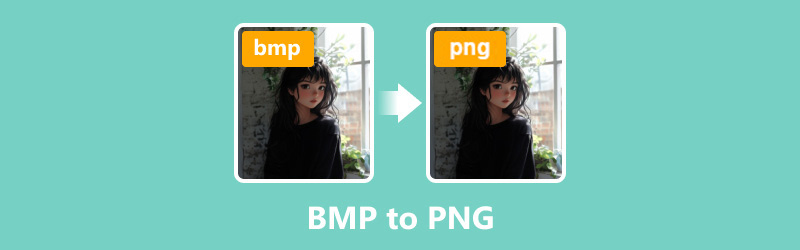
- GUIDE LIST
- Part 1. How to Convert BMP to PNG on Mac and Windows
- Part 2. How to Convert BMP to PNG Online
- Part 3. FAQs
Part 1. How to Convert BMP to PNG on Mac and Windows
ArkThinker Video Converter Ultimate
ArkThinker Video Converter Ultimate is a user-friendly video, audio, and image converter tool known for converting over 1000 media formats, including BMP to PNG. It can batch change BMP to PNG to handle multiple images without sacrificing image quality. Compatible with Windows 11/10 and Mac computers, you can freely download and use this image conversion tool on a desktop computer.
To begin, download and install ArkThinker Video Converter Ultimate.
Once installed, access the Toolbox tab and select the Image Converter option.

Click the large plus sign to import the BMP image files you wish to convert.

Select PNG as your desired output format. If necessary, you can click the gear button to modify the quality and zoom settings.
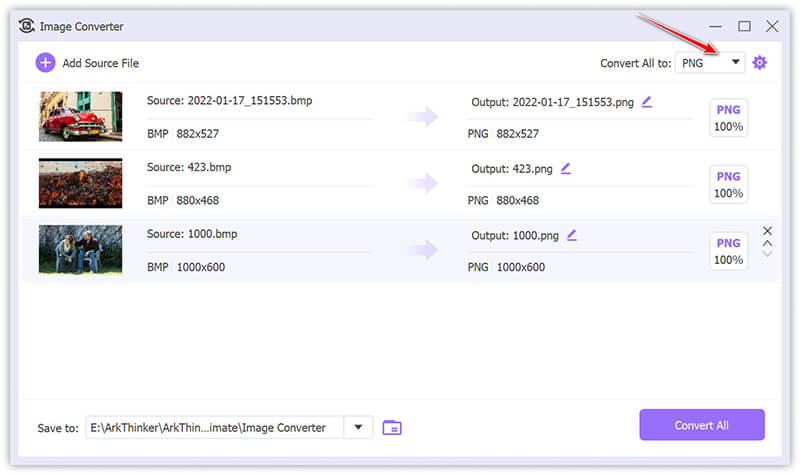
Start the conversion process by clicking on Convert All.
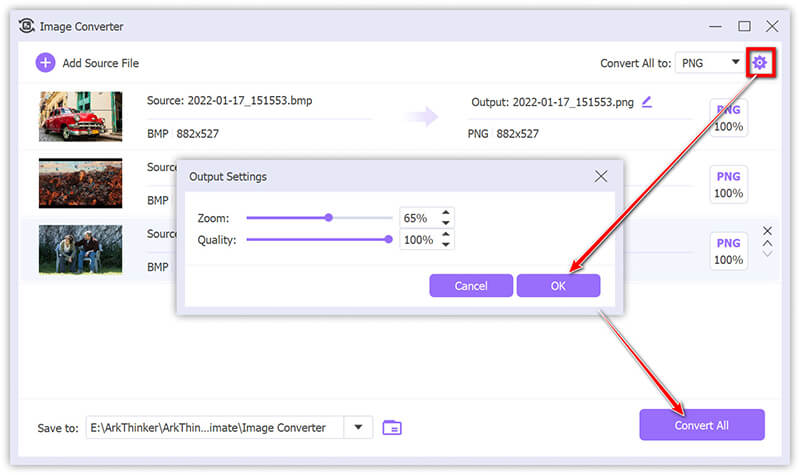
Summary:
This software supports bulk conversion processes and guarantees superior output quality, which is a significant advantage for many users who value its accessible interface and quick processing times. It is important to highlight, however, that the free version is limited to converting just five files.
Mac Preview
Mac Preview acts as a built-in image viewer and editor, facilitating the conversion of image formats without the need for additional software. This functionality is especially advantageous for Mac users who desire a swift and free alternative.
To convert a BMP file to PNG, begin by opening the file in Preview; this can be accomplished by double-clicking the file or, if Preview is not the default application, by right-clicking the file, selecting Open With, and then choosing Preview.
After the file is opened, navigate to the menu bar and click on File, then select Export from the dropdown menu to access various format options.

In the Export dialog, ensure that PNG is selected from the Format dropdown menu.
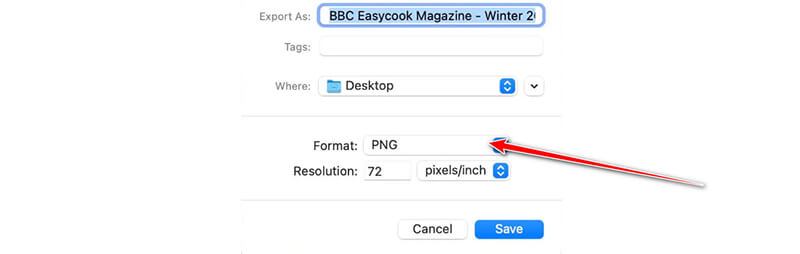
For users interested in adjusting image quality, the Quality slider offers a means to do so. By moving the slider towards the Best option, one can enhance the quality of the image, though this will increase in file size.
Finally, select the desired destination folder for the converted file and click Save to finalize the conversion from BMP to PNG.
Summary:
Mac Preview serves as a simple and built-in solution for basic image conversions, offering a convenient and efficient user experience. The process is characterized by its speed and intuitiveness. However, it does not include the advanced customization capabilities that may be necessary for users engaged in more complex conversion processes.
FastStone
FastStone Image Viewer is a free and lightweight image viewer and editor that supports a wide range of formats, including BMP and PNG. It offers a simple interface for converting between formats, making it an excellent choice for converting BMP to PNG without losing image quality. FastStone also includes batch conversion features, which are helpful for users who need to process multiple files at once.
Open FastStone Image Viewer on your computer. Browse to the folder containing the BMP file(s) you want to convert.
If you want to convert WebP to PNG, here, just add WebP files.
Click the Save As button on the top menu, and then from the file type dropdown, choose PNG.
Name your file and hit Save to convert the image to PNG format. Then, your BMP file(s) will be converted to PNG and saved in the specified output folder.
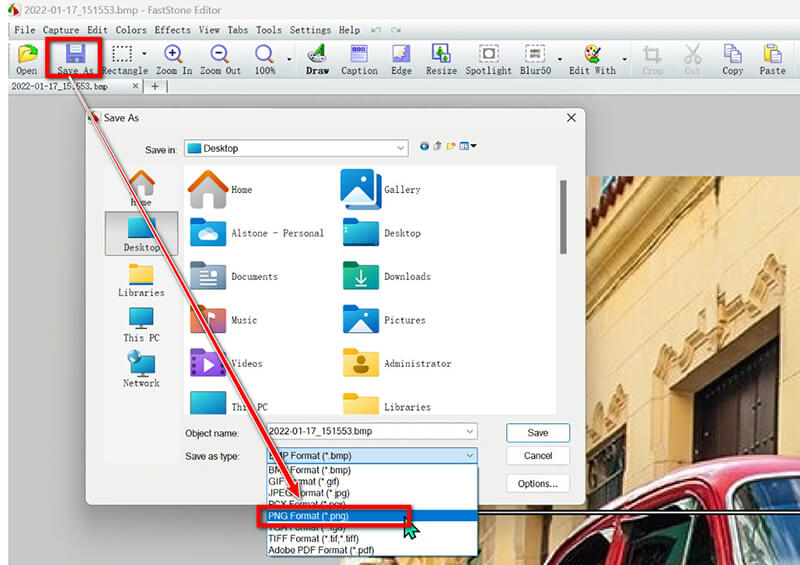
Summary:
FastStone offers a quick and easy way to turn BMP to PNG on Windows. The process is straightforward, but it doesn’t provide advanced options like batch conversions.
Part 2. How to Convert BMP to PNG Online
If you prefer an online solution, ArkThinker Free Image Converter Online is a fantastic option. It requires no software installation and offers a fast, reliable way to convert BMP files to PNG.
Access the ArkThinker Free Image Converter Online website. Designate PNG as the output format by checking the box for PNG.
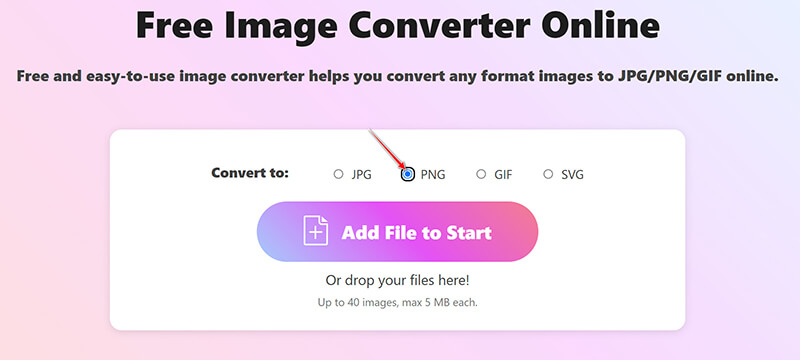
Click on the Add File to Start button to upload your BMP files. This freeware will automatically convert BMP files to PNG once the upload is complete.
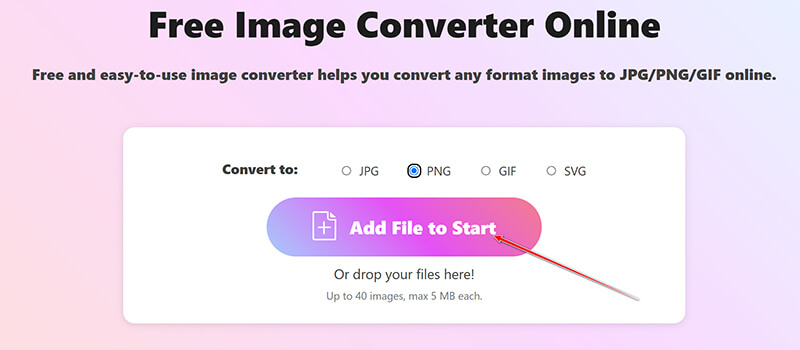
After the conversion process is complete, click the Download All button to save all converted PNG files. You also have the option to download specific images by clicking the Download button next to each file.
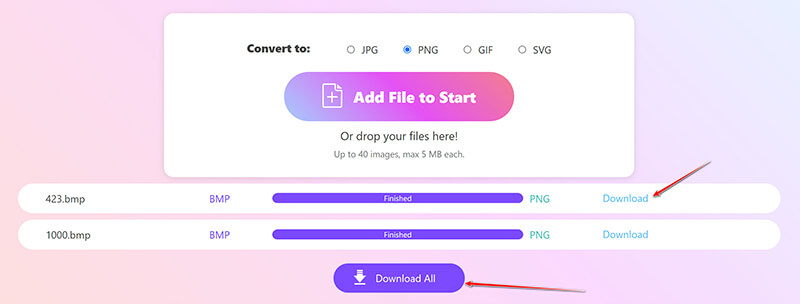
Summary:
ArkThinker Free Image Converter Online is ideal for those who want a hassle-free conversion without downloading software. However, it has limitations of 40 files and a maximum size of 5MB per file.
Part 3. FAQs
Is a BMP the same as a PNG?
No, BMP is an older, uncompressed format, whereas PNG is a modern, compressed format with better web and transparency support.
Can Photoshop open BMP files?
Yes, Adobe Photoshop can open and edit BMP files, allowing you to convert them into other formats like PNG.
How do I save a picture as a PNG on my computer?
You can use tools like Preview on Mac or Photos on Windows. For an online solution, try ArkThinker Free Image Converter Online.
Conclusion
Converting BMP images to PNG format is an uncomplicated task that can be achieved through four different approaches. Users operating on desktop computers can utilize tools such as ArkThinker Video Converter Ultimate, Mac Preview, or FastStone. For those in need of a quick, online solution without the necessity of downloading software, ArkThinker Free Image Converter Online is an excellent alternative. We encourage you to express your preferred conversion method or to propose any additional methods you might have.
What do you think of this post? Click to rate this post.
Excellent
Rating: 4.9 / 5 (based on 414 votes)
Relative Articles
- Edit Image
- How to Edit and Crop Animated GIFs with 4 Effective Ways
- 10 GIF Converters to Convert Between Images/Videos and GIFs
- Best GIF Editor Tools Suitable to Any Computers and Devices
- How to Make GIF from Images on Desktop and Mobile Phone
- Quick Steps on How to Add Text to a GIF Using Caption Maker Tools
- Add Music to GIF: Incorporate Music to Your GIF After Converting
- GIF Resizer: Ultimate Tools to Resize Your Animated GIF
- [6 Tools] How to Set a GIF Loop Change and Play It Forever
- GIF Cutter: How to Cut GIF with Easy and Fast Methods
- How to Remove Alamy Watermark from Images (100% Working)



