Movavi Video Converter Review: Is It Worth It
If you're someone who works with videos regularly, you might find yourself needing a versatile video converter that simplifies the process of converting, compressing, or editing files. Movavi Video Converter is a well-known choice for many users, providing a variety of features that help simplify video editing and conversion. In this article, we will take a closer look at this comprehensive video converter and editor by examining its features, pricing, advantages, and disadvantages to determine if it's worth downloading.

- GUIDE LIST
- Part 1. Main Features of Movavi Video Converter
- Part 2. Pricing Plans for Movavi Video Converter
- Part 3. Pros and Cons of Movavi Video Converter
- Part 4. Can I Trust Movavi Video Converter
- Part 5. How to Use Movavi Video Converter
- Part 6. Cheaper Alternative: ArkThinker Video Converter Ultimate
Part 1. Main Features of Movavi Video Converter
Movavi Video Converter comes loaded with a variety of tools that make it stand out in the video conversion market. Here are the key features that caught my attention:
Wide Format Support
Movavi supports over 180 formats, including MP4, AVI, MOV, MKV, and more. Whether you're converting videos for mobile devices or preparing them for a specific platform, Movavi covers the most common formats.
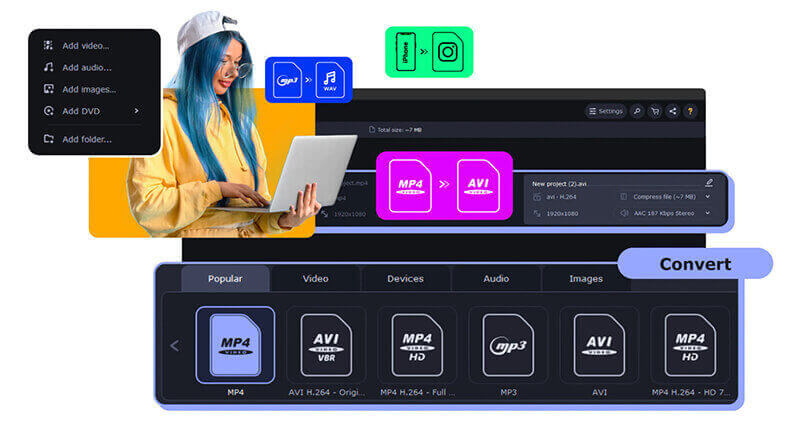
Fast Conversion Speed
One of the best things about this tool is its conversion speed. Using its SuperSpeed mode, you can convert video files up to 79x faster without losing quality, which is impressive when you're dealing with large files.
Basic Editing Tools
Movavi isn't just a converter; it also offers simple video editing tools. You can trim, crop, and rotate videos, adjust colors, and even add subtitles before converting. While these editing features aren’t as advanced as those found in dedicated video editing software, they’re perfect for quick fixes.

Compression Without Quality Loss
The software enables you to compress large files to save storage without sacrificing video quality. This is great if you need to upload or share videos but don’t want to deal with bulky files.
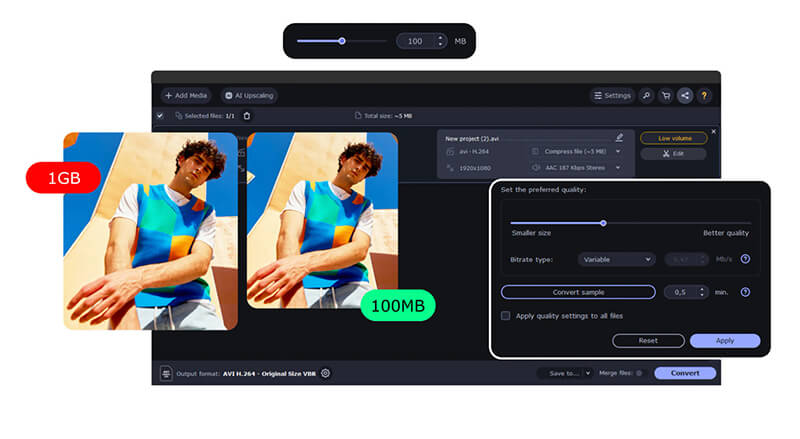
Batch Conversion
If you're dealing with a bunch of files at the same time, Movavi's batch conversion tool can really help you out. It lets you convert several files all at once, which can save you a ton of time.
Part 2. Pricing Plans for Movavi Video Converter
Movavi offers flexible pricing plans depending on your needs:
• Lifetime plan: The version costs $79.95 for a lifetime license
• 1-Year plan: You can get a yearly subscription for $54.95 if you prefer not to make a one-time payment.
• Free Trial: Movavi offers a free trial version with 30 days, but it comes with limitations, such as watermarks on your converted videos.
If you’re someone who regularly works with video files, investing in the Movavi Video Converter Premium is worthwhile.
Part 3. Pros and Cons of Movavi Video Converter
From my experience, here’s what I liked and didn’t like about Movavi:
- Movavi is extremely easy to use, even for beginners. You don’t need any special skills to navigate through its features.
- The conversion speed is one of the fastest I’ve encountered, especially with larger files.
- Whether it’s videos, audio files, or images, Movavi has you covered.
- The editing tools are convenient for small tweaks.
- At nearly $50 for a lifetime license, it’s not the cheapest option out there, especially for users who only need occasional conversions.
- The free trial is quite limiting, making it hard to evaluate the software fully without committing.
- While Movavi offers basic editing, it doesn’t replace a full-fledged video editor if you’re looking for more advanced features like multi-track editing or complex transitions.
Part 4. Can I Trust Movavi Video Converter
When it comes to software, trust is a major consideration. From my own experience, Movavi Video Converter has proven to be both dependable and safe. I haven't run into any malware problems, and the software delivers on its promises.
To get a wider perspective, I looked at Reddit forums to see what other users had to say. In a thread on r/letsplay, multiple users noted that they found Movavi user-friendly and dependable for basic tasks. One user mentioned, ‘ use it to convert my gameplay videos, and it’s been a breeze. The conversion speed is fantastic!’ On the flip side, a few users pointed out that the price might be a bit high for what it offers, especially if you only need it occasionally.
Considering both my own experience and the feedback from other users, it seems clear that Movavi Video Converter is a trustworthy choice if you're in the market for a reliable video converter that balances ease of use with functionality.
Part 5. How to Use Movavi Video Converter
Here’s a detailed step-by-step guide on how to use Movavi Video Converter for converting videos:
Run Movavi Video Converter
Download and install Movavi Video Converter on a Windows or macOS computer. Once installed, open it.
Add media
On the main interface, click the Add Media button at the top left, choose, and load the video files you want to convert. You can load multiple files for batch conversion.
Choose the output format
After adding your video files, click on the Video tab at the bottom of the screen. You’ll see a list of supported formats like MP4, AVI, MOV, MKV, and more. Select the format you need.

Optionally, choose a quality preset or customize settings like resolution, bitrate, and frame rate.
Edit your Videos optionally
Before converting, you can apply basic edits to your videos: Click the Edit button next to the video you added. Use tools to trim, crop, rotate, or adjust the brightness, contrast, and saturation of your video.

Start the conversion
Once all settings are in place, click the Convert button at the bottom right corner of the interface.

With these steps, you can easily convert videos using Movavi Video Converter, whether you're preparing them for social media, mobile devices, or specific formats.
Part 6. Cheaper Alternative: ArkThinker Video Converter Ultimate
If you want a budget-friendly option instead of Movavi, I suggest checking out ArkThinker Video Converter Ultimate. It has a lot of the same features, such as support for various formats, quick conversion speeds, and basic editing options. The best part about ArkThinker Video Converter Ultimate is its price – it’s way cheaper. You can grab it for a small portion of what Movavi costs, and it also includes extra features like support for 4K, 5K, and 8K videos, along with more advanced editing tools.

Here’s why ArkThinker is a great option:
• ArkThinker’s pricing plans are more flexible. You can get a lifetime license for $59.96 and $15.60 for a monthly license, which is a significant saving compared to Movavi’s premium price.
• It covers everything from conversion to editing and compression, making it a one-stop solution for most video tasks.
• Over 20 tools to refine your footage like video watermark remover, video enhancement, GIF maker, etc.
• Start with a 7 days free trial with full features.
Conclusion
To wrap up this Movavi Video Converter review, I think it’s a solid tool for anyone looking for a fast, reliable video converter with some basic editing functions. Its wide format support, easy-to-use interface, and high-speed conversion make it a top choice for many users. However, the price might be a little high for those who only need it occasionally.
If you want a similar experience for a lower cost, ArkThinker Video Converter Ultimate offers more budget-friendly pricing with all the core features you need. Either way, both tools will get the job done, but your choice will depend on your budget and specific needs.
What do you think of this post? Click to rate this post.
Excellent
Rating: 4.8 / 5 (based on 407 votes)
Relative Articles
- Convert Video
- Step-by-Step Guide to Convert M2TS to MKV
- Top 5 WebM to MP4 Converters in 2024
- How to Convert WAV to MP3 in 5 Tools Without Limits
- Top 4 Converters to Change Video Size and Aspect Ratio
- 4 Ways to Convert MP4 to WebM Online. Computer, and Mobile
- What is DAV File and How to Play It
- Ultimate Review to XMedia Recode [Steps Incl.]
- Best 5 Ways to Help You Convert QuickTime Format to MP4
- How to Get Your MP4 Movie and Export It from VLC Player
- VideoSolo Video Converter Ultimate Review [2024]



