A Step-by-Step Guide to Compress MP3 Files
If you’ve ever tried to upload a song, share an audio clip, or free up space on your device, you know how frustrating it can be to deal with large MP3 files. Whether it's a podcast you’re working on, a playlist for a road trip, or an interview you’ve recorded, large MP3 files can quickly eat up your storage space or cause uploading problems.
That’s where compression comes in. By reducing the size of an MP3 file without significantly impacting its quality, you can make sharing and storage a breeze. But how do you compress MP3 files effectively? This post shares 3 ways to shrink MP3 audio file size. So, let’s get started!
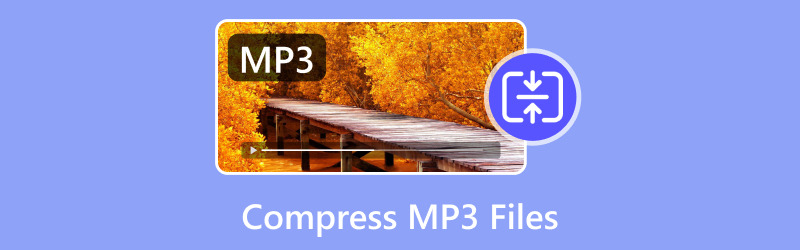
- GUIDE LIST
- Method 1: Compress MP3 Files on Windows and Mac
- Method 2: Compress MP3 Audio File Online
- FAQs About MP3 Compression
Method 1: Compress MP3 Files on Windows and Mac
ArkThinker Video Converter Ultimate is a powerful software tool that helps you easily convert videos and compress MP3 files. One of the standout features of this software is its versatility. It lets you compress audio file size from MBs to KBs by setting the value or compression rate. Besides, it supports multiple audio formats like MP3, WAV, FLAC, or other audio formats. While making MP3, compression lets you adjust various audio settings to ensure the best possible balance between file size and audio quality. Before shrinking the MP3 size, the preview feature lets you listen to the MP3 file.
Start by downloading ArkThinker Video Converter Ultimate and installing it on your Windows or Mac computer.
Open the software and switch to the Toolbox tab from the main interface to find and click Audio Compressor.
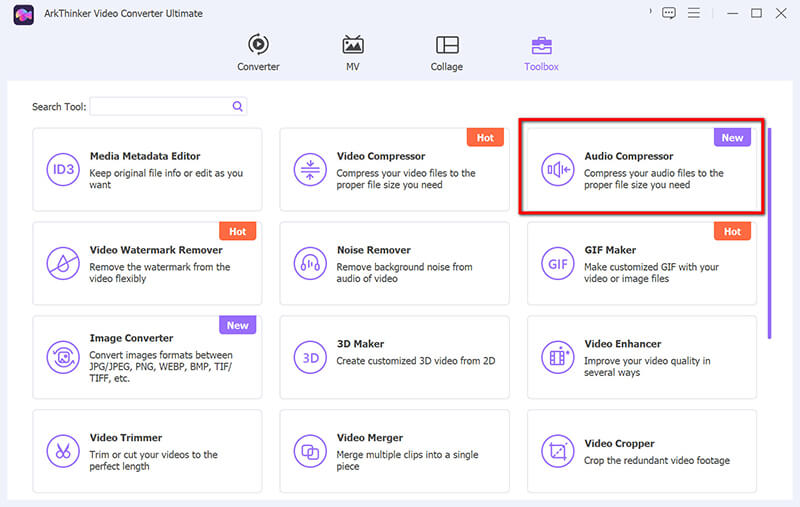
Click on the big plus button to upload your MP3 file.
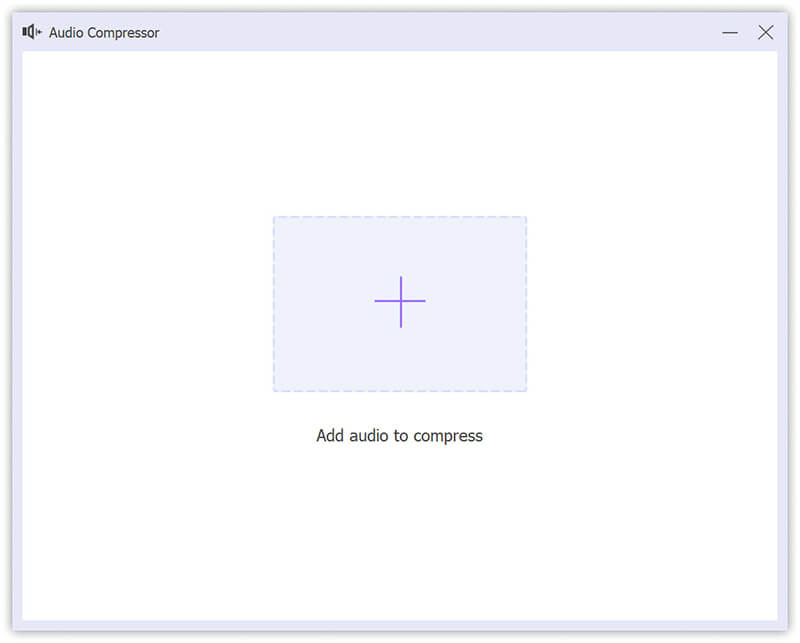
Once your MP3 files are loaded, you can move the slider bar to a specific size to compress the MP3 file into some size.
You can also adjust the sample rate to determine the level of MP3 compression.
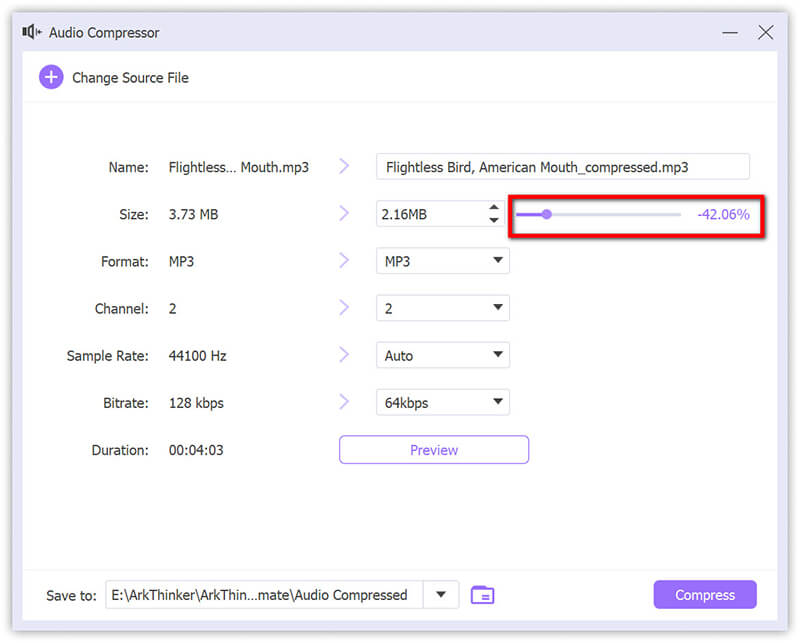
Then, make sure to choose MP3 as the output format, and then select a destination folder to store the compressed MP3 file.
Finally, click the Compress button, and this MP3 file size reducer will compress your MP3 files and save them in the chosen folder.
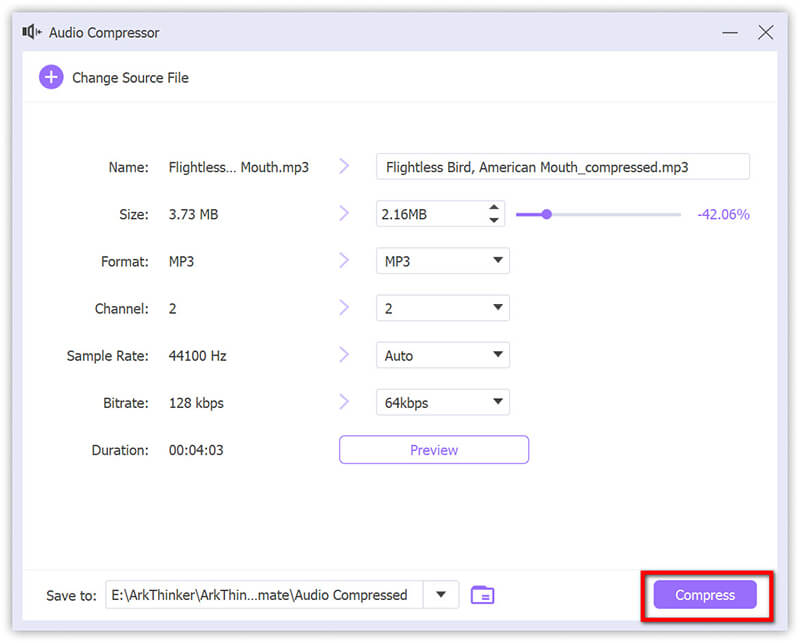
ArkThinker Video Converter Ultimate is an amicable solution for anyone looking to compress MP3 files without sacrificing quality. Its user-friendly interface, batch processing capabilities, and extensive customization options make it an excellent choice for beginners and advanced users. Whether on Windows 10/11 or a Mac, it’s a solid tool for managing your MP3 files.
Method 2: Compress MP3 Audio File Online
Sometimes, you don’t want to download or install software. Online tools are a fantastic option if you need a quick, easy way to compress MP3 files online. Check the following 2 ways of reducing MP3 file size.
ArkThinker Audio Compressor Online
ArkThinker Audio Compressor Online is entirely web-based, meaning you can access it from any device, whether on a Windows PC using a Mac or mobile phone. You don’t have to worry about your computer’s specifications, as everything is done through the browser.
Visit the ArkThinker Audio Compressor Online website via your browser on a computer or mobile phone.
Click the Add File to Start button and choose the MP3 file you want to compress from your computer locally.
For a free account without sign-up, you can upload an MP3 file size at the maximum of 50MB.
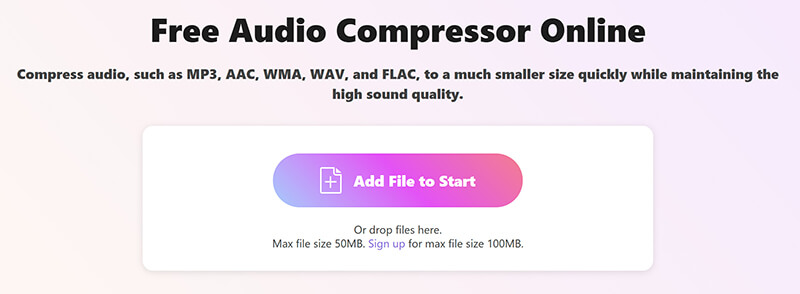
Once the audio file is uploaded, you can choose the compression level by clicking the settings option. Move the compression slide bar at the top to reduce the MP3 file size by a percentage.
Higher compression reduces the file size but might slightly lower the audio quality.
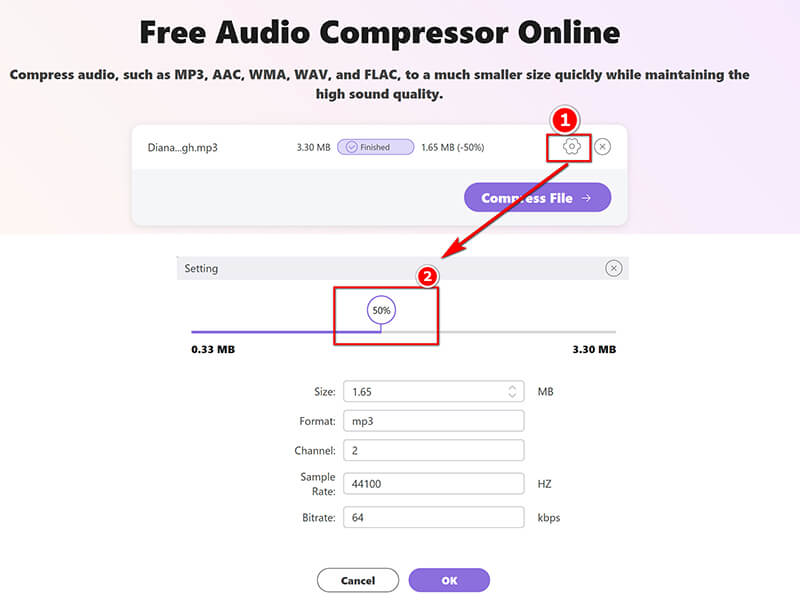
After the compression settings are done, click OK to save the changes. Finally, click Compress File to start making MP3 compression. Once it is complete, you can download the newly compressed MP3 file to your device.
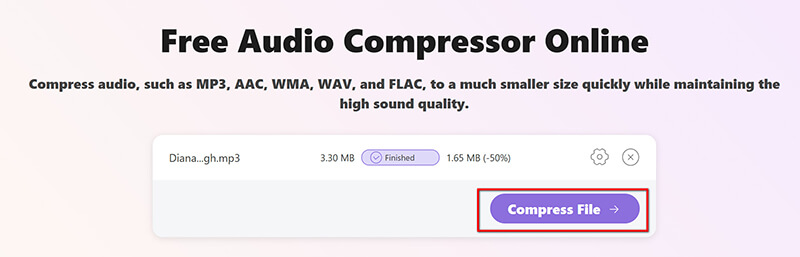
ArkThinker Audio Compressor Online is an ideal solution to compress MP3 files quickly and easily without installing software. It’s perfect for simple tasks and can be accessed from any device. However, a desktop program might be a better choice for those needing more control over the compression settings.
FreeConvert
FreeConvert is another excellent online tool that allows you to compress audio files, including FLAC, MP3, and more, in just a few easy steps. This platform supports various formats and provides a clean, intuitive interface for all types of users. Whether you’re compressing audio for podcasts, music, or personal projects, FreeConvert can help you make your files smaller without losing too much quality.
Access FreeConvert MP3 Compressor (https://www.freeconvert.com/mp3-compressor) with your computer or mobile phone browser.
Click the Choose Files button to select the MP3 file from your computer or the cloud service. The maximum audio file size this free tool supports is 1GB in its free version.
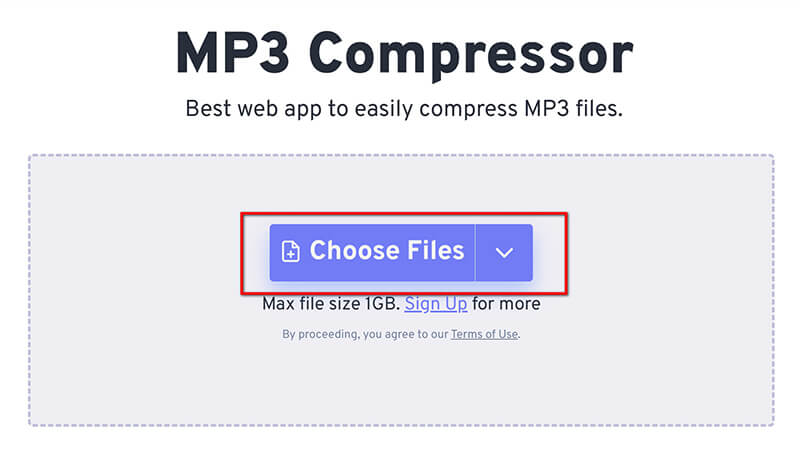
Click the settings button and choose the compression level you’d like. You can leave it to default or adjust the settings according to your preferences.
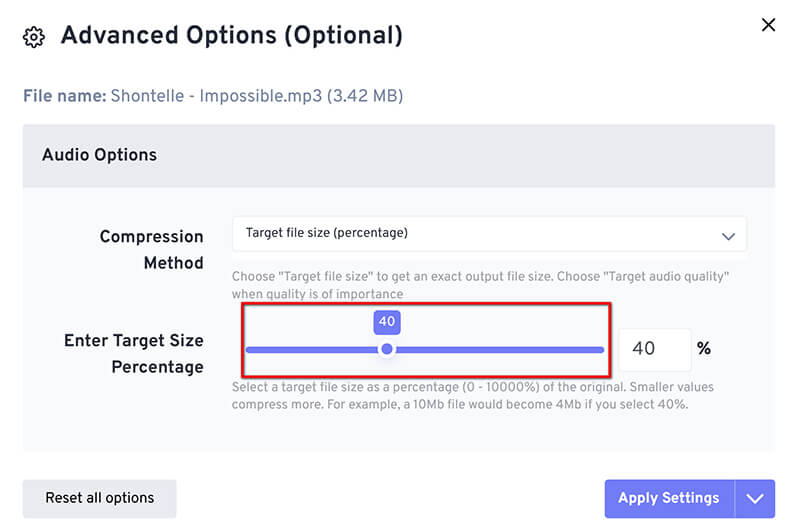
After applying all the settings, click the Compress button, and FreeConvert will process your MP3 file. Once finished, click the Download link to save the compressed MP3.
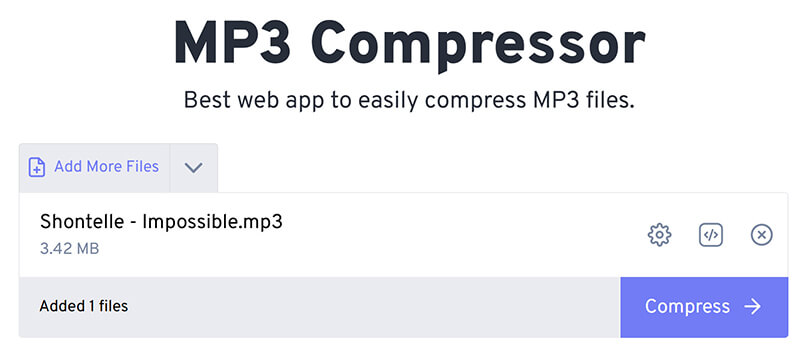
FreeConvert is a fast and effective way to compress MP3 audio files online. It’s ideal for quick compression tasks, and its simple interface makes it easy for anyone to use. However, if you’re looking for more advanced options or batch compression, ArkThinker’s desktop software might be the better choice.
FAQs About MP3 Compression
How do I compress MP3 files without losing quality?
To compress MP3 files without significant quality loss, choose a compression tool that supports lossless compression or adjust the bitrate carefully. Tools like ArkThinker Video Converter Ultimate allow more control over the compression settings.
Can I compress MP3 files online?
Yes, several online tools, such as ArkThinker Audio Compressor Online and FreeConvert, allow you to compress MP3 files directly from your browser.
How do I compress audio files on a Mac?
To compress MP3 files on a Mac, you can use desktop tools like ArkThinker Video Converter Ultimate or online services such as ArkThinker Audio Compressor Online.
How do I compress MP3 files on Windows 11?
On Windows 11/10, you can use ArkThinker Video Converter Ultimate to compress MP3 files. It offers a variety of compression options and supports batch processing.
Will compression affect the sound quality?
Compression can significantly reduce the quality of an MP3 file if the bitrate is lowered too much. It’s essential to find a balance between file size and audio quality.
Conclusion
This guide covers three excellent ways to compress MP3 files: ArkThinker Video Converter Ultimate, ArkThinker Audio Compressor Online, and FreeConvert. Each has advantages, from batch processing and customization features to ease of use and accessibility.
However, for those looking for the best all-around solution, ArkThinker Video Converter Ultimate stands out. It gives you total control over your MP3 compression settings, ensuring you balance file size and sound quality. Plus, it works on both Windows and Mac, making it a versatile choice for anyone.
If you’re ready to start compressing MP3 files like a pro, download ArkThinker Video Converter Ultimate today. Save space, improve sharing efficiency, and organize your audio files without compromising quality.
What do you think of this post? Click to rate this post.
Excellent
Rating: 4.7 / 5 (based on 422 votes)
Find More Solutions
2024 Top 6 Tools to Compress Audio Without Losing Quality Best 5 MB Video Compressors to Reduce Size With Zero Loss Compress MOV File – How to Compress a QuickTime MOV File 10 Best Video Compressors for Mac, Windows, iOS, Android Best MP3 Recorder to Record Computer Sound and Microphone 10 Best MP3 Cutters to Trim MP3 Files on Different DevicesRelative Articles
- Edit Audio
- 2024 Top 6 Tools to Compress Audio Without Losing Quality
- How to Change Voice Recording into Another Voice in Quick Ways
- How to Replace Audio in a Video On Different Devices 2023
- Audio Cutters: Offline and Online Tools to Cut Audio Files
- Effective Technique on How to Split a Track in Audacity
- How to Replace Audio in a Video On Different Devices 2022
- How to Clip Audio in Audacity, WMP, iMovie, Online, Trimmer
- 4 Easiest Ways to Change and Edit Audio Volume on PC and Mac
- 4 Easy Methods to Edit Audio Files on Windows and Mac
- How to Compress Audio Files Without Losing Sound Quality


