How to Compress MKV Files into Smaller Size
Have you ever tried sending an MKV video and realized it's too large? Maybe you've been trying to upload a video to a website or even send it via email, but the size restrictions won’t let you. This is where MKV file compression comes to the rescue. By compressing MKV files, you can drastically reduce their size while preserving as much of the original quality as possible. But how do you do this effectively? In this post, we gather 3 efficient ways to reduce MKV files without losing quality, testing three popular tools to help you decide which is best for you.

- GUIDE LIST
- Method 1: Compress MKV File in ArkThinker Video Converter Ultimate
- Method 2: Compress MKV Files With Veed.io
- Method 3: Compress MKV Files in InVideo
- Which Method Is the Best
Method 1: Compress MKV File in ArkThinker Video Converter Ultimate
If you're searching for a straightforward yet powerful way to shrink MKV files, ArkThinker Video Converter Ultimate should be on your list. We found it super flexible, making it easy to compress video files and adjust the video settings to your liking. You can effortlessly reduce MKV file sizes by changing simple settings like compression rate or bitrate. It supports various formats, too, like MKV, MP4, MOV, WMV, and more. Plus, with options like adjusting the sample rate and bitrate, you can easily find the perfect balance between a smaller file and excellent quality. And, with the preview feature, you can listen to your file before you hit the final compress button, ensuring everything sounds just right.
Here’s a quick step-by-step guide on how to compress MKV files using ArkThinker Video Converter Ultimate:
Download and install ArkThinker Video Converter Ultimate on your Windows or Mac device.
After installation, open the software and click on the Toolbox tab. From there, choose the Video Compressor option.

Hit the big + button to upload your MKV file. It’s super easy to import your file from your computer.
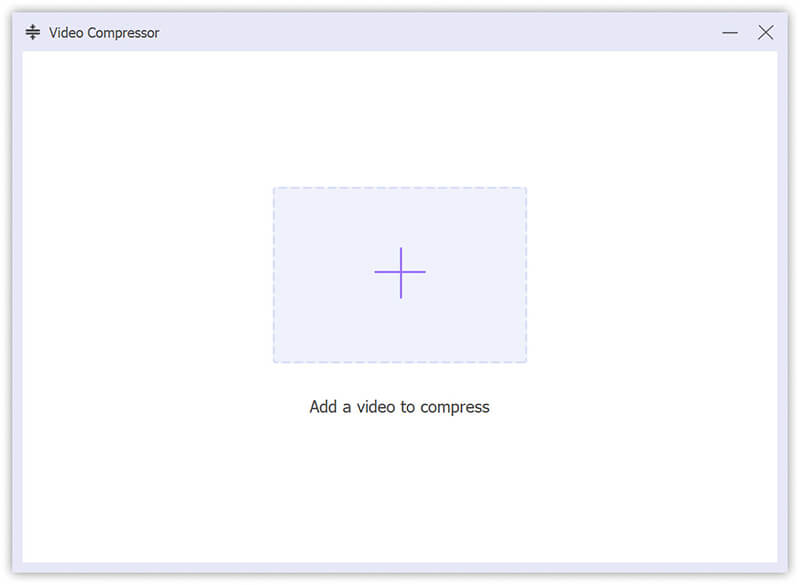
Time to get creative! Use the slider bar to set the compression level and choose your preferred file size. You can also adjust the sample rate to fine-tune the audio quality. Play around with these settings until you find the perfect combo.
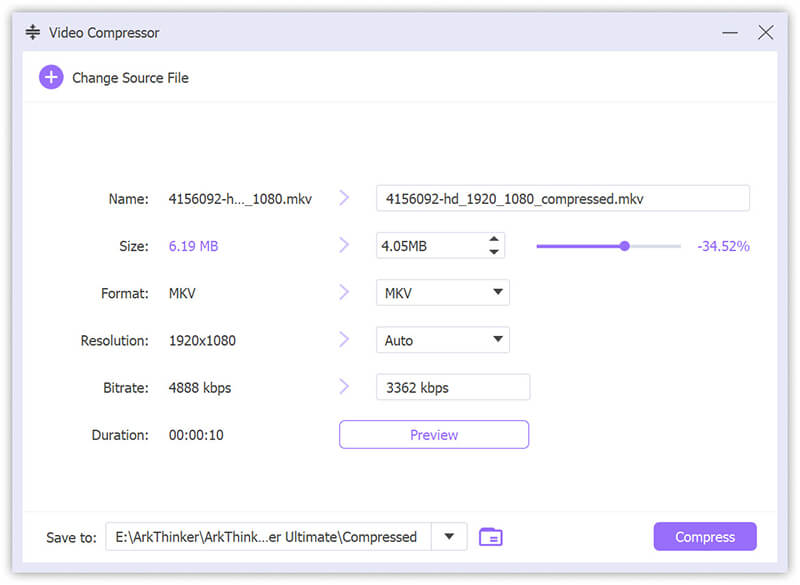
Once you’re happy with the adjustments, select MKV as your output format, choose where to save the file, and click Compress. And that’s it! Your MKV file will be compressed and ready to go in no time.
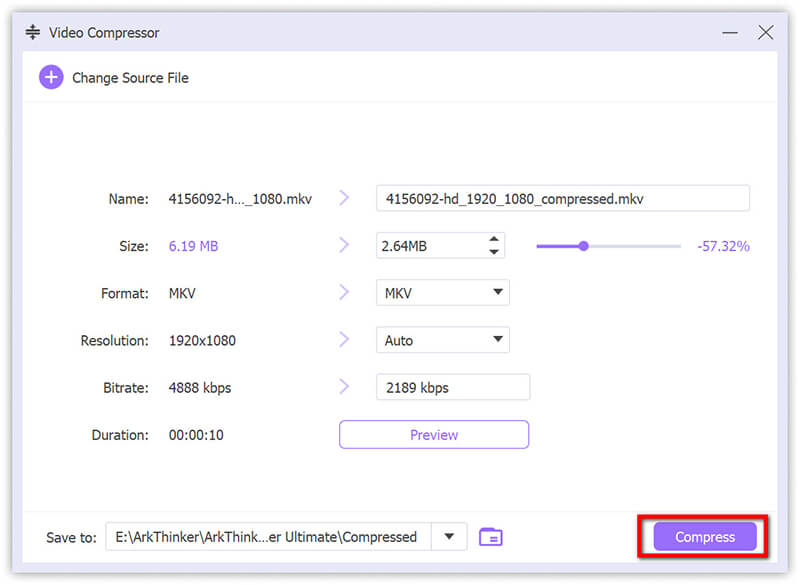
- High-quality output.
- Fast processing speed.
- User-friendly interface.
- Supports various formats.
- Requires installation
- Paid software (with a trial version available).
Method 2: Compress MKV File With Veed.io
Veed.io is an online video editing platform offering a video compression tool. This tool is perfect for those who prefer not to download any software. Veed.io allows you to compress MKV files directly from your browser, making it accessible and convenient. The platform boasts a simple user interface, ensuring that even beginners can easily navigate the process. Additionally, it provides options to customize the compression settings to achieve the desired file size and quality.
Go to the Veed.io MKV video compressor (https://www.veed.io/tools/video-compressor/compress-mkv) and click on the Choose MKV File button to choose the MKV file you want to compress.
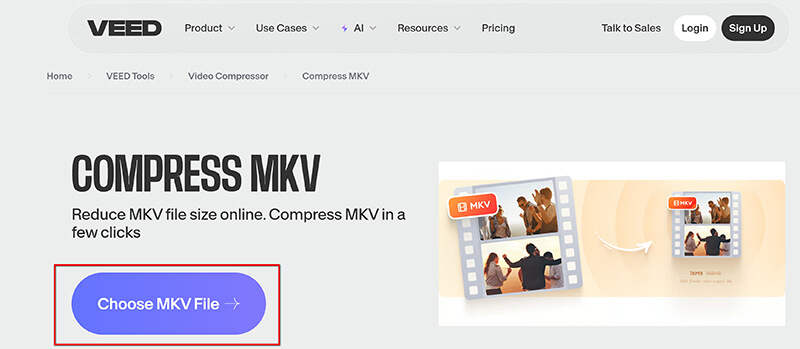
Customize the compression settings by adjusting the resolution and quality according to your preferences.
To make a detailed setting for the MKV file compression, click the Advanced option to change the frame rate, CRF, and Mode.
Moreover, you can see how many sizes you have saved up for your KV file through your settings.
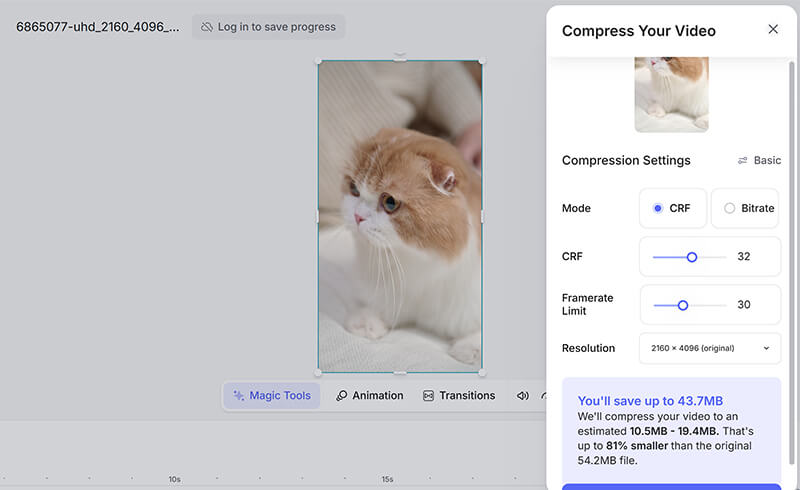
Once all the settings are ready, click the Compress Video button to initiate the process. Once the process is done, download the compressed MKV file to your device and enjoy the reduced file size.
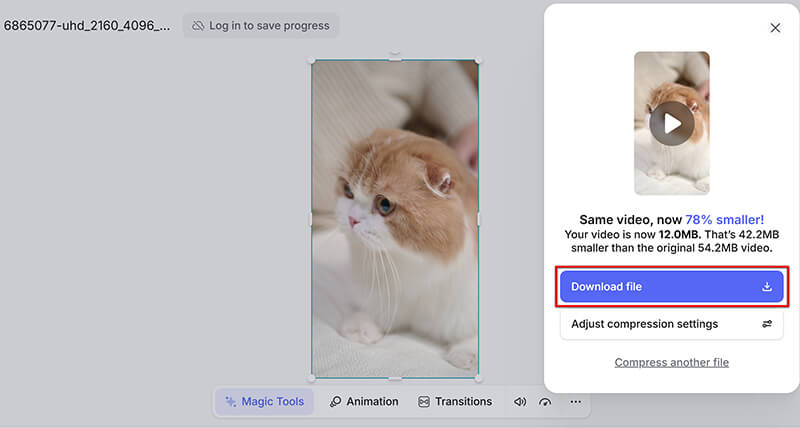
- No installation required.
- User-friendly interface.
- Customizable compression settings.
- Free and paid plans available.
- Internet connection required.
- Limited features in the free plan.
Method 3: Compress MKV Files in InVideo
InVideo is another online platform that offers a video compression tool. Known for its comprehensive video editing features, InVideo provides an efficient MKV file compression option. The platform's intuitive interface ensures that users can easily compress their files without any hassle. InVideo allows you to adjust various compression settings, providing you with a perfect balance between file size and quality. Additionally, it supports a wide range of formats, making it a versatile choice for different video compression needs.
Go to the InVideo MKV video compressor website (https://invideo.io/tools/compress/compress-mkv/) and click the Compress Your MKV button.
Then, in a pop-up window, click Upload video to choose and upload the MKV file you want to compress.
Note: The MKV video file size is not more than 800MB.
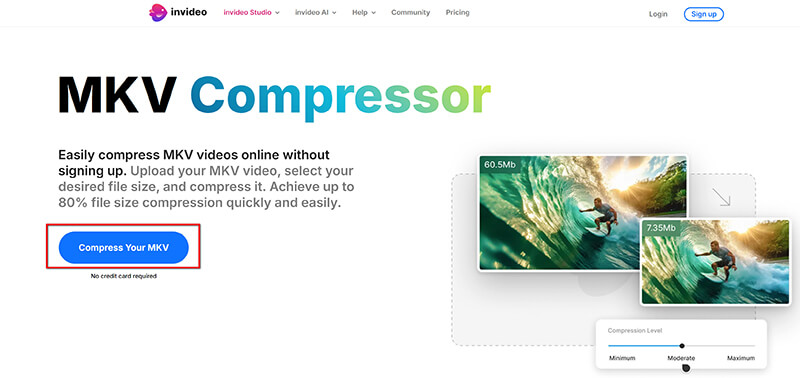
Adjust the compression settings by clicking the Advanced button. Then, you can adjust the MKV compression parameters such as compression quality, frame rate, audio quality, and audio codec to suit your preferences.
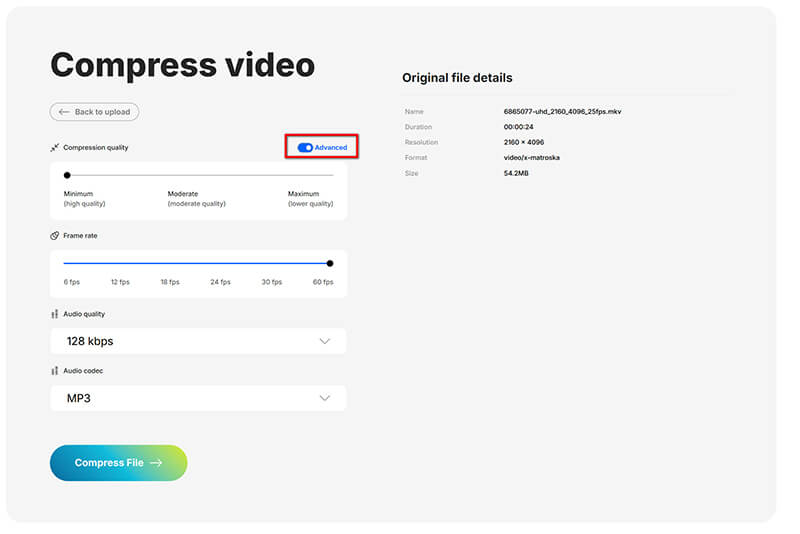
Once all the settings are done, click the Compress File button to begin the process. The free online MKV video compressor will handle the compression and notify you that you can download the compressed MKV file to your device.
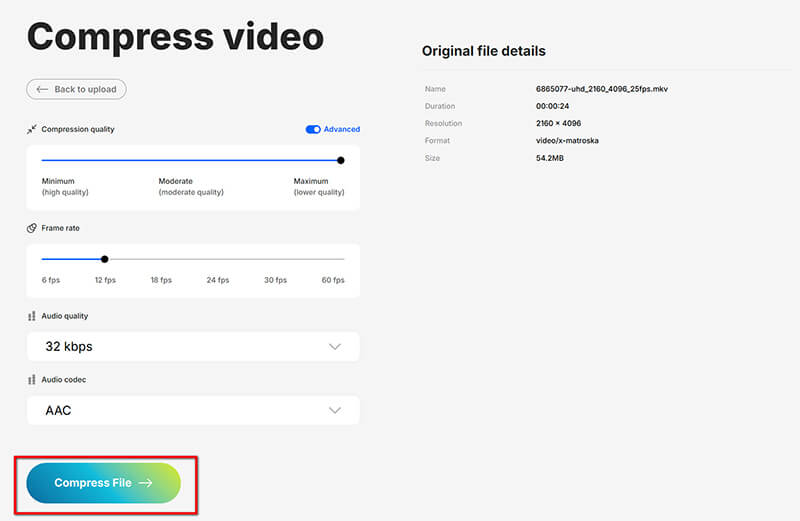
- No installation required.
- User-friendly interface.
- Supports various formats.
- Customizable compression settings.
- Internet connection required.
- Limited features in the free plan.
The above tools are for desktop and online solutions. If you want to compress videos on iPhone, just check it here.
Which Method Is the Best
To help you make an informed decision, I've compared the three methods based on various measurements. Below is a table that summarizes the results from my real test of these tools:
| ArkThinker Video Converter Ultimate | Veed.io | InVideo | |
|---|---|---|---|
| MKV File Size | 500 MB | 500 MB | 500 MB |
| Compressed Size | 140 MB | 180 MB | 170 MB |
| Compression Time | 5 minutes | 10 minutes | 9 minutes |
| Export Quality | 720p, 1080p, 4K | 720p | 1080p |
| Compatibility | Windows, Mac | Online | Online |
| File Size Limit | No limit | 1GB (free plan) | 800 MB (free plan) |
| Export Length Limit | No limit | 10 minutes (free plan) | 4 exports |
| Watermark Included | No | No | Yes |
| Internet Connection | Not required | Required | Required |
Conclusion
In conclusion, compressing MKV files doesn't have to be a daunting task. Whether you choose ArkThinker Video Converter Ultimate, Veed.io, or InVideo, each tool offers unique features and benefits to help you achieve the desired file size without compromising quality. I found ArkThinker Video Converter Ultimate the most reliable and efficient tool for offline compression. If you're ready to start, I highly recommend downloading ArkThinker Video Converter Ultimate and trying it. Happy compressing!
What do you think of this post? Click to rate this post.
Excellent
Rating: 4.7 / 5 (based on 449 votes)


