Follow the Complete Guide to Slow Down a Video on Snapchat
Snapchat lets you easily talk with friends through messages, photos, and videos. Also, you can view Stories and explore news on Snapchat. You can easily create stories in the form of movie clips and share them on the app. It has a Speed Modifier to help users make a video play in slow motion. Do you know how to slow down a video using Snapchat?
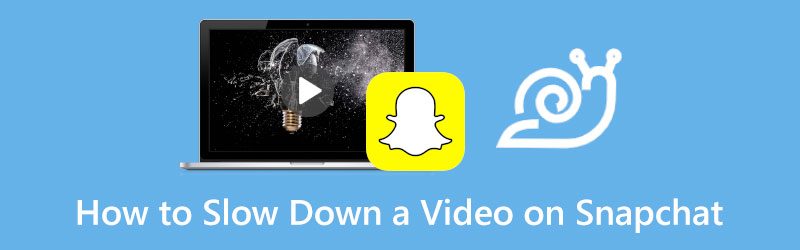
- GUIDE LIST
- Part 1. Slow Down a Video Using Snapchat
- Part 2. Slow Down a Video for Snapchat Sharing
- Part 3. FAQs of How to Slow Down a Video on Snapchat
Part 1. How to Slow Down a Video Using Snapchat
When you want to make your video play slower on Snapchat, you can rely on its built-in Slow Motion filter. Now you can use this filter to decrease the speed of a video and make a slo-mo video with ease.
Open the Snapchat app, and tap on the Gallery button under or next to the Capture icon. You can choose to add your video to Snapchat from Snaps, Stories, My Eyes Only, and Camera Roll. Go to the specific tab according to your need, and then load the video you want to slow down.
Once your video is opened in full screen, you can tap the 3-dots icon in the upper-right corner. That will arise several options on the bottom part of the screen.
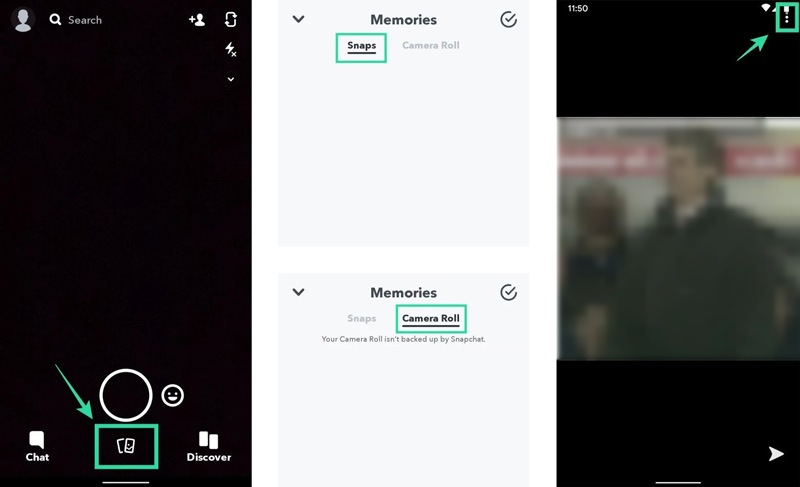
Tap on the Edit Snap option to access various video editing options. By doing so, you can put your video in editing mode. Here you can swipe from right to left to change filters. Just keep swiping until you see a snail icon appears at the center of the screen. This snail icon represents that you have applied a slow-motion effect to your video. You can play it to view the video running on slo-mo.
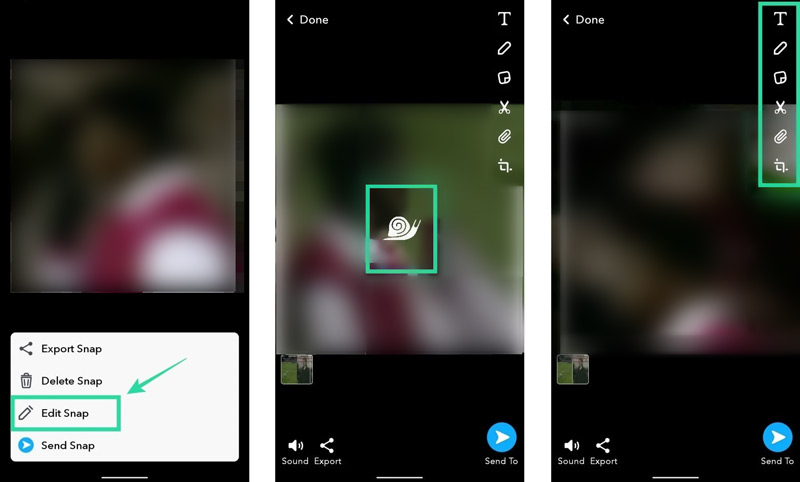
On the right side of the phone screen, you can get other commonly-used editing features, such as text, crop, trim, insert, and more. You can do further editing if you need. After that, you can tap on the Send button or Export to button to share or save this created slow-motion video.
Part 2. How to Slow Down a Video for Snapchat Sharing
If you are not satisfied with the Slow Motion feature in Snapchat, you can choose to slow down a video using some professional video speed changer and then share it on Snapchat. Here we strongly recommend the all-featured Video Converter Ultimate for you to put your video in slow motion.
It is equipped with a Video Speed Controller tool to easily increase or decrease the playing speed of a video. All popular video formats, including MP4, AVI, FLV, MKV, WMV, MOV, and M4V, are supported. You can use it to slow down an 8K/5K/4K, 1080p/720p HD, or SD video.
Double-click on the download button above and follow the instructions to free install this Snapchat video speed changer on your computer. Open it, click on the Toolbox tab, and then scroll down to find the Video Speed Controller tool. You can click to open it.

When you enter Video Speed Controller, click on the + icon in the central part to browse and import your video file.
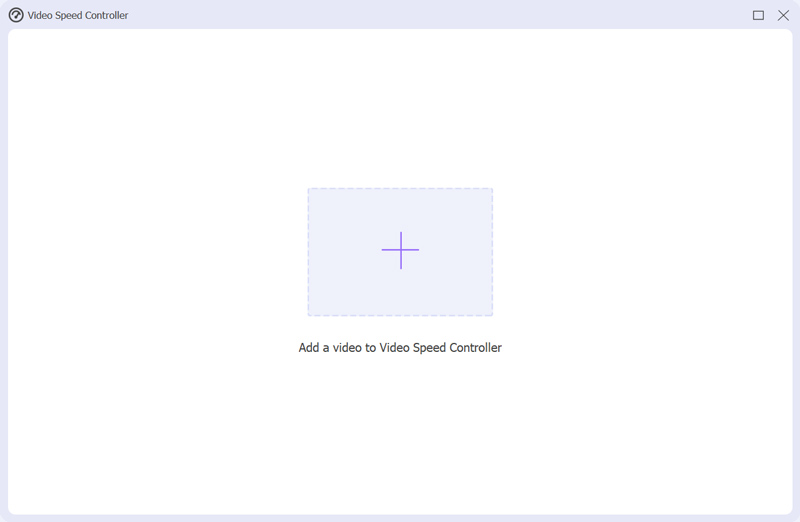
A built-in media player will automatically play your added video. This video speed changer gives you ten options to freely speed up or slow down a video. During this step, you can select 0.125X, 0.25X, 0.5X, or 0.75X to make your video play at a slower speed. You are allowed to directly preview the speed changes.

When you change your video to a suitable speed, you can simply click on the Export button to save it on your device. Before you export the video, you can rename it, choose a destination file folder, and adjust various video and audio settings. After you slow down a video, you can easily add it to the Snapchat app for sharing or sending.

Part 3. FAQs of How to Slow Down a Video Using Snapchat
How to shoot a slow-motion video on an iPhone?
You should know that iPhone allows you to directly capture a slow-motion video using its Camera app. You can open the Camera app and swipe from left to right until you see SLO-MO. Choose a suitable speed and then tap on the red shutter button to start recording your slow-motion video. So as an iPhone user, you can use this feature to capture a slow-motion video first and then share it on Snapchat or add it to Snapchat’s video edits.
How do you delete a Snap on the Snapchat app?
Open the Snapchat app and tap your Profile. Find the Story you want to delete a Snap from and tap to choose it. Now you can simply swipe up on the Snap and tap Delete at the bottom screen to remove it.
How do you make a slow-motion video using TikTok?
Open the TikTok app, and tap on the + icon at the bottom screen to start capturing a new video. Before you shoot the video, you can tap on the Speed icon on the right-hand side and then use a suitable speed like 0.3X or 0.5X based on your need. After these settings, you can start to record a slow-motion video using TikTok.
Conclusion
You can slow down a video to make it more unique. This post tells how to slow down a video using Snapchat step by step. Moreover, you can learn an easy way to put a video in slow motion on your Windows PC or Mac. As an iPhone user, you can also choose to directly shoot a slow-motion video using the Camera app and then share it with Snapchat.
What do you think of this post? Click to rate this post.
Excellent
Rating: 4.8 / 5 (based on 181 votes)
Find More Solutions
Best Slow Motion Cameras and App to Make Slow Motion Videos Get 3 Best Apps to Speed Up Videos on Different Devices Slow Down a Video on iPhone Easily [Bonus Tip] 3 Simple Ways to Learn How to Speed Up TikTok Videos Detailed Guide to Learn How to Trim Videos on TikTok How to Trim a Video and Cut out Parts of a Video on iPhoneRelative Articles
- Edit Video
- How to Slow Down a Video and Make Slow Motion Video 2022
- Best Slow Motion Cameras and App to Make Slow Motion Videos
- 4 Methods that Let You Make Video 2X Faster at Ease
- Brief Review of the 5 Best Slow-Motion Video Makers
- Detailed Guide to Learn How to Trim Videos on TikTok
- 3 Simple Ways to Learn How to Speed Up TikTok Videos
- Useful Tips That Help You Learn How to Cut Video in iMovie
- Slow Down a Video on iPhone Easily [Bonus Tip]
- How to Trim a Video and Cut out Parts of a Video on iPhone
- Learn How to Cut a Video Clip in Adobe After Effects 2022



