Learn 3 Easy Ways to Add Watermark to Your Video
When you edit and create a video, you often need to add a video watermark, for different purposes. Many video editors allow you to add text or image watermark to your video. This post shares 3 ways to help you easily add watermark to video.
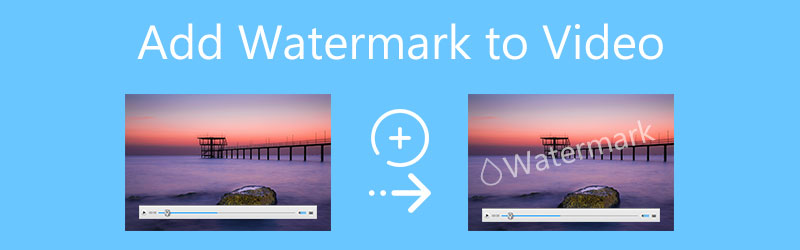
- GUIDE LIST
- Part 1. Add Watermark to Video on Computer
- Part 2. Add Video Watermark in iMovie
- Part 3. Add Watermark to Video Online Free
- Part 4. FAQs of How to Add Watermark to Video
Part 1. How to Add Watermark to Video on Windows PC and Mac
To easily add watermark to a video, you can try the all-featured Video Converter Ultimate.
It is designed with many video editing features for you to edit your video, adjust its image and sound effects, and enhance video quality. It has an individual Video Watermark tool to help you add text or image watermark to videos. This add watermark video software is compatible with both Mac and Windows 11/10/8/7 PC. You can free download it on your computer and follow the steps below to add watermark to video.
Open this Video Converter Ultimate, click the Toolbox tab to find the Video Watermark tool and choose it.

Click the big plus button in the Video Watermark window to add your video. It supports 8K, 5K, 4K, HD, and SD videos in all popular formats like MP4, AVI, FLV, MKV, MOV, WMV, and more. A built-in media player will start to play your video.
Under the preview window, you are offered 2 options to add video watermark, Text Watermark and Image Watermark.
If you need to add a text watermark to this video, you can enter your text content in the Text box. You can freely control the watermark size, font, color, and more.
When you choose the Image Watermark option, a pop-up window will appear on the screen for you to select the specific picture you want to set as a video watermark. All commonly-used image formats are supported, such as JPG, PNG, GIF, and others. You are allowed to adjust the size, position, and opacity of your added image watermark. Also, you can rotate it to get a right angle.
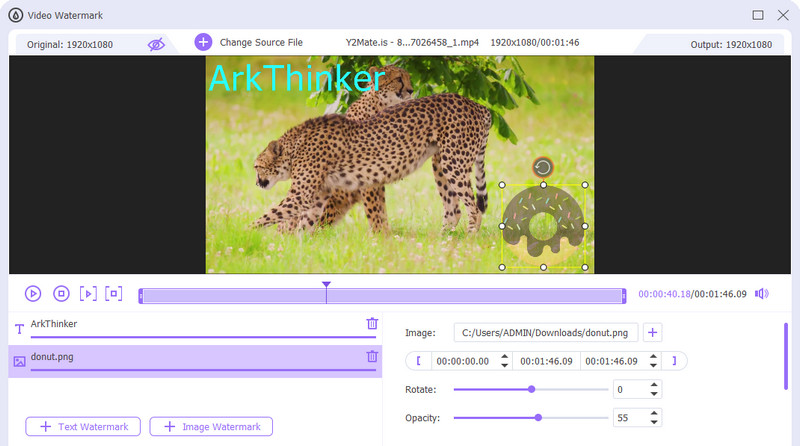
After you add watermark to video, you can click on the Output Settings icon to customize various video and audio settings, such as format, resolution, encoder, frame rate, quality, channel, bitrate, and more.
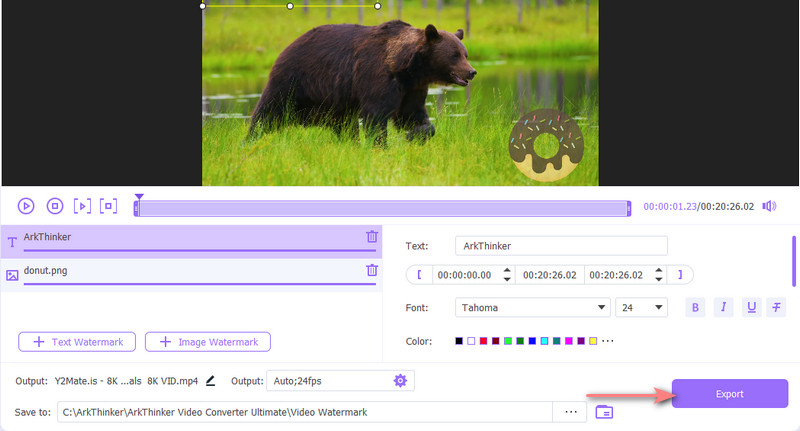
Rename your video file if you need, choose a destination folder, and then click on the Export button to store this edited video on your computer.
Part 2. How to Add Video Watermark on iPhone, iPad, and Mac Using iMovie
As an iPhone, iPad, or Mac user, when you want to edit a video and add watermark, you can use iMovie. As the default video editor for Apple products, it allows you to add a text watermark to your video.
Add video watermark on iPhone and iPad with iMovie
Free install the iMovie app in App Store and then open it on your iPhone.
iMovie offers 3 options for you to create a new project. You can select a suitable one according to your need and add your video clip to it.
Tap your added video on the timeline to show various editing functions. Locate the T icon at the bottom screen and choose it. You are offered different text types for you to add video watermark. Pick one and then enter your text watermark. During this step, you are allowed to change font, color, style, text shadow, uppercase, and more.
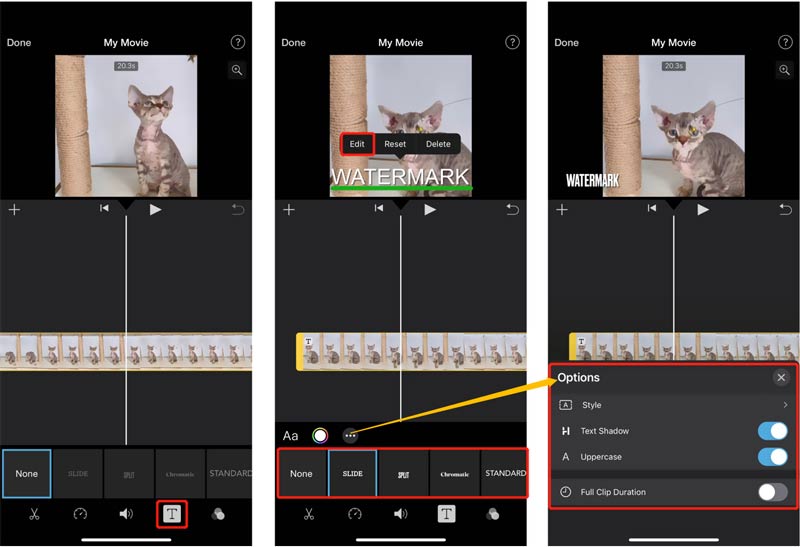
Place the watermark in the right position, and then tap Done in the top-left corner to confirm that. If you are satisfied with it, you can tap on the Share button and choose the Save Video option to store this video on your iPhone.
Add watermark to video on Mac using iMovie
Launch iMovie on your Mac, click the Create New to start a new project, and then load your video file to it.
Drag your video clip onto the timeline and highlight it. On the right tools bar, above the preview window, click on the T icon. Then choose the Titles tab and use a suitable style to add watermark to the video.
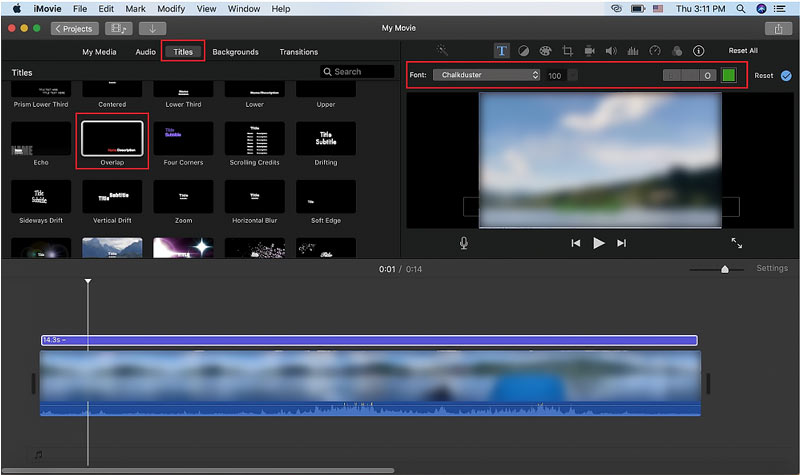
If you want to add an image watermark to your video, you can click on the top File menu, and then select the Import Media option to import the image watermark to iMovie. After that, you can drag it onto the timeline storyboard to overlay this image on your video. Above the preview window, click on the Overlay button and choose Picture in Picture.
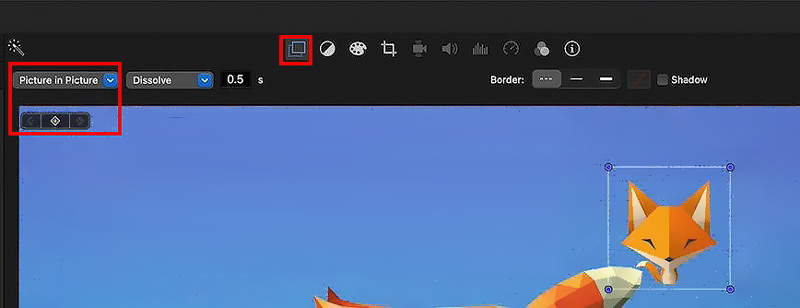
Part 3. How to Free Add Watermark to Video Online
If you want to free watermark a video, you can try some online add watermark video software. Here we take the popular Kapwing Watermark Video as an example to show you how to add watermark to video online.
Open your web browser and go to the official site of Kapwing. Click on the Get started button to enter its editor page. You can also navigate to the Watermark Video page, and then click on the Choose a video button to move on.
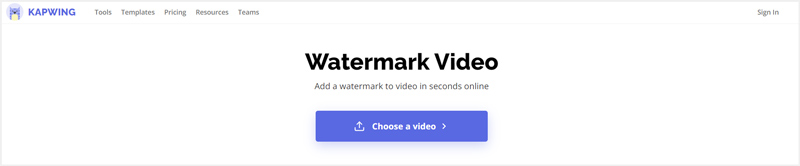
Click Add Media to select and upload your video. After uploading, you need to click on it to display it in the timeline.
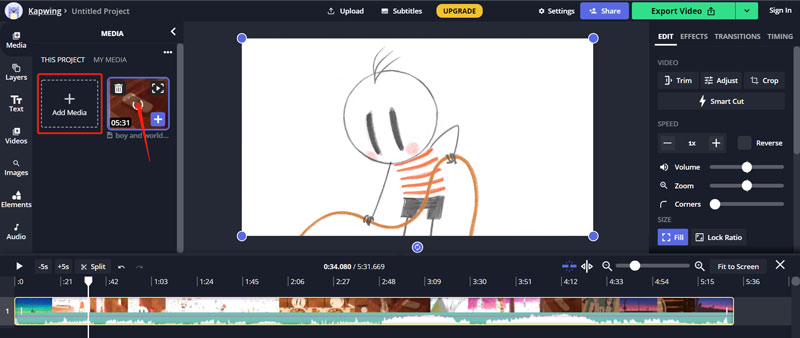
If you want to add a text watermark to this video, you can click Text on the left panel, and then click on the Add Text button. Now you can enter the text content and customize the watermark effects.
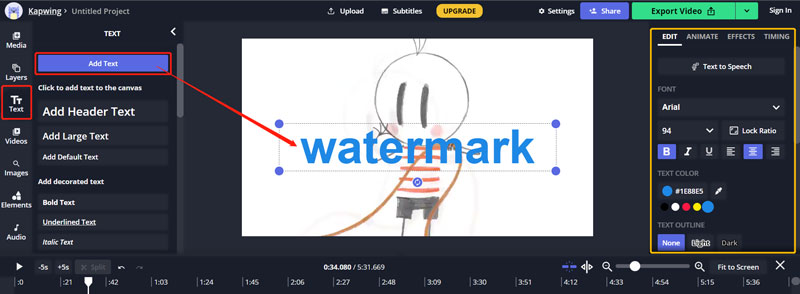
To add an image watermark, you can upload your image file to Kapwing, and then drag it onto your video. You are allowed to adjust the watermark size, opacity, brightness, contrast, saturation, blur, rotate and crop the image, and more.
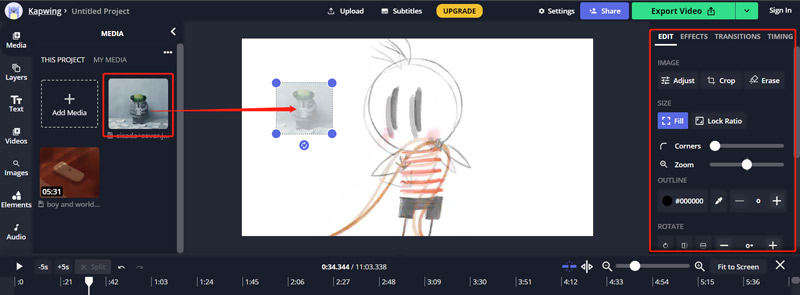
After you add watermark to video, you can click on the Export Video button in the upper-right corner, and then click on the Download file button to save it on your computer. You are required to sign in to your account to download it without a Kapwing watermark.
Part 4. FAQs of How to Add Watermark to Video
How can I add watermark to a video on my Android phone?
When you want to watermark a video on an Android phone, you should rely on some third-party watermark adding apps. You can open Google Play, and search for add watermark to video to easily locate the related apps.
How to add audio to video online free without watermark?
Through our tests, most online video editors will add watermark to your edited video file. If you want to add music to a video free online with no watermark, you can try the popular Clideo Add Music to Video tool.
Can Final Cut add watermark to video?
Yes, as a powerful video editor for Mac, Final Cut Pro can help you add watermark to videos with ease. It allows you to free use it for 90 days.
Conclusion
This post tells 3 different solutions to help you add watermark to video. Whether you want to place an image watermark onto your video, or watermark some text content to the video, you can get a simple method to do that.
What do you think of this post? Click to rate this post.
Excellent
Rating: 4.8 / 5 (based on 148 votes)
Find More Solutions
How to Speed Up Video on iPhone, Android, Online, and Mac/PC Add Subtitles to Video – How Do You Add Subtitles to a Video Useful Skills to Edit Videos on iPhone, Android, and Mac PC Compress Video for Web, Email, Discord, WhatsApp, or YouTube How to Make a GIF with 5 Best Photo/Video to GIF Converters Reverse Video Reverse a Video on iPhone, Android, ComputerRelative Articles
- Edit Video
- Compress Video for Web, Email, Discord, WhatsApp, or YouTube
- Reverse Video Reverse a Video on iPhone, Android, Computer
- How to Speed Up Video on iPhone, Android, Online, and Mac/PC
- How to Make a GIF with 5 Best Photo/Video to GIF Converters
- How to Make a Music Video with 3 Music Video Maker Apps
- How to Edit a Slow-Motion Video and Slow Down a Video Speed
- How to Add Watermark to Video on Different Devices 2022
- Remove Watermark from Video with 4 Video Watermark Removers
- How to Rotate a Video on iPhone, Android, Mac/PC, and Online
- Trim Video Online, on iPhone, Android, Windows, and Mac



