Find Out the Quickest Ways to Trim a Snapchat Video
Snapchat is an application used for messages, pictures, and videos. This application allows users to send and receive photos and videos through the chat function. It also has numerous filters that the users can use. Creative filters include brighten, sepia, high contrast, black and white, and many more.
When taking a Snapchat video about yourself or other things, there is a tendency for you to take a long video. And so, when watching the clip, you want to remove unnecessary parts of your video to emphasize the main content. Because of that, you need to learn how to trim your video on Snapchat. Also, this post will provide another tool you can rely on to trim your video. To get started, proceed with the following parts of the post.
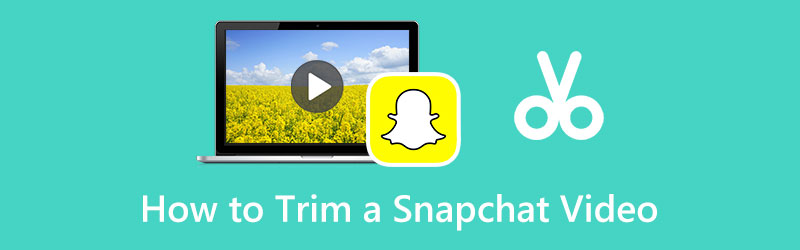
- GUIDE LIST
- Part 1. Why You Need to Trim Snapchat Video
- art 2. Can You Trim a Video on Snapchat? How?
- Part 3. Best Way to Trim a Video for Snapchat
- Part 4. FAQs about Trimming Snapchat Videos
Part 1. Why You Need to Trim Snapchat Video
For some reasons, you may want to trim your Snapchat video. It might be because the video is too long to watch, but you only want to view the interesting part of the video. Usually, users use the Trim option to share funny videos that they can watch for a few seconds. In that case, you need to cut unnecessary parts to retain significant parts to shortens the length of your video clip compared to before. In addition, the trimming option is available on the application, so you can directly trim the beginning or end point of your video clip.
Part 2. Can You Trim a Video on Snapchat? How?
Snapchat has a built-in trim option where you can determine your video clip's start and end points. From there, it allows you to retain the vital part of your video and delete the other parts. In addition, the primary purpose of trimming the video is to show the main subject you want. It helps your video get the attention it deserves based on the content you share. The steps provided will guide how to trim videos on Snapchat.
First and foremost, open your Snapchat application on your mobile device. After that, click the record button to record yourself or other things. If you already took a video, click the Library icon, which will lead you to your camera roll. You can choose one video clip from your camera roll that you want to trim.
Once you are done taking a video, click the rectangle that includes your video clip that can be seen on the lower right of your screen. To trim your video, click and move the slider from the clip's starting and ending points. From there, your video's main subject or content will retain, as it allows you to view the left seconds of your video.
If you are satisfied with the result of your trimmed video, proceed to click the Save button on the lower right of your screen. Once done, you can check your trimmed video on your camera roll.
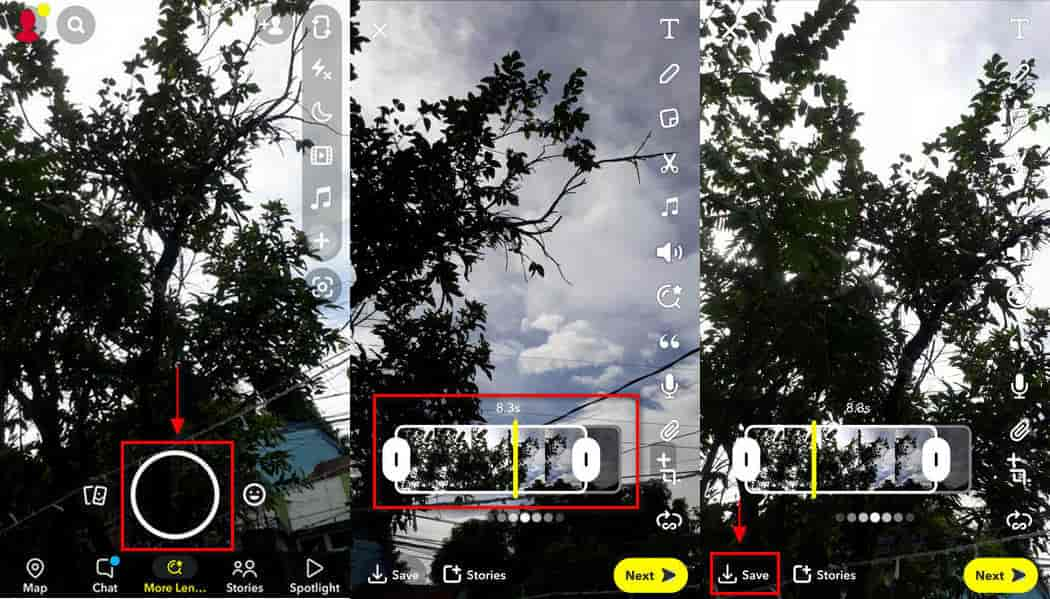
Part 3. Best Way to Trim a Video for Snapchat
Arkthinker Video Converter Ultimate is a powerful tool that converts audio and video files. In addition, it has ready-made themes that you can apply to your presentation. It has a collage maker that has numerous templates you can choose from. Also, it has a filter section that will enhance your project. On top of that, it has numerous tools you can navigate on the Toolbox tab. This program is easy to use, as it only has a beginner-friendly interface. You can easily navigate the editing tools and features because they are not confusing and complicated to use.
Aside from the abovementioned details, this program can trim Snapchat video and quickly remove unneeded parts. And can flawlessly detach the unnecessary parts from your video clip. And so, if you are looking for an excellent program that can trim your Snapchat video, count on Video Converthinker Ultimate. To get started, proceed with the steps below.
Download and Install
To have complete access to the program, download and install the program. Open the program to start the editing process when the installation is done. From there, you will see the Converter, MV, Converter, and Toolbox Tab.
Navigate the Toolbox
On the main interface of the program, click the Toolbox tab that can be seen on the top menu bar. When you click that tab, you will see numerous tools that can be used for other purposes. But only find the Video Trimmer, as it will be the main tool you will use to trim your Snapchat Video.
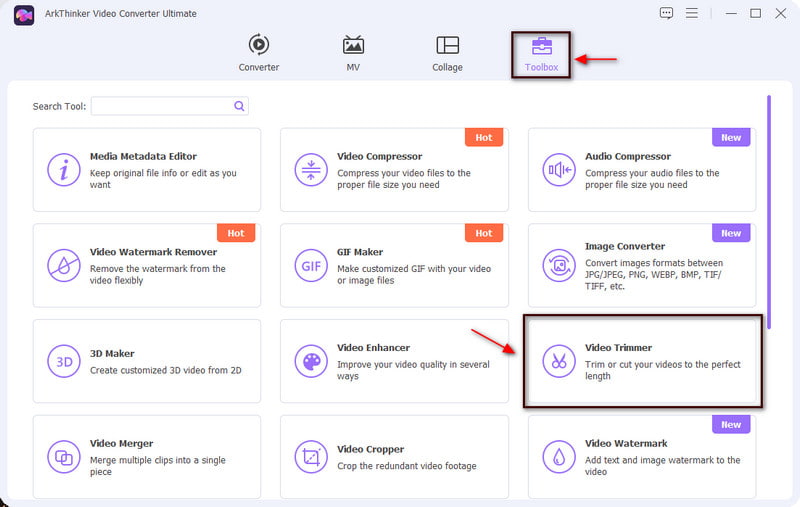
Upload Your Snapchat Video
Once you click the tool, Add a video to Video Trimmer will appear on your screen, allowing you to upload your video clips. To upload your video clip, Click the (+) icon to direct you to your folder and select one Snapchat video you want to trim.
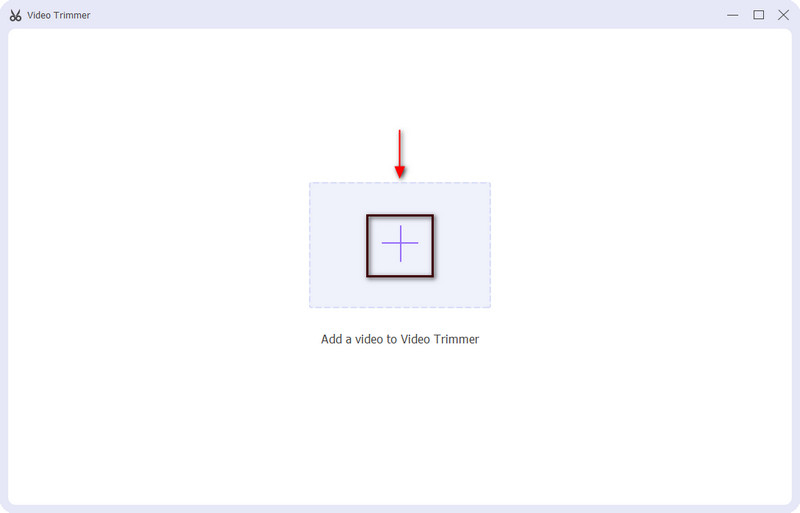
Trim Your Snapchat Video
Once you upload your video clip, it will appear on the preview screen. Below the preview screen, you will see the add segment, copy and create a new segment, and reset icons. Proceed with the play-in and play-out to start trimming your video clips. Trim your video by moving the slider to the start and end points of your video clip. The play-in and play-out allow you to see the remaining parts of the video you want to retain.
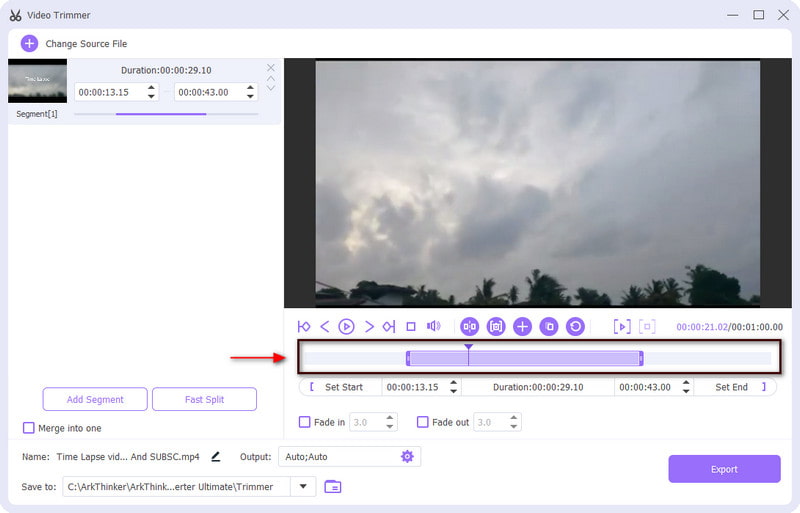
Export Your Video Clip
Once you are finished with the trimming process, proceed to the Export button to save the changes. It will automatically remove the beginning and end parts you remove. Also, it will directly save your newly trimmed Snapchat video to your file folder.
Part 4. FAQs about Trimming Snapchat Videos
Does Snapchat have video recording?
To record a video, open the application, and click the camera icon in the upper left part of the screen. Press the recording button on the video option and release it once you are done.
How long is a full length Snapchat video?
If your video clip is longer than 30 seconds, you need to employ editing and upload it to the creative library.
How many seconds can you record on Snapchat?
You can record videos up to sixty seconds long, but it is still broken into six ten seconds before you can share them on your Snapchat story or any social media platforms.
Does Snapchat save videos forever?
Snapchat lets you keep your pictures, videos, and stories through Memories so you can look back on them anytime. In addition, if you delete your videos from your Memories, Snapchat servers are created to delete the videos as soon as possible.
Conclusion
In this post, you will learn how to trim videos on Snapchat video using the application itself. However, Snapchat has only limited editing tools that you can access. And so this post provides another advantageous program that you can use to trim your Snapchat video. Arkthinker Video Converter Ultimate can help you retain the exciting part of your video clip and remove the unnecessary ones. You can now watch your Snapchat video in a short length of time.
What do you think of this post? Click to rate this post.
Excellent
Rating: 4.9 / 5 (based on 332 votes)
Find More Solutions
Detailed Guide to Learn How to Trim Videos on TikTok Detailed Guide on How to Trim a Video on an Android Phone Free Video Editing Software – 7 Best Free Video Editor Apps Top 8 Video Shortening Apps for Computers and Mobile Devices Split Your Large Video File with 3 Best Movie Trimmers 2022 Learn How to Cut a Video Clip in Adobe After Effects 2022Relative Articles
- Edit Video
- 3 Ways to Add Text to Video Using Online and Offline Tools
- Methods to Add Watermark to GIF and Remove Watermark on GIF
- How to Create an Instagram Filter Using Excellent Tools
- Easy Ways on How to Add Photo in Video Online and Offline
- Top 10 Video Loopers on Desktop and Online You Should Not Miss
- Comprehensive Tutorial of Looping Videos on YouTube Properly
- Actionable Ways to Edit Video Length for Twitter without Quality Loss
- How to Make a Reaction Video for All Content Creators
- Reliable GIF Filter Application to Enhance Your GIF
- Excellent Video Filter App for Desktop, iPhone, and Android



