Zoom in Video Effect From the Best Video Editors
You can apply numerous effects to your video to make it stand out more and elevate it to another level. If you want your viewers to be focused on something you want to give emphasis or focus on, applying the zoom-in effect is the key. The zoom-in effect will help you to catch your audience's attention on specific details or information you want to showcase. In addition, the zoom-in effect will bring those video clips or parts closer to your viewers. It will catch the viewers’ attention, as you will highlight the important subject by using the zoom-in effect. This post will provide tools you can use to add a zoom-in effect to your video. Also, this post will teach you how to zoom in on video easily and fastest. It will provide useful information regarding applying zoom-in and zoom-out effects. To start, read on and proceed to the next parts to learn more.
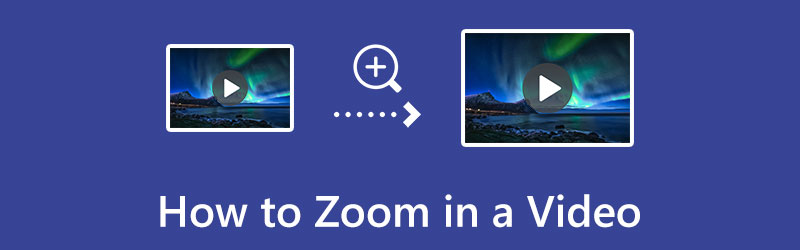
- GUIDE LIST
- Part 1. How to Add the Zoom-in Effect to a Video
- Part 2. How to Zoom in a Video by Cropping
- Part 3. Zoom-in vs. Zoom-out
- Part 4. FAQs about Zoom-in Video Effect
Part 1. How to Add the Zoom-in Effect to a Video
If you prefer a video editor with zoom effect, you can rely on ArkThinker Video Converter Ultimate. This program has an easy-to-navigate user interface. As a beginner, you can spend less time mastering the program. This program offers plenty of zoom effects that you can apply to your video. You can select modes from letter Box, Pan & Scan, and Full. In addition, you can also use the graphical crop tool to zoom in on the main object or subject you want to emphasize. You can view your changes on the preview screen during the editing process. Aside from the zoom-in effect feature, this program is also used for converting, MV and collage making, and many more. If you are ready to learn how to apply video zoom in effect, proceed to the steps below.
Download and Install
First and foremost, download and install it to have complete access to the program. Make sure you acquire the installer based on the Operating System (OS) of your computer. After that, open the program to start the editing process.
Add Your Video File
From the main interface of the program, proceed to Converter Tab. On your screen, you will see a (+) icon. Click the (+) icon to direct you to your file folder, and choose a video you want to apply a zoom-in effect using the program. After that, your selected video will place on the main interface.
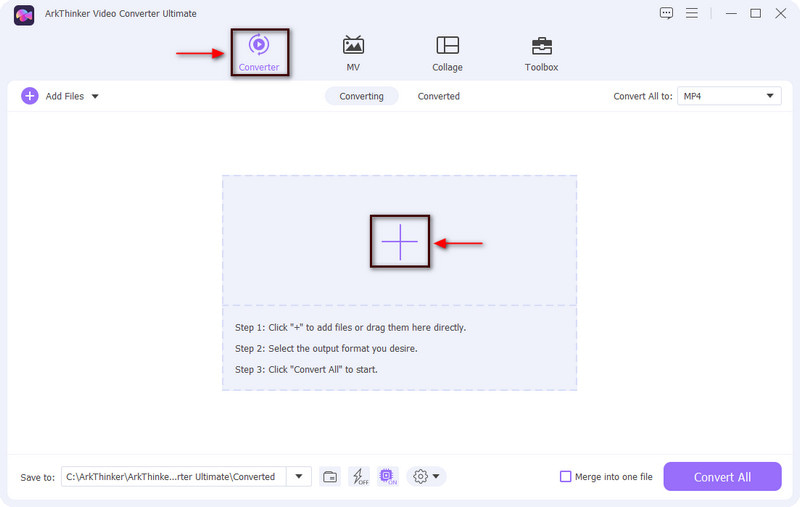
Open the Editing Section
Besides your video clip, you will see the Wand, Scissors, and Palette buttons. From there, click the Wand icon that represents the editing section. Afterward, the video editing panel will appear on your screen and proceed to the Rotate & Crop button. From here, you will have access to the zoom-in effect, rotate and crop, aspect ratio, and zoom mode.
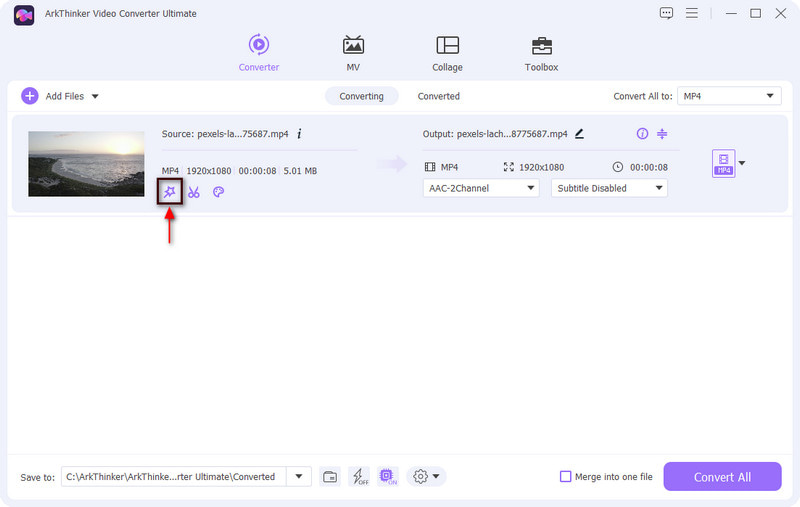
Apply Zoom-in Effect
If you want to rotate your video, proceed to the Rotation section, and click Apply to All to save the changes. Also, if you want to crop the aspect ratio of your video, proceed to the Crop section. After that, let us apply a zoom-in effect to your video. Click the Zoom Mode section, and you will see plenty of applied options, and choose among Letter Box, Pan & Scroll, and Full. Once you click on the options, you will automatically see the changes on the preview panel. When you are done, click the OK button to save the overall changes you have made to your video.
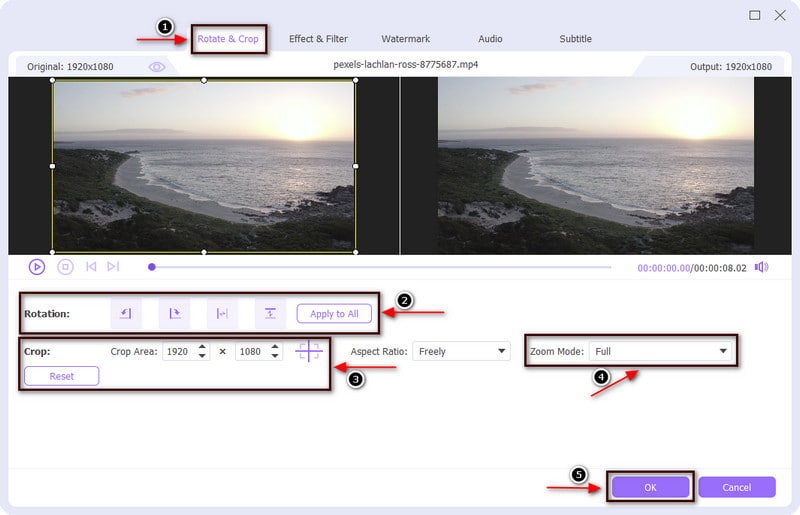
Part 2. How to Zoom in a Video by Cropping
There is another method how to zoom in on a video, and that is through cropping. The main subject will be closer to the screen and look bigger than the original one. With that being said, the video will be ended up being zoom. This part will provide an instructional guide on how to zoom in on a video by cropping.
Clideo is a website-based tool with a feature that can crop a video. You can use your mobile phone or computer to access the tool. Using this tool, you can easily crop your video using the graphical crop tool that it has. It zooms in on videos in a straightforward way. Also, you can choose from the aspect ratio provided. Additionally, it works and supports almost all video formats. To start the cropping and zooming process, check out the steps provided to learn how this apply the zoom-in effect to your video.
Visit the official website in any browser, and click the + Choose file button to upload your video. You can choose from your file folder, Google Drive or Dropbox.
Once your video is placed on the screen, you will see the graphical crop tool. Drag the graphical crop tool to your preferred position for your video clip. Also, you can choose from the aspect ratio below the preview panel. You can choose among non-set, 1:1, 16:9, 9:16, and 5:4. You can also input the size you prefer under the exact size button.
Once you are done with the cropping procedure, click the Export button that can be seen on the lower part of your screen. After that, click the Download button to save the edited version of your video to your folder. The video will zoom in on the main subject.
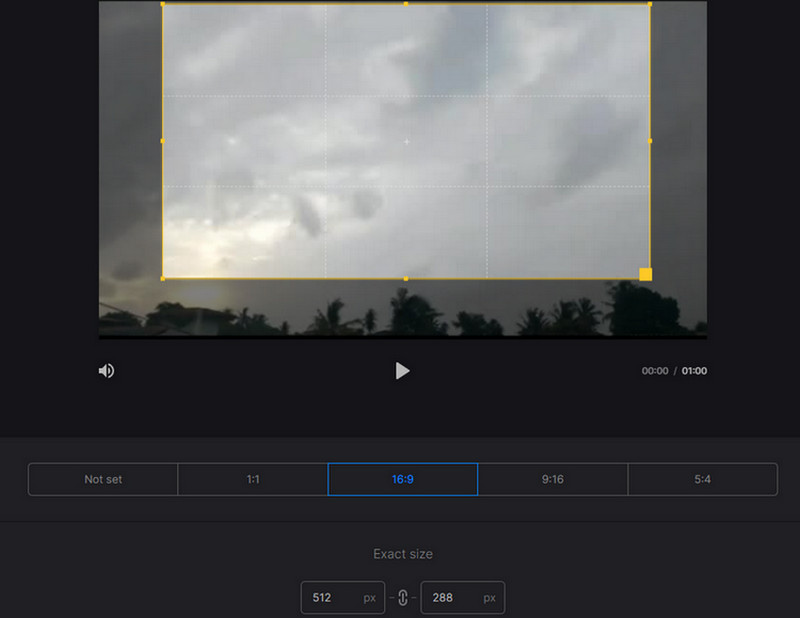
Part 3. Zoom-in vs. Zoom-out
This part will help you to apply zoom-in and zoom-out effects to your video and provide an application you can rely on. If you prefer to apply zoom-in and zoom-out effects to your video using your mobile phone, you can count on CapCut. CapCut is an application available on App Store and Google Playstore, so you can use this application whether you are an Android or iOS user. It is a free all-in-one video creator and editor you can use to create stunning videos. This application is known for having a variety of filters. Also, it can crop, trim, merge videos, and much more. In addition, it has zoom-in and zoom-out effects that you can apply to your video from the effects program. To start applying zoom-in and zoom-out effects, proceed to the steps below.
First and foremost, download and install the application on your smartphone. After that, open it to start the process.
From the program's main interface, click the New Project button, which will direct you to your phone gallery. Select a video you want to apply a zoom-in and zoom-out effect.
Once your video is placed on your screen, proceed to the menu below your screen. Click the Effects button, and proceed to the Video Effects. Afterward, go to the Basic tab, and click the zoom lens.
To successfully apply the zoom-in and zoom effect, click the small checkmark, and a purple clip will appear on your screen. After that, you will see that your video already has a zoom-in and out effect.
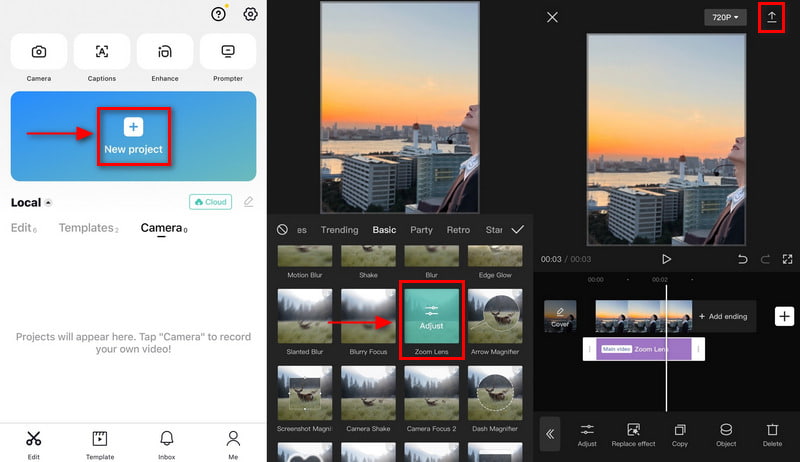
Part 4. FAQs about Zoom-in Video Effect
How to do the zoom in effect on TikTok?
Once you are done recording a video, hit the Tick icon to proceed to the edit page. After that, look for yourself on the editing page with a list of numerous editing options that you can see on your screen. After that, click the Effects button, look for the Zoom effect, and apply it to your video.
Does zooming in a video distort the image?
The picture or video will become distorted or pixelated the more it is stretched. When zooming in on a video, start with smaller dimensions than the media, so your video will remain clear even when you zoom in or zoom out.
Why do Youtubers slowly zoom in?
When zoom is used gradually and smoothly, it adds suspense and catches the viewers' attention. The zoom-in effect is another technique where the viewers focus on the speaker's message. And so Youtubers adjust the zoom of their talking headshots to emphasize the message they want to convey.
What is the effect of zooming in?
When you zoom in on your video, you are using this method to emphasize a specific object or subject from the video. You can emphasize dramatic, informative, or funny moments for your viewers. You can apply the zoom-in effect differently, but you should also note the speed.
Conclusion
When you want to emphasize or focus on your main object or subject, it would be better if you use a method to highlight it. One method you can use to highlight something on your video is applying the zoom-in effect. When you use a zoom-in effect in your video, the essential and exciting details will get closer to the viewers. Because of that, you will quickly catch their attention, and they will focus on something you highlighted using the zoom-in effect. Learn how to apply video zoom in effect using the provided tools above.
What do you think of this post? Click to rate this post.
Excellent
Rating: 4.9 / 5 (based on 422 votes)
Find More Solutions
What Your Need to Know about Video Aspect Ratio Concept How to Cut out Parts of a Video on iPhone Android Computer Top 5 2D to 3D Video Makers Not Miss on Windows and Mac 4 Methods that Let You Make Video 2X Faster at Ease Top 6 Ways to Upscale Video with AI Technology for Beginners How to Sharpen the Video Quality and Fix a Blurry VideoRelative Articles
- Edit Video
- Top-Notch Video Trimmer Available on Windows, Mac, Android, and iOS
- How to Create an Instagram Filter Using Excellent Tools
- Easy Guidelines on How to Trim a Video on Snapchat
- Easiest Ways to Shorten a Video on Different Devices
- 3 Ways to Add Text to Video Using Online and Offline Tools
- Methods to Add Watermark to GIF and Remove Watermark on GIF
- How to Create an Instagram Filter Using Excellent Tools
- Easy Ways on How to Add Photo in Video Online and Offline
- Top 10 Video Loopers on Desktop and Online You Should Not Miss
- Comprehensive Tutorial of Looping Videos on YouTube Properly



