7 Best Online and Offline Ubuntu Screen Recorders that You Should Not Miss
You may have learned a lot of screen recorders for PCs or Mac computers. Therefore, this post intends to identify the best Ubuntu screen recorders. As a Linux distribution, Ubuntu is one of the top choices for people who are getting started with Linux. Besides being open-source, the system simplifies the installation. However, it is difficult to find compatible software and apps for this system. Now, let's start the concrete introduction.

- GUIDE LIST
- Part 1: Introduce Ubuntu Built-In Screen Recorder
- Part 2: Top 4 Offline Ubuntu Screen Recorders
- Part 3: Top 2 Online Ubuntu Screen Recorders
- Part 4: Recommendation: Best Screen Recorder for PCs and Mac
- Part 5: FAQs about Ubuntu Screen Recorder
Part 1: Introduce Ubuntu Built-In Screen Recorder
The good news is that you do not need extra apps to capture your screen since Ubuntu 18.04 with the default Gnome desktop due to the built-in screen recorder. It enables you to record your full screen with shortcuts. Bear in mind that it won't record audio.
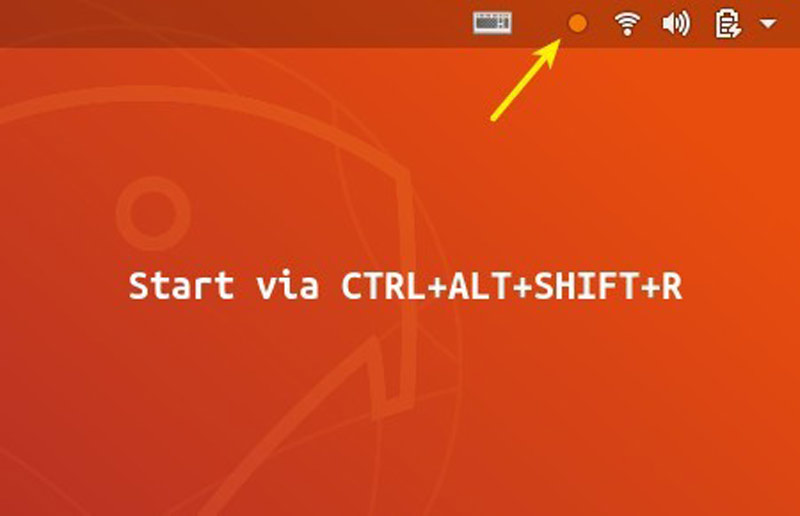
When you reach the screen that you want to record screen on Ubuntu, press Ctrl + Alt + Shift + R keys on your keyboard at the same time. Then the built-in Ubuntu screen recorder will work immediately.
If you want to stop recording, press Ctrl + Alt + Shift + R together. Then you can find the recording in the user's Videos folder.
Note: By default, the maximum length of a recording is 30 seconds. To remove the limit, install Dconf Editor and run it, navigate to org/gnome/settings-daemon/plugins/media-keys, then click and change the value of max-screencast-length to 0.
Part 2: Top 4 Offline Ubuntu Screen Recorders
Top 1: OBS
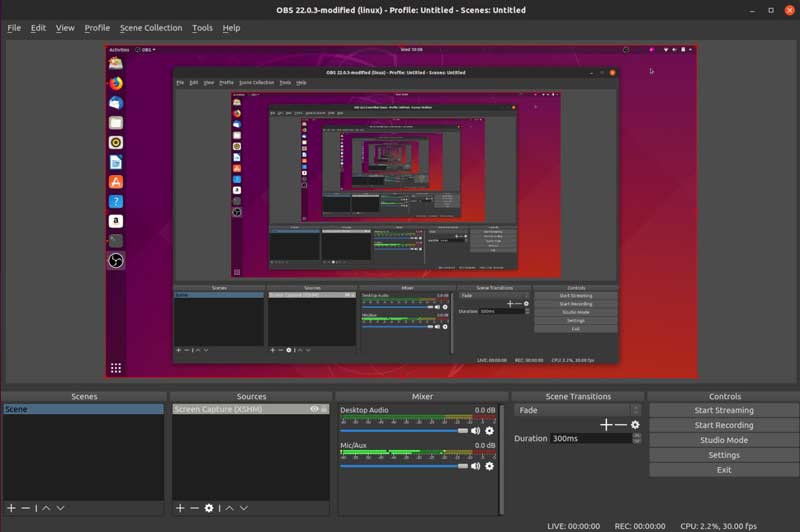
OBS is an open-source screen recorder on Ubuntu. Many vloggers, teachers, and small businesses use it to produce tutorial videos. Moreover, game players prefer to use it to stream their gameplay.
Install code: sudo apt install obs-studio
Key Features of OBS
◆ Lightweight, fast, and free.
◆ Record the entire screen, a portion, or a window.
◆ Control the process with shortcuts.
◆ Perform live stream on YouTube.
◆ Capture mouse clicks.
Top 2: Kazam
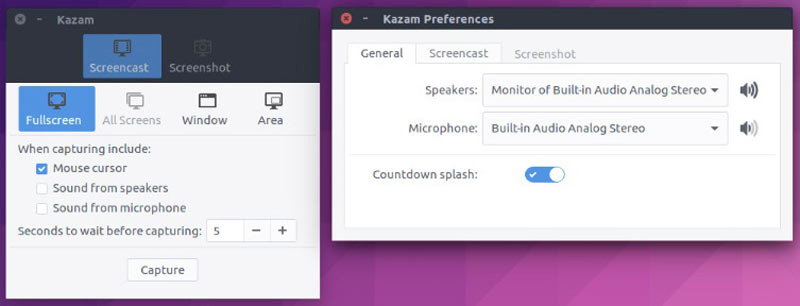
Kazam is another awesome screen recorder on Ubuntu. Unlike OBS, this app is designed for average people and beginners. Once you install it on your desktop, you can get all features of the GUI.
Install code: sudo apt-get install kazam
Key Features of Kazam
◆ Lightweight, fast, and free.
◆ Record the entire screen, a portion, or a window.
◆ Control the process with shortcuts.
◆ Perform live stream on YouTube.
◆ Capture mouse clicks.
Top 3: RecApp
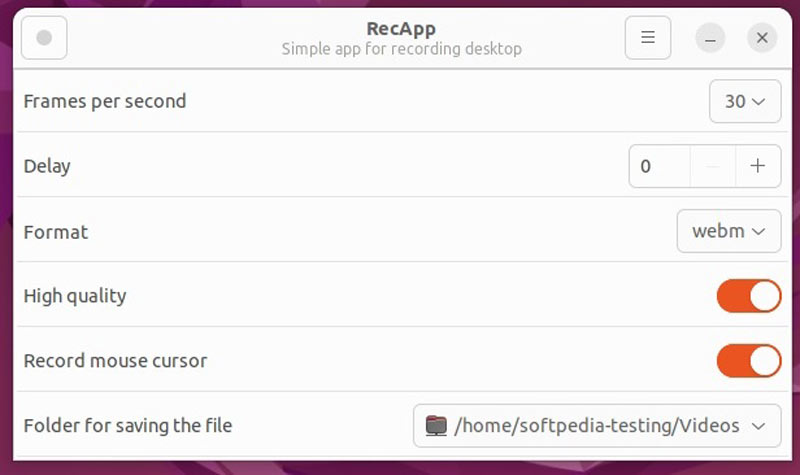
There are a few decent screen recorders for Ubuntu. RecApp is one such app, an open-source and free screen recorder app. Unlike other open-source projects, this app uses a collection of free GStreamer modules but not FFmpeg.
Key Features of OBS
◆ Adjust frame rate, quality, and more.
◆ Add a countdown to the recording.
◆ Select the recording region according to your need.
◆ Capture audio from apps.
◆ Record the cursor or not.
Top 4: RecordMyDesktop
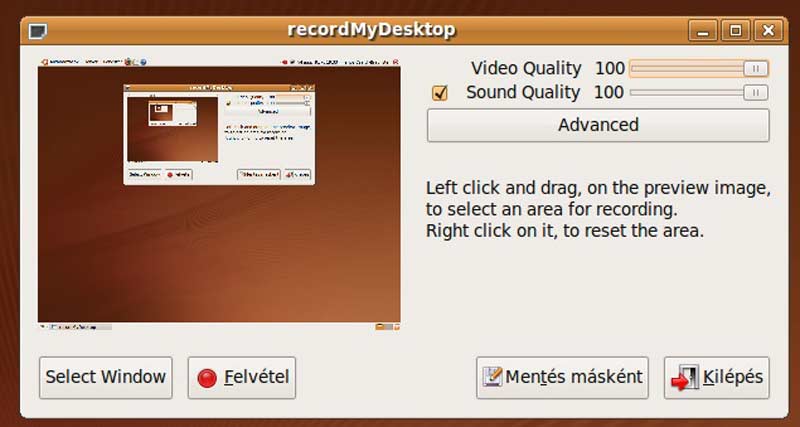
As one of the best screen recorders for Ubuntu, recordMyDesktop attempts to be easy to use, but also effective at its primary task. It includes two parts, a simple command line tool to perform the basic tasks, and a GUI to expose functionality in a usable way.
Install code: sudo apt-get install gtk-recordmydesktop
Key Features of RecordMyDesktop
◆ Record the entire screen or a region.
◆ Customize options to produce the desired result.
◆ Capture audio along with the screen.
◆ Record screen using command lines.
◆ Save screen recordings in open formats.
Part 3: Top 2 Online Ubuntu Screen Recorders
Top 1: ArkThinker Free Screen Recorder
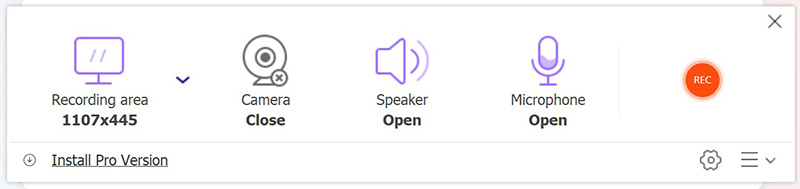
For people who do not like to install apps on their hard disk, online Ubuntu screen recorders are another option to capture your desktop. ArkThinker Free Screen Recorder is absolutely a good choice. It does not have any limit, although it is completely free of charge.
Key Features of Free Screen Recorder
◆ Record your Ubuntu screen online.
◆ Support multiple recording sources.
◆ Available in major web browsers.
◆ Keep the video and audio quality.
◆ Offer basic custom options.
Top 2: Screencastify
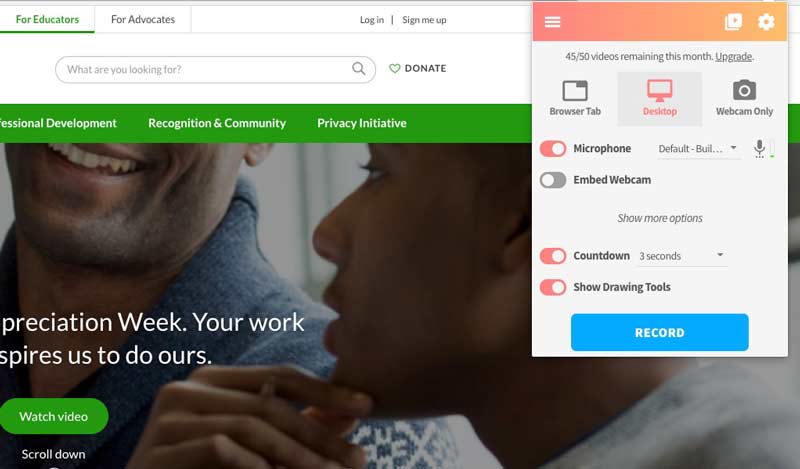
If you are using Google Chrome on your Ubuntu, Screencastify is another screen recorder for you. It is an extension but can capture both web pages and your desktop. A single plan costs $49.00 per year, but it also offers a free plan with limited features.
Key Features of Screencastify
◆ Record full-screen or a window.
◆ Add webcam and voice on screen recordings.
◆ Provide annotation tools to draw on recordings.
◆ Include an image editor.
◆ Collect assignments from other users.
Part 4: Recommendation: Best Screen Recorder for PCs and Mac

In addition to Ubuntu screen recorders, you may also need a powerful screen recorder program for your PC or Mac computer. From this point, we recommend ArkThinker Screen Recorder.
- Capture the entire screen or any region.
- Add your face and voice to screen recordings.
- Draw on the screen recordings in real time.
- Enhance the video quality automatically.
Part 5: FAQs about Ubuntu Screen Recorder
Why I cannot record the screen on Ubuntu?
There are several reasons why you cannot record your screen on Ubuntu. The main reasons include: Your laptop lacks the Xorg package; The screen recorder may not support modern Wayland sessions; You are not using the right screen recorder.
What is the easiest way to record a screen on Ubuntu?
The built-in screen recorder is the easiest way to capture everything on your desktop, but it won't capture any sound from your computer.
Is it legal to record Ubuntu screens?
The answer depends on the content that you want to record. If you record copyright-protected content, such as video streaming, you may only get the black screen.
Conclusion
Now, you should master at least the top 7 best Ubuntu screen recorders to capture your screen, app sound, and even your reactions. Some of them are free to use and others offer a free trial. ArkThinker Free Screen Recorder is a nice way to record your screen online. More questions about this topic? Please feel free to contact us by writing them down below.
What do you think of this post? Click to rate this post.
Excellent
Rating: 4.9 / 5 (based on 573 votes)
Find More Solutions
Apowersoft Screen Recorder: Record Screen with Audio at Once Best Game Recorder to Capture Gameplay [Reliable Tools + Reviews] iTop Screen Recorder: Capture Screen Activities & Create Videos AZ Screen Recorder: Screencasting Application for Android Devices Best Camera Recorder Recommendations: Software and Hardware XRecorder Review, Pros, Cons, and Best XRecorder AlternativeRelative Articles
- Record Video
- How to Record Gameplay on Xbox One, Series S, and Series X
- How to Record Steam Gameplay on Windows 11/10/8/7 PC and Mac
- Best Camera Recorder Recommendations: Software and Hardware
- 7 Best VCR/VHS DVD Recorders and DVD Recording Software
- Nvidia ShadowPlay Review and Best ShadowPlay Alternative
- XRecorder Review, Pros, Cons, and Best XRecorder Alternative
- 4 Easy Methods to Record Roblox with Voice on PC, Mac, and Phone
- 3 Easiest Ways to Record Minecraft Gameplay on Windows and macOS
- Concreate Tutorial to Record Zoom Meetings on Desktop or Mobile
- Record Skype Calls: A Step-by-step Guide to Get Skype Video Calls



