كيفية طمس الوجه في الفيديو عبر الإنترنت وعلى سطح المكتب وعلى الهاتف المحمول
أصبحت الخصوصية وحماية المحتوى أكثر أهمية من أي وقت مضى، وأصبح تشويش الوجوه في مقاطع الفيديو مهارة أساسية. عندما تشارك مقطع فيديو على YouTube أو TikTok أو Instagram وما إلى ذلك، مع الحفاظ على إخفاء هوية شخص ما أو التركيز ببساطة على عناصر أخرى داخل اللقطات، فإن تشويش الوجوه مفيد بشكل لا يصدق. تقدم أدوات مختلفة أنواعًا مختلفة من تقنيات التمويه، مثل التقطيع والتمويه الغاوسي، وكل منها يلبي احتياجات محددة. إذا كنت تبحث عن طرق لإخفاء الوجوه، فإليك بعض الطرق التي يمكنك من خلالها إخفاء الوجوه. طمس الوجوه في الفيديوأنت في المكان الصحيح. في هذا الدليل، سنشاركك 4 طرق لإخفاء أو إضافة فسيفساء إلى الوجه في اللقطات.
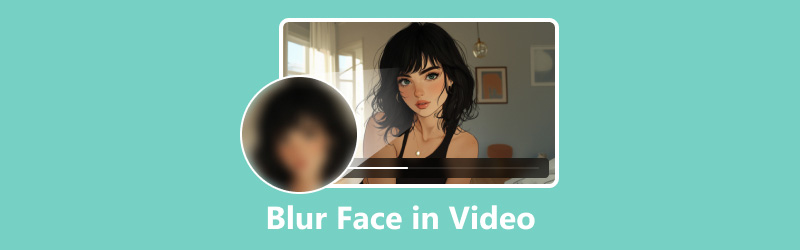
- قائمة الدليل
- الجزء 1. كيفية طمس الوجوه في مقطع فيديو باستخدام محرر سطح المكتب
- الجزء الثاني: كيفية طمس الوجوه في الفيديو بطريقة احترافية
- الجزء 3. كيفية طمس الوجوه في مقطع فيديو على iPhone
- الجزء 4. كيفية طمس الوجوه عبر الإنترنت باستخدام Flixier
- الجزء 5. الأسئلة الشائعة حول تشويش الوجوه في مقاطع الفيديو
الجزء 1. كيفية طمس الوجوه في مقطع فيديو باستخدام محرر سطح المكتب
عندما يتعلق الأمر بتمويه الوجوه في مقطع فيديو على سطح المكتب، برنامج ArkThinker Video Converter Ultimate يقدم حلاً سلسًا. تتضمن هذه الأداة ميزة إزالة العلامة المائية التي يمكن استخدامها بشكل إبداعي لتشويش الوجوه، مما يمنحك التحكم الذي تحتاجه دون تعقيد. تعمل على أجهزة الكمبيوتر التي تعمل بنظامي التشغيل Windows وMac، لذا يمكنك جعل وجه واحد أو أكثر مشوشًا من ملف فيديو. بالإضافة إلى ذلك، تتيح لك ميزات التحرير القوية تحسين الفيديو وإزالة الضوضاء من الصوت ومعالجة أكثر من 1000 تنسيق فيديو.
- يدعم أكثر من 1000 تنسيق لتحويل الصوت والفيديو.
- يمكن أن تؤدي المعالجة الدفعية إلى تقليل وقتك بشكل كبير.
- إنشاء مقاطع فيديو مقسمة الشاشة عن طريق الجمع بين الصور ومقاطع الفيديو.
- تحسين جودة الفيديو من SD إلى HD، أو حتى 4K، أو 5K، أو 8K.
ابدأ بتنزيل وتثبيت ArkThinker Video Converter Ultimate.
بمجرد اكتمال التثبيت، افتح البرنامج. انتقل إلى صندوق الأدوات القسم وحدد مزيل العلامة المائية خيار.

اضغط على اضف ملف زر لاستيراد الفيديو الذي يحتاج إلى تشويش الوجه.
عن طريق الاختيار إضافة منطقة إزالة العلامة المائية من القائمة الموجودة على اليسار، يمكنك استخدام أداة التحديد لتسليط الضوء على الوجه أو الوجوه التي تريد طمسها. حسب الضرورة، قم بإعادة وضع المنطقة لضمان التغطية الكاملة.
استخدم نفس إجراء التحديد المذكور أعلاه لاختيار وتأكيد الوجوه التي ترغب في تشويشها.
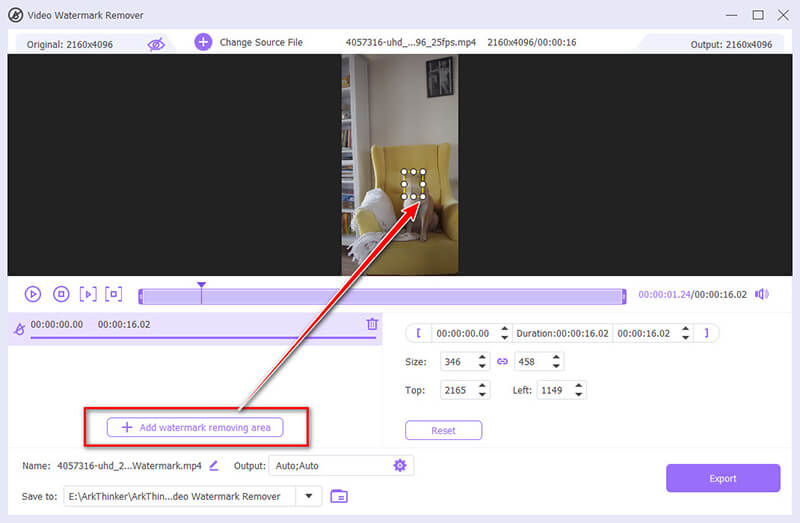
يجب عليك أيضًا ضبط أوقات البداية والنهاية لتشويش الوجه باستخدام شريط معالجة التشغيل.
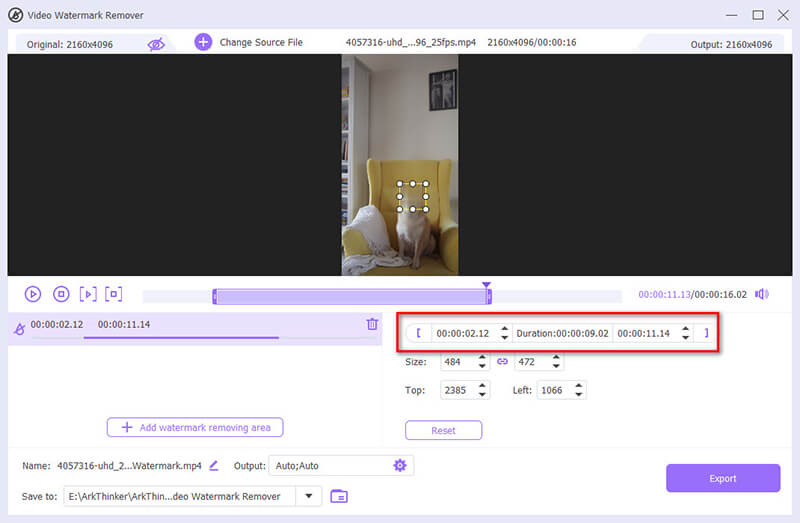
بعد إجراء التحديد، قم بمعاينة النتيجة ثم قم بتطبيق تأثير التمويه. إذا كنت راضيًا، فانتقل إلى الإجراء التالي.
حدد تنسيق الإخراج المطلوب من القائمة المنسدلة بجوار انتاج |، ثم حدد يصدّر لبدء مزج الوجه في الفيلم الخاص بك.
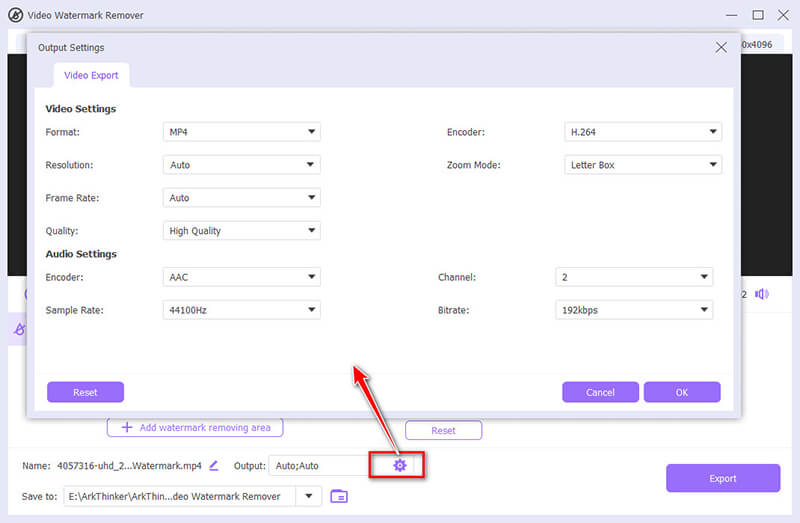
من بين الميزات المخفية في هذا البرنامج والتي يمكن أن تساعدك على طمس أو إخفاء وجه في ملف فيديو هي ميزة العلامة المائية، حيث يمكنك إضافة صورة أو علامة مائية نصية لتراكب الوجه الذي تريد طمسه. (راجع هذا المنشور لمعرفة كيفية القيام بذلك) إضافة علامة مائية إلى الفيديو هنا.)
- سهل الاستخدام حتى للمبتدئين.
- من الممكن تشويش وجوه متعددة في ملف فيديو.
- يوفر عملية مباشرة وسريعة.
- خيارات التخصيص محدودة للمستخدمين المتقدمين.
الجزء الثاني: كيفية طمس الوجوه في الفيديو بطريقة احترافية
Adobe Premiere Pro هو الأداة المفضلة للمحترفين الذين يبحثون عن تشويش الوجوه في مقاطع الفيديو. فهو يوفر ميزات متقدمة تسمح بالتحكم الدقيق في تأثير التمويه، مما يجعله مثاليًا للمشروعات الأكثر تعقيدًا.
افتح Adobe Premiere Pro واستورد الفيديو بالوجه الذي تريد تشويشه.
اذهب الى عنصر جديد الخيار وحدد طبقة التعديلاسحب طبقة التعديل هذه إلى الجدول الزمني أعلى مسار الفيديو الخاص بك.
اذهب الى تأثيرات لوحة والبحث عن التمويه الضبابي. اسحب هذا التأثير إلى طبقة التعديل.
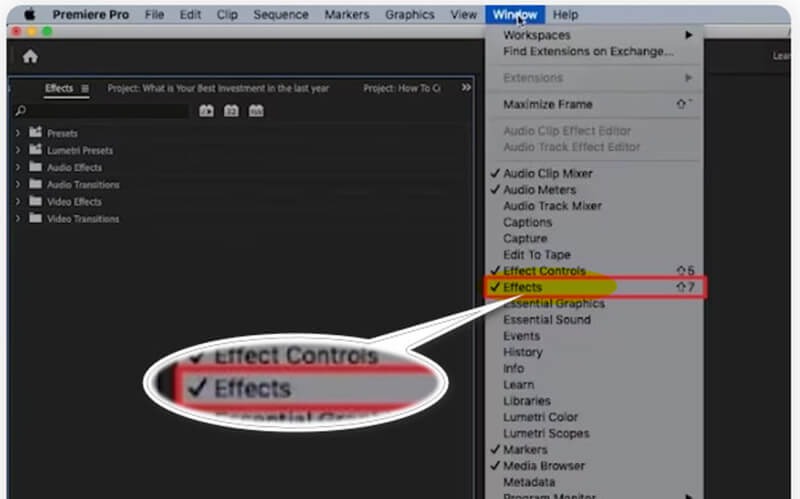
في ال التحكم في التأثيرات في اللوحة، استخدم أدوات القناع (القطع الناقص أو القلم) لإنشاء قناع فوق الوجه الذي تريد طمسه. اضبط موضع القناع وحجمه حسب الحاجة.
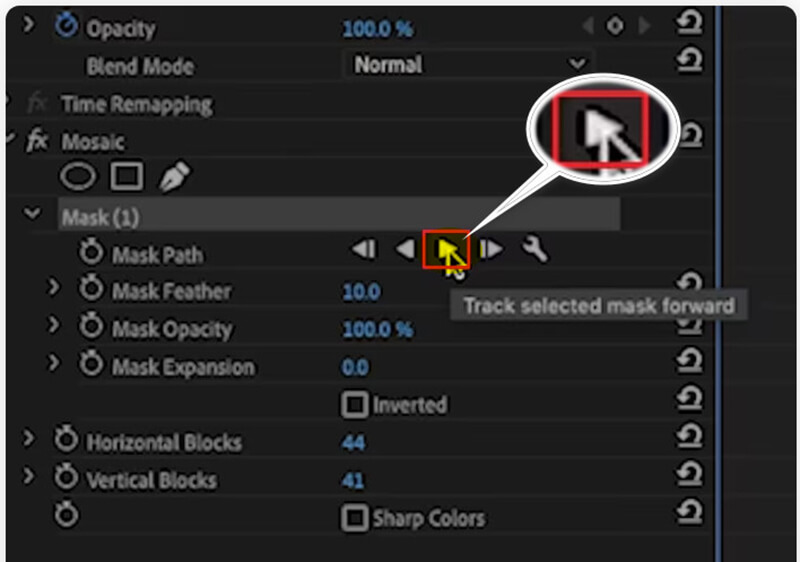
قم بزيادة مقدار التمويه إلى المستوى المطلوب. يمكنك أيضًا تحريك القناع لتتبع الوجه طوال الفيديو.
بمجرد رضاك عن تأثير التمويه، قم بتقديم الفيديو وتصديره باستخدام الإعدادات المفضلة لديك.
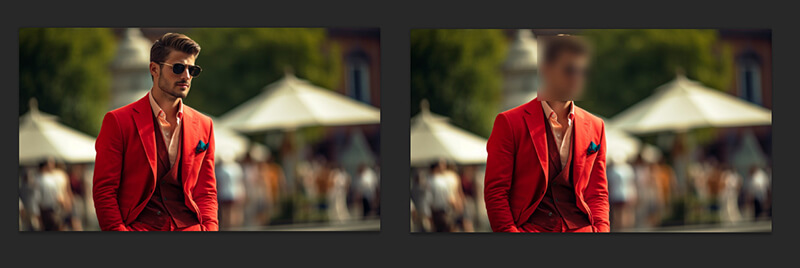
تظهر تجربتي أن الصبر والتعديلات الدقيقة للتتبع أمران ضروريان لضمان بقاء الضبابية متوافقة مع الوجه، وخاصة في مقاطع الفيديو ذات الحركات المعقدة.
- خيارات تخصيص واسعة النطاق للحصول على نتائج احترافية.
- مخرجات عالية الجودة مع الحد الأدنى من فقدان الجودة.
- يتطلب منحنى تعليمي أكثر جوهرية.
- تكلفة أعلى مقارنة بالأدوات الأكثر بساطة.
الجزء 3. كيفية طمس الوجوه في مقطع فيديو على iPhone
إذا كنت بحاجة إلى طمس الوجوه في مقطع فيديو مباشرةً من جهاز iPhone، فإن تطبيق Blur Video - Face Blur هو أداة مفيدة. فهو يوفر واجهة سهلة الاستخدام تتيح لك طمس مناطق معينة في مقاطع الفيديو بسرعة دون الحاجة إلى جهاز كمبيوتر.
قم بتنزيل تطبيق Blur Video - Face Blur من App Store وقم بتشغيله.
اضغط على اختر فيديو وحدد الفيديو الذي تريد إضافة تأثير التمويه إليه من معرض الصور لديك.
استخدم أداة التمويه لتحديد شكل التمويه: مستطيل أو دائرة، ثم ارسم فوق الوجه الذي ترغب في تمويهه. اضبط شدة التمويه وحجمه حسب الحاجة.
بمجرد رضاك عن التأثير، قم بمعاينة الفيديو للتأكد من أن كل شيء يبدو على ما يرام. ثم احفظ الفيديو المحرر مرة أخرى في معرض الصور الخاص بك.
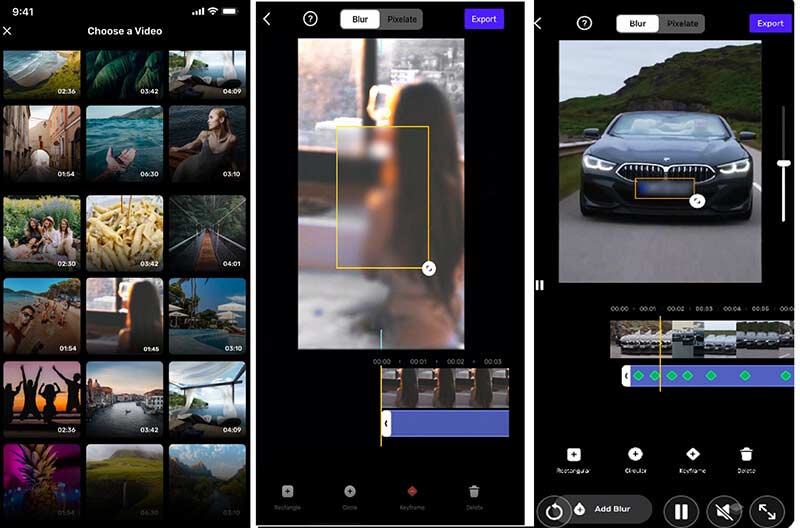
عند استخدام تطبيق طمس وجه الفيديو على iPhone لطمس وجه في مقطع فيديو، من الضروري أن تأخذ وقتك في ضبط تأثير التمويه للتأكد من أنه يتبع الوجه بدقة طوال الفيديو لأنه ليس من السهل تحريك إصبعك على iPhone.
- سهل الاستخدام مع واجهة واضحة.
- لا حاجة لتثبيت برامج إضافية على الكمبيوتر.
- مناسب لإجراء التعديلات السريعة أثناء التنقل.
- قد يؤدي إلى فقدان طفيف في الجودة.
- تخصيص محدود مقارنة بحلول سطح المكتب.
الجزء 4. كيفية طمس الوجوه عبر الإنترنت باستخدام Flixier
Flixier هي أداة رائعة عبر الإنترنت لتشويش الوجوه في مقاطع الفيديو دون الحاجة إلى تثبيت أي برنامج. إنها مثالية للمستخدمين الذين يحتاجون إلى حل سريع يعمل على أي جهاز مزود بمتصفح.
قم بزيارة موقع Flixier الإلكتروني وقم بإنشاء حساب إذا لم يكن لديك حساب. انقر فوق اختر فيديو انقر فوق هذا الزر لتحميل مقطع فيديو بالوجه من جهاز الكمبيوتر الخاص بك أو من التخزين السحابي.
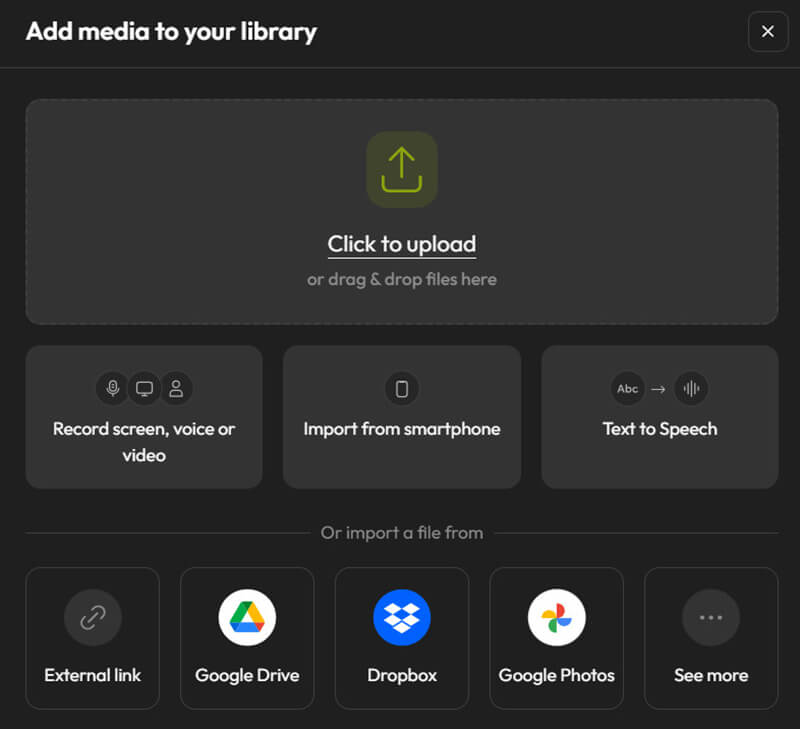
اسحب ملف الفيديو إلى نافذة تحرير الخط الزمني. ثم حدد قناعًا مربعًا من قائمة الأشكال. ضع القناع فوق جزء الفيديو الذي يُظهِر الوجه الذي ترغب في تقييده. يمكن تغيير حجم وكثافة التمويه حسب الضرورة.
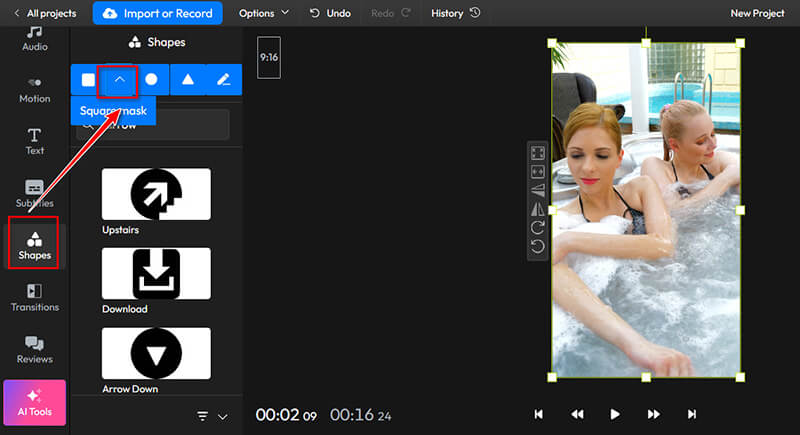
بعد ذلك، حدد تأثير التمويه أو التقطيع المفضل لديك. اسحب عنصر القناع على الجدول الزمني لتغيير مدة التأثير.
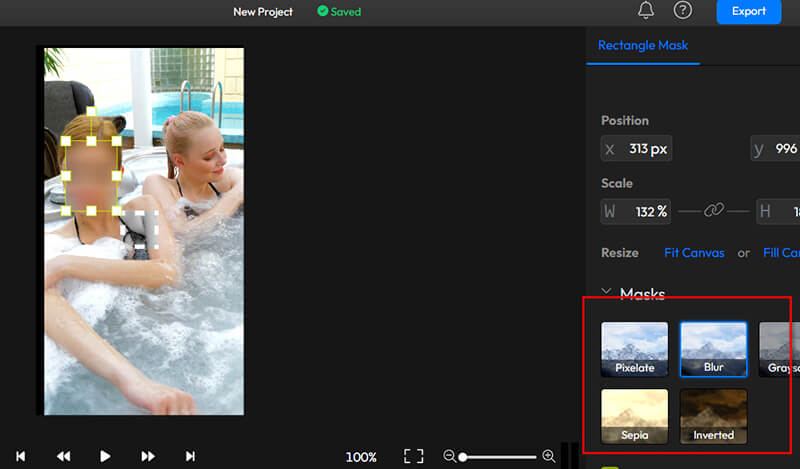
بمجرد تطبيق التمويه، قم بمعاينة الفيديو للتأكد من أنه يلبي توقعاتك. وأخيرًا، قم بتصدير الفيديو بالتنسيق المفضل لديك.
في هذه الخطوة، عليك تسجيل الدخول لتصدير الفيديو وتنزيله. سيكون من الأفضل أيضًا أن تقوم بعمل اشتراك لإزالة العلامة المائية. أو يمكنك التعلم من هذه التدوينة إزالة العلامة المائية من ملف الفيديو.

لقد وجدت أن استخدام ميزة الإطار الرئيسي لتتبع الوجه أثناء تحركه طوال الفيديو يضمن تشويشًا ثابتًا، حتى إذا كان الموضوع متحركًا. كما أن هناك نصيحة مفيدة وهي تكبير الخط الزمني لإجراء تعديلات أكثر دقة حتى أتمكن من رؤية النتائج بسرعة دون انتظار طويل.
- يمكن الوصول إليها من أي جهاز متصل بالإنترنت.
- لا يلزم تثبيت البرامج.
- واجهة بسيطة مناسبة للمبتدئين.
- مشاكل الجودة المحتملة تعتمد على اتصال الإنترنت.
- تخصيص محدود مقارنة بمحرري سطح المكتب.
الجزء 5. الأسئلة الشائعة حول تشويش الوجوه في مقاطع الفيديو
ما هي أفضل طريقة لطمس الوجوه في الفيديو دون فقدان الجودة؟
إن استخدام أدوات احترافية مثل Adobe Premiere Pro يوفر أفضل جودة مع أقل قدر من الخسارة. ومع ذلك، بالنسبة للمهام السريعة، توفر أدوات سطح المكتب مثل ArkThinker Video Converter Ultimate أيضًا نتائج جيدة.
هل يمكنني طمس الوجوه في مقطع فيديو بعد رفعه على وسائل التواصل الاجتماعي؟
نعم، تسمح بعض المنصات بإجراء تعديلات بعد التحميل، ولكن من الأفضل بشكل عام تشويش الوجوه قبل التحميل لضمان ثبات الجودة عبر جميع المنصات.
ما هو الفرق بين البكسلة والتشويش؟
تقوم عملية تقسيم البكسلات بتقسيم الصورة إلى وحدات بكسل مرئية، مما يجعل من الصعب تمييز التفاصيل، بينما تعمل عملية التمويه على تنعيم الصورة عن طريق حساب متوسط وحدات البكسل المحيطة، مما يؤدي إلى إنشاء تأثير أكثر نعومة وخارج التركيز.
خاتمة
يعد إخفاء الوجوه في مقاطع الفيديو أمرًا بالغ الأهمية للخصوصية والامتثال وحماية المحتوى. تجمع هذه المقالة 4 طرق لجعل الوجوه مشوشة في ملف فيديو عبر أدوات سطح المكتب والإنترنت والهاتف المحمول. ما هي الطريقة المفضلة لديك؟ أو هل لديك طريقة توصية أفضل؟ أخبرنا بترك تعليقاتك أدناه.
ما رأيك في هذا المنصب؟ انقر لتقييم هذه المشاركة.
ممتاز
تقييم: 4.8 / 5 (على أساس 410 الأصوات)
ابحث عن المزيد من الحلول
3 تطبيقات لطمس مقاطع الفيديو على iOS/Android والكمبيوتر وعبر الإنترنت أصلح مقطع فيديو ضبابيًا، وأزل طمس مقطع فيديو، واجعل الفيديو واضحًا كيفية إزالة طمس الصورة بأربع طرق عملية [عبر الإنترنت/سطح المكتب] إصلاح الصور الباهتة بثلاث طرق قابلة للتنفيذ [دليل المبتدئين] 3 طرق لإزالة العلامة المائية من مقاطع فيديو PowerDirector كيفية قص ملفات AVI باستخدام برامج قص الفيديو عبر الإنترنت وغير المتصلةالمقالات النسبية
- تحرير الفيديو
- طريقتان لقص أبعاد الفيديو في CapCut [دليل 2024]
- 3 طرق لإزالة العلامة المائية من مقاطع فيديو PowerDirector
- كيفية إزالة العلامة المائية من فيديوهات رندرفورست بطريقتين
- علامة Movavi المائية: الدليل الكامل لإضافتها وإزالتها
- قم بقص ملف WMV باستخدام 4 طرق سهلة للحصول على نتائج سريعة
- كيفية جعل الفيديو القصير أطول بثلاث طرق مختلفة
- قم بتكرار مقطع فيديو على iPhone وiPad وAndroid Phone والكمبيوتر
- برامج تحرير الفيديو المجانية – أفضل 7 تطبيقات مجانية لتحرير الفيديو
- 3 تطبيقات TikTok Watermark Remover لإزالة العلامة المائية TikTok
- فلتر الفيديو – كيفية إضافة فلتر ووضعه على الفيديو 2024



