لماذا وكيفية إصلاح مشغل الوسائط الذي لا يقوم بتشغيل الصوت على نظام التشغيل Windows 11/10
تعد مشكلات تشغيل الوسائط شائعة على نظامي التشغيل Windows 10 و11، وإحدى أكثر المشكلات المحبطة التي يواجهها المستخدمون هي عندما يفشل مشغل الوسائط الخاص بهم في إنتاج أي صوت. يشرح هذا المقال أسباب لا يقوم Windows Media Player بتشغيل الصوت ويوفر حلولاً عملية لمساعدتك في إعادة الصوت إلى المسار الصحيح.
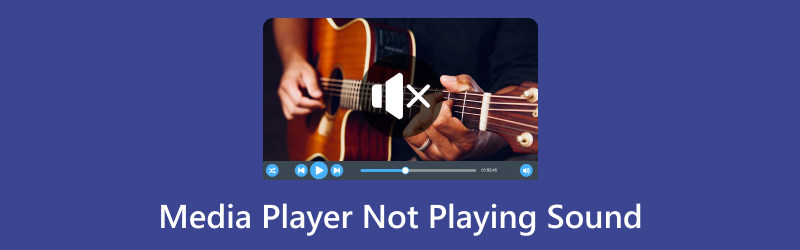
- قائمة الدليل
- الجزء 1. لماذا لا يقوم Media Player بتشغيل الصوت على نظام التشغيل Windows 10/11 [الحلول متضمنة]
- الجزء 2. الأسئلة الشائعة
الجزء 1. لماذا لا يقوم Media Player بتشغيل الصوت على نظام التشغيل Windows 10/11 [الحلول متضمنة]
لماذا يتم تشغيل الفيديو ولكن لا يوجد صوت على Windows Media Player؟
تختلف أسباب عدم تشغيل Media Player للصوت على نظام التشغيل Windows 11 أو Windows 10. تحقق من الشرح التفصيلي للأسباب الشائعة والحلول المقابلة هنا.
1. التوافق مع صيغ الصوت
سبب: قد تستخدم بعض ملفات الوسائط تنسيقات صوتية لا يدعمها Windows Media Player الخاص بك.
الحل 1: جرب العديد من ملفات الوسائط المتوافقة، وقم بتحويل الفيديو إلى التنسيقات المدعومة لـ Windows Media Player.
| التنسيقات المدعومة لـ Windows Media Player | |
| تنسيقات الفيديو | ويندوز ميديا فيديو (WMV) AVI (تداخل الصوت والفيديو) MPEG (مجموعة خبراء الصور المتحركة) ASF (تنسيق الأنظمة المتقدمة) MOV (فيلم كويك تايم) |
| تنسيقات الصوت | ويندوز ميديا أوديو (WMA) MP3 (طبقة الصوت MPEG III) WAV (تنسيق الصوت الموجي) AAC (ترميز الصوت المتقدم) AIFF (تنسيق ملف تبادل الصوت) |
برنامج ArkThinker Video Converter Ultimate هو أحد محولات الفيديو والصوت لبرنامج Windows Media Player. وهو يدعم الفيديو والصوت بأكثر من 1000 تنسيق بما في ذلك WMV وAVI وMP3 وWAV وAAC والمزيد. علاوة على ذلك، فإن أدوات التحرير المتنوعة المضمنة تجعل لقطاتك أكثر جاذبية. تتيح لك التكنولوجيا المدعومة بالذكاء الاصطناعي إمكانية ترقية جودة الفيديو وتحسينها بأربع طرق.
- تحويل الفيديو والصوت بأكثر من 1000 صيغة.
- تحويل دفعة لتوفير وقتك إلى حد كبير.
- أكثر من 20 أداة لتحرير مقاطع الفيديو مثل المحترفين.
- جودة فيديو راقية من SD إلى HD، وحتى 4K
قم بتنزيل محول الفيديو وتثبيته وفتحه على جهاز الكمبيوتر الذي يعمل بنظام Windows أو Mac.
يمكنك النقر فوق "إضافة ملفات" لاستيراد مقطع فيديو أو عدة مقاطع فيديو على الواجهة الرئيسية.

ثم انقر فوق القائمة المنسدلة بجوار تحويل الكل إلى لتحديد تنسيق الإخراج الذي يدعمه Windows Media Player.

انقر على تحويل جميع زر لبدء عملية تحويل الفيديو.

بعد ذلك، يمكنك تشغيل ملف الفيديو على Windows Media Player لمعرفة ما إذا تم حل المشكلة أم لا.
الحل 2: جرب مشغل وسائط مختلفًا يدعم مجموعة متنوعة من تنسيقات الصوت.
2. مشكلات جهاز الصوت
سبب: قد يكون سبب المشكلة هو أجهزة الصوت أو برامج التشغيل الخاصة بك. قد يتم إعاقة تشغيل الصوت بواسطة برامج التشغيل القديمة أو التالفة.
حل: يمكنك تحديث برامج تشغيل الصوت الخاصة بك باستخدام مدير الجهاز أو بالانتقال إلى موقع الويب الخاص بالشركة المصنعة للحصول على بطاقة الصوت أو اللوحة الأم.
3. مشغل الوسائط تالف
سبب: قد يكون تطبيق مشغل الوسائط تالفًا أو لا يعمل بشكل صحيح.
حل: قم بإلغاء تثبيت مشغل الوسائط ثم أعد تثبيته. يمكن أن يساعد هذا في حل أي مشكلات تتعلق بالبرنامج نفسه.
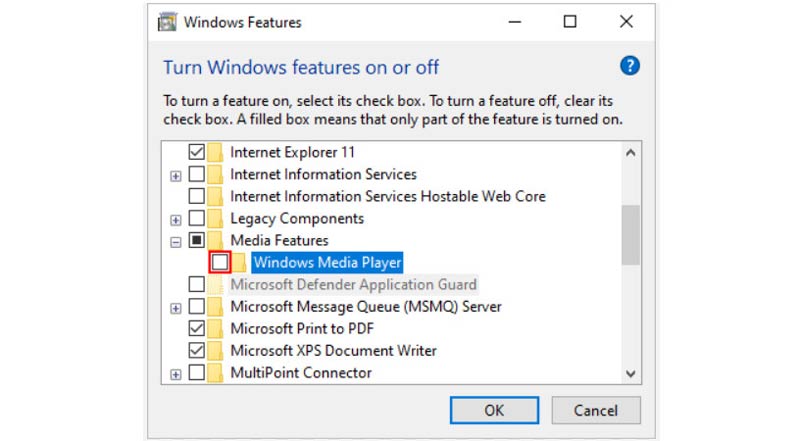
4. تكوين مستوى الصوت وكتم الصوت أو عدم وجود صوت
سبب: من الممكن أن يكون مستوى الصوت مكتومًا أو تم ضبطه على مستوى منخفض جدًا. أو لا يوجد مسار صوتي في ملف الفيديو.
حل: تحقق من إعدادات مستوى الصوت في علبة النظام من خلال النقر على أيقونة مكبر الصوت. تأكد من أن مستوى الصوت غير مكتوم واضبط شريط التمرير على ذلك تغيير مستوى الصوت. علاوة على ذلك، بالنسبة لملف الفيديو الذي لا يحتوي على مسار صوتي، يجب عليك إضافة الصوت إلى ملف فيديو.
مرة أخرى، لا يزال ArkThinker Video Converter Ultimate يساعد.
قم بتنزيل هذا البرنامج وتثبيته وفتحه على جهاز الكمبيوتر الخاص بك.
انقر على إضافة ملفات زر، أو قم بسحب وإفلات ملف الفيديو أو الملفات في هذا البرنامج. انقر فوق الخيار المنسدل للمسار الصوتي ضمن ملف الفيديو. حدد إضافة مسار صوتي خيار لاستيراد مسار الصوت في الخلفية إلى ملف الفيديو هذا.
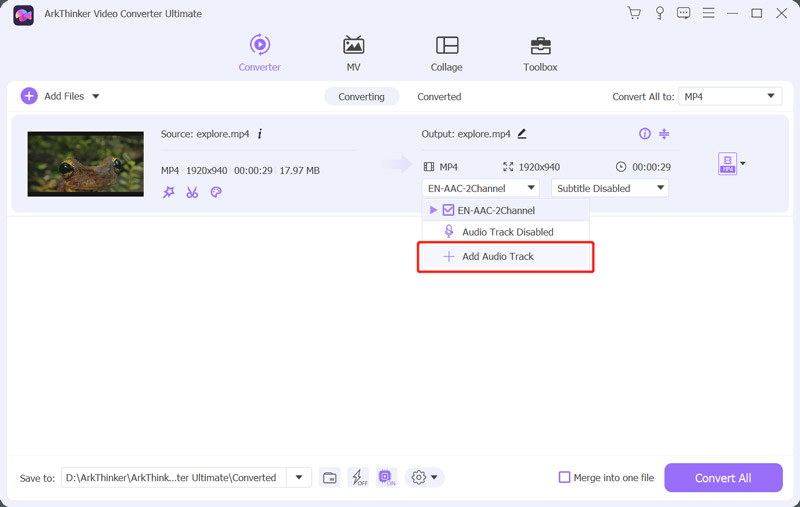
بمجرد الانتهاء من الإعدادات، قم بتعيين موقع الإخراج وانقر فوق تحويل الكل إلى زر لبدء حفظ ملف الفيديو مع صوت الخلفية.

5. الخدمات الصوتية
سبب: قد تؤدي مشكلات خدمات Windows Audio إلى منع تشغيل الصوت بشكل مناسب.
حل: أعد تشغيل صوت ويندوز الخدمة عن طريق الضغط فوز + رالكتابة الخدمات.msc، البحث عن صوت ويندوزوالنقر بزر الماوس الأيمن والاختيار إعادة تشغيل.
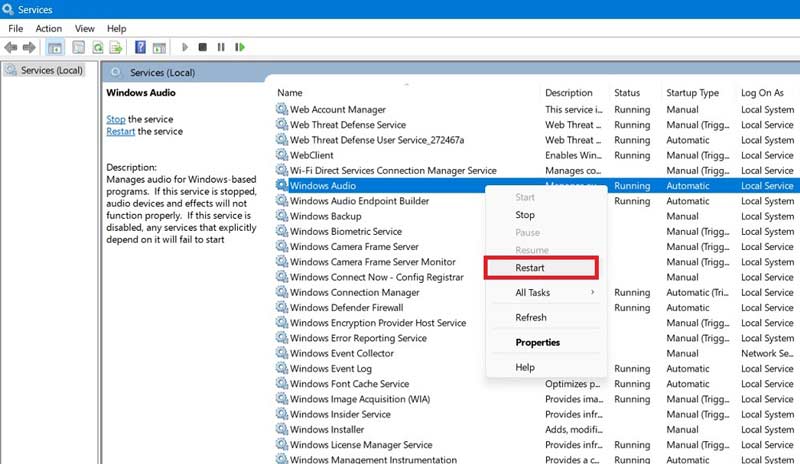
6. مشكلات الأجهزة
سبب: لا يمكن أن يحدث أي إخراج صوت بسبب أسلاك الصوت غير المثبتة أو المتصلة بشكل غير صحيح.
حل: تأكد من توصيل مكبرات الصوت أو سماعات الرأس بشكل صحيح ومن تثبيت جميع الأسلاك بشكل آمن.
7. تحديثات ويندوز
سبب: قد تفتقد أنظمة التشغيل القديمة تحديثات مهمة، مثل إصلاحات الأخطاء للمشكلات المتعلقة بالصوت.
حل: حافظ على تحديث Windows عن طريق تثبيت آخر التحديثات من إعدادات برنامج.
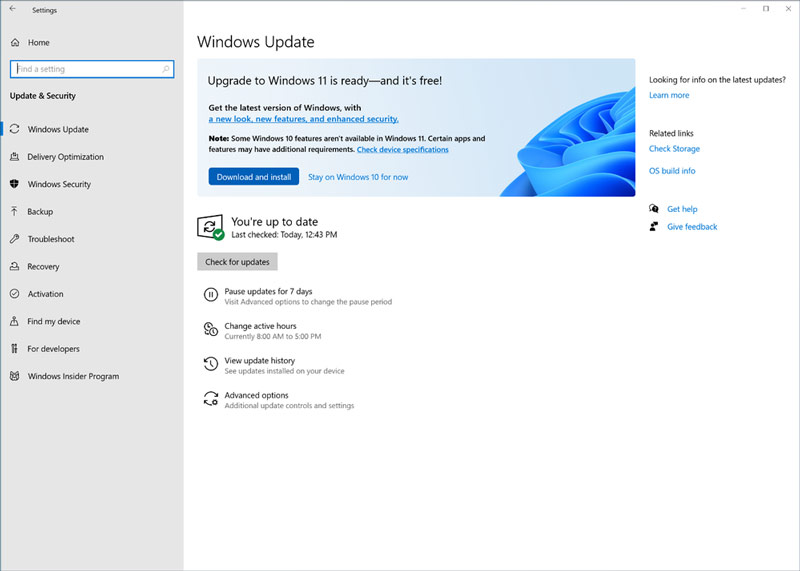
8. تفضيلات الطرف الثالث
سبب: قد تتداخل بعض برامج الجهات الخارجية، وخاصة أدوات الحماية من الفيروسات والأمان، مع تشغيل الصوت.
حل: قم بتعطيل برامج الأمان التابعة لجهة خارجية مؤقتًا ومعرفة ما إذا كانت المشكلة لا تزال قائمة. إذا كان الأمر كذلك، يجب أن تفكر في تغيير إعدادات هذه البرامج.
9. إعدادات مشغل الوسائط
سبب: قد يكون سبب مشاكل الصوت هو إعدادات مشغل الوسائط غير الصحيحة.
حل: تحقق من إعدادات الصوت في مشغل الوسائط وتأكد من تحديد جهاز إخراج الصوت المناسب.
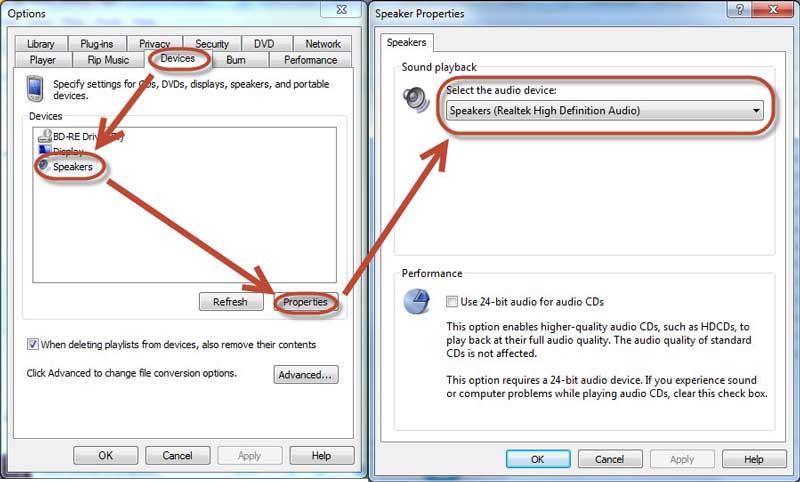
10. جهاز التشغيل الافتراضي
سبب: إذا تم تحديد جهاز تشغيل خاطئ كجهاز افتراضي، فقد يتم تسليم الصوت إلى جهاز غير متصل أو لا يعمل بشكل صحيح.
حل: افتح ال صوت الإعدادات والتأكد من اختيار جهاز التشغيل الصحيح بشكل صحيح باعتباره الجهاز الافتراضي.
الجزء 2. الأسئلة الشائعة
هل يمكنني تشغيل مقطع فيديو بشكل مستمر في Windows Media Player؟
نعم، يمكنك تشغيل مقطع فيديو في Windows Media Player إلى أجل غير مسمى. تتيح لك ميزة التكرار في Windows Media Player تشغيل مقطع فيديو أو مشاهدته عدة مرات.
لماذا يتم كتم مقاطع الفيديو؟
1. المحتوى المحمي بحقوق الطبع والنشر: يمكن كتم صوت مقاطع الفيديو التي تحتوي على موسيقى محمية بحقوق الطبع والنشر.
2. مشكلات المتصفح: قد تتسبب المتصفحات القديمة أو الامتدادات المتعارضة أو ذاكرة التخزين المؤقت التالفة في حدوث مشكلات في تشغيل الصوت.
3. التشغيل التلقائي: تقوم معظم المتصفحات تلقائيًا بكتم مقاطع الفيديو التي يتم تشغيلها تلقائيًا.
4. إعدادات التطبيق: إذا كان هناك تطبيق معين به مشكلات في الصوت، فتحقق من إعداداته للتأكد من تمكين الصوت.
هل يقوم Windows Media Player بتشغيل مقاطع فيديو AVI؟
نعم، Windows Media Player (WMP) قادر على تشغيل مقاطع فيديو AVI (Audio Video Interleave) محليًا.
خاتمة
من المحبط أن تجد Windows Media Player الخاص بك يواجه مشكلات في تشغيل الصوت، ولكن فهم الأسباب وتنفيذ الحلول المناسبة يمكن أن يساعدك على استعادة التحكم في تشغيل الصوت. تكشف هذه المقالة الأسباب العشرة وتقدم الحلول لإصلاحها الصوت لا يعمل على Windows Media Player لمساعدتك في معالجة مشاكل الصوت هذه بشكل فعال على نظام التشغيل Windows 10/11. إذا كنت تعتقد أن هذا المنشور مفيد، فلا تتردد في مشاركته مع المزيد.
ما رأيك في هذا المنصب؟ انقر لتقييم هذه المشاركة.
ممتاز
تقييم: 5 / 5 (على أساس 632 الأصوات)
ابحث عن المزيد من الحلول
كيفية تسريع مقاطع الفيديو والصوت في Windows Media Player أدوات قطع الصوت: أدوات غير متصلة بالإنترنت وعبر الإنترنت لقص الملفات الصوتية 4 أفضل أجهزة إعادة إرسال الأغاني لأجهزة Mac وPC وiPhone وAndroid وعبر الإنترنت إزالة الصوت من الفيديو - كتم صوت الفيديو على أجهزة مختلفة أفضل 5 مولدات فيديو تعمل بالذكاء الاصطناعي لإنشاء مقاطع فيديو على الفور أفضل 6 طرق لترقية الفيديو باستخدام تقنية الذكاء الاصطناعي للمبتدئينالمقالات النسبية
- تحرير الفيديو
- كيفية جعل الفيديو القصير أطول بثلاث طرق مختلفة
- قم بتكرار مقطع فيديو على iPhone وiPad وAndroid Phone والكمبيوتر
- برامج تحرير الفيديو المجانية – أفضل 7 تطبيقات مجانية لتحرير الفيديو
- 3 تطبيقات TikTok Watermark Remover لإزالة العلامة المائية TikTok
- فلتر الفيديو – كيفية إضافة فلتر ووضعه على الفيديو 2024
- كيفية إبطاء مقطع فيديو وإنشاء فيديو بطيء الحركة 2024
- قم بتقسيم ملف الفيديو الكبير الخاص بك باستخدام أفضل 3 أدوات تشذيب للأفلام لعام 2024
- كيفية إضافة علامة مائية إلى الفيديو على أجهزة مختلفة 2024
- أفضل 5 ضواغط MP4 لتقليل حجم ملف الفيديو 2024
- دليل تفصيلي حول كيفية إبطاء مقطع فيديو على Snapchat 2024



