In this article, you will learn about what is .m4a file, and how to open it on your device. We also cover the solution to compare M4A and other audio formats, and how to convert an M4A file to meet your needs.
What is M4A
M4A is a MPEG-4 audio file Apple developed it to store digital music, audiobook, podcasts, and more. .m4a is the filename extension of lossless ALAC code in an MP4 container. But frequently, M4A is used for lossy AAC to reduce the audio file size to half the storage space.
M4A VS MP3 VS WAV VS FLAC VS AAC
| M4A | MP3 | WAV | FLAC | AAC | |
|---|---|---|---|---|---|
| Developed by | Apple | All of Fraunhofer Society | IBM and Microsoft | Xiph.Org Foundation | Bell, Fraunhofer, Dolby, Sony, Nokia, LG Electronics, NEC, NTT Docomo, Panasonic |
| Full name | MPEG-4 Part 14 | MPEG Audio Layer 3 | Waveform Audio File Format | Free Lossless Audio Codec | Advanced Audio Coding |
| Filename extension | .m4a, .mp4 | .mp3 | .wav, .wave | .flac | .m4a, .mp4, .3gp |
| Format type | Compressed lossy | Compressed lossy | Uncompressed lossless | Compressed lossless | Compressed lossy |
| Platform support | iOS, macOS | Almost all platforms | Windows, Linux | Windows, macOS, iOS, Android, Linux, BlackBerry OS | iOS, Nintendo, PlayStation, etc. |
| Pros | 1. Keep good quality with a smaller size than MP3. | 1. Widely used in the Internet. 2. Compatible with almost devices. 3. High compression with keeping fine quality. | 1. Keep the original source audio at the highest quality. 2. The standard formats for CDs. | 1. A free open-source audio format. 2. It maintains the same quality while compressing the file size. | 1. Compatible with more devices. 2. A better response to high frequency. |
| Cons | 1. Compatibility is not as popular as MP3. | 1. Compression will delete the audio information | 1. The file sizes are quite large. 2. Poor metadata support. | 1. It's not supported on most devices. | 1. Limited hardware support. 2. Complicated file organization standard. |
How to Play M4A File
As mentioned above, M4A is supported natively by iOS and macOS, so you can open an M4A file on your iPhone, iPad, iPod and Mac computer by the built-in player.
Besides, you can download the third-party player if you need an M4A file on Android or Windows computer.
Here are the best 10 M4A players that you cannot miss:
- VLC
- iTunes
- Windows Media Player
- Adobe Audition
- AnyMP4 Blu-ray Player
- Elmedia Player
- KMPlayer
- AIMP
- MX Player
- 5KPlayer
How to Convert M4A
When M4A is not compatible with your devices or player, converting M4A is the best solution.
ArkThinker Video Converter Ultimate is the best M4A converter to change M4A to MP3, WAV, FLAC, WMA, and vice versa.
- Convert M4A to and from over 1000 formats like MP3, WAV, MP4, MOV, and more.
- Edit M4A metadata information like album, tag, year, genre, and so on.
- Customize M4A parameters like codec, bitrate, volume, track, etc.
- Over 20 tools to edit M4A file like audio compression, audio clip, etc.
The steps of converting M4A are also straightforward.
Add M4A file
Download this M4A converter on your computer. After successful installation, launch it immediately.
Drag and drop the M4A files into this converter.

Select output format
Choose the output format from the drop-down profile option next to each file at the right side.
You can batch convert M4A to another format by selecting the output format from the drop-down option of Convert All to at the top-right corner.
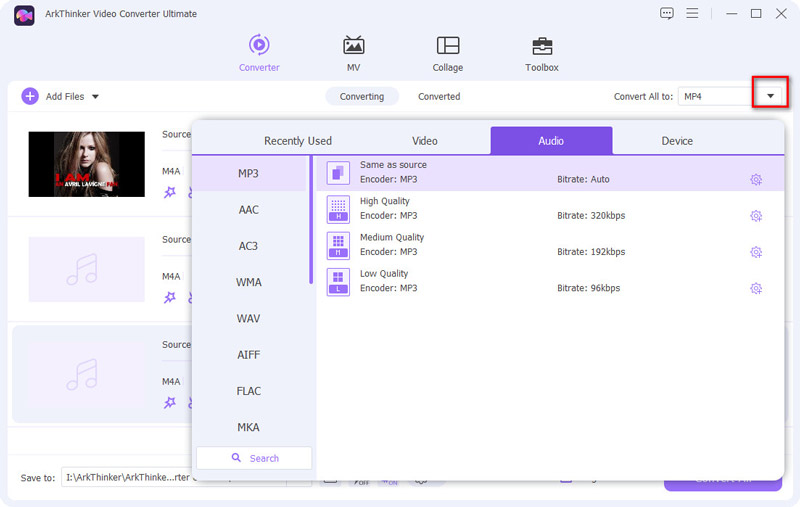
Convert M4A
Once the output format options are ready, click the Convert All button to start the M4A conversion.
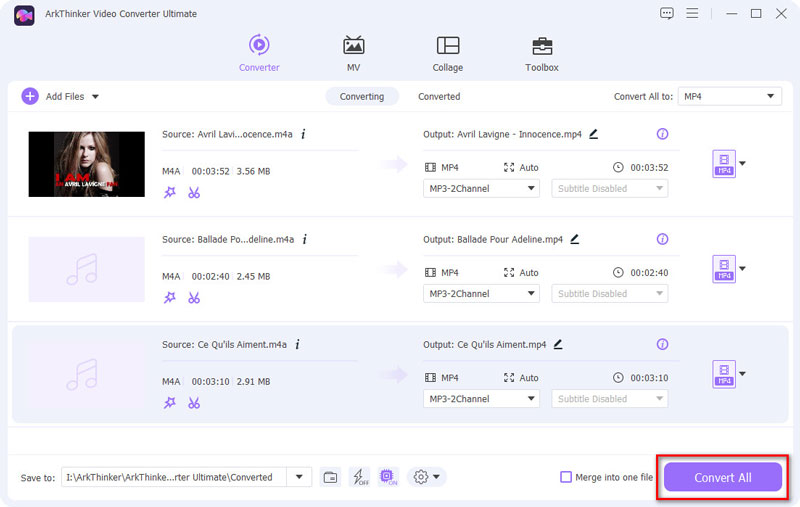
Convert M4A to Other Formats
- M4A to MP3
- M4A to WAV
- M4A to MP4
- M4A to MOV
- M4A to OGG
- M4A to M4B
- M4A to M4R
- M4A to FLAC
- M4A to AIFF
- M4A to MP2
- M4A to WMA
- M4A to WMV
- M4A to AAC
- M4A to AVI
- M4A to AMR
Convert to M4A
- MP3 to M4A
- MP4 to M4A
- OGG to M4A
- WAV to M4A
- FLAC to M4A
- MOV to M4A
- AAC to M4A
- AIFC to M4A
- M4R to M4A
- MKV to M4A
- WebM to M4A
- WMA to M4A
- 3GP to M4A
- AIFF to M4A
- AMR to M4A
- AVI to M4A
- MPEG to M4A
- FLV to M4A
- M4B to M4A
- APE to M4A
- M4V to M4A
- WMV to M4A
- MTS to M4A
FAQs About M4A
-
How to convert M4A to MP3 in iTunes?
1. Open iTunes for Windows or Mac computer.
2. Choose Edit from the top menu, then find Preferences.
3. Locate the General tab, click Import Settings.
4. Choose MP3 from Import Using menu, and OK.
5. Select the M4A song in the library, click File, then Convert, finally, Create MP3 Version.
Now, you can get an MP3 version of the M4A file. -
How to convert M4A to MP3 on Mac?
To convert M4A to MP3 on Mac, apart from iTunes, you can also use ArkThinker Video Converter Ultimate.
1. Add your M4A files into this converter on your Mac.
2. Select the output format as MP3.
3. Click the Convert All button to start changing M4A to MP3. -
How do I convert M4A to MP3 in Windows Media Player?
1. Open your M4A file in Windows Media Player.
2. Click the Organize button, select Options.
3. Locate the Rip Music tab to click Change to find the location to save the converted MP3 files. -
Where do M4A files save iPhone?
Generally speaking, the M4A files from iTunes Store are saved in the Music app in the Downloaded category. For the M4A files received via iMessage, it is stored in the message thread itself.
-
How to import M4A into Audacity?
For Mac users, you can import M4A directly to Audacity directly. However, for Windows users, you should install FFmpeg installation first.
1. Run Audacity, go to Edit, then Preferences, and find Libraries.
2. Click the Locate button next to FFmpeg Library, then No, and finally OK.
After that, you can import your M4A files to Audacity on a Mac computer.
Convert File Formats Lossless
Convert your video or audio files instantly with Video Converter Ultimate maintaining original quality.
Convert File NowCommon File Formats
- What is MP4 and How to Open, Convert, Edit MP4
- What Is MP3 and How to Open/Convert It
- What Is MOV and How to Open/Convert It
- What Is FLAC and How to Open/Convert It
- What is AVI and How to Play, Open, Convert
- Everything About WAV: Information, How to Open and Convert
- MKV Format: Introduction, How to Open and Convert MKV
- M4A Audio File: What Is and How to Play It



