3 Ways to Convert M4A to WAV in High Quality
Have you ever found yourself in this dilemma? A Reddit user in r/Rekordbox asked, "Why would I change from MP3 to WAV?"
If you’re wondering the same thing, you’re not alone. Whether you’re an aspiring DJ, an audiophile, or want better sound quality, understanding how to convert MP3 to WAV can be a game-changer.
In this guide, we will walk you through everything you need to know, from why people transform MP3 to WAV, to the best tools to do it seamlessly. Trust me- by the end of this, you’ll feel like a pro.
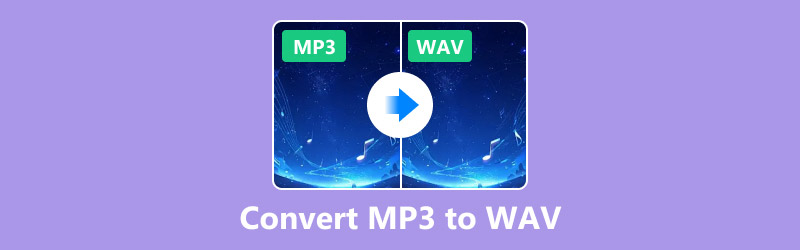
Part 1. Why Convert MP3 Files to WAV?
First things first: why bother? MP3 files are super popular because they’re small and convenient, but they come with a catch. MP3s are compressed, which means some audio data gets lost. WAV files, on the other hand, are uncompressed, offering pristine audio quality. Here are a few reasons why you might need to convert MP3 to WAV files:
1. Professional Audio Work: WAV files are standard in professional music production, mixing, and DJing because they’re lossless.
2. Better Audio Quality: WAV files deliver better sound if you’re using high-end audio equipment.
3. Compatibility: Some devices and software work better with WAV files, especially in professional settings.
4. Editing Needs: WAV files are easier to edit without degrading audio quality.
Now that we know why let’s dive into the how.
Part 2. 3 Ways to Convert MP3 to WAV
1. ArkThinker Video Converter Ultimate
ArkThinker Video Converter Ultimate is a powerful tool for converting audio and video formats. It’s user-friendly and has features like batch conversion, customizable settings, and fast processing. Supporting over 1,000 file formats, this mighty MP3 to WAV converter can be your best file format conversion tool. Moreover, GPU acceleration technology gives you a high-speed conversion to save time. Besides, over 20 tools, including audio editing, let you handle audio and audio like a pro.
Free download ArkThinker Video Converter Ultimate
First, you must grab the ArkThinker Video Converter Ultimate installer. Hit up the download link matching your computer (Windows or Mac). Once you’ve got it, follow the simple steps on the screen to install the program. When it's done, open it up so we can get started!
Add MP3 files
In the program’s main window, look for the Add Files button in the top-left corner, and click it. Find the MP3 files you want to convert and load into the program on your computer. Easy, right?

Choose WAV as the output format
After your MP3 files are added, go down to the Output Format dropdown menu at the bottom-left corner. Click it and head to the Audio section. From there, pick WAV as your format.
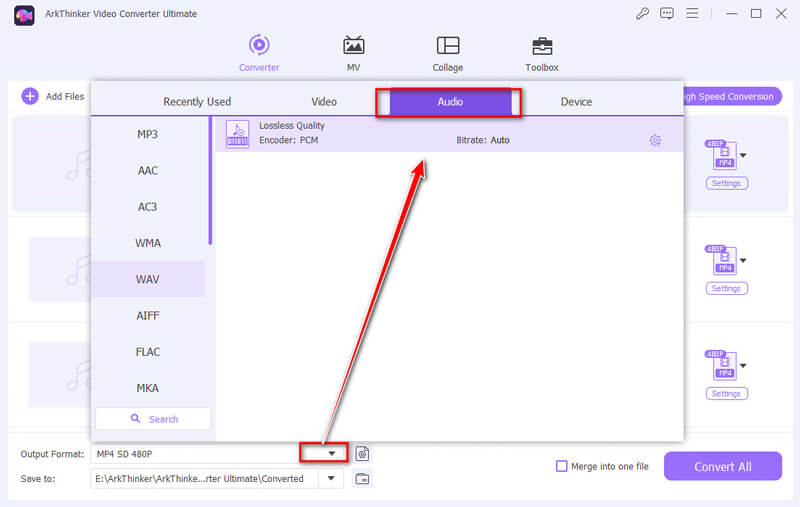
Want to tweak some settings? No problem! Hit the Custom Profile button next to the format dropdown. You can adjust bitrate, sample rate, and audio codec to suit your needs. When you’re done customizing, click OK to lock it in.
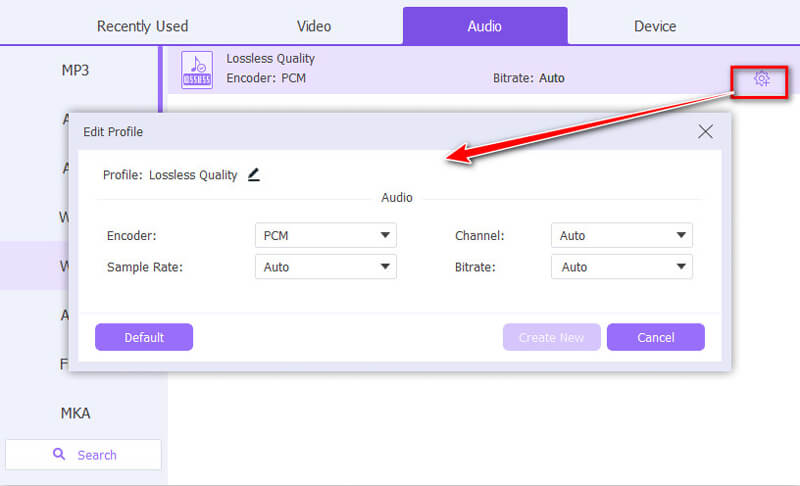
Convert your files
Now it’s time to wrap things up. Use the Save to button near the Output Folder field to pick where your WAV files will be saved. Once set, hit the Convert All button and let the program do its thing.
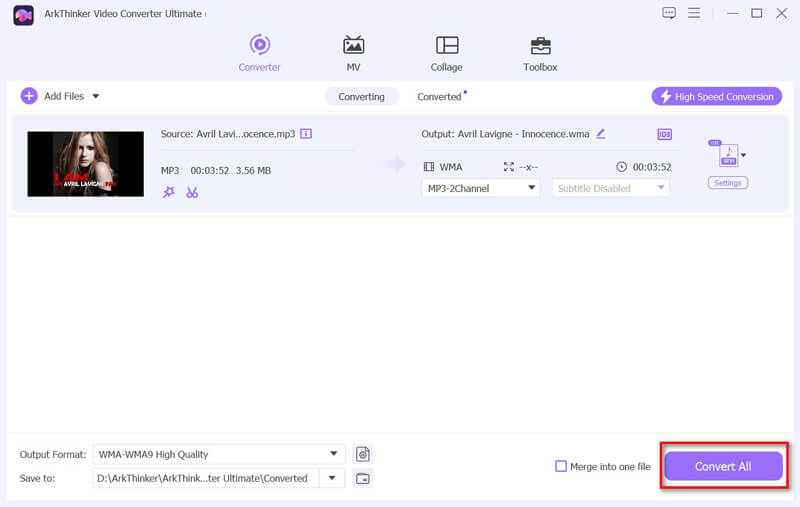
When it’s done, you’ll get a notification. Click Open output folder to check out your new WAV files, or find them in the Converted tab. Done and done!
Verdict
I’ve personally used ArkThinker, and it’s a game-changer. The interface is super intuitive, and the quality is top-notch. It’s priced reasonably, making it a worthy investment if you need frequent conversions. Moreover, it supports various digital format conversions like MP3 to WAV, FLAC, WMA, and more.
2. iTunes
iTunes isn’t just for music; it’s also a handy tool for basic file conversions. While it’s not as feature-packed as dedicated converters, it gets the job done. Converting MP3 to WAV is the built-in functionality, and no additional downloads are needed. Moreover, this is a free MP3 to WAV converter without any cost.
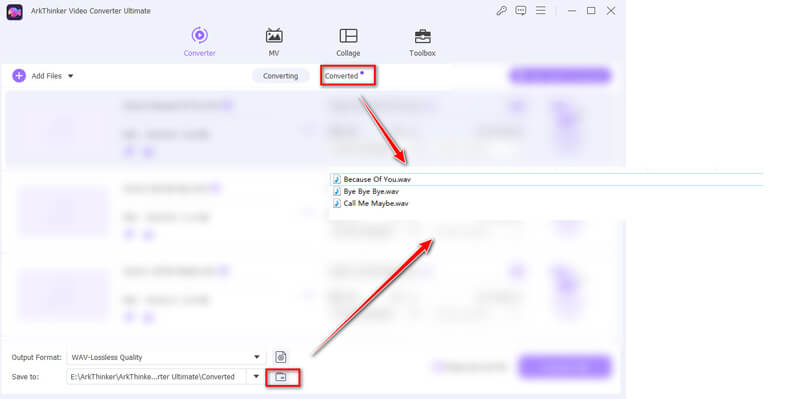
Open iTunes
Fire up iTunes on your computer. Before you start, double-check that you have installed the latest version to avoid glitches.
Add MP3 files
If your MP3 files aren’t already in iTunes, you’ll need to bring them in.
At the top, click File. Pick either Add File to Library or Add Folder to Library, then find where your MP3 files are stored and select them.
If you want to convert M4A to WAV, here just need to drag and drop the M4A files.
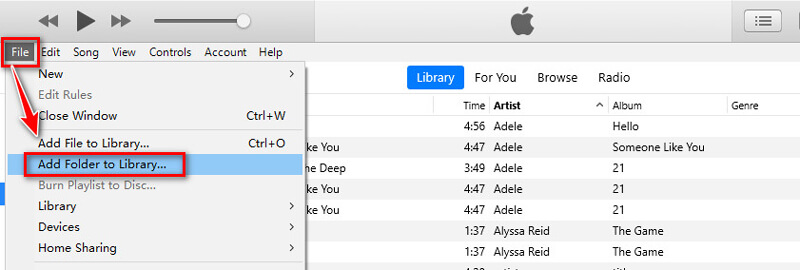
Tweak Import Settings
Click Edit in the top menu; on a Mac, it’s iTunes. Choose Preferences from the dropdown.
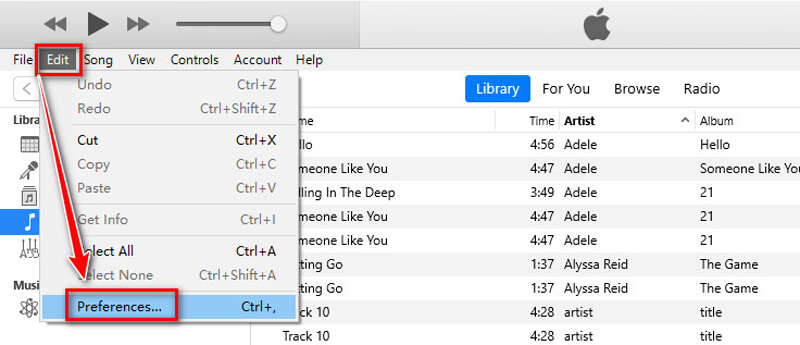
In the General tab, look for Import Settings. From the Import Using dropdown, pick WAV Encoder and hit OK to save your choice.
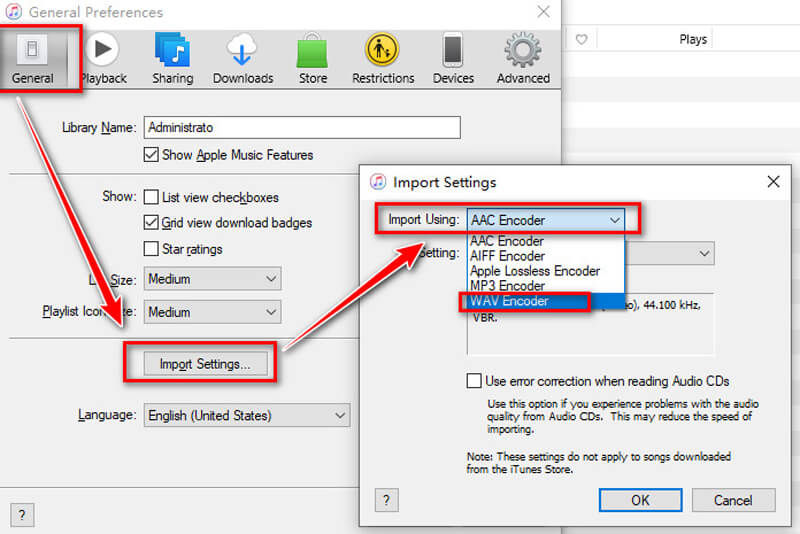
Turn MP3 Into WAV
Head to your iTunes library and find the MP3 files you want to convert.
Hold down Ctrl (Windows) or Command (Mac) while clicking on multiple files to select more than one.
In the top menu, click File, go to Convert, and choose Create WAV Version. iTunes will then make WAV versions of the files you picked.
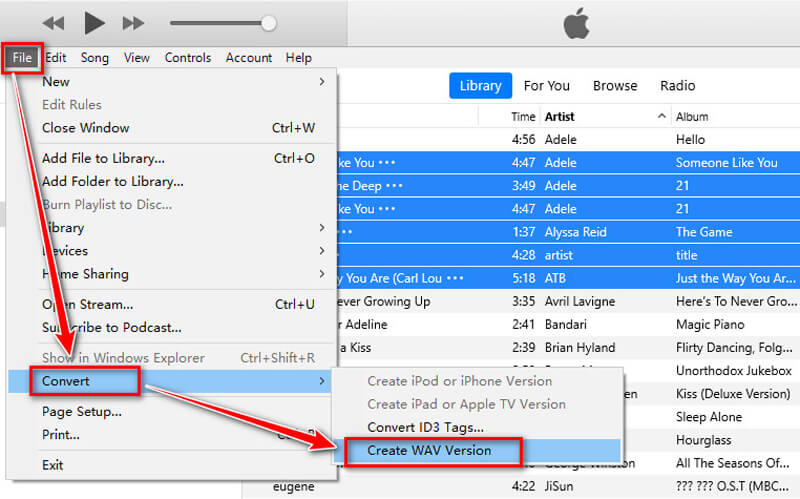
Find the WAV Files
After the conversion, the new WAV files will show up in your iTunes library next to the original MP3s.
To locate them on your computer, right-click on a file in iTunes and choose Show in Windows Explorer (Windows) or Show in Finder (Mac).
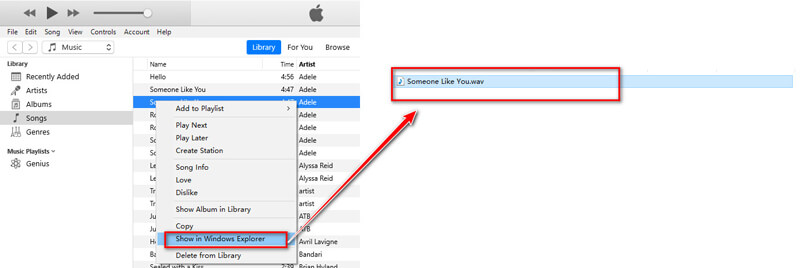
And you’re good to go!
Verdict
While iTunes isn’t the most advanced option, it’s free and straightforward. If you’re already an iTunes user, this is a convenient choice.
3. CloudConvert
CloudConvert is a web-based tool that lets you convert audio files without downloading software. It’s quick and easy, but you’ll need an internet connection, which is why this free MP3 to WAV converter is suitable for small file sizes. Besides, this web converter works on the browser without installation. However, you should also note that this tool only supports 10 conversions per day, and you need to choose its premium version if you have multiple file conversions.
Open the CloudConvert MP3 to WAV tool
First, go to the CloudConvert MP3 to WAV converter page using your browser on a computer or phone. You can find it here: https://cloudconvert.com/mp3-to-wav.
Next, click the Select File menu. From there, choose your MP3 file. You can upload it from your computer, Google Drive, or Dropbox. If your MP3 is online, you can even paste its URL to grab it directly. Bonus: If you have more than one MP3 file to convert, you can add all of them simultaneously for batch conversion.
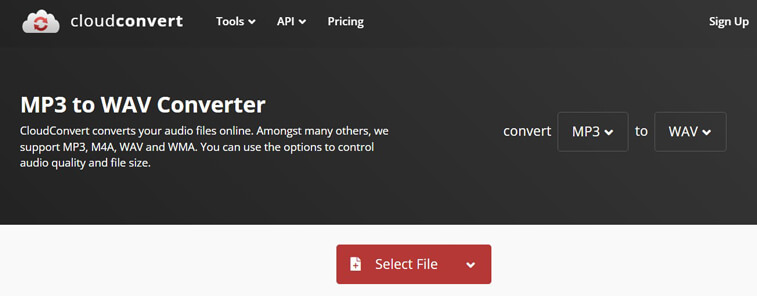
Convert MP3 to WAV
CloudConvert makes this part easy because WAV is already the default output format. All you need to do is click the Convert button and chill while it does the job. Once it’s done, your shiny new WAV file will be ready to download.
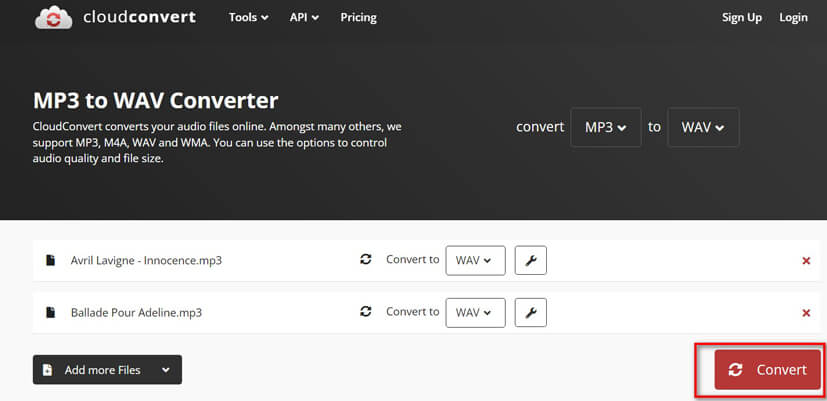
Download the converted WAV files
Before exporting the file, you can click the custom profile option to adjust the output settings like audio codec, bitrate, volume, and more.
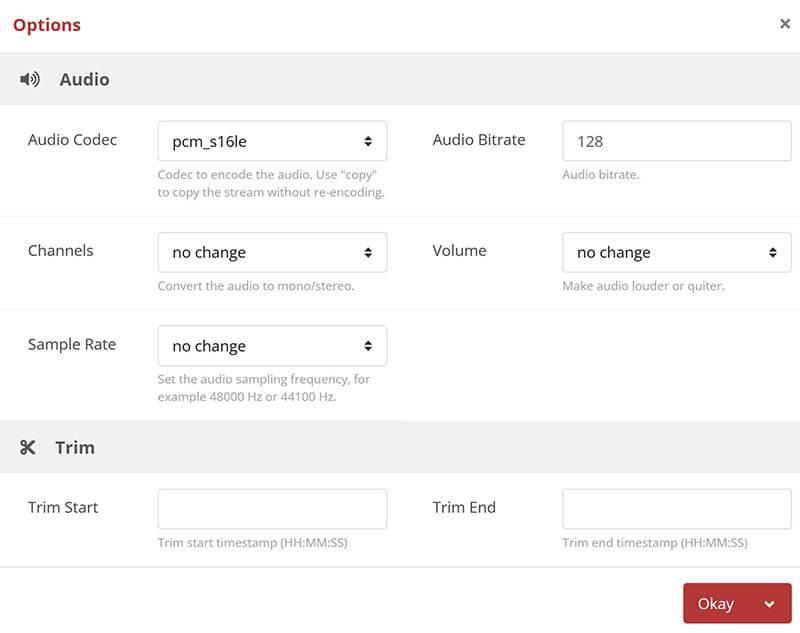
Once the conversion is done, just download your MP3 file once it’s ready.

That’s it; quick and simple!
Verdict
CloudConvert is perfect for quick, one-time conversions. It’s free for limited use but has paid plans for larger files or frequent users.
Conclusion
Converting MP3 files to WAV doesn’t have to be complicated. Whether you’re a professional or just experimenting, tools like ArkThinker Video Converter Ultimate, iTunes, and CloudConvert have you covered.
For the best experience, I recommend ArkThinker Video Converter Ultimate. It’s versatile, fast, and delivers excellent quality. Ready to transform MP3 to WAV? Download ArkThinker Video Converter Ultimate now and start converting like a pro!
What do you think of this post? Click to rate this post.
Excellent
Rating: 4.8 / 5 (based on 574 votes)
Find More Solutions
2024 Best 4 MOV to MP3 Converters Online and Offline 4 Ways to Extract MP3 Audio from WebM Video Best 5 FLAC to MP3 Converters (320 kbps Supported) 6 Ways to Convert FLAC to MP3 in High-Quality 4 Ways to Extract MP3 Audio from WebM Video Top 6 MP3 Tag Editors for Editing Audio File Metadata EasilyRelative Articles
- Convert Video
- What is DAV File and How to Play It
- Ultimate Review to XMedia Recode [Steps Incl.]
- Best 5 Ways to Help You Convert QuickTime Format to MP4
- How to Get Your MP4 Movie and Export It from VLC Player
- VideoSolo Video Converter Ultimate Review [2024]
- Top 2 PAL to NTSC Software & How to Convert Them
- A Reliable Review of the Top-Ranked HEVC Converters
- A Review of Freemake Video Converter to Help You Into It
- Can We Play MKV Files on Your iPhone and How to Realize It
- ArkThinker Free MKV to MP4 Converter Online [Fast and Safe]


