3 Ways: Convert JPG to SVG File in Seconds
Want to enhance website performance and improve user experience? One way is to apply SVG files to your website. As a popular format, SVG images can be smaller and have higher visual quality than other formats, such as JPG and PNG. Today, this guide will tell you how to convert JPG to SVG file. You will get 3 excellent tools for quick conversion! Now, explore and keep reading!
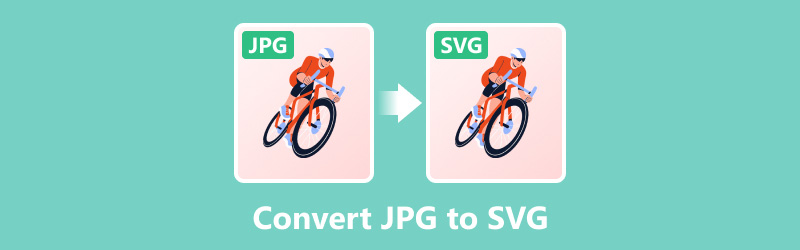
- GUIDE LIST
- Part 1. What is SVG Format
- Parr 2. Why Convert JPG to SVG
- Part 3. How to Convert JPG to SVG With ArkThinker Free Image Converter Online
- Part 4. How to Turn JPG into SVG With Adobe Illustrator
- Part 5. How to Change JPG to SVG With Inkscape
- Part 6. FAQs of JPG to SVG Format
Part 1. What is SVG Format
SVG is a perfect option for web design and high-resolution displays. This vector format can be scaled to any file size without quality loss. Meanwhile, this format is resolution independent. Compared to JPG, SVG file size is smaller, so it can load faster. Nowadays, more and more people are converting JPG to SVG files to enhance their websites' performance. Moreover, converting to SVG can better maintain visual integrity across different platforms and screen sizes.
Parr 2. Why Convert JPG to SVG
SVG is a perfect option for web design and high-resolution displays. Because this vector format can be scaled to any file size without quality loss. Meanwhile, this format is resolution independent. Compared to JPG, SVG file size is smaller so it can be loading faster. Nowadays, more and more people are pronged to convert JPG to SVG file to enhance website’s performance. Moreover, converting to SVG can better to maintain visual integrity across different platforms and screen sizes.
When you plan to convert file formats, keep reading the following guide. You will learn how to save JPG as SVG file.
Part 3. How to Convert JPG to SVG With ArkThinker Free Image Converter Online
Arkthinker Free Image Converter Online is one of the easiest tools for converting JPG to SVG format. Without download and installation, you can convert single or multiple images to common formats, including SVG, JPG, PNG, GIF, etc. It also provides the user-friendly interface that is suitable for beginners.
Now, follow here to change JPG to SVG file.
Available on: All platforms and devices
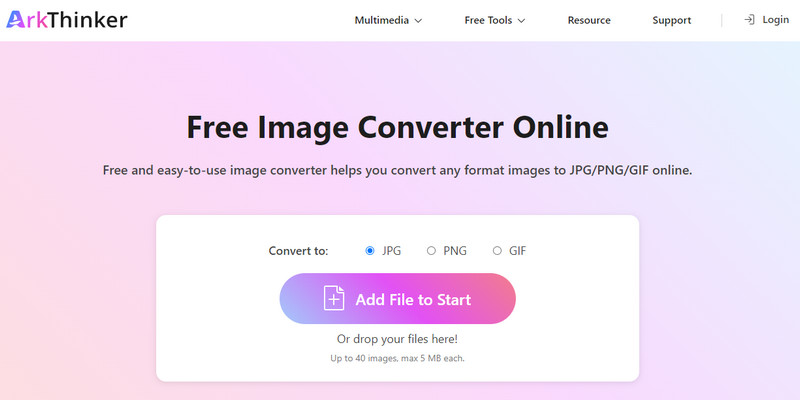
Access the JPG to SVG format converter. You can import your JPG image by clicking Add File to Start on the main interface.
Then, you can choose the SVG checkbox and set it as an exported format.
The tool will convert JPG to SVG automatically. A few seconds later, click Download to save the SVG file on your device.
This online JPG to SVG converter allows you to import one or more JPG files and convert them to SVG format in batches.
Note:
The max file size for importing to this online tool is up to 5 MB.
Part 4. How to Turn JPG into SVG With Adobe Illustrator
Adobe Illustrator is an excellent vector graphic design tool that is used by pros around the world. This tool provides many useful features for making and editing vector images. It is also great for converting raster images like JPG images into SVG files. Moreover, its advanced tracing features help you to change images with high precision and customization. The only downside is that this tool requires a subscription and is expensive($22.99/month). To convert JPG to SVG in Illustrator, you can follow here!
Available on: Windows, macOS, iOS, and Android
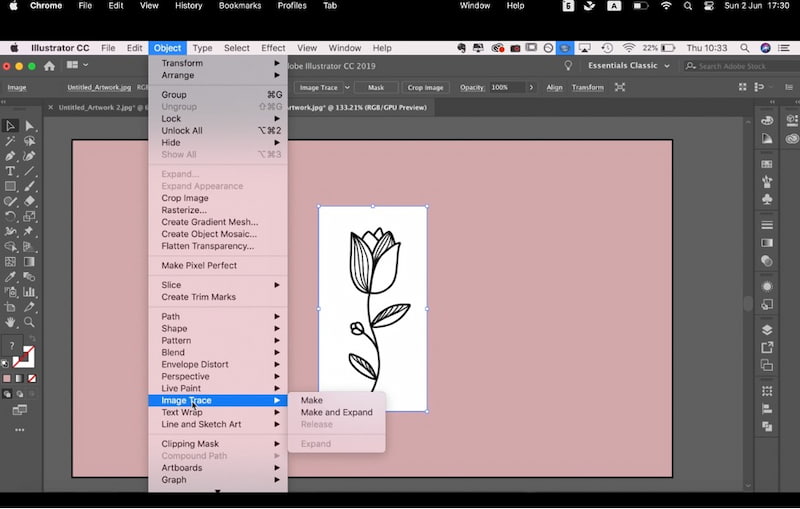
Download and install Adobe Illustrator on your computer. Add your JPG image to its main interface.
Select Image Trace from Object on the top menu bar. Next, you can det the presets for this image. If needed, adjusting the colors is also supported.
After customizing, you can choose Export from the File menu. Just choose SVG format by clicking it from Export As.
If needed, you can choose the file destination and filename of the SVG file before exporting.
Part 5. How to Change JPG to SVG With Inkscape
Inkscape is a free but powerful program for creating vector graphics. It allows you to generate SVG files and edit them with various features. For example, it provides the drawing, text, shape tool, embedded bitmaps, etc. And it supports operations on paths and object manipulation. However, it is a bit complex to change JPG to SVG if you are a beginner. To do this, you need to read and follow the steps carefully!
Available on: Windows, macOS, Linux
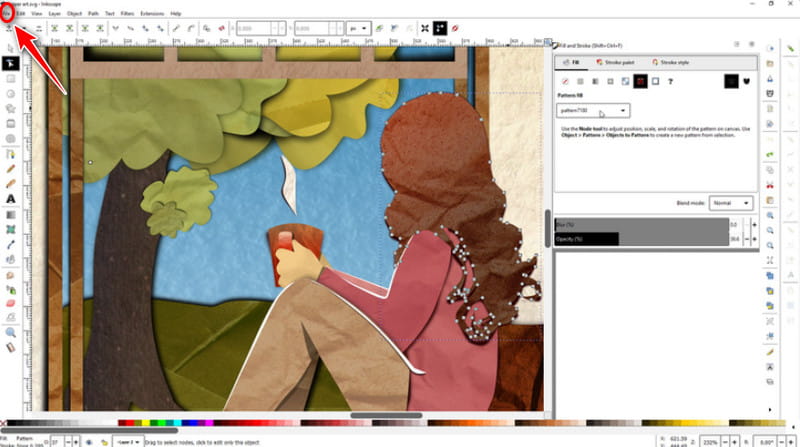
Download Inkscape from the official website. Install and launch the program on your computer.
At the top left corner, you can choose File and click Open to add a JPG image. If prompted, you can close it directly.
Next, you can click Path from the menu bar. Here, you can choose Trace Bitmap to open the dialog on the right side. Just choose your desired tracing options and click OK to apply it.
After tracing, you can save it by clicking Save As from File again. Finally, choose SVG as the exported format.
Besides converting, you can edit and refine the vector as needed in Inkscape. Then, you can get scalable graphics suitable for other applications.
Part 6. FAQs of JPG to SVG Format
Can I transform JPG to SVG With Photoshop?
No. Photoshop has discontinued the export format as .SVG in August 2021. If you want to convert JPG to SVG with Adobe’s product, you can try Adobe Express.
Is Adobe Express suitable for converting JPG to SVG?
Yes. It supports uploading a JPG file and then converting it to SVG in seconds. Most importantly. Adobe Express is free to use.
How do I make an SVG file for free?
If you want to create an SVG file for free, you can try some graphic design software, such as Inkscape. Or, you can use a free online tool to do it, such as ArkThinker Free Image Converter Online.
How do I convert a JPEG to SVG in Google Drive?
You can open Google Drive to find the Google Drawings app. Then, you need add the JPEG image first. Next, click the File to choose the Download as option. Finally, you can export the JPEG as an SVG file.
What is the easiest tool to make SVG files?
Online tools may be the easiest one to make SVG files. Usually, you can convert or create SVG without any installation. Moreover, most of them are free to use.
Conclusion
Today, this article introduces 3 excellent software to convert JPG to SVG on a computer. Each of these tools has its characteristics, and there is always one that can meet your needs. In sum, these tools have the advantages of simple operation and good conversion effect. Now, you have learned how to convert JPG to SVG. Hurry up and try it! If you encounter any problems during the conversion process, leave your message in the comments here.
What do you think of this post? Click to rate this post.
Excellent
Rating: 4.7 / 5 (based on 400 votes)
Relative Articles
- Edit Image
- How to Insert Watermark in Word Using 2 Different Methods
- 5 Best Background Removers for E-Signature in 2024
- [3 Tools] The Ultimate Ways to Remove a Logo from a Picture
- The Best Desktop/Online Photo Blemish Removers in 2024
- FaceApp Remove Watermark: The Best Way to Remove the Logo
- Top Emoji Removers to Remove Emojis from Pictures in 2024
- Top 7 GIF Background Removers [Free Incl.]
- 2 Easy Ways to Change Transparency of Image in Google Slides
- Ultimate Guide to Remove Background in Illustrator
- Remove Watermark from GIF: Effortless Methods to Edit GIF



