How to Convert WebP to GIF Format [5 Tools]
Nowadays, it is an important skill for content creators and web developers to learn how to turn WebP files into more universally compatible GIF files. WebP image file is ideal for modern web applications for its superb compression and quality. However, some scenarios require a traditional format like GIF, especially for animations. If you are looking for ways to change WebP to GIF, you are coming to the right place. This post shares 5 format converters and detailed steps that can help you. Read carefully and start conversion!
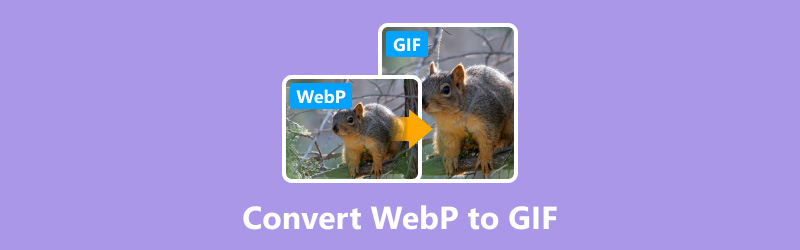
- GUIDE LIST
- Part 1. WebP Format Introduction and What Is Used for
- Part 2. Introduction of GIF and What Is It Used for
- Part 3. How to Convert WebP to GIF
- Part 4. FAQS of WebP to GIF
Part 1. WebP Format Introduction and What Is Used for
WebP is an image format developed by Google. It supports 2 compression ways, including lossless and lossy compression for images on the web. Its main features include supporting transparency (like PNG) and animations (like GIF). Meanwhile, it keeps smaller file sizes than either format at comparable quality. Usually, WebP is used in web development. It is great for web developers and designers who want to improve site load times and performance without reducing visual quality.
Part 2. Introduction of GIF and What Is It Used for
GIF (Graphics Interchange Format) is a bitmap image format. This format can maintain the image quality through the lossless data compression. And it is suitable for creating a graphic type of image with clear and sharp edges and keeping solid color. Besides, GIF supports simple animations using 256 colors which is best for very small and simple images like logos and icons. Usually, GIF can be used for Web advertisements, social media posts, and animated memes. It is perfect for quick loading times and efficient data use.
Part 3. How to Convert WebP to GIF
In this part, you can find several tools for changing WebP to animated GIF. Meanwhile, the detailed steps for each converter are provided below.
Method 1. Convert with ArkThinker Video Converter Ultimate [Windows & Mac]
Artkthinker Video Converter Ultimate is a professional format converter. This software supports converting various video, audio, and image formats, including WebP, GIF, PNG, JPG, MP4, MKV, MP3, FLV, etc. It also has powerful editing features that allow you to edit images or GIF files. Besides, its Toolbox contains various tools that you can use to further modify or create amazing visual content.
Key features:
◆ Convert more than 1000 file formats in an easy way.
◆ Convert WebP to GIF file one by one or in batches.
◆ Provide 20+ tools for editing, making, and modifying.
◆ Create visual content with 30+ templates and 40+ filters.
- The converting speed is very fast (a few seconds).
- Its interface is user-friendly and easy to use.
- Be available on macOS and Windows systems.
- Mobile use is not supported.
- The free trial period is only 7 days.
Download and install the WebP to GIF converter on your desktop. Run it and open its main interface.
Now, you can click Add Files. And choose All Files next to the file name to add the WebP image.
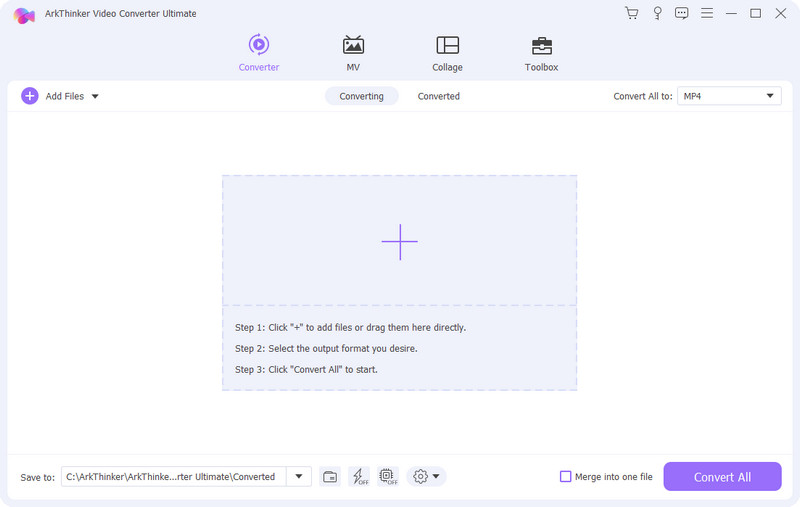
You can set the output format from the pull-down list under the Settings icon. Input GIF on the Search bar and choose it directly.
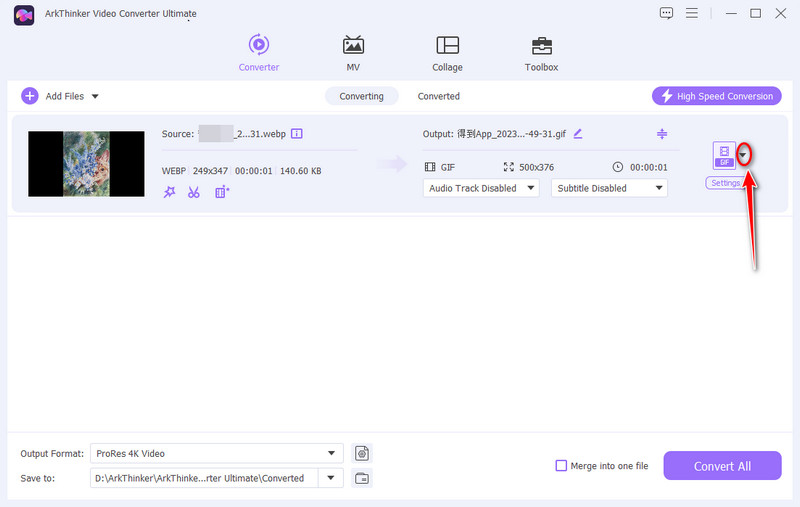
Finally, click the Convert All button. Then, you can store the GIF file.
If you need batch converting WebP to GIF, you can upload mass WebP images at one time in Step 2. It can save more time. Besides, you can continue to convert PNG to GIF, JPG to GIF, WebP to PNG, etc.
Method 2. Convert with Photoshop [Windows & Mac]
Photoshop is a standout image editing software for Windows and Mac computers. This program is widely used by photographers, graphic designers, and digital artists. It supports various image format conversions, such as WebP to GIF, JPG to PNG, PNG to GIF, and so on. After converting, its powerful editing features can improve the image's visual quality. Now, you can follow this tutorial to convert the WebP image to GIF and then edit the animation.
- Ensure high-quality conversion and image output.
- It can handle a vast array of image formats.
- Offer various features for creating and editing animations.
- Not suitable for bulk conversions.
- The subscription price is not cheap.
- It has a steep learning curve.
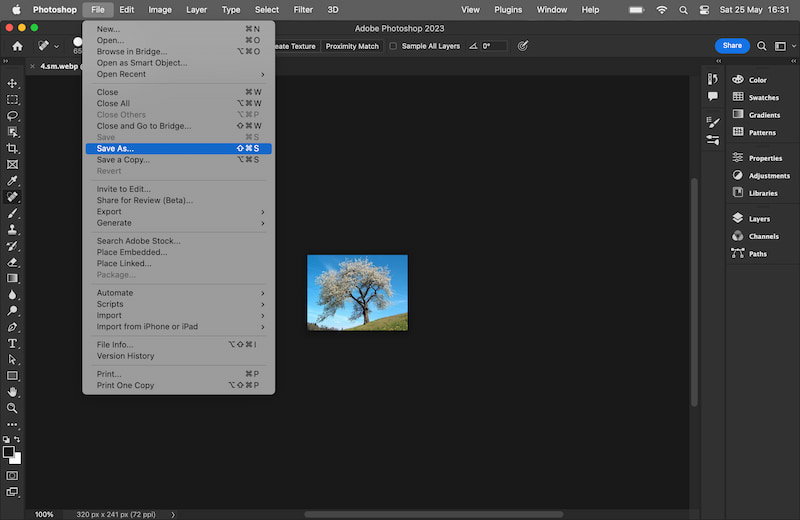
You should download and run Photoshop on your desktop.
Navigate to the menu bar and you can select the File option. Then, choose Open to add the WebP image.
Next, you need to click File again to choose the Save As option. Here you can select the GIF format next to Format. (If using a Mac, you need to click Save on your Computer or Save to Creative Cloud first). Finally, name the GIF file and click Save to store it.
Photoshop makes it easy to convert a single WebP to GIF. It also allows you to use various short keys. It is helpful!
Method 3. Convert with ArkThinker Free Image Converter Online
For some users, online tools are a better option. It saves space on your computer without having to download it. Arkthinker Free Image Converter Online is one of the popular WebP to GIF tools. As a free tool, it supports changing WebP to GIF, JPG, PNG formats easily. It also supports batch converting images on your mobile or computer. More importantly, it will remove your converted pictures to protect your privacy after use.
- It is safe and private.
- Free use with hassle-free.
- No ads and watermarks.
- The image uploading size is limited to 5 MB.
- Batch converting supports up to 40 images only.
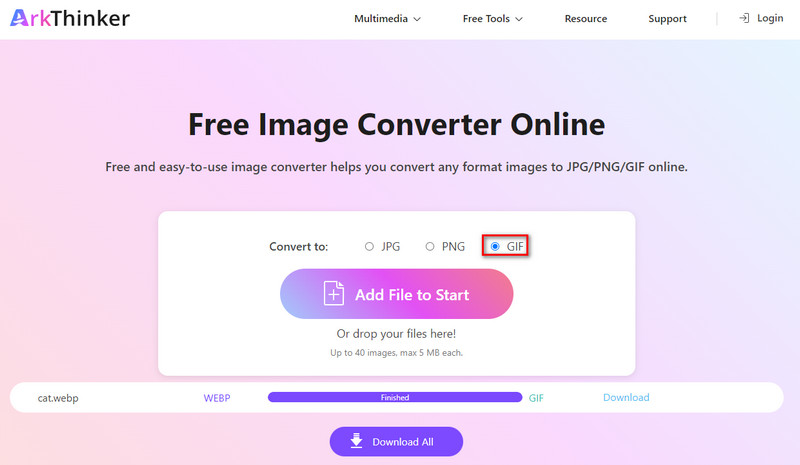
Open your browser and access the online WebP to GIF converter. On the main interface, select the Add File to Start option to upload your WebP image.
Then, you should choose the GIF option as the output format. Just click or tap it.
After a few seconds, you can get the GIF format file. Click or tap Download to save it directly.
With a stable network, you can convert WebP to GIF online quickly. Convert one or more files, it does it all with ease.
Method 4. Convert with Webp to gif [Android]
Webp to gif is a simple Android app offered by Uniqar. It is completely free to change Webp image to GIF file (including animated ones). This tool doesn't have too much complicated pages and features, so the conversion process is very simple. In just a few taps, you convert GIF files and adjust the frame order and speed.
- Customizing the GIF settings, such as speed.
- Convert WebP to GIF with a single tap.
- The interface is easy to use.
- It hasn't been updated for a long time.
- Be careful about identity safety.
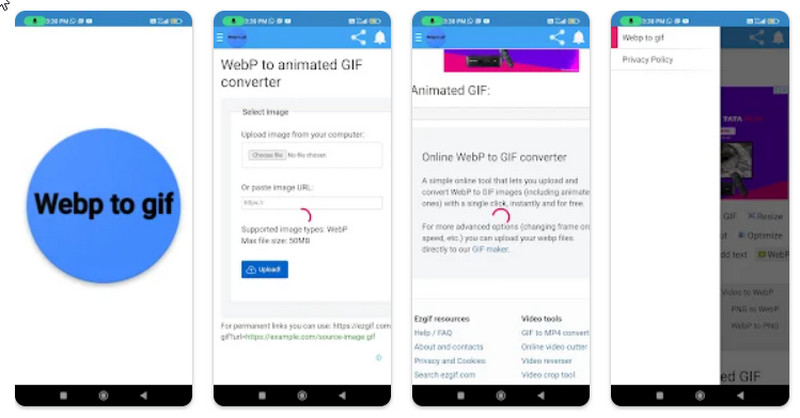
Download Webp to gif app from Google Play.
Open it and tap Choose File to add a WebP image. Or, you can paste the image URL directly.
After you add it, the app will convert it to a GIF automatically. Once it's finished, you can save it on your Android phone.
It is worth noting that this tool only supports converting WebP to GIF, not other formats.
Method 5. Convert with The Image Converter [iPhone & iPad]
The Image Converter is an efficient tool for image format conversion. It is offered by Float Tech, LLC. This app is available on iPhone and iPad. It allows you to upload 10+ image formats, including WebP, JPG, SVG, etc. It also supports changing them to GIF format easily. In addition, WebP to GIF conversion is done on a secure cloud server. The uploaded file will be immediately deleted from the server after converting.
- Supports multiple input and output image formats.
- Offers quick conversions in less than 15 seconds.
- The converting result is easy sharing and saving.
- Need a stable internet connection to function.
- Not offer advanced image editing features.
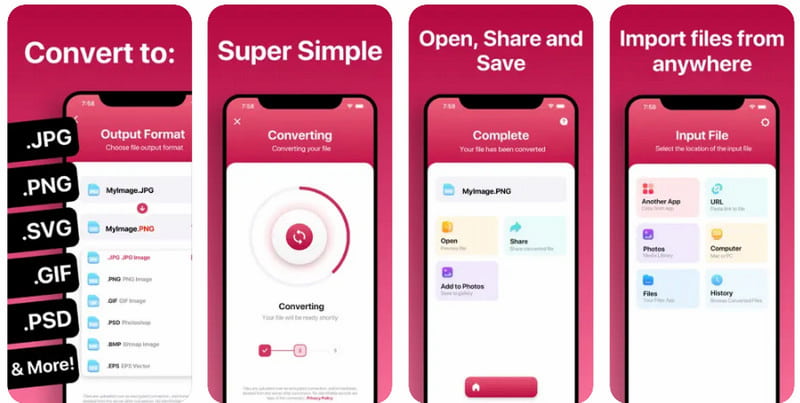
Open your iOS device and find the Apple Store. Here you can download The Image Converter app.
You can import WebP files from your Photos on the main interface. Then, choose the file output format as GIF.
Wait for the process to be completed. Then, you can tap Open, Share, or Add to Photos accordingly.
The converting process is very simple. In addition to the iPhone, you can convert WebP to GIF format with an iPad. You can also easily AirDrop the converted GIF to other iOS devices or Mac.
Part 4. FAQS of WebP to GIF
What is the free app to convert WebP to GIF?
There are several free apps on your phone. For example, you can download the Webp to gif app from Google Play, or you can try ArkThinker Free Image Converter Online. These tools are 100% free.
How to batch converting WebP to GIF?
When you need to convert WebP to GIF in batches, you can choose some WebP to GIF batch converters according to your platform or devices. For example, you can try ArkThinker Video Converter Ultimate, Photoshop, and so on.
Can WebP images be animated?
Of course. WebP images can be animated. This format supports lossy and lossless compression. And it can support similar animation with GIF but with smaller file size. Therefore, WebP a good choice for web graphics.
Can Ezgif convert WebP to GIF?
Yes, Ezgif is a free online tool that supports converting WebP to GIF. And it offers other features for GIF editing and manipulation.
Conclusion
This article shares some useful converting tools for changing a WebP file to a GIF. You can choose your favorite one accordingly! Then, follow the detailed steps to get the GIF animation. If you have other questions about how to convert a WebP file to a GIF, feel free to leave your comments!
What do you think of this post? Click to rate this post.
Excellent
Rating: 4.9 / 5 (based on 415 votes)
Relative Articles
- Edit Image
- How to Insert Watermark in Word Using 2 Different Methods
- 5 Best Background Removers for E-Signature in 2024
- [3 Tools] The Ultimate Ways to Remove a Logo from a Picture
- The Best Desktop/Online Photo Blemish Removers in 2024
- FaceApp Remove Watermark: The Best Way to Remove the Logo
- Top Emoji Removers to Remove Emojis from Pictures in 2024
- Top 7 GIF Background Removers [Free Incl.]
- 2 Easy Ways to Change Transparency of Image in Google Slides
- Ultimate Guide to Remove Background in Illustrator
- Remove Watermark from GIF: Effortless Methods to Edit GIF



