Detailed Answer to Can An iPhone Play MKV Format Files
People have different requirements for video quality and size, and different platforms often use a variety of video formats. Currently, most of the popular formats can be played directly on platforms, computers, and mobile devices. However, there are still some cases where the file cannot be opened properly due to system incompatibility. Due to the specificity of the system, the commonly used video formats of the iPhone are somewhat different from Android and other devices. If you have a video in MKV format, you may wonder if you can play it directly on your iPhone.
Here, we will discuss the issue of Can iPhone play MKV. While providing you with the most accurate answer, and recommend you 2 useful aids. Hope our content can be helpful to you.
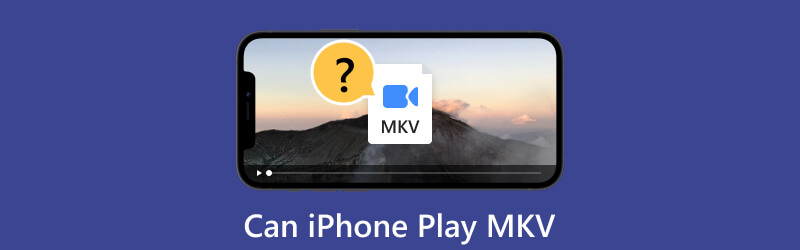
- GUIDE LIST
- Part 1. Can iPhone Play MKV
- Part 2. How to Play MKV on iPhone
- Part 3. FAQs About iPhone Play MKV
Part 1. Can iPhone Play MKV
Can the iPhone play MKV? Currently, an iPhone does not support playing MKV files natively. This means you can't open MKV videos directly on your iPhone. However, you still have other ways to solve this problem, such as using third-party apps or video players to play MKV on an iPhone. Or you can convert the video to other formats compatible with iPhone. The video formats supported by the iPhone are 3GP, AVI, MOV, MP4, MTS, M2TS, and MXF.
Part 2. How to Play MKV on iPhone
ArkThinker Video Converter Ultimate - Convert MKV
Since we have learned that MKV files can't be played on iPhone directly, the most fundamental way to solve this problem is to convert MKV to iPhone formats. At this time, you need a professional video converter to help you, and we recommend you try the best video converter software, ArkThinker Video Converter Ultimate. Besides supporting converting video and audio to 1000+ formats, it also supports you to modify the video before outputting it for better playback. With the support of the advanced technology it uses, you don't need to worry about the video quality suffering any loss after conversion. There are many more useful features waiting for you to discover, so download it and try it out.
- Converter multimedia files to 1000+ formats with 30 × faster speed.
- Offer video editing, enhancement, compressing, 3D converting, etc. features.
- Support converting many videos in batch.
- Provide features to let you make your music video with clips and images.
Here are the detailed steps in using ArkThinker Video Converter Ultimate for converting MKV to formats compatible with iPhone.
Download and install ArkThinker Video Converter Ultimate on your computer. Open it and choose Converter on the main interface.
Click the big Plus button on the center of the interface, and you can also click Add Files to upload your MKV video. Or you can drag your files to the page directly. Choose the way you prefer.

After adding your files, you can now choose the format you want to convert to. Click Convert All to, and drop down the list. You can choose Video and select your target format.

Drop down the menu next to Save to. Here, you will be allowed to choose a target save path for your converted MKV files.
Also, we provide the Edit and Cut feature on the window of converting. You can use them to modify and enhance your video if you need to.

Click Converter All to start the process of transferring.

The process will be finished in a second. And now, you can have your MKV video played fluently on your iPhone.
VLC Player App
Apart from the famous VLC Media Player for desktop, the VLC Player App is also available for mobile devices as well. It supports a wide range of multimedia formats, allowing you to play your media files. This App offers multiple features, including gesture controls, subtitle support, and the ability to stream media over the network. Anyone who wants to watch videos in different formats on their mobile phone can try it. So, if you need an App to play MKV files on your iPhone, VLC Player for Mobile may be one of your best choices. It is also quite easy to control, and you do not need to be trapped in the process of using it.
Here are the detailed steps to help you use VLC Player to open MKV files on your iPhone.
Download and install the VLC Player App on your iPhone. Remember, you should use the latest version of VLC Player. Otherwise, some of the functions can be affected.
Open Files on your iPhone and choose your MKV video.
Choose Share and select the VLC Player App in the list.
Now, your MKV videos can be played smoothly on your iPhone.
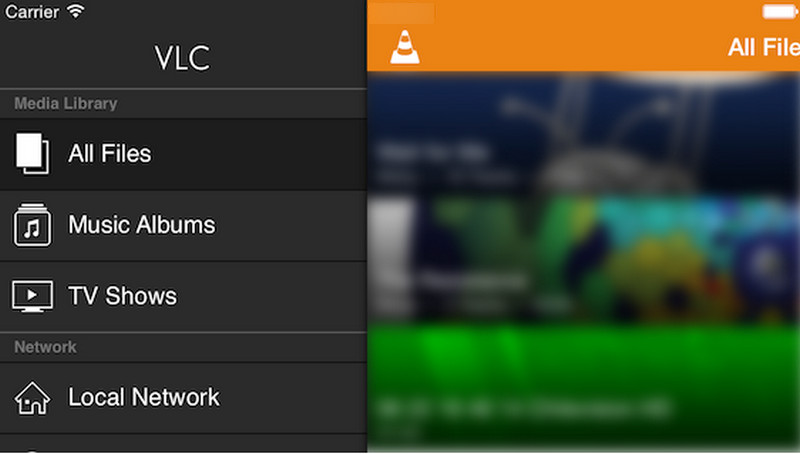
Additionally, if you have your MKV videos on the computer, you can also try to use VLC Player for desktop to convert MKV to MP4 or other popular formats. It will help you to transfer the format of the video into another popular one that suits your iPhone.
- Support a wide range of multimedia formats.
- Has a clear interface and is very easy to use.
- Can download subtitles in different languages.
- The device may get hot when using this App.
- The function is limited for the free version.
Part 3. FAQs About iPhone Play MKV
Why can't Apple play MKV?
Apple devices do not support the MKV format. As an open-source format, MKV can contain various types of video, audio, and subtitles. But Apple devices just primarily support the MP4 format. It has better compatibility with Apple's hardware and software system. But you can still try to use some third-party apps to play MKV files on Apple devices.
What is MKV compatible with?
MKV format is compatible with various devices and media players. It can be opened on your computers, mobile phones, tablets, smart TVs, gaming consoles, etc. Popular media players, including VLC Players, Windows Media Player, and QuickTime Player, support Playing MKV files. Also, some streaming platforms accept the MKV format for spreading video content.
What are the benefits of MKV?
MKV files can be played on various devices and platforms, including Windows, Mac, Android, and iOS. This feature makes it convenient for sharing and playback. It also can contain multiple audio and subtitle tracks. So that this format is very suitable for movies and TV shows with different languages or audio commentary. Moreover, MKV supports high-quality video formats, such as H.264 and H.265, allowing for the preservation of video quality.
Conclusion
After exploring, we found that although you can't play MKV format files on an iPhone directly, you can choose to convert MKV to other formats or use other players. To address this issue, we recommend the best converter and player, along with detailed steps on how to use them. You are welcome to follow our steps. If you have other comments, you are also welcome to leave a message to us.
Find More Solutions
Tutorial to Compress a Video on iPhone without Quality Loss 3 Easiest Ways to Rotate a Video on iPhone with High Quality Concrete Tutorial to Flip a Video on iPhone for Beginners Slow Down a Video on iPhone Easily [Bonus Tip] How to Trim a Video and Cut out Parts of a Video on iPhone How to Speed Up a Video on iPhone and iPad with 3 MethodsRelative Articles
- Edit Video
- How to Slow Down a Video and Make Slow Motion Video 2022
- Best Slow Motion Cameras and App to Make Slow Motion Videos
- 4 Methods that Let You Make Video 2X Faster at Ease
- Brief Review of the 5 Best Slow-Motion Video Makers
- Detailed Guide to Learn How to Trim Videos on TikTok
- 3 Simple Ways to Learn How to Speed Up TikTok Videos
- Useful Tips That Help You Learn How to Cut Video in iMovie
- Slow Down a Video on iPhone Easily [Bonus Tip]
- How to Trim a Video and Cut out Parts of a Video on iPhone
- Learn How to Cut a Video Clip in Adobe After Effects 2022



