DVA: What is It and How to Play the Recording File
DAV, an abbreviation for Digital Audio Video, is a digital file format that has garnered recognition for its distinctive attributes within certain DVR systems. Typically linked to security camera recordings, gaining an understanding of DAV files and mastering their manipulation can enrich your multimedia encounter. In this piece, we will delve into a comprehensive understanding of DAV files and elucidate the methods for playing them across diverse platforms.
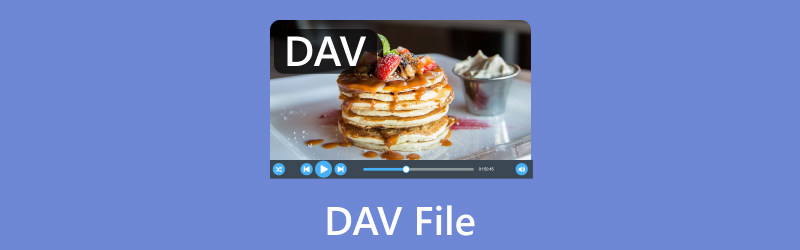
- GUIDE LIST
- Part 1. What is DAV File
- Part 2. How to Play DAV File on Computer/iOS/Android
- Part 3. FAQs of WAV
Part 1. What is DAV File
Digital Audio Video (DAV) files are exclusive video file formats that are frequently produced by DVR (Digital Video Recorder) systems and surveillance cameras. These files usually include audio and video content, along with occasionally extra information like camera and timestamps. Owing to its proprietary format, DAV files require particular techniques to play and alter because they are not always compatible with mainstream media players.
We will learn more about that in the following section.
Part 2. How to Play DAV File on Computer/iOS/Android
To play the .dav file, you are given the 2 methods: use a DAV player, and convert the DVA file format to MP4 and more popular video formats for easy playback on your player.
How to View a DAV file via DAV Player
For seamless playback of DAV files, it is advisable to utilize a specialized player that supports this format. One such player is Dahua Smart Player. It is created by the same company that developed the DAV file format. This player is crafted to effortlessly decode and play DAV files, providing a user-friendly interface for navigation.
Here is a step-by-step guide for using the Dahua Smart Player to open the DAV file:
Launch the Dahua Toolbox and navigate to All Tools. Locate SmartPlayer in the list, then click to install it.
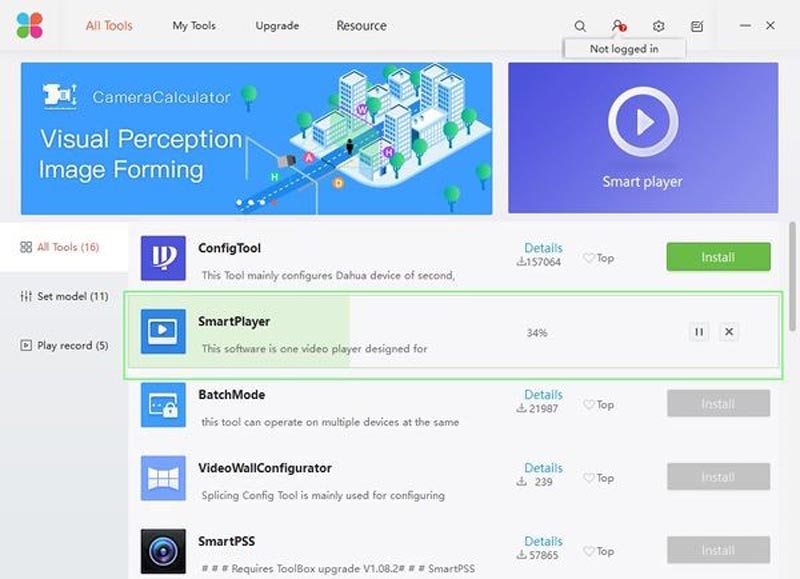
Once the installation process is done, run SmartPlayer.
In the center of the screen, click Open File to locate the DAV file you want to play. By default, it searches for .dav files, but you can also use the dropdown box to play other file types such as AVI, MOV, MP4, ASF, and FLV.
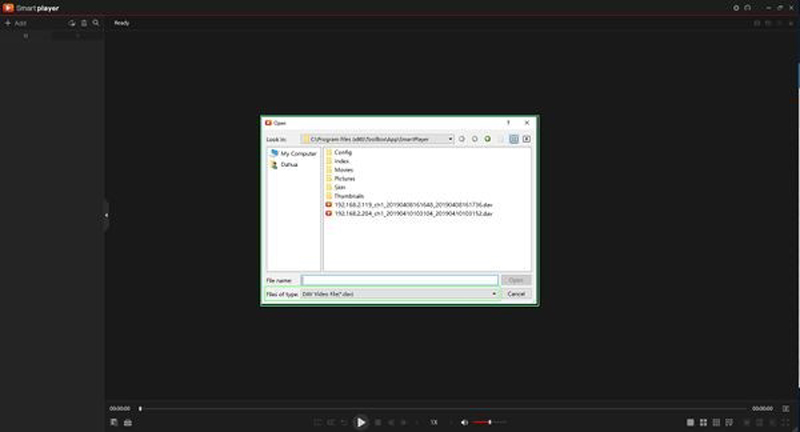
Click Open once the file is selected to commence the DAV file playback.
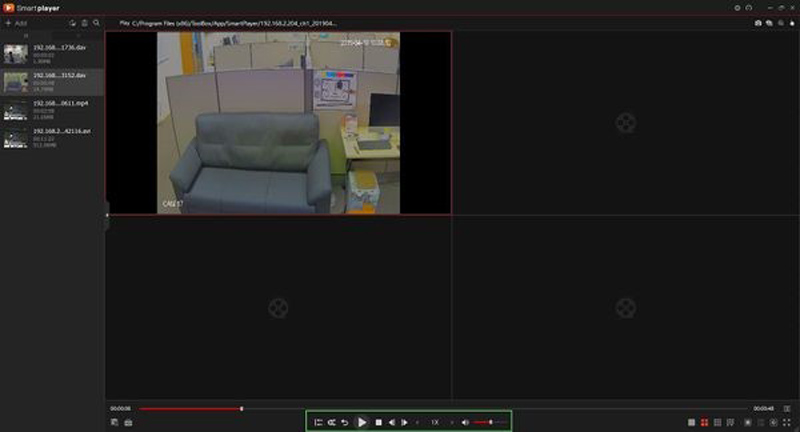
Beneath the video pane, use the controls to manage playback. Options include forward and reverse playback, playback speed adjustment, and enabling audio.
Besides Dahua Smart Player, the following players also support the DAV file playback. Check the list below to find the best one for you.
| DAV Player | Platform | Description |
| CMS Software | Windows | Some surveillance camera systems provide their CMS with DAV file support. |
| KMPlayer | Windows, Mac | KMPlayer is a versatile media player that plays various formats, including DAV. |
| VLC Media Player | Windows, Mac, Linux | VLC is a popular free media player that often plays a wide range of formats. |
| AviPlayer | Windows | AviPlayer is known for its ability to play DAV files, among other formats. |
| MX Player | Android | A popular media player for Android that supports WAV. |
How to Save DAV as MP4 for Playing
Another way to play DAV file without a DAV player is converting .dav to .mp4. AnyMP4 Screen Recorder
Is the DAV file recording on Windows and Mac computer. When you playing the DAV file with Dahua Smart Player, you can use this DAV recorder to capture what you are watching, and sav the DAV file as the MP4 format.
- Record any activity on your computer for DVR video, games, webcams, etc.
- Export DVA as MP4, WMV, MOV, GIF, MP3, WMA, and more.
- Real-time editing and drawing while recording a video file.
- Various recorder modes to meet all your needs..
Free download and install this DAV file recorder. Launch it after the installation.Navigate to the left side of the software's home interface and select the Video Recorder option.

Within the Video Recorder window, screen scaling options are available. Additionally, you can use your cursor to draw a recording area by choosing the region/window option for the DAV file playback window.

Customize your recording by toggling on the System Sound option to keep the DAV video sound.
Initiate the screen recording by clicking the REC button. Subsequently, enhance the captured video by adding text, lines, arrows, and specific labels through the edit icon on the right sidebar, if you need.
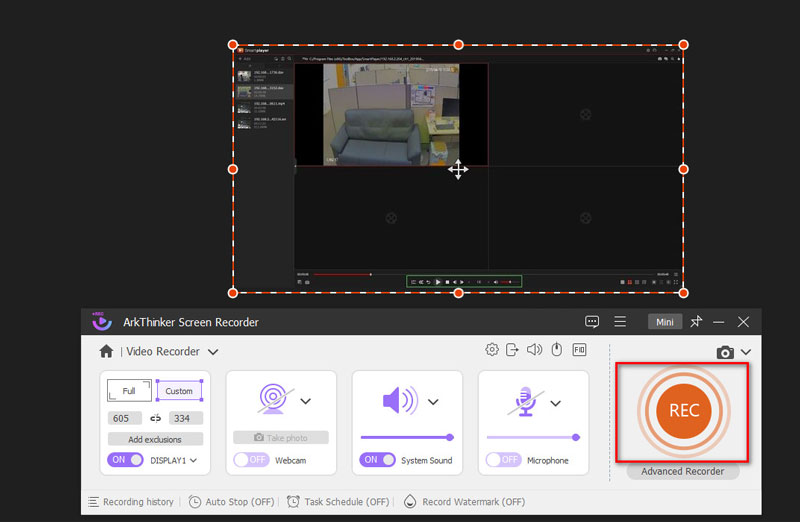
After recording, click the Stop button to preview the recorded DAV video. Save the DAV file recording to your computer by clicking the Save button once you're satisfied with the content.Then you can get a loop playback for the DAV recording file without SmartPlayer.
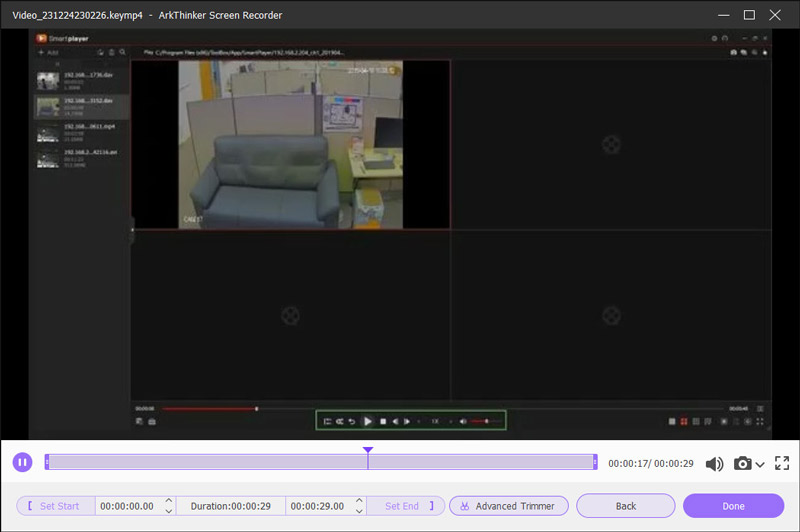
Part 3. FAQs of WAV
Who developed DAV?
The DAV file format was developed by Dahua Technology, a prominent provider of video surveillance products and services.
Is there any device that supports DAV video files?
Yes, Dahua-manufactured devices, including their security cameras and DVR systems, inherently offer support for the DAV video file format.
How can I play DAV video files in Windows Media Player?
Windows Media Player does not natively support the .dav file extensions, and you have to use a third-party player like the Dahua Smart Player or saving the files to a compatible format with ArkThinker Screen Recorder allows seamless playback on Windows Media Player.
Can VLC play DAV files?
Yes, VLC media player can play DAV files. DAV (Digital Audio Video) is a file format commonly used for recording video footage from surveillance cameras. VLC is a versatile and cross-platform media player that supports a wide range of audio and video formats, including DAV.
Conclusion
This article makes the complexities of DAV files can be made simpler. Users can guarantee a more seamless multimedia experience with their DAV files by using either a specialized player such as the Dahua Smart Player or ArkThinker Screen Recorder to save to a more widely supported format. Keeping up with file formats and suitable players becomes essential for a better digital experience as technology advances.
What do you think of this post? Click to rate this post.
Excellent
Rating: 5 / 5 (based on 563 votes)
Find More Solutions
How to Speed Up Videos and Audio in Windows Media Player How to Play Music While Recording [Attested Methods] What is MP4 and How to Open, Convert, Edit MP4 with Easy Way MOV File: What Is MOV and How to Open/Convert It MKV Format: Introduction, How to Open and Convert MKV What is AVI and How to Play, Open, Convert, or Edit AVIRelative Articles
- Convert Video
- A Reliable Review of the Top-Ranked HEVC Converters
- A Review of Freemake Video Converter to Help You Into It
- Can We Play MKV Files on Your iPhone and How to Realize It
- ArkThinker Free MKV to MP4 Converter Online [Fast and Safe]
- MOV to GIF: Reliable Approach to Convert MOV to GIF Format
- How to Convert WebM to GIF with 4 Desktop and Mobile tools
- Best Ways to Convert MP4 Videos to GIF or Vise Versa
- How to Convert Video to GIF: Easy and Quick Approach Meta
- Convert MP4 to MP3 Free Online – Easy Tool from ArkThinker
- ArkThinker Free MOV to MP4 Converter Online [Easy to Use]



