Top 5 MOV to MP4 Converters [2024 Complete Review]
MOV and MP4 are two popular video formats, but they serve different purposes. MOV files, often associated with Apple's QuickTime, offer high-quality video but can be large and less compatible with non-Apple devices. On the other hand, MP4 is a widely supported format, ideal for sharing, streaming, and playback on various devices. This makes converting MOV to MP4 a necessary task for many users. In this post, we’ll review the top 5 tools that make this conversion process easy, fast, and reliable. You'll discover their key features, pricing, advantages, and drawbacks and get the best one you need.
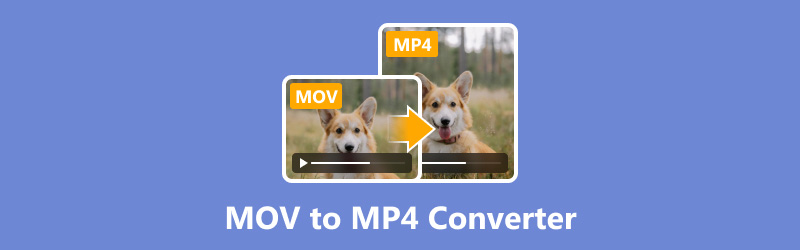
- GUIDE LIST
- Part 1. How We Test
- Part 2. Top 5 MOV to MP4 Converters
- Part 3. How to Convert MOV to MP4
- Part 4. FAQs
| Arkthinker Video Converter Ultimate | HandBrake | FreeConvert | VLC Media Player | CloudConvert | |
|---|---|---|---|---|---|
| Pricing | Paid (Free Trial) | Free | Free (with limits) | Free | Free (with limits) |
| Ease of use | Very Easy | Moderate | Very Easy | Moderate | Very Easy |
| Features | 5.0/5.0 | 4.5/5.0 | 4.0/5.0 | 3.5/5.0 | 4.0/5.0 |
| Quality of output | Excellent, retains original quality. | High, customizable settings. | Good, some loss in quality. | Good, depends on the settings. | Good and retains most of the original quality. |
| Platform | Windows, macOS | Windows, macOS, Linux | Web-based | Windows, macOS, Linux, Android, iOS | Web-based |
| Conversion speed | Very Fast GPU acceleration | Moderate, depending on settings. | Fast, dependent on internet speed. | Slow, not optimized for bulk conversion. | Fast, dependent on internet speed. |
| Summary | Paid but powerful for professionals | Great for advanced users, but learning curve for beginners. | Limited file size in the free version, convenient for quick conversions. | Primarily a media player, conversion is an added feature. | Limited conversions in the free version, paid plans for higher usage. |
Part 1. How We Test
Selecting the appropriate MOV to MP4 converter can greatly influence both the quality and effectiveness of your projects. Here’s how we test the tools:
◆ Budget
We consider both free and paid options, ensuring there’s something for everyone, from casual users to professionals.
◆ Ease of use
User-friendly interfaces and straightforward conversion processes are crucial, especially for those new to video editing.
◆ Features
Some users may require additional features beyond basic conversion, such as batch processing, editing capabilities, or support for other file formats.
◆ Quality of output
The best converters maintain the original video quality during the conversion process, with minimal loss in resolution or audio clarity.
Part 2. Top 5 MOV to MP4 Converters
1. ArkThinker Video Converter Ultimate
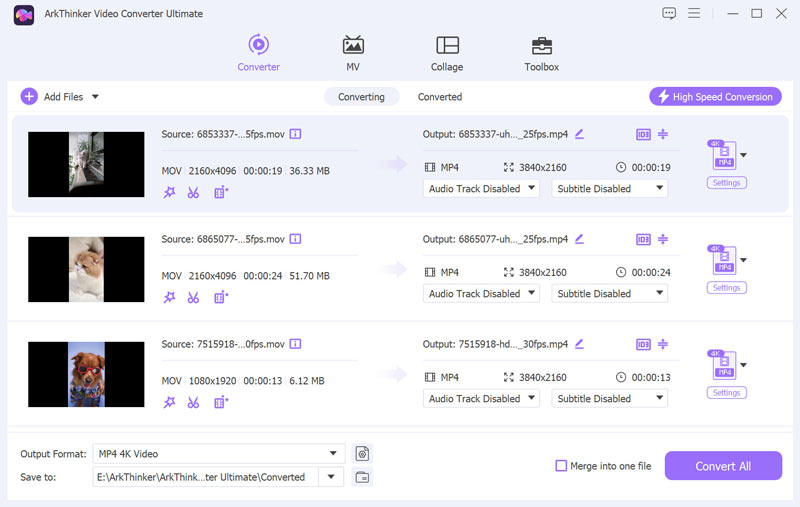
ArkThinker Video Converter Ultimate is an impressive and flexible tool that caters to both novice and experienced users. It offers support for a broad array of video and audio format conversions., including MOV and MP4. It offers additional features like video editing, video enhancing, watermark remover, batch conversion, and customizable output settings.
Pricing:
ArkThinker Video Converter offers a 7-day free trial with full features. The full version starts at $15.60 for a one-month license.
Key features:
◆ Supports over 1000 formats for video conversion.
◆ Built-in video editor for trimming, cropping, and adding effects.
◆ Batch conversion to save time.
◆ 120× high-speed conversion with GPU acceleration.
- Easy to use with an intuitive interface.
- High-quality output with minimal loss.
- Comprehensive editing features.
- Paid software, though it offers a free trial.
Verdict:
ArkThinker Video Converter is an excellent choice for users looking for an easy and feature-rich converter. Its balance of ease of use and advanced capabilities makes it ideal for both casual users and professionals.
2. HandBrake
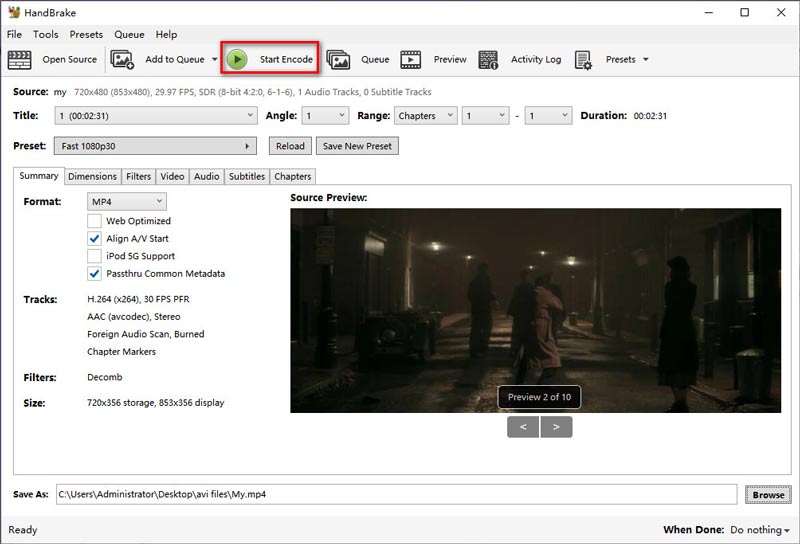
HandBrake is a free, open-source video converter known for its versatility and powerful features. It supports converting MOV to MP4, MKV, and WebM. This MOV to MP4 converter is compatible with multiple platforms for Windows, Mac, and Linux, so you can use it freely. Moreover, it supports HD encoding like H.264, H.265, VP8, VP9, and more so that you can keep the original quality after conversion.
Pricing:
HandBrake is completely free to use.
Key features:
◆ Free and open-source software.
◆ Supports batch processing and multiple formats.
◆ Advanced video settings for fine-tuning output.
- Completely free with no hidden costs.
- Highly customizable output settings.
- Regular updates and community support.
- The interface can be intimidating for beginners.
- Conversion speed is slower compared to some paid tools.
Verdict:
HandBrake is a top choice for tech-savvy users who need a free, powerful tool for video conversion. Its advanced features and support for various formats make it a reliable option, though it may require a learning curve for beginners.
3. FreeConvert
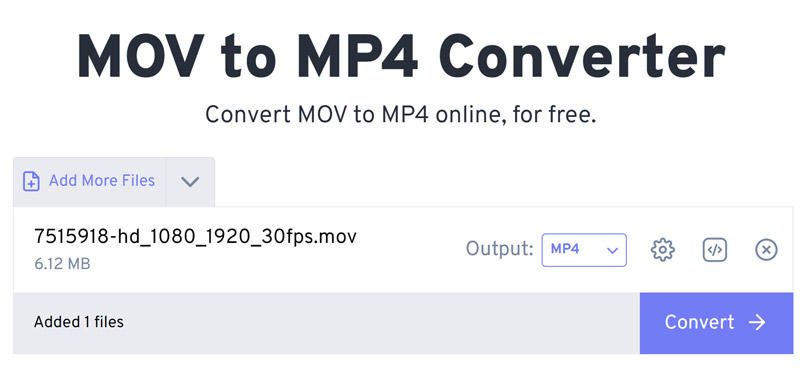
FreeConvert is a web-based tool that offers easy and quick conversion between MOV and MP4 formats. It’s ideal for users who prefer not to download software and need a straightforward solution for simple conversions. Although it is the web MOV to MP4 converter, it is safe to use because files are protected with 256-bit SSL encryption and automatically deletes after a few hours.
Pricing:
FreeConvert offers a free version with a max file size of 1GB. Paid plans start at $12.99 per month for a 1.5GB maximum file size.
Key features:
◆ Online tool, no need to download software.
◆ Supports various video formats.
◆ Provides basic editing features like trimming and resizing.
- Easy to use, with a clean interface.
- No software installation required.
- Free version available with limited features.
- File size limitations in the free version.
- Internet connection required for use.
- There are many ads in the interface.
Verdict:
FreeConvert is perfect for users who need a quick and easy online solution for converting MOV to MP4. While it lacks advanced features, its convenience and ease of use make it a good option for casual users.
4. VLC Media Player
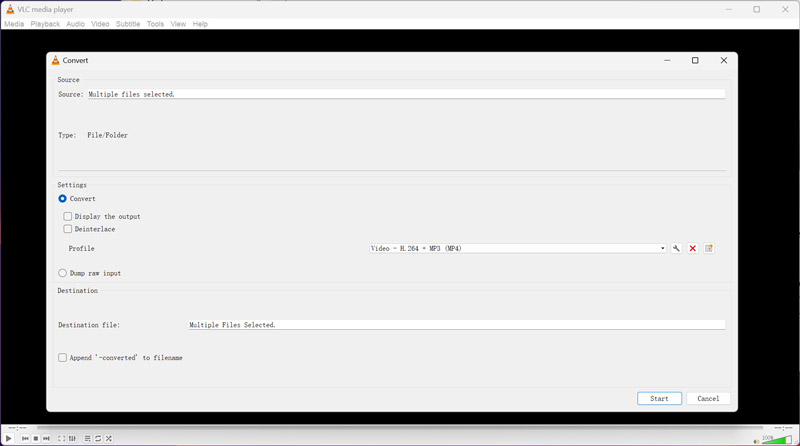
VLC Media Player is a free and open-source multimedia player that also provides features for video conversion. It’s widely known for its ability to play almost any video format, but it also includes a built-in feature for converting MOV files to MP4, making it a versatile tool for all your video needs. Although it is not a professional MOV to MP4 converter, its batch conversion feature can save you time greatly.
Pricing: VLC Media Player is completely free to use.
Key features:
◆ Free and open-source software.
◆ Compatible with various video formats such as AVI, ASF, WMV, WMA, MP4, MOV, 3GP, and more.
◆ Accessible on several platforms, including Windows, macOS, and Linux.
- Completely free with no hidden costs.
- Reliable and widely trusted software with regular updates.
- Multi-platform support and extensive file format compatibility.
- Editing features like rotate, crop, and trim video in VLC.
- Conversion process is not as user-friendly as dedicated converters.
- Some advanced editing features are not available in other tools.
Verdict:
VLC Media Player is a good choice for users who need a reliable, free option for converting MOV to MP4. While it may not have the advanced features of paid software, its versatility as both a media player and converter makes it a valuable tool for any user.
5. CloudConvert
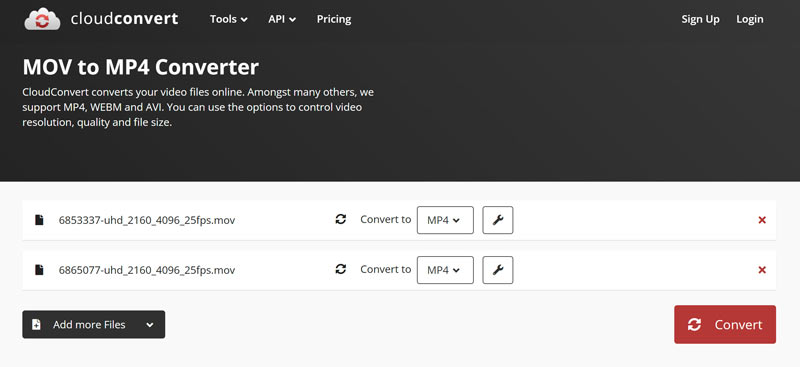
CloudConvert is another web-based converter that supports a wide range of file formats, including MOV to MP4. This online MOV to MP4 changer supports over 200 formats, including all audio, video, document, ebook, archive, image, spreadsheet, and presentation formats. It’s known for its flexibility and ease of use, with options for customizing the output quality and resolution.
Pricing:
CloudConvert offers a free version with limited conversions. Paid plans start at $9 for 500 conversion minutes.
Key features:
◆ Supports over 200 formats, including audio, video, and documents.
◆ Customizable output settings.
◆ Connecting with cloud storage platforms such as Google Drive and Dropbox.
- No software installation needed.
- Flexible and customizable conversion options.
- Supports large files and batch processing.
- Requires an internet connection.
- Free version comes with restrictions on both file size and the number of minutes available for conversion.
Verdict:
CloudConvert is a versatile and convenient tool for users who prefer an online solution. Its flexibility and support for various formats make it ideal for users who need more than just basic conversion.
Part 3. How to Convert MOV to MP4
The above are the best 5 MOV to M4 converters. You can choose the best one based on your needs from the pricing, features or other factors.
To convert MOV to MP4 in detail, we will show this in this part.
Import your MOV file
Begin by downloading and installing ArkThinker Video Converter Ultimate on your Windows or Mac device.
Open the MOV to MP4 converter and click the Add Files button to add your MOV file or multiple MOV files at once.

Select MP4 as your output format
Locate the Output Format dropdown menu, choose MP4 from the list, and navigate to the Video section under the Profile tab.

For additional customization, click on the Custom Profile option next to the MP4 dropdown. Here, you have the option to modify the channels, sampling rate, bitrate, and audio codec. If you’re happy with your adjustments, click OK to save them.

Convert MOV to MP4
At the bottom of the interface, set the Output Folder to specify where you want your converted MP4 files to be saved.
Once everything is configured, click Convert All to initiate the conversion process.
Don’t forget to specify the Output Folder at the bottom of the screen for the location of your converted MP4 files.

Part 4. FAQs
How do I convert MOV to MP4 for free?
You can use free tools like HandBrake or FreeConvert to convert MOV to MP4 without any cost.
Which software is best for converting MOV to MP4?
The best software depends on your specific needs. ArkThinker Video Converter Ultimate is excellent for high-quality conversion with advanced features. HandBrake is highly recommended as a free option.
Are there any free online tools for MOV to MP4 conversion?
Yes, FreeConvert and CloudConvert offer free online MOV to MP4 conversion.
Is there any loss in video quality when converting MOV to MP4?
Quality loss can occur depending on the tool and settings used. However, tools like ArkThinker Video Converter and QuickTime Pro are known for maintaining high video quality.
Can I batch convert multiple MOV files to MP4?
Yes, tools like ArkThinker Video Converter and HandBrake support batch conversion.
Conclusion
Changing MOV files to MP4 is a frequent task that can be done effortlessly with the appropriate software. Whether you need a powerful desktop solution like ArkThinker Video Converter or a convenient online tool like FreeConvert, there’s an option for every user. Whether you need a free online solution or powerful desktop software, there’s a converter out there to meet your needs.
By considering factors like budget, ease of use, features, and output quality, you can select the best MOV to MP4 converter for your specific requirements.
What do you think of this post? Click to rate this post.
Excellent
Rating: 4.9 / 5 (based on 415 votes)
Find More Solutions
Compress MOV File – How to Compress a QuickTime MOV File MOV to GIF: Reliable Approach to Convert MOV to GIF Format A Step-by-Step Guide to Help You Convert SWF to MP4 Converting WebM to MP4 Using 3 Hassle-Free Techniques Best 5 Ways to Help You Convert QuickTime Format to MP4 ArkThinker Free MKV to MP4 Converter Online [Fast and Safe]Relative Articles
- Convert Video
- Step-by-Step Guide to Convert M2TS to MKV
- Top 5 WebM to MP4 Converters in 2024
- How to Convert WAV to MP3 in 5 Tools Without Limits
- Top 4 Converters to Change Video Size and Aspect Ratio
- 4 Ways to Convert MP4 to WebM Online. Computer, and Mobile
- What is DAV File and How to Play It
- Ultimate Review to XMedia Recode [Steps Incl.]
- Best 5 Ways to Help You Convert QuickTime Format to MP4
- How to Get Your MP4 Movie and Export It from VLC Player
- VideoSolo Video Converter Ultimate Review [2024]



