How to Convert MOV to WebM Online and Offline
MOV and WebM are two popular formats, each serving different needs. MOV, often associated with Apple devices, is great for high-quality videos, while WebM, backed by Google, is optimized for web use, offering smaller file sizes without compromising quality. When you want to upload videos for online use like TikTok, Instagram, YouTube, etc., converting MOV to WebM is a good solution. Here, we will guide you through 4 top tools to help you convert MOV to WebM effortlessly.
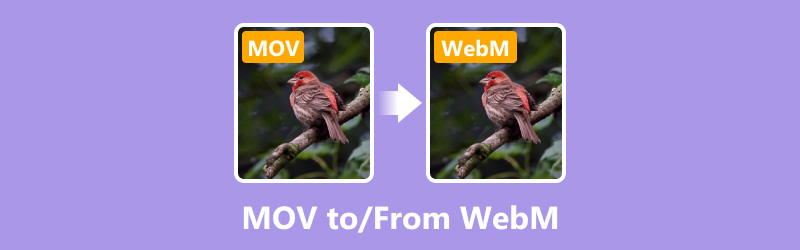
- GUIDE LIST
- Part 1. Convert MOV to WebM in ArkThinker Video Converter Ultimate (Batch Conversion)
- Part 2. Convert MOV to WebM in HandBrake (Free and Open-Source)
- Part 3. Convert MOV to WebM with Veed.io (Online)
- Part 4. Convert MOV to WebM in AConvert (Simple and Web-Based)
Part 1. Convert MOV to WebM in ArkThinker Video Converter Ultimate (Batch Conversion)
ArkThinker Video Converter Ultimate is a powerful tool that makes MOV to WebM video conversion simple. This is a batch MOV to WebM converter to change multiple files to save you time. Because of its broad format support, converting MOV to WebM and vice versa is simple. It's ideal for both novices and experts due to its intuitive UI and 30-fold faster conversion speed. Moreover, it supports various video editing tools like crop, merge, trim, rotate, enhance, and speed up/down WebM videos quickly.
Install ArkThinker Video Converter Ultimate on your PC or Mac computer by downloading it for free from the official website.
Open the software and select the Add Files button to import your MOV or WebM file. To batch convert MOV/WebM files, you can put them into one folder firstly, and here, add this folder into this too,
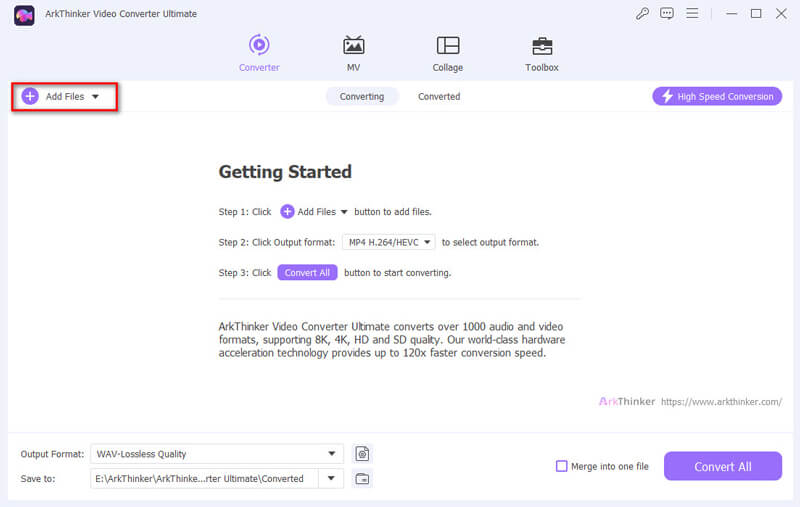
Select WebM or MOV from the available formats under the Video tab in the Output Format section.
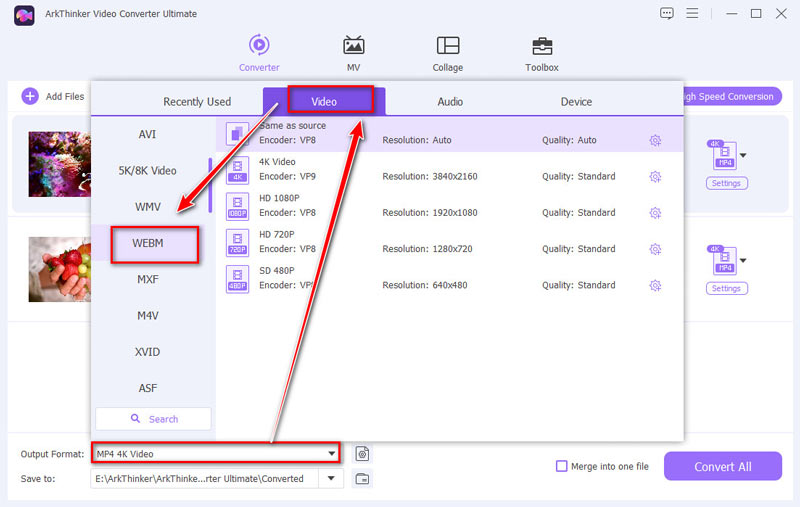
By choosing the Profile setting, you can adjust the video quality, resolution, and other settings to your liking.
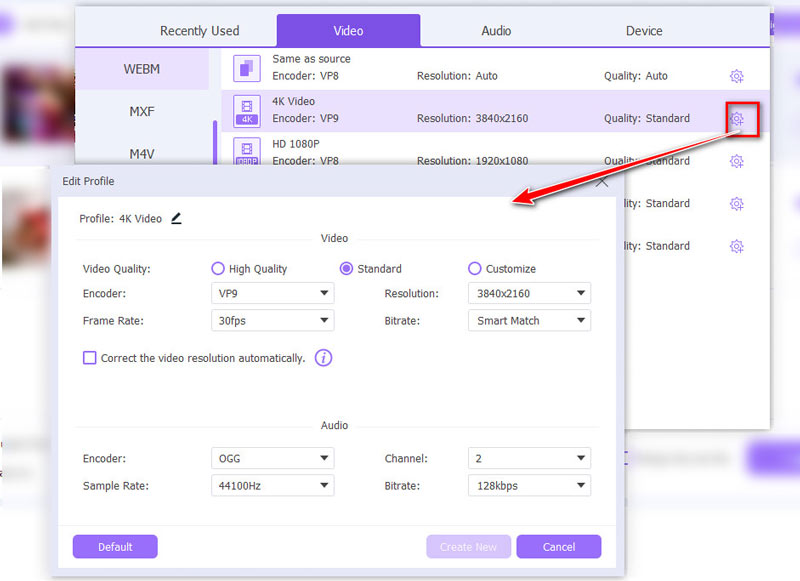
Click the Convert All button to start the WebM and MOV conversion process. Your WebM or MOV file will be ready in seconds.
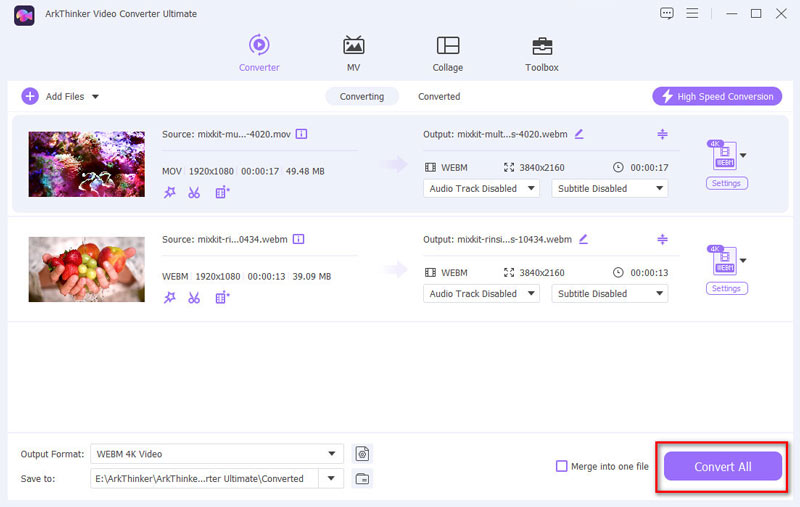
ArkThinker Video Converter Ultimate is a reliable and efficient tool for converting MOV to WebM or WebM to MOV. The speed is impressive, and the quality of the converted file is top-notch. Whether you're working on a professional project or a personal video, this tool will meet your needs without any hassle.
Part 2. Convert MOV to WebM in HandBrake (Free and Open-Source)
HandBrake is a popular, open-source video transcoder that can convert MOV files to WebM format. It's well-known for its flexibility and compatibility with multiple platforms, including Windows, macOS, and Linux. HandBrake allows users to customize output settings, such as resolution, bitrate, and codecs, to achieve the desired video quality. While it primarily supports MP4 and MKV output formats, you can still convert MOV to WebM by using specific codecs like H.264 or H.265 and adjusting the container format accordingly. HandBrake is a powerful tool for users who need a free and efficient solution for converting video files, though it may require some technical know-how to use it effectively.
Get HandBrake from the official website and install it on your computer.
Open the software and drag your MOV file into the interface.
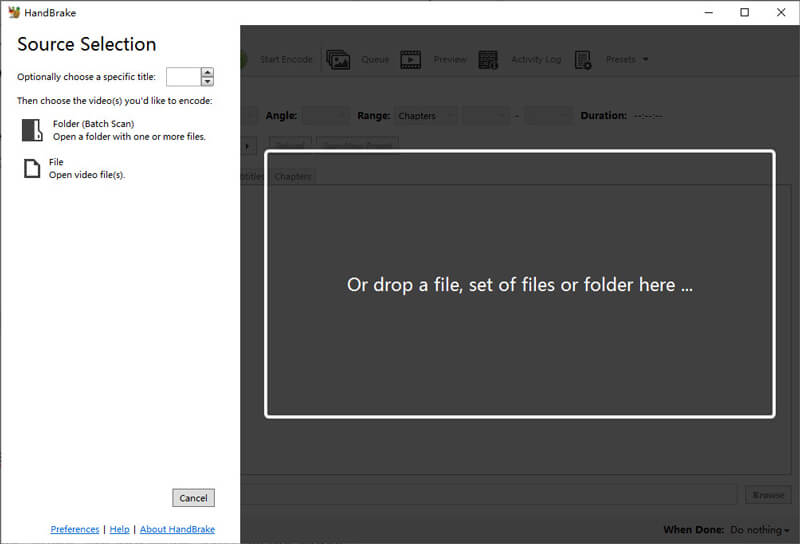
Under the Summary section, choose WebM next to the Format option as your output format.
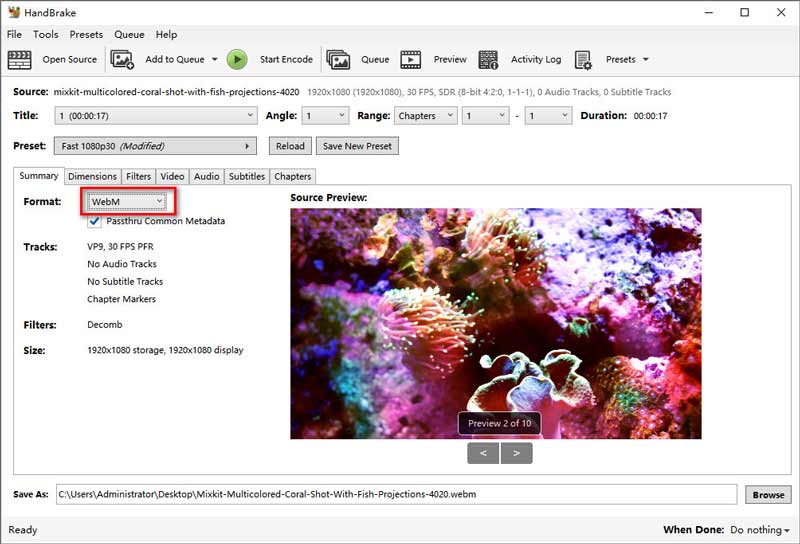
When you switch to the Video tab, HandBrake offers many options to adjust your video’s quality, frame rate, and more.
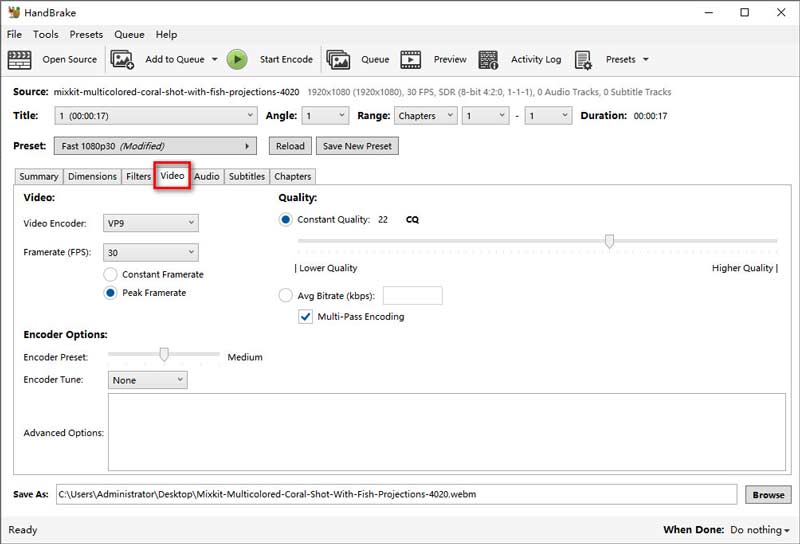
Hit the Start Encode button to begin the conversion. HandBrake will save the WebM file to your specified location.
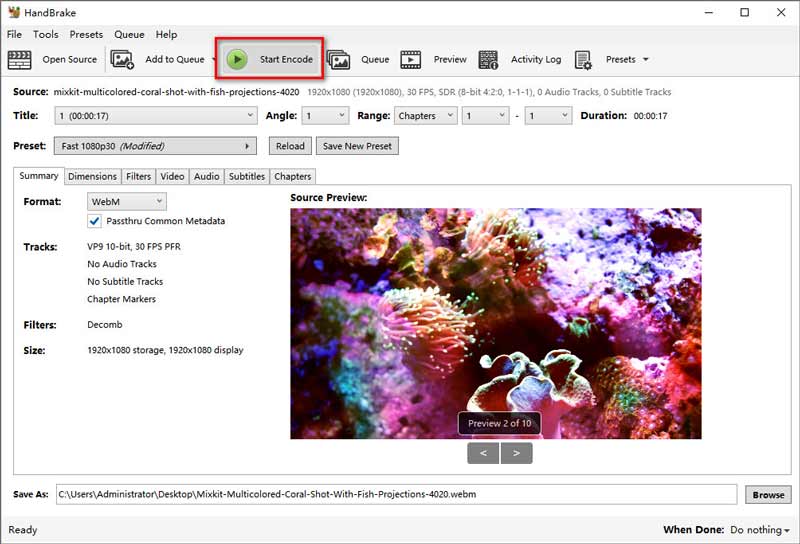
HandBrake is ideal for users who want control over every aspect of their video conversion. It’s free, but the learning curve is steeper compared to other tools. If you’re not in a rush and appreciate the ability to fine-tune your videos, HandBrake is a great choice.
Part 3. Convert MOV to WebM with Veed.io (Online)
Veed.io is a versatile online video editing platform that also serves as an efficient WebM to MOV converter. It allows users to convert WebM files to MOV format directly from their browser without the need for software installation. Veed.io's intuitive interface simplifies the conversion process, making it accessible even for beginners. Beyond conversion, Veed.io offers a range of editing features, including trimming, cropping, and adding subtitles, providing a comprehensive solution for video content creation and management. Its convenience and ease of use make it a popular choice for those looking to convert WebM files to MOV format quickly.
Go to the Veed.io website (https://www.veed.io/convert/mov-converter) and choose the Convert your file option to add your MOV file.
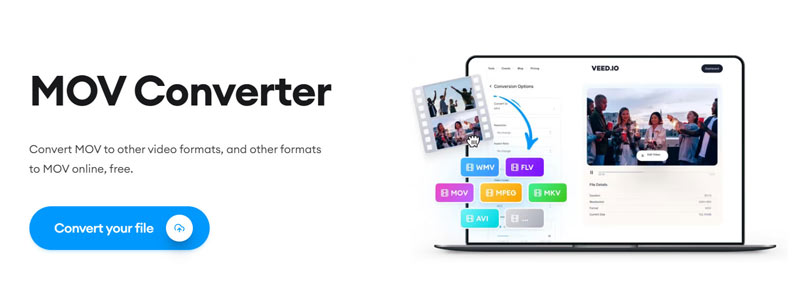
Or visit https://www.veed.io/convert/webm-to-mov to click Choose WebM File to upload your WebM file
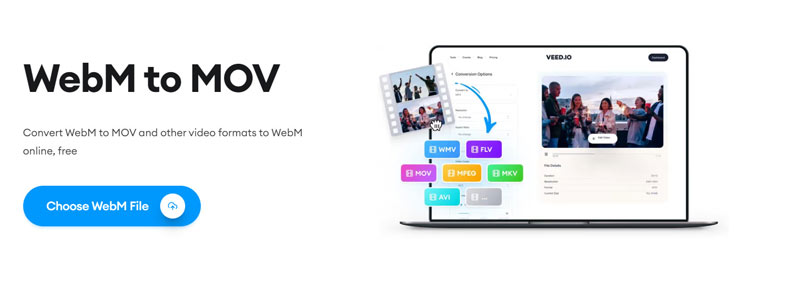
In the drop-down output format section of Convert to, choose WebM or MOV. This web tool will then start uploading your file.
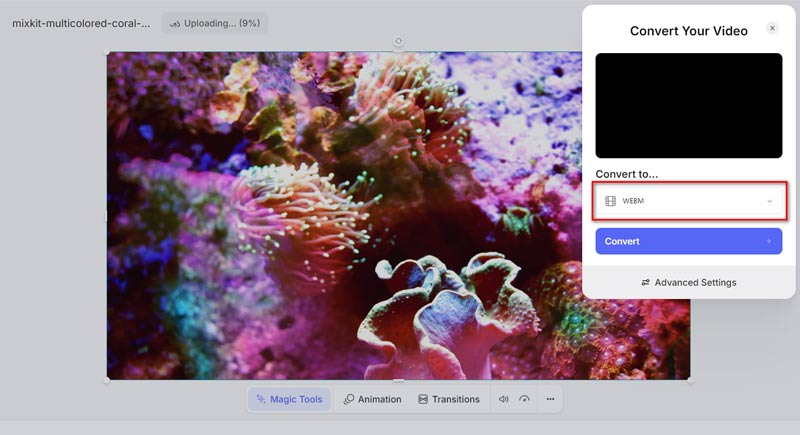
Once the uploading process is done, click the Convert button and wait for the conversion to complete. Once the conversion is finished, click Download file to start exporting the converted WebM or MOV file to your device.
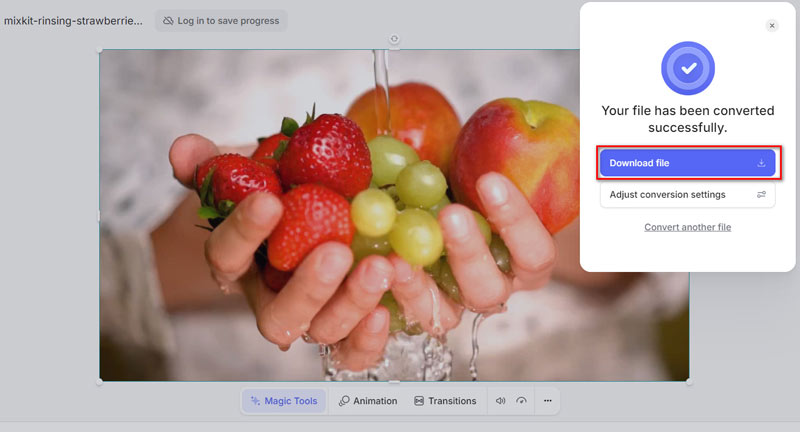
Veed.io is incredibly convenient for quick conversions without any software installation. It’s user-friendly and perfect for those who need a fast solution. However, the quality may not be as high as desktop tools, and the speed depends on your internet connection.
Part 4. Convert MOV to WebM in AConvert (Simple and Web-Based)
Numerous file formats, including document, eBook, audio, image, and video formats, are supported by the online conversion program AConvert. As a WebM to/from MOV converter, AConvert allows users to upload their WebM/MOV files and convert them to MOV/WebM format with just a few clicks. The platform is user-friendly and doesn't require any software installation, making it accessible for quick, on-the-go conversions. Although it offers basic conversion features, it might not provide advanced settings or customization options compared to dedicated software. However, AConvert is convenient for users looking for a simple, free, and web-based solution for converting WebM or MOV files to MOV or WebM.
Navigate to the AConvert website (https://www.aconvert.com/video/). Click on the Choose Files button to upload your MOV or WebM file. Also, you can upload WebM or MOV file here when you want to convert WebM to MOV or transcode WebM to MOV.
This tool also supports converting URLs to MOV or WebM here.
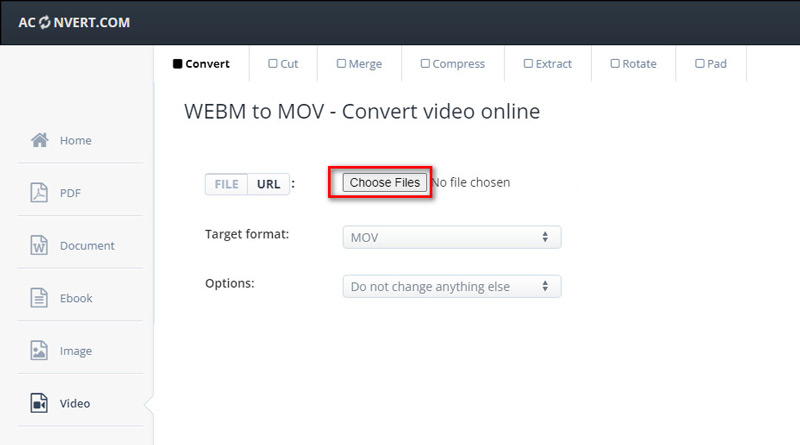
Choose WebM or MOV as your Target Format from the dropdown menu.
Here, it supports various output formats so that you can convert WebM/MOV to GIF, SWF, VOB, OGV, MPG, FLV, etc.
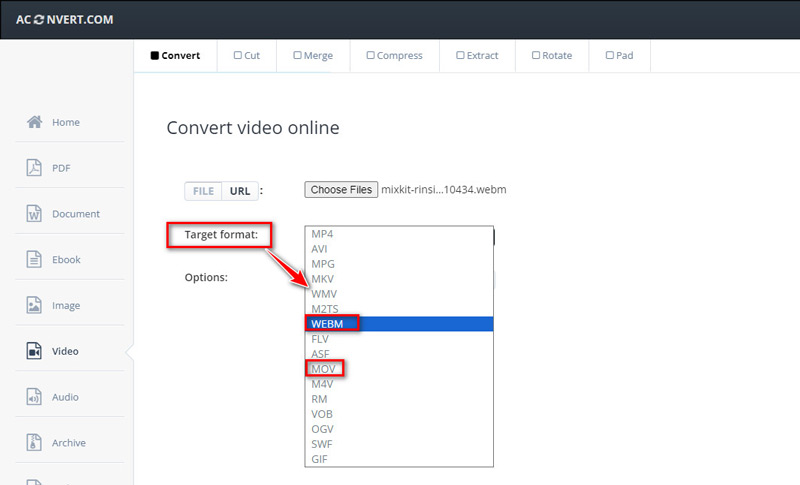
Click the Convert Now button to initiate the conversion. Once done, download the WebM or MOV file to your device.
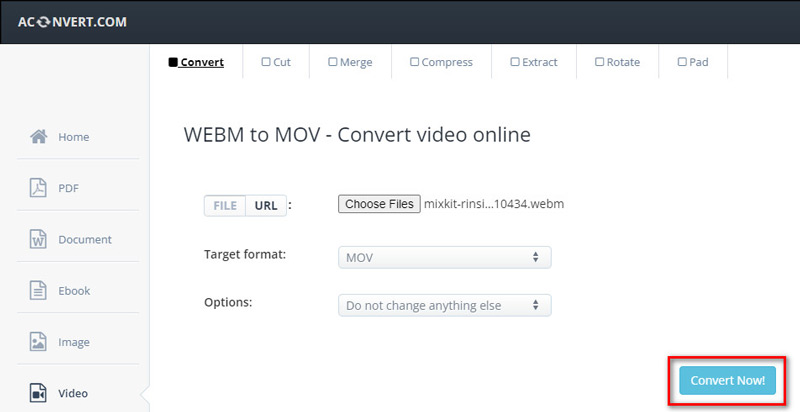
AConvert is as simple as it gets. It’s perfect for users who need a quick conversion with minimal steps. The process is easy, but the lack of advanced features might be a downside for those who require more control over their conversions.
Conclusion
Converting between MOV and WebM formats doesn’t have to be a daunting task. Whether you need a quick online solution or a powerful desktop tool, there’s an option that suits your needs. ArkThinker Video Converter Ultimate offers the best balance of speed, quality, and ease of use, making it my top recommendation. For those who want more control, HandBrake is an excellent choice, while Veed.io and AConvert offer convenient online alternatives. No matter your choice, converting your videos has never been easier!
What do you think of this post? Click to rate this post.
Excellent
Rating: 4.8 / 5 (based on 408 votes)
Find More Solutions
How to Convert WebM to GIF with 4 Desktop and Mobile tools Converting WebM to MP4 Using 3 Hassle-Free Techniques 3 Best Assistants to Help You in Cropping WebM Videos Compress MOV File – How to Compress a QuickTime MOV File Crop MOV File: 6 Top Solutions to Do It Effortlessly Effortless MOV to MP4 Conversion: Step-by-Step ProcessRelative Articles
- Convert Video
- Step-by-Step Guide to Convert M2TS to MKV
- Top 5 WebM to MP4 Converters in 2024
- How to Convert WAV to MP3 in 5 Tools Without Limits
- Top 4 Converters to Change Video Size and Aspect Ratio
- 4 Ways to Convert MP4 to WebM Online. Computer, and Mobile
- What is DAV File and How to Play It
- Ultimate Review to XMedia Recode [Steps Incl.]
- Best 5 Ways to Help You Convert QuickTime Format to MP4
- How to Get Your MP4 Movie and Export It from VLC Player
- VideoSolo Video Converter Ultimate Review [2024]



