How to Convert MXF to MP4: Top 4 Tools to Simplify Your Workflow
MXF (Material Exchange Format) and MP4 are two popular file formats, but they serve different purposes. MXF is commonly used in professional video environments like broadcast and post-production due to its robust metadata support. However, MXF files are often incompatible with mainstream devices and media players, which is where MP4 comes in. MP4 offers high compatibility, smaller file sizes, and ease of use, making it the go-to format for sharing, streaming, and editing. In this article, we’ll show you how to convert MXF to MP4 using 4 different tools, each with its advantage.

- GUIDE LIST
- Part 1. How to Convert MXF to MP4 in ArkThinker Video Converter Ultimate
- Part 2. How to Convert MXF to MP4 in HandBrake
- Part 3. How to Convert MXF to MP4 in VLC Media Player
- Part 4. How to Convert MXF to MP4 in Movavi MXF to MP4 Converter
- Part 5. FAQs
Part 1. How to Convert MXF to MP4 in ArkThinker Video Converter Ultimate
Platform: Windows, Mac
If you want to perform the quick MXF to MP4 conversion effortlessly, the first method is best for you. ArkThinker Video Converter Ultimate is an easy but powerful video converter that provides fast and efficient conversion for large MXF files into MP4. It keeps high-quality output by supporting H.265, and VP9 codec. It supports batch MXF to MP4 conversion to save you time. Not only the converter, but it can also work as a video editor to edit MP4 files before exporting, like trimming, cropping, rotating, enhancing, and more.
Free download and install the software from ArkThinker’s official website.
Open the MXF to MP4 converter and click the Add Files button to load your MXF file. You can add multiple MXF files or an entire folder for batch conversion.
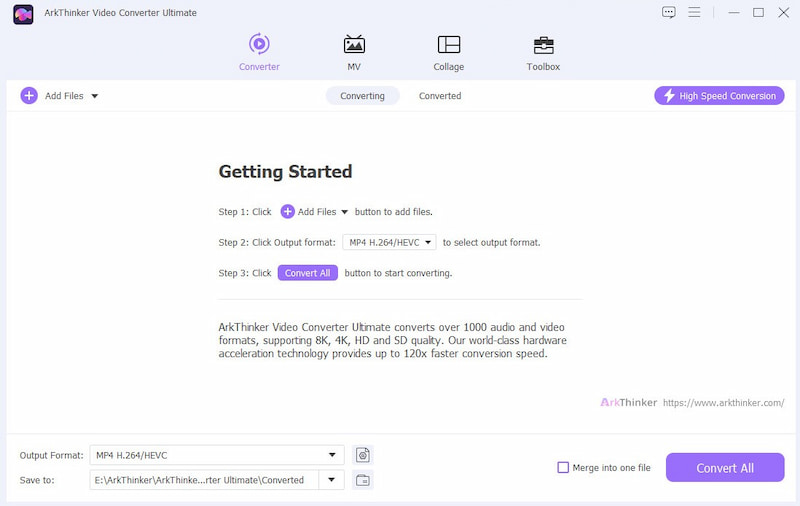
Find the Output Format dropdown menu and select MP4 from the Video section under the Profile tab.

If needed, click on the Custom Profile next to the MP4 option. Here, you can change settings like resolution, codec, channels, sampling rate, and bitrate. After making your adjustments, click OK to save them.
Remember, the video codec should be H.264, and the audio codec should be MP3 for best compatibility.

Designate the Output Folder at the bottom of the interface to specify where your converted MP4 files will be saved. After setting this up, click Convert All to initiate the conversion process.
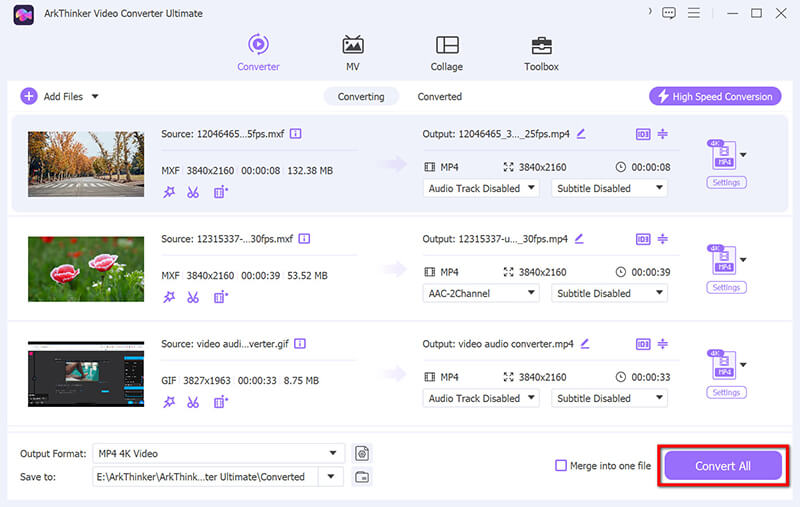
Note: This tool also supports editing MP4 files like cropping MP4, removing watermarks from MP4, compressing MP4 files, and more under its toolbox.
Part 2. How to Convert MXF to MP4 in HandBrake
Platform: Windows, Mac, Linux
If you need freeware to convert .mxf to .mp4, HandBrake is a good option. It is a free and open-source video transcoder that excels at converting MXF files to MP4. It's known for its powerful compression abilities, which can significantly reduce file size without compromising much quality. This makes it ideal for those who need a free solution for converting professional-grade MXF files.
Download and install HandBrake on your computer. Launch the software and click on Open Source to load your MXF file or folder. Or just drag and drop the MXF files into this tool.
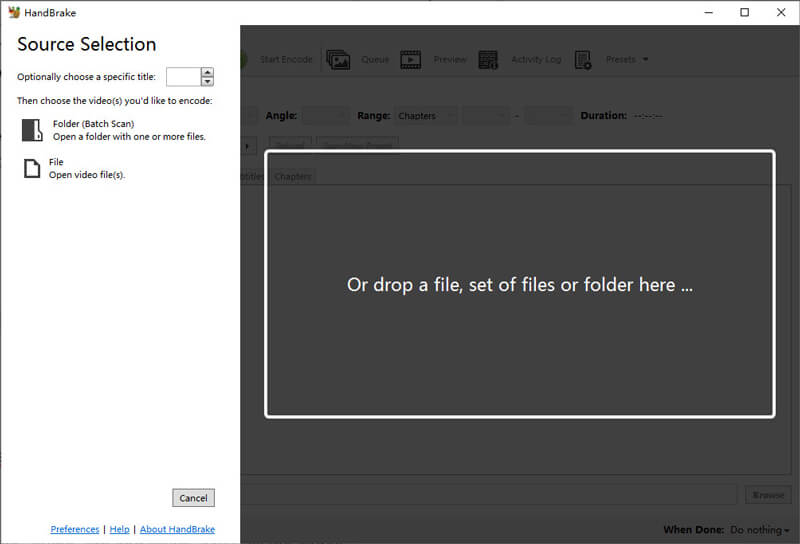
In the Preset menu, select a preset suitable for MP4 (e.g., Fast 1080p30). Set the Format to MP4, and adjust the video and audio settings as required.
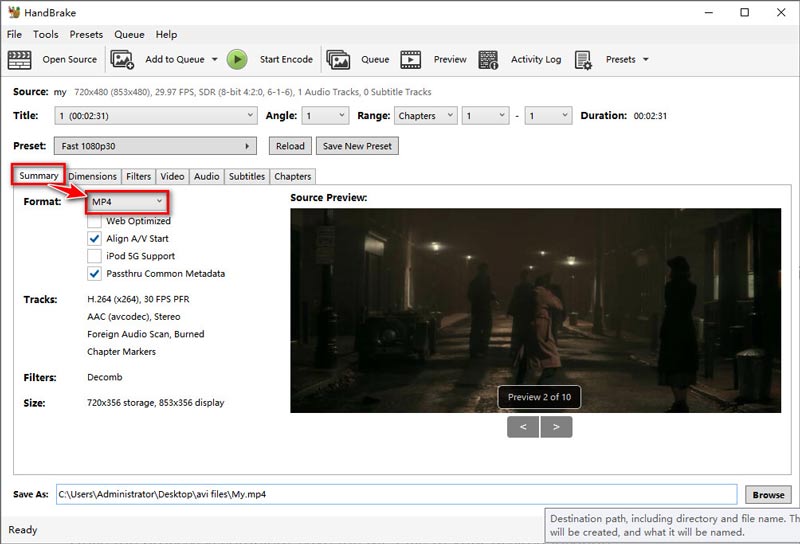
Click the Start Encode button at the top to convert. MXF to MP4 immediately.
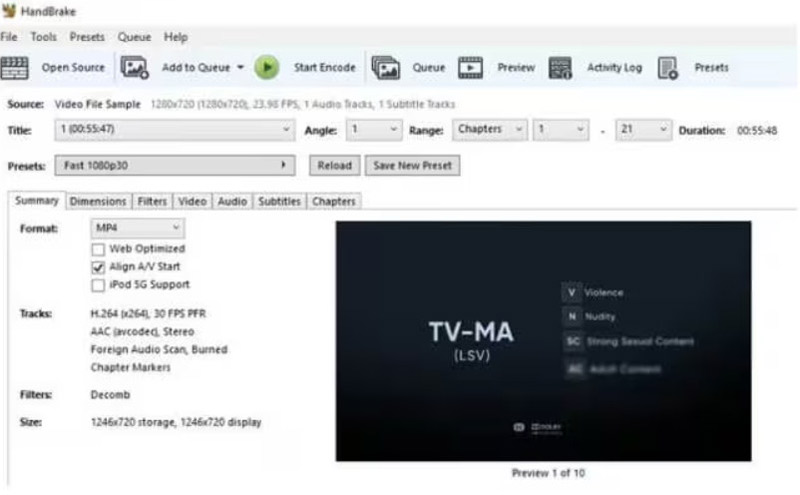
If the video plays without audio after conversion, make sure to check the audio track settings in HandBrake before encoding. HandBrake is very easy to use, but it only outputs MKV and MP4.
Part 3. How to Convert MXF to MP4 in VLC Media Player
Platform: Windows, Mac, Linux
VLC Media Player is always a good option as the media player. Do you know if it can perform the MXF to MP4 conversion? It is widely known as a free media player, but it also has video conversion capabilities. Although not as feature-rich as some dedicated converters, VLC offers a method to convert MXF to MP4 for those who prefer using minimalistic software.
Download and install it from the official VLC website. It's available for Windows, macOS, and Linux. Launch VLC Media Player.
In the VLC menu bar, click on Media. Select Convert / Save from the dropdown menu (or press Ctrl + R on Windows).

In the Open Media window, click Add to import your MXF file and select it. Here, if you have multiple MXF files, just select them.
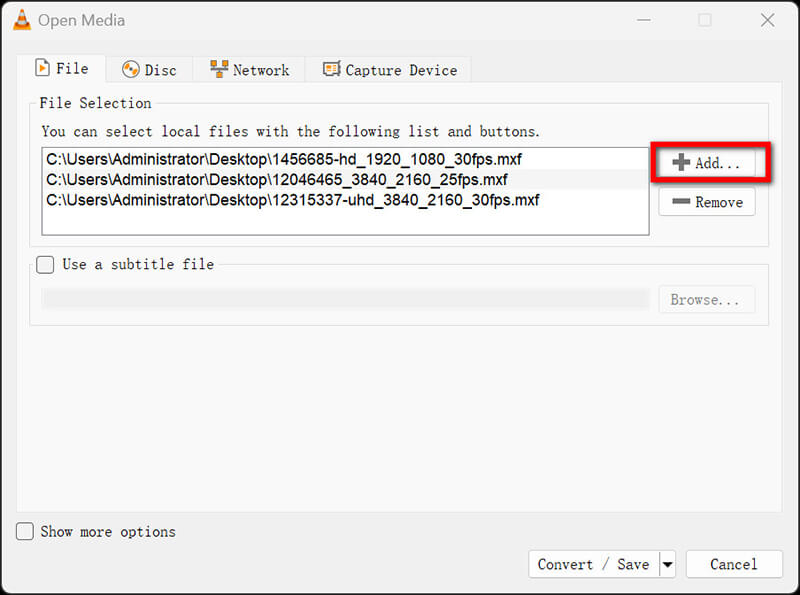
Once added, click on the Convert / Save button at the bottom.

In the Convert window, go to the Profile dropdown menu. Choose Video - H.264 + MP3 (MP4) for converting to MP4 format.
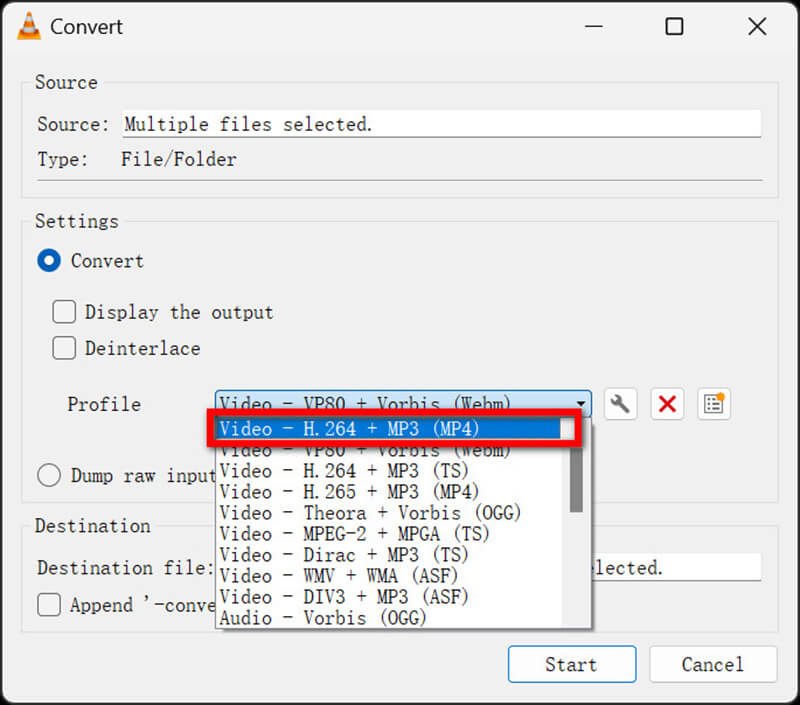
Under Destination, click Browse to choose where you'd like to save your converted MP4 file and give it a name. Finally, click Convert to begin the process.
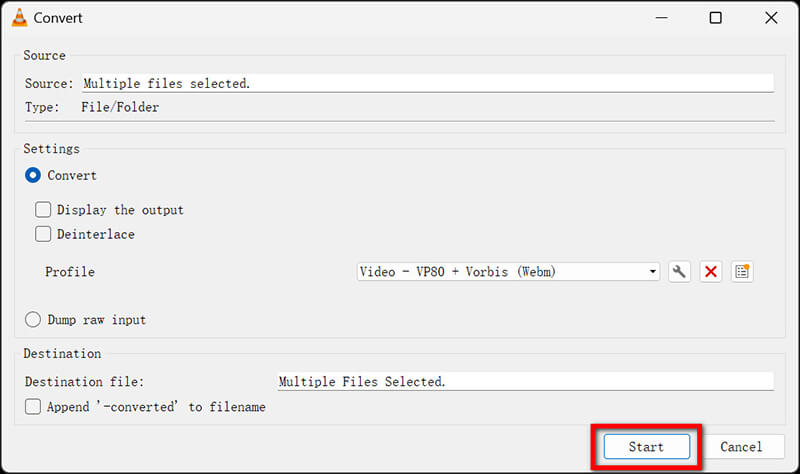
Once the conversion is complete, go to the folder where you saved the file and open the MP4 to ensure it plays correctly.
If VLC fails to convert MXF files, ensure you have the latest version installed, as older versions may lack MXF format support.
Part 4. How to Convert MXF to MP4 in Movavi MXF to MP4 Converter
Platform: Windows, Mac
Movavi Video Converter is another MXF to MP4 file converter like ArkThinker. It is also a good choice for users who prefer an intuitive interface. It provides a hassle-free experience and converts MXF files into MP4 at impressive speeds, even for large files. Movavi also comes with basic editing tools, which allow for quick trimming, cutting, and merging of video clips before conversion.
Download and install Movavi Video Converter. Open the program and click on Add Media > Add Video to import your MXF file. For batch MXF to MP4 conversion, just drag and drop multiple files here.
Select MP4 as your output format at the bottom of the interface. Mostly, the MP4 format is highlighted by default.

Optionally, use the Edit button to adjust the video before converting. Here, you can edit subtitles, watermarks, effects, trim MP4 video and do more editing effects.

Click the Convert button to start the conversion process.

For large files, conversion might take longer. Try splitting the video into smaller parts using the built-in MP4 trimmer to speed up the process.
Part 5. FAQs
Is MXF better quality than MP4?
MXF is often considered a higher-quality format because it’s designed for professional video environments and can store extensive metadata. However, for general use, MP4 is preferred due to its versatility and smaller file size.
How to change MXF to MP4 on Mac?
Tools like ArkThinker Video Converter Ultimate, HandBrake, and Movavi Video Converter work well on Mac. Follow the steps mentioned above for each respective tool to convert MXF to MP4 on a Mac.
How do I convert MXF files to QuickTime on Mac?
To convert MXF to QuickTime MOV, you can use a tool like ArkThinker Video Converter Ultimate. Instead of selecting MP4 as the output format, choose MOV from the format options.
Conclusion
Converting MXF to MP4 offers the benefit of broader compatibility and ease of use, making your media files accessible across various devices and platforms. We shared 4 methods to change MXF to MP4 in different tools. Each method has unique advantages, from the fast ArkThinker Video Converter Ultimate to the free VLC Media Player. Which method is your favorite one? Or do you have better ways suggested? Share us here.
What do you think of this post? Click to rate this post.
Excellent
Rating: 4.9 / 5 (based on 414 votes)
Relative Articles
- Convert Video
- Step-by-Step Guide to Convert M2TS to MKV
- Top 5 WebM to MP4 Converters in 2024
- How to Convert WAV to MP3 in 5 Tools Without Limits
- Top 4 Converters to Change Video Size and Aspect Ratio
- 4 Ways to Convert MP4 to WebM Online. Computer, and Mobile
- What is DAV File and How to Play It
- Ultimate Review to XMedia Recode [Steps Incl.]
- Best 5 Ways to Help You Convert QuickTime Format to MP4
- How to Get Your MP4 Movie and Export It from VLC Player
- VideoSolo Video Converter Ultimate Review [2024]



