How to Convert WebM to MP4 Online and Desktop
The WebM format is a favored choice for web-based videos, known for its ability to compress files efficiently while preserving quality. In contrast, MP3 is a popular audio format that is compatible with numerous platforms and devices. Many individuals choose to convert WebM to MP3 to extract audio from video files, facilitating easier playback, editing, or sharing. In this article, we will present four different methods for converting WebM to MP3, including options for both online tools and desktop applications.

- GUIDE LIST
- Part 1. 2 Online Ways to Convert WebM to MP3
- Part 2. 2 Ways to Transfer WebM to MP3 on Desktop
- Part 3. FAQs
Part 1. 2 Online Ways to Convert WebM to MP3
CloudConvert
CloudConvert offers a trustworthy and cost-free online platform for converting a diverse array of file types, including WebM to MP3. Its easy-to-navigate interface ensures a hassle-free conversion process.
Go to CloudConvert. Click on the "Select File" button on the homepage.
You can also drag and drop your WebM file directly into the upload area to save time.
In the pop-up menu, choose where you want to upload the file from:
• From your computer
• From a URL
• From a cloud service
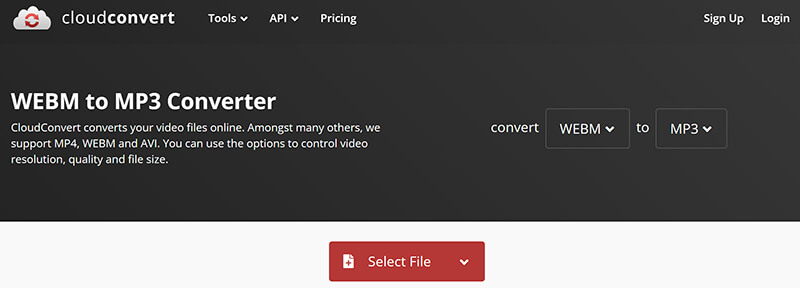
After uploading the WebM file, click on the dropdown menu next to your file name to select MP3.
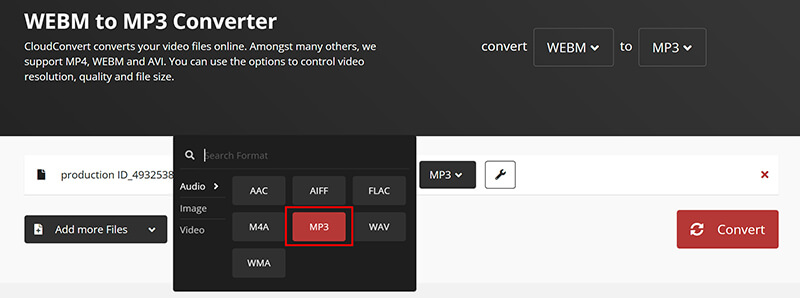
Before starting to convert WebM to MP3, you can customize your MP3 settings optionally, like audio Codec, bitrate, volume, etc.
For casual listening, 192 kbps is a good balance between quality and file size.
Also, if you want to convert WebM to MP4, just select the MP4 as the output format.
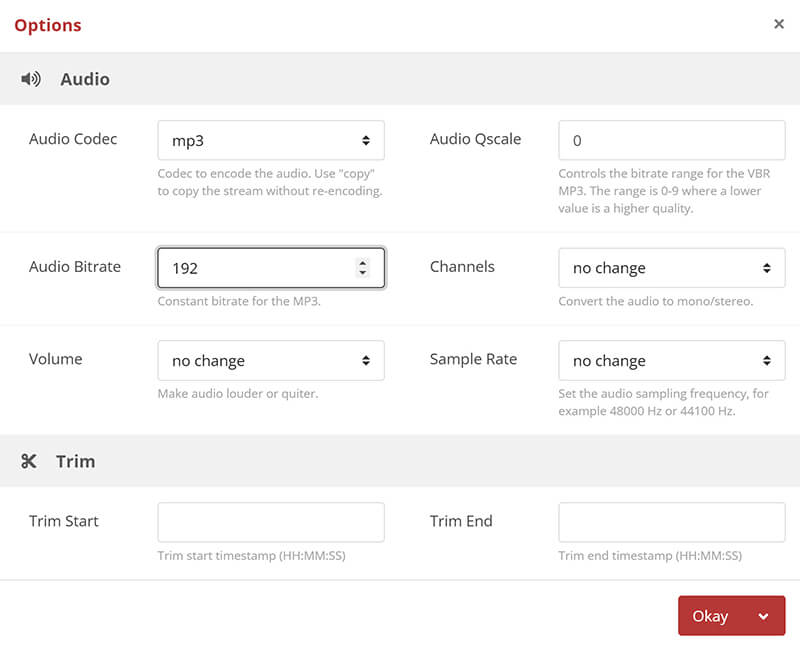
Once you’re happy with the settings, click the "Convert" button. CloudConvert will begin processing your file.

If you're converting a large file, this may take some time. If you're in a hurry, lower the audio bitrate to speed up processing.
When the conversion is complete, click "Download" to save the MP3 file to your device.
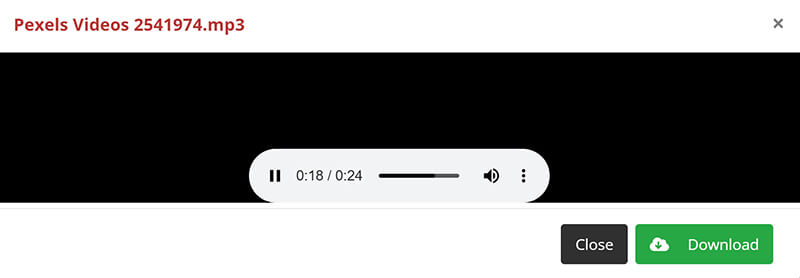
Verdict:
After using CloudConvert, I find the tool highly user-friendly with no unnecessary steps. One great feature is the ability to adjust bitrate and quality before conversion. However, the free version limits the number of conversions per day, which can be a downside for heavy users.
ArkThinker Free Video Converter Online
ArkThinker Free Video Converter Online is another great option for converting WebM files to MP3. It’s a straightforward platform that offers a fast, seamless experience without requiring a download.
Go to the ArkThinker Free Video Converter Online using your web browser. No registration or software download is required.
Click the "Start Converting Video" button, and a pop-up window will appear, allowing you to select the WebM file from your computer.
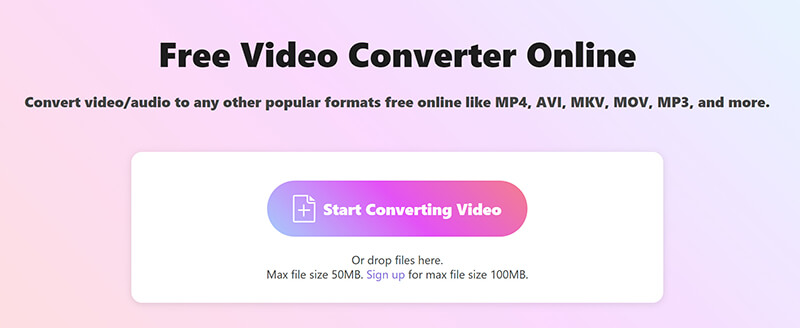
Once your WebM file is uploaded, you’ll see a list of available output formats.
Click the "Audio" tab and select MP3 as the output format.
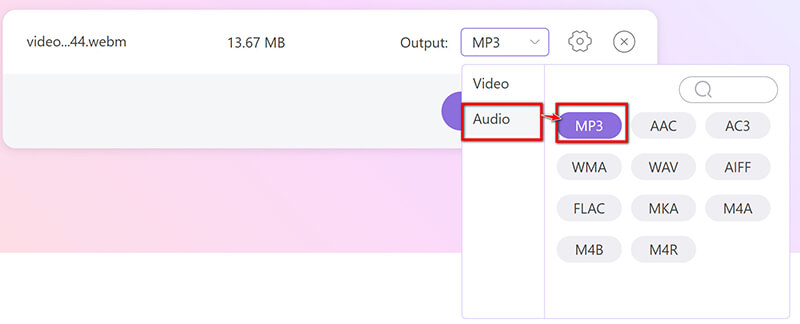
This step is optional to adjust the audio parameters. Click the Gear button next to MP3 for advanced settings. You can adjust parameters such as bitrate, sampling rate, and audio channels.
If you want a high-quality MP3, set the bitrate to 320 kbps; for smaller file sizes, you can lower the bitrate to 128 kbps.
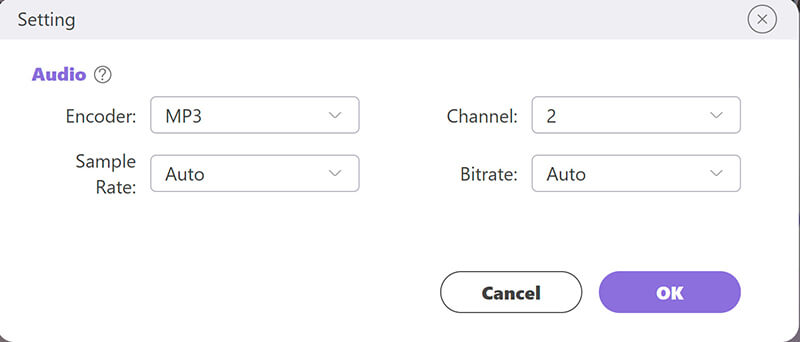
After adjusting settings, click "Convert to MP3" to convert and save the converted MP3 file.
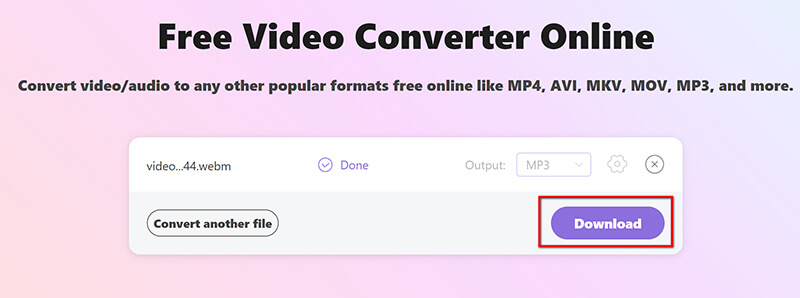
Verdict:
I found ArkThinker fast and reliable. The ability to convert without any restrictions is a plus, but the downside is the lack of advanced options like audio editing.
Part 2. 2 Ways to Transfer WebM to MP3 on Desktop
ArkThinker Video Converter Ultimate is a powerful desktop tool designed for batch WebM to MP3 conversions. It supports numerous formats and allows users to customize settings for high-quality conversions. In addition to conversion, this software includes video editing, compression, and enhancement tools, catering to both novices and experienced users alike. With its user-friendly interface and impressive processing speed, it delivers exceptional performance. For anyone looking to convert WebM files efficiently, ArkThinker Video Converter Ultimate is an excellent option.
Free download and install the software from ArkThinker’s official website.
Launch the WebM to MP3 converter and click the Add Files button to import your WebM file. You have the option to add several WebM files or an entire folder for batch processing.
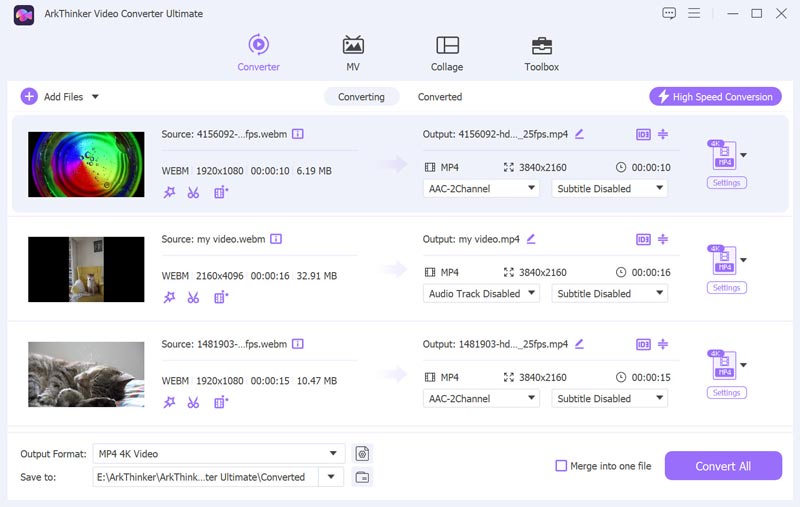
Locate the Output Format dropdown menu and choose MP3 from the Audio section within the Profile tab.

If necessary, click on the Custom Profile next to the MP3 option. This allows you to modify settings such as resolution, codec, channels, sampling rate, and bitrate.
Once you’ve made your changes, click OK to apply them.

At the bottom of the interface, specify the Output Folder to determine where your converted MP3 files will be stored.
After configuring this, click Convert All to start the conversion process.
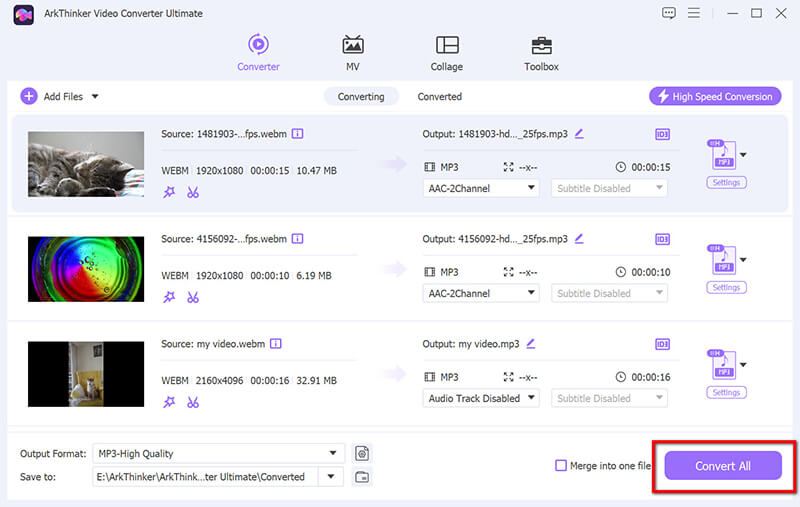
Note that this tool also offers features for editing MP3 files, including an MP3 tag editor, MP3 cutter, and more.
Verdict:
This tool is excellent for batch and easy conversions and offers a wide range of customization options. However, its free trial version only supports 30 days with limited length.
VLC Media Player
VLC Media Player is an open-source media player that also doubles as a conversion tool. It’s perfect for users who want a quick and easy WebM to MP3 solution without installing new software.
You can download it from the official website VLC Media Player. Ensure you’re using the latest version to avoid compatibility issues.
Once installed, open VLC by clicking on the shortcut or through your applications folder.
In the main menu, click on Media at the top-left corner. From the drop-down, select Convert/Save. You can also use the shortcut key combination Ctrl + R (on Windows) or Cmd + R (on Mac).

In the Open Media window, click Add to browse your computer for the WebM file you want to convert. Once you find the file, please select it and click Open. It will appear in the file list.
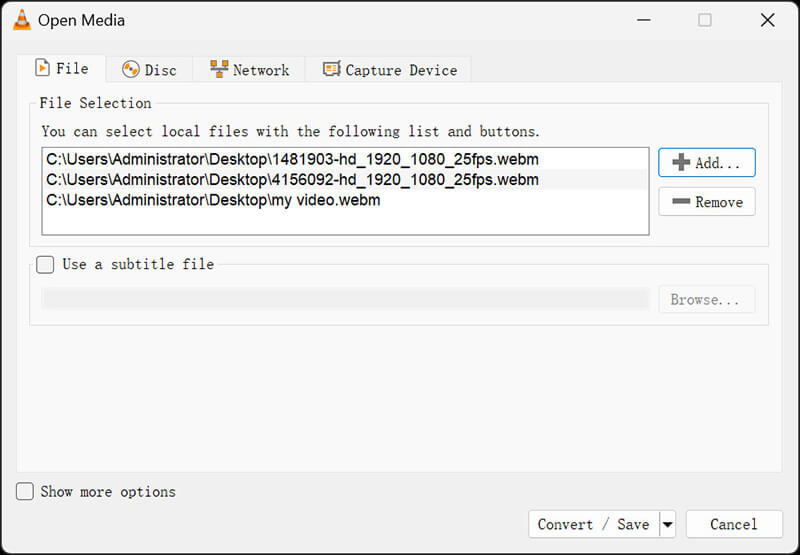
After adding the file, click the Convert/Save button at the bottom of the window. This opens the Convert dialog box, where you can set conversion preferences.
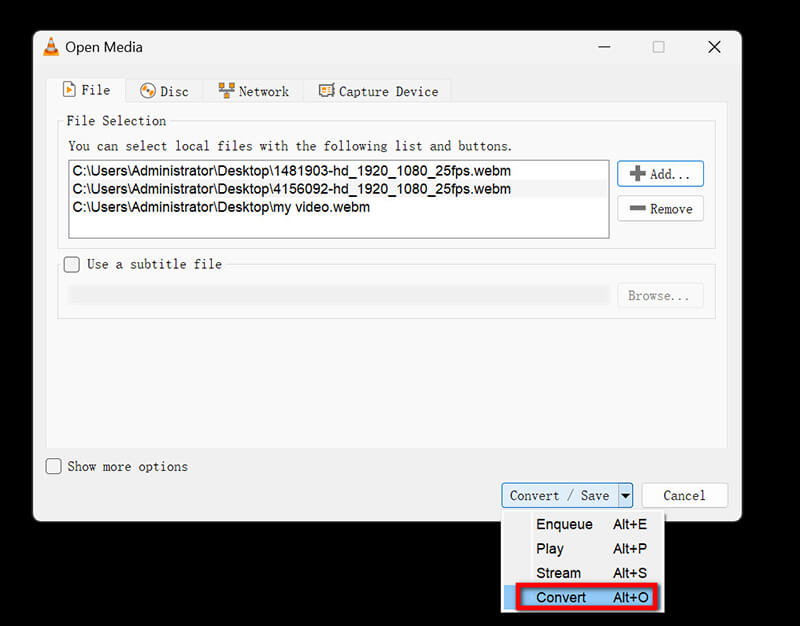
Under Profile, click the drop-down menu and choose Audio – MP3. This will convert the audio portion of your WebM file into an MP3 format.
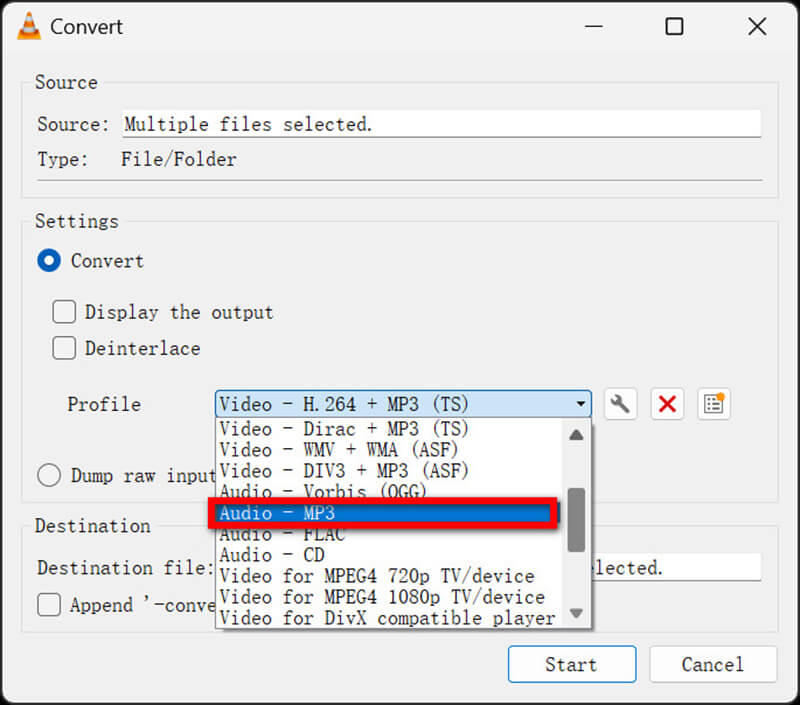
In the Destination section, click Browse to choose where you want to save the converted MP3 file.
Now, click Start to begin the conversion process.
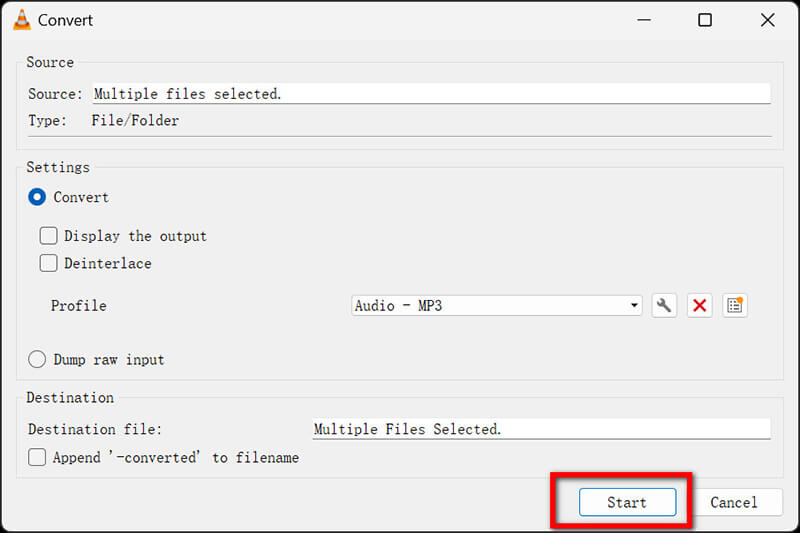
Verdict:
VLC is a solid choice, especially for users who already have it installed. The downside is its slightly dated interface, which can be confusing for newcomers.
Part 3. FAQs
How do I convert WebM to MP3 for free?
You can use free online tools like CloudConvert and ArkThinker Free Video Converter Online to convert WebM to MP3 without any cost. These platforms offer simple, user-friendly interfaces for easy conversions.
What is the best tool for converting WebM to MP3?
The best tool depends on your needs. For online users, CloudConvert is a solid choice due to its advanced options. For desktop users, ArkThinker Video Converter Ultimate offers extensive customization and high-quality output.
Can I convert WebM to MP3 on my phone?
Yes, several mobile apps and websites, such as CloudConvert and ArkThinker Free Video Converter Online, are mobile-friendly and allow WebM to MP3 conversions directly from your smartphone.
Conclusion
Converting WebM to MP3 is essential for users who need audio files for easier playback, editing, or sharing. We shared 4 online and desktop methods, each with its strengths and weaknesses. Whether you prefer the convenience of online tools or the flexibility of desktop programs, there’s a solution to fit every need. Do not hesitate to share this post if you think it is helpful to help more users.
What do you think of this post? Click to rate this post.
Excellent
Rating: 4.9 / 5 (based on 415 votes)
Relative Articles
- Convert Video
- Step-by-Step Guide to Convert M2TS to MKV
- Top 5 WebM to MP4 Converters in 2024
- How to Convert WAV to MP3 in 5 Tools Without Limits
- Top 4 Converters to Change Video Size and Aspect Ratio
- 4 Ways to Convert MP4 to WebM Online. Computer, and Mobile
- What is DAV File and How to Play It
- Ultimate Review to XMedia Recode [Steps Incl.]
- Best 5 Ways to Help You Convert QuickTime Format to MP4
- How to Get Your MP4 Movie and Export It from VLC Player
- VideoSolo Video Converter Ultimate Review [2024]



