Jak udělat obrázek průhledným – Prezentace Google [2024]
Prezentace Google jsou bezplatná online platforma. Podporuje cloudové služby a umožňuje ukládat soubory online a přistupovat k nim z jakéhokoli zařízení. Existuje mnoho studentů, učitelů, designérů atd., kteří rádi vytvářejí prezentace pomocí Google Slides. Je však těžké vytvořit atraktivní prezentace bez použití průhledných obrázků a textu. Naštěstí vám to prozradí tento příspěvek jak zprůhlednit obrázek nebo tvar dnes. Poté můžete zvýšit objekt, vytvořit speciální vizuální efekty a přidat do díla další prvky návrhu. Nyní začněte zkoumat!
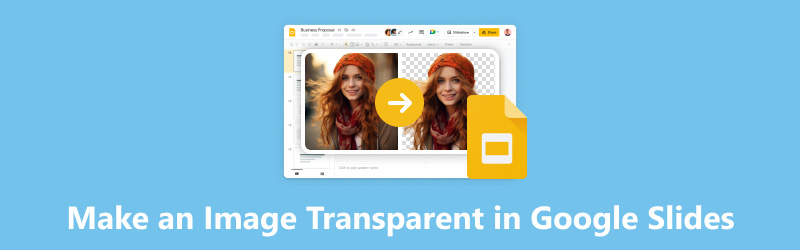
- SEZNAM PRŮVODCE
- Část 1. Jak zprůhlednit obrázek v Prezentacích Google
- Část 2. Jak zprůhlednit tvar v Google Slides
- Část 3. Nejlepší alternativa snímků Google k zprůhlednění pozadí fotografie
- Část 4. Často kladené otázky o zprůhlednění obrázku
Část 1. Jak zprůhlednit obrázek v Prezentacích Google
Prezentace Google jsou vhodné pro zprůhlednění obrázku v prezentaci. A provozní proces není složitý. S jeho pomocí můžete obrázky překrývat a podle toho zvýraznit některé části. Nyní si přečtěte následující kroky níže.
Přístup Prezentace Google a vytvořit prázdnou prezentaci. Poté klikněte na Vložit a přidejte obrázek do panelu nabídek.
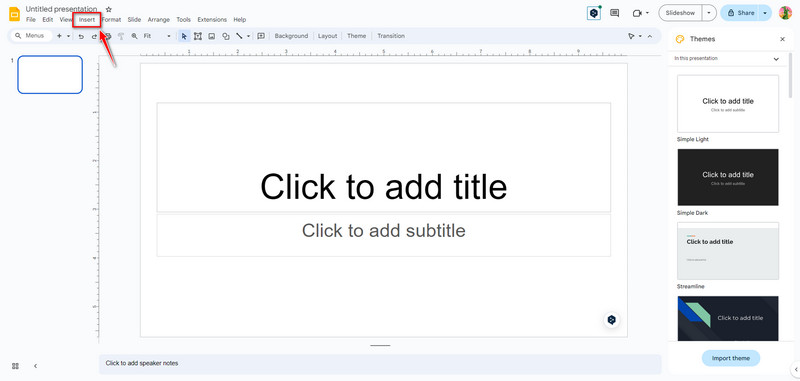
Klikněte přímo na obrázek. Poté klikněte Formát vybrat Možnosti formátu. Nyní můžete přejít na pravou stranu. Klikněte Úpravy upravit Neprůhlednost úroveň.
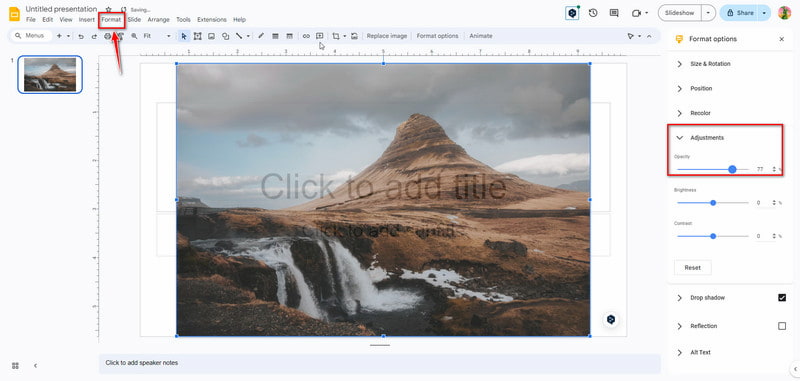
Po nastavení se změny průhlednosti obrázku automaticky uloží. Mezitím můžete provádět další změny, jako např Jas a Kontrast.
Rozhraní je tak přátelské, že začátečníci mohou obrázky zprůhlednit několika kliknutími. K nastavení průhledného tvaru můžete také použít Prezentace Google. Další díl sledujte zde!
Část 2. Jak zprůhlednit tvar v Google Slides
Vytvoření průhledného tvaru v Prezentacích Google je další způsob, jak vylepšit prezentace a vytvořit vizuálně přitažlivé návrhy. Můžete začlenit průhledné tvary a přidat hloubku a rozměr svým aktuálním snímkům. A pomocí průhledných tvarů můžete svým snímkům přidat hloubku a rozměr. Nyní prozkoumejte, jak na to.
Přístup Prezentace Google a kliknutím vytvořte tvar Vložit na liště nabídek. Poté vyberte Tvar přidat jednu. Můžete si například vybrat a Obdélník tvar.
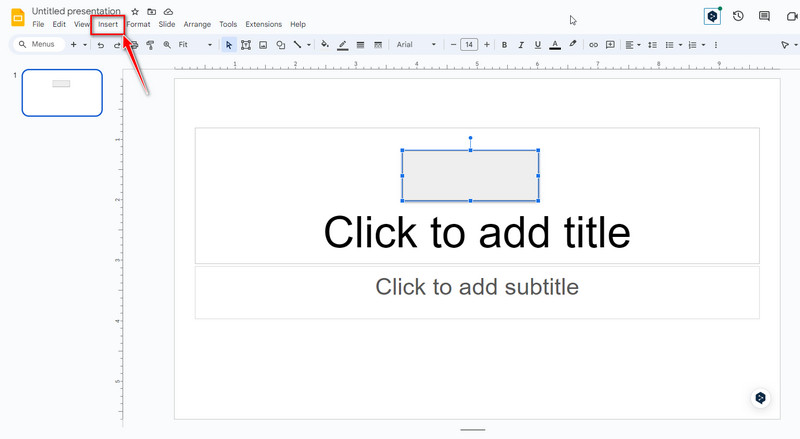
Nyní klikněte na Obdélník tvarovat a vybírat Vyplň barvu v horní části panelu nástrojů. Poté vyberte svou oblíbenou barvu a klikněte Zvyk. Dále můžete přetáhnout a vybrat průhlednost barev pro tvary, které se vám líbí.
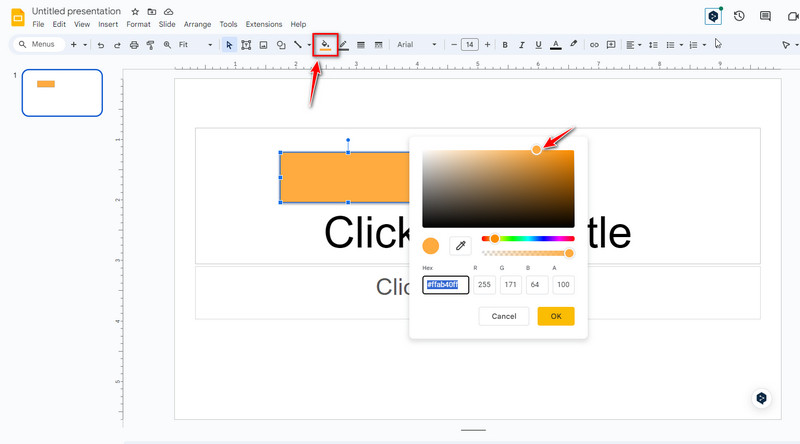
Až budete s výsledkem spokojeni, klikněte na OK tlačítko pro uložení průhlednosti tvaru. Nyní můžete dále upravit velikost a podle toho přidat další tvary.
Poznámka: Průhlednost obrázků a tvarů nastavených v Prezentacích Google lze uložit pouze online. Pokud potřebujete pouze nástroj na úpravu průhlednosti a pozadí obrázku, nemusí být Prezentace Google tou nejlepší volbou. Tak, můžete pokračovat ve čtení další části, abyste získali nejlepší alternativu Prezentací Google.
Část 3. Nejlepší alternativa snímků Google k zprůhlednění pozadí fotografie
V porovnání s Prezentacemi Google ArkThinker Odstraňovač pozadí je profesionální nástroj pro úpravu průhlednosti obrazu online. A je to zcela zdarma! Tento odstraňovač pozadí dokáže automaticky zprůhlednit pozadí vašeho obrázku pomocí technologie AI. Podporuje také změnu barvy pozadí na bílou, černou, šedou, červenou, růžovou atd. Kromě toho vám umožňuje změnit pozadí na fotografii a selektivně oříznout. Teď to zkuste!
Chcete-li, aby byl obrázek průhledný, můžete přistupovat Alternativa Prezentací Google online. Kliknutím můžete přidat fotografii do hlavního rozhraní Přidat soubor na začátek.
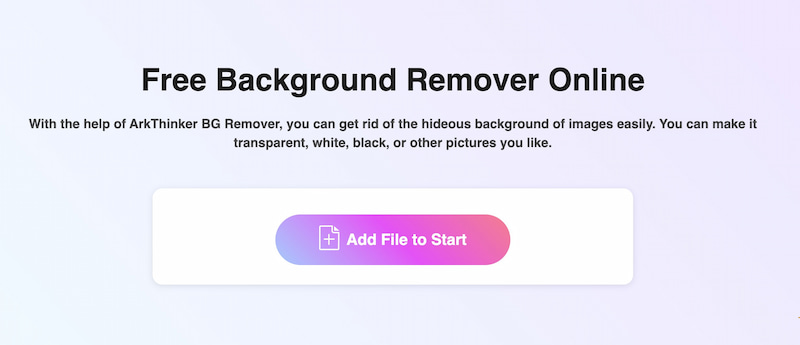
Po nahrání bude předmět automaticky rozpoznán. Nyní můžete vybranou oblast přetáhnout a upravit ručně.
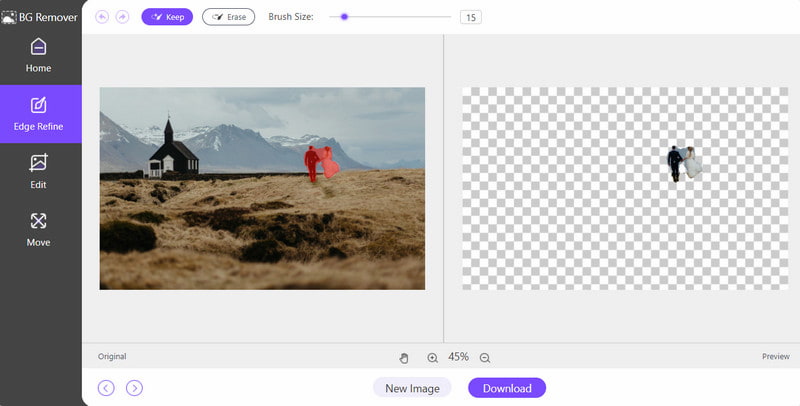
Po výběru klikněte na Stažení tlačítko pro uložení fotografie s průhledným pozadím. Pomocí tohoto online nástroje můžete odstranit pozadí během několika sekund. A můžete to také použít odstranit objekt z fotografie podle vašich potřeb.
Část 4. Často kladené otázky o zprůhlednění obrázku
Jak zprůhlednit text v Prezentacích Google?
Nejprve si můžete vybrat text v Prezentacích Google. Za druhé, klikněte Formát v horní liště nabídky a vyberte Průhlednost. Za třetí upravte průhlednost textu, jak potřebujete. Nakonec můžete kliknout Zavřít dokud nebudete spokojeni.
Jaký typ obrázku přijímají Prezentace Google?
Prezentace Google podporují různé formáty obrázků pro import. Obvykle podporuje formáty JPEG (JPG), PNG, GIF, BMP, TIFF/TIF a SVG. Měli byste si však uvědomit, že má omezení velikosti obrázků, které můžete nahrát.
Jsou Prezentace Google lepší než PowerPoint?
Na tuto otázku neexistuje žádná definitivní odpověď, protože různí lidé mají různé zvyky a požadavky na používání. Prezentace Google a PowerPoint jsou výkonné nástroje, takže si můžete vyzkoušet a vybrat si ten, který podle toho použijete!
Proč můj obrázek PNG není v Prezentacích Google průhledný?
Zde je několik důvodů. Na jedné straně byl váš PNG původně vektorový obrázek, takže se mohl zobrazit jako barevné logo s černým rámečkem místo průhledného pozadí. Na druhou stranu, pokud váš PNG není ve formátu RGB, také nemůže zobrazit efekt průhlednosti.
Závěr
Transparentnost je důležitá pro zdůraznění klíčových prvků, přidání hloubky snímkům Google a vytvoření úžasného vizuálního toku. Podle výše uvedeného jednoduchého průvodce můžete upravit průhlednost obrázků v Prezentacích Google. Poté můžete vylepšit své prezentace a vytvářet vizuálně přitažlivé snímky. Můžete také vyzkoušet různé úrovně průhlednosti, abyste dosáhli požadovaného efektu pro vaše specifické potřeby prezentace. Samozřejmě můžete také vyzkoušet alternativu Google Slides, ArkThinker Background Remover, k automatickému odstranění pozadí. Pokud máte další otázky týkající se zprůhlednění obrázku v Prezentacích Google, zanechte zde své komentáře.
Co si myslíte o tomto příspěvku? Kliknutím ohodnotíte tento příspěvek.
Vynikající
Hodnocení: 4.9 / 5 (na základě 593 hlasy)
Najděte další řešení
3 snadné způsoby odstranění pozadí obrázku pomocí LunaPic 2 způsoby, jak odstranit text z obrázku online/offline Jak používat Photoshop k efektivnímu odstranění vodoznaku 2 efektivní řešení Jak odstranit značku ze snímku obrazovky Konečný průvodce odstraněním pozadí v Illustratoru Jak zprůhlednit pozadí fotografie v programu Malování 3 efektivní způsoby odstranění vodoznaku z PowerPointuRelativní články
- Upravit obrázek
- Efektivní možnosti změny velikosti obrázku pro Twitter – 3 online nástroje
- Jak odstranit vodoznak z obrázků a videí Placeit
- Jak vytvořit fotografii HD na různých zařízeních a odstranit artefakty
- Aktualizovaná a nezaujatá recenze webu WatermarkRemover.io
- 3 snadné způsoby odstranění obrazových a textových vodoznaků z PDF
- Odebrat vodoznak z GIF: Snadné metody úprav GIF
- Uložte fotografie TikTok bez vodoznaku 2 bezproblémovými způsoby
- Co je Pixlr a jak odstranit vodoznak z fotografie
- [2024] Recenze Inpaint a jak jej použít k odstranění vodoznaku
- Jak odstranit vodoznak Alamy z obrázků (100% funkční)



