Sådan optager du nemt MP3 på iPhone [3 værktøjer]
"Kan jeg optage en MP3 på min iPhone?" "Er der et nemt optageværktøj til musik- eller podcastfremstilling?" "Kan iPhone køre MP3?"
For iPhone-brugere kan du støde på ovenstående spørgsmål, når du skal optage en MP3-lyd. Heldigvis er alle svarene JA. Stemmeoptagelse er en grundlæggende funktion for mobiltelefoner, og Apple-telefoner er ingen undtagelse. Du kan vælge den indbyggede simple optagesoftware, eller du kan downloade professionel software fra tredjepartsbutikker for at få flere optagefunktioner. I denne guide lærer du hvordan man optager MP3 på din iPhone med 3 værktøjer. Det inkluderer stemmememoer, GarageBand og ArkThinker Screen Recorder. De detaljerede trin for hver af dem deles, du kan følge dem direkte for at afslutte den grundlæggende lydoptagelse. Uanset optagelsesbehovet til stemmememoer, interviews, foredrag, musik eller podcasts, kan du nemt optage MP3-lyd i høj kvalitet med din iPhone. Udforsk nu mere!

- GUIDELISTE
- Del 1. Trin til at optage MP3 på iPhone
- Del 2. Ofte stillede spørgsmål om, hvordan man optager MP3 på iPhone
Sådan tester vi
Vi testede en række lydoptagelsesværktøjer på iPhone og beholdt til sidst 3 nemme at bruge værktøjer til at optage MP3. Ved at kontrollere funktionerne og ydeevnen af hvert værktøj sørgede vi for, at disse værktøjer understøttes på flere iPhone-modeller og iOS-versioner. Derudover leverede vi detaljerede brugstrin for hvert værktøj for at hjælpe dig med at vælge det værktøj, der passer bedst til dine behov for nemt at optage lyd.
Del 1. Trin til at optage MP3 på iPhone
Måde 1. Brug af Voice Memo-appen
Stemmememoer er en indbygget lydoptagelsesapp på iPhone-enheder. Den er ideel til at optage personlig stemme, interviews, podcasts eller andet, du skal optage direkte fra din iPhone. Hvis du skal optage MP3 med Stemmememoer, kan du gøre det ved hjælp af andre konverteringsværktøjer. Følg nu trinene!
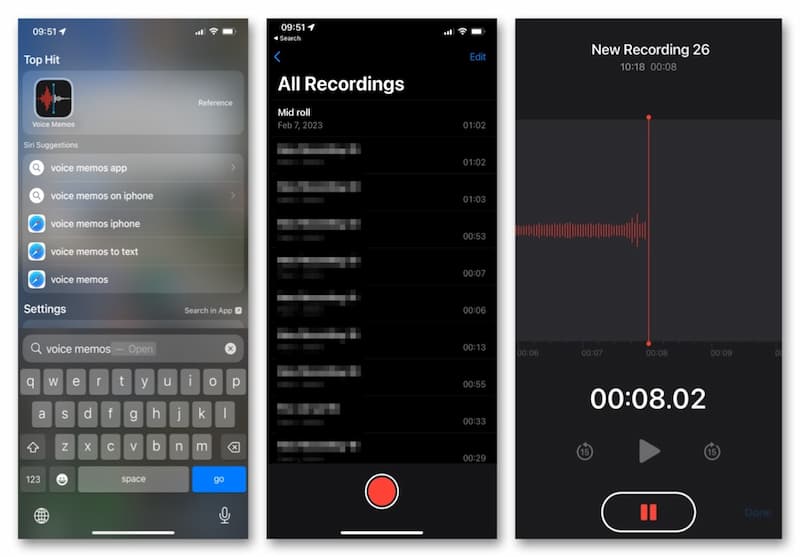
Find og åbn Stemmememoer app på din iPhones startskærm.
Gå ind Alle optagelser og tryk på den røde cirkelknap i bunden for at begynde at optage lyd. Når du vil afslutte, skal du trykke direkte på det nederste ikon.
Nu gemmer appen din optagede lyd i .m4a-formatet. Du kan finde en tredjepartsapp til formatkonvertering. Konverter derefter M4A-lyden til MP3 på iPhone.
Denne app kan fange MP3-lyd direkte, mens den er gemt i M4A. Hvis du vil optage og gemme det direkte i MP3-format, kan du prøve nogle MP3-optagere i den følgende del.
Måde 2. Brug af GarageBand
GarageBand er en gratis, men kraftfuld app til at skabe og redigere musik. Det har et professionelt lydbibliotek, der inkluderer instrumenter, forudindstillinger til guitar og stemme og meget mere. Med en intuitiv grænseflade kan du nemt afspille, optage, oprette og dele dine hits på din iPhone. Du kan helt sikkert konvertere dem til MP3-formater for bedre kompatibilitet.
Download og åbn GarageBand på din iPhone. Naviger til LYDOPTAGER på den SPOR fanen.
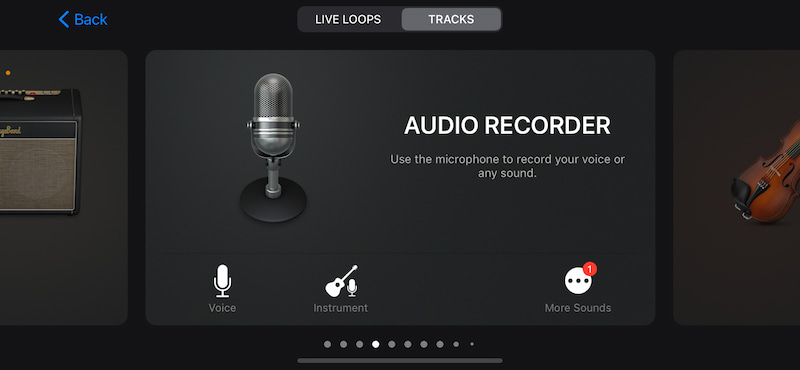
Du kan bruge en mikrofon til at optage din stemme ved at trykke på Optage ikon. Tryk derefter på Hold op ikon og find Mine sange.
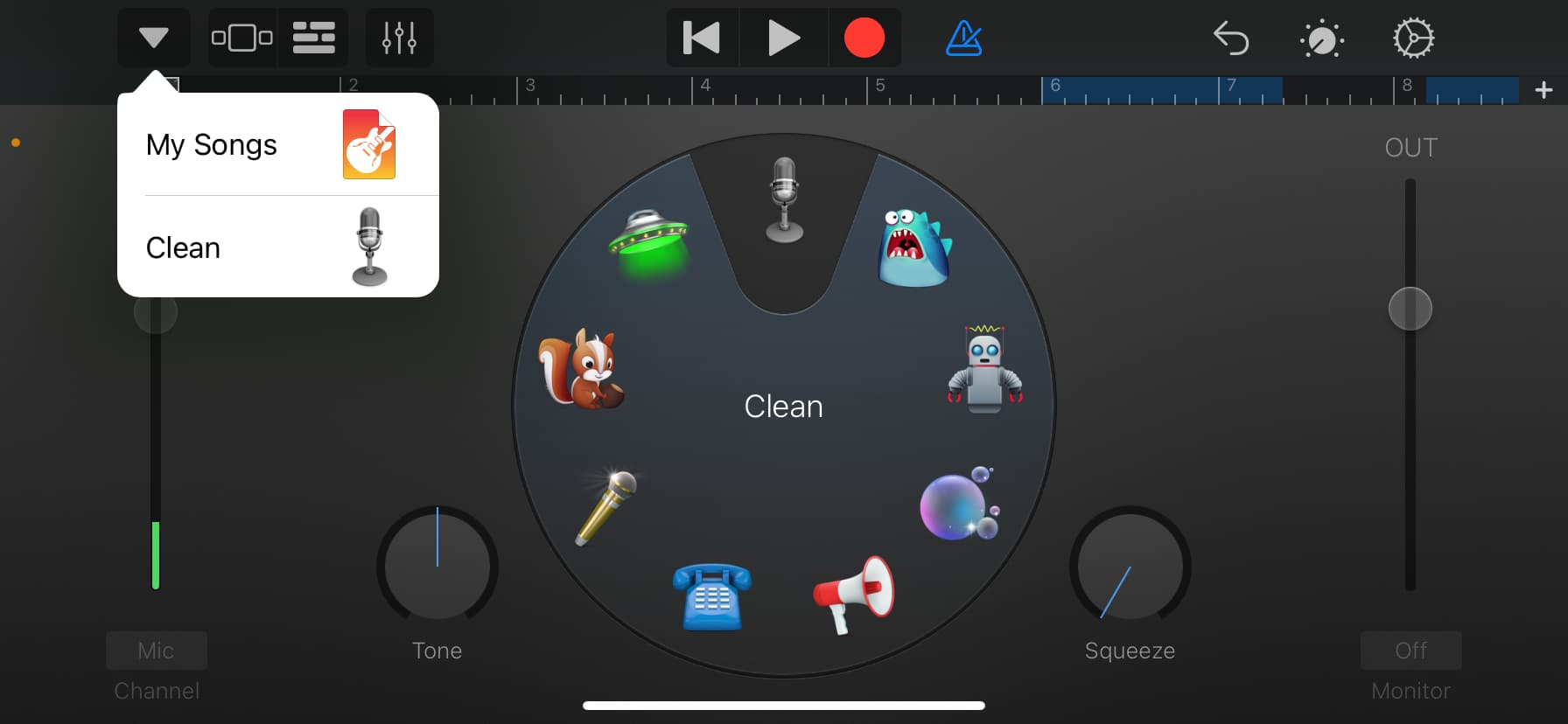
Tryk på den for at komme ind GarageBand seneste. Her kan du trykke længe på optagelsen og vælge Del. Derefter kan du konvertere denne lyd til en MP3-fil via en tredjepartsapp på din iPhone.
Denne app gemmer også lydoptagelsen som M4A som standard. Således har du stadig brug for en filkonverter for at ændre lyd til MP3-format.
Måde 3. Brug af ArkThinker Screen Recorder
ArkThinker Skærmoptager er et omfattende skærmoptagelsesværktøj. Det kan ikke kun optage computerskærmen og lyden, men også fange skærmen og lyden af iOS- og Android-enheder på desktops. For eksempel, når du ikke direkte kan optage MP3-lyd med din iPhone, kan du optage MP3-lyden på din iPhone med en computer. I mellemtiden giver det også mulighed for at forstørre din iPhone-skærm på computeren, hvilket giver en bedre betjeningsoplevelse. Nedenfor er de specifikke trin.
Download og kør skærmoptageren på din Windows- eller Mac-computer.
Indtast derefter telefon vindue.
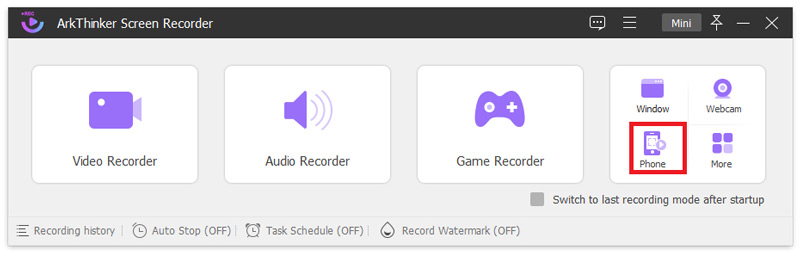
Vælg derefter enhedstypen ved at klikke iOS-optager.
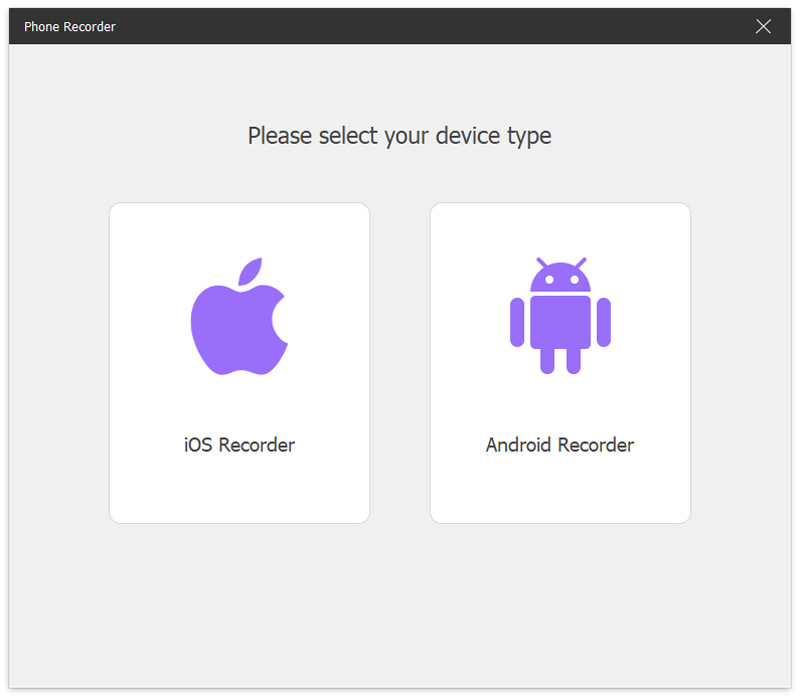
For at spejle din iPhone til computeren, skal du sørge for, at din iPhone og computer er forbundet til det samme WLAN. Stryg derefter ned fra toppen af din iPhone og indtast Kontrolcenter. Tryk på Spejl ikonet og vælg indstillingen ArkThinker Screen Recorder.
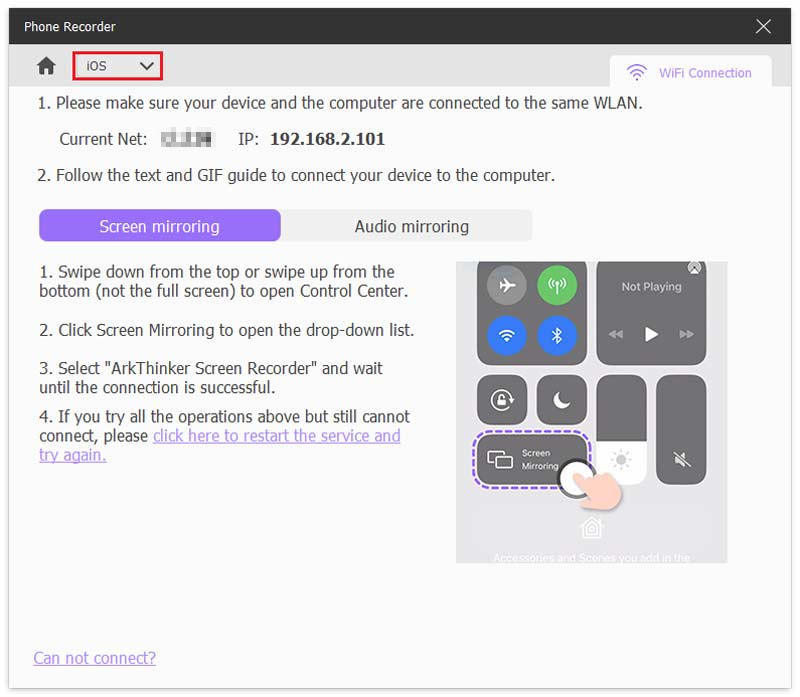
Derefter kan du se iPhone-skærmen på computeren. Og du kan nemt optage MP3-lyd på iPhone med denne computer. Klik til sidst på Eksport knap.
Denne optager har også nogle redigeringsfunktioner. Efter optagelsen kan du skære lydlængden yderligere eller tilføje andre dele til den i overensstemmelse hermed!
Del 2. Ofte stillede spørgsmål om, hvordan man optager MP3 på iPhone
Kan jeg optage MP3 direkte på min iPhone?
Ja. iPhone leverer standardappen til stemmeoptagelse. For at optage MP3-lyd kan du prøve Stemmememoer direkte. Det er nemt at bruge og gratis.
Hvad er lydformatet for iPhone-standardoptagelsesfilen?
Når du optager ved hjælp af stemmememoer på din iPhone, gemmes det som en M4A-fil. Hvis du vil konvertere til andre lydformater, skal du bruge et tredjepartsværktøj.
Hvordan kan jeg overføre MP3-optagelser fra min iPhone til min computer?
Den mest direkte måde er at bruge iTunes. Tilslut først din iPhone til din computer. For det andet skal du åbne iTunes-appen og klikke Enhed nær øverst til venstre i hovedvinduet. For det tredje kan du vælge Fildeling. For det fjerde skal du vælge den app på din enhed, som du vil overføre en MP3-fil.
Kan iPhone køre MP3?
Selvfølgelig kan du det. iPhone kan nemt afspille MP3-filer. Der er mange måder at opnå dette formål på, herunder synkronisering med iTunes, tredjeparts musikafspillerapps, iCloud og forskellige tredjepartsværktøjer.
Konklusion
I denne guide får du 3 ligetil måder at optag MP3 på din iPhone. Med det rigtige værktøj kan du nemt og hurtigt optage og redigere lydspor eller stemmememoer. Du kan vælge din favorit blandt Voice Memoer, GarageBand og ArkThinker Screen Recorder. Følg derefter de detaljerede trin, der er delt i denne artikel for at starte din højkvalitets lydoptagelse på din iPhone! Hvis du synes, det er fortjent at prøve, skal du bare dele det med dine venner eller kolleger nu! Eller har du spørgsmål? Efterlad dine kommentarer nedenfor.
Hvad synes du om dette indlæg? Klik for at bedømme dette opslag.
Fremragende
Bedømmelse: 4.8 / 5 (baseret på 409 stemmer)
Find flere løsninger
Sådan optager du en livesamtale eller et telefonopkald på iPhone Sådan opretter du en skærmoptagelse og optager lyd på iPhone Voiceover på iPhone: Tips og bevægelser til at hjælpe dig med at mestre det Sådan optager du lyd og stemme på en iPhone med 3 nemme måder Bedste MP3-optager til at optage computerlyd og mikrofon 10 bedste MP3-skærere til at trimme MP3-filer på forskellige enhederRelative artikler
- Optag video
- Skærmoptager med Facecam: Bedste offline- og onlineværktøjer
- 2024 VSDC Screen Recorder – Seneste anmeldelse og bedste alternativ
- ADV Screen Recorder—Funktioner, vejledninger og alternativer til pc
- Loom Screen Recorder – Et effektivt og letanvendeligt værktøj
- Er Panopto Recorder værd at bruge, når du skal optage en video?
- Detaljerne for Review Vidma Recorder på Android-telefoner
- En IObit Screen Recorder gennemgang af dens detaljer og funktioner
- Hurtig videooptager til Android – Ultimativ anmeldelse
- Detaljerede anmeldelser af ScreenFlow til Mac og Windows PC
- ScreenRec anmeldelse: Gratis og kreativt værktøj til alle



