Die 4 besten FPS-Konverter zur Verbesserung Ihrer Videoqualität
Frames Per Second (FPS) ist eine wichtige Kennzahl in der Videoproduktion, die die Flüssigkeit und Gesamtqualität der Bewegung in Videoinhalten bestimmt. Egal, ob Sie spielen, filmen oder bearbeiten, die richtige FPS kann einen erheblichen Unterschied im Zuschauererlebnis ausmachen. Da die Bildraten von Videos variieren, werden FPS-Konverter zu unverzichtbaren Werkzeugen, mit denen Sie die Bildraten an bestimmte Anforderungen anpassen und eine reibungslose Wiedergabe auf verschiedenen Plattformen gewährleisten können. In diesem Artikel stellen wir Ihnen die besten 4 vor FPS Konverter verfügbare Tools und Tipps, die Ihnen dabei helfen, das Beste aus Ihren Videokonvertierungen herauszuholen.
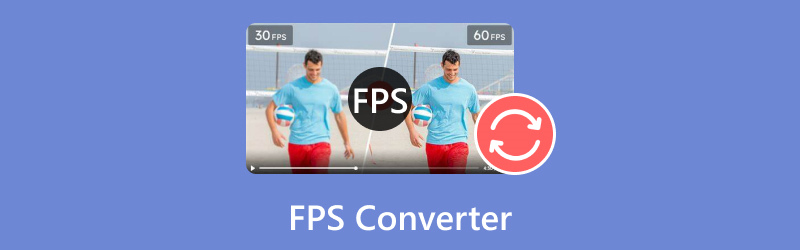
- LEITFADENLISTE
- Teil 1. Die 4 besten FPS-Konverter-Tools
- Teil 2. So konvertieren Sie Video-FPS
- Teil 3. Tipps zum Konvertieren von FPS
- Teil 4. FAQs
- Bei ArkThinker erstellen unsere engagierten Autoren unvoreingenommene, umfassende Bewertungen, die Ihnen dabei helfen, fundierte Entscheidungen zu treffen.
- Wir recherchieren und testen Tools gründlich und bewerten Funktionen, Benutzerfreundlichkeit, Benutzeroberfläche, Lernkurve, Features, Preis, Leistung und Kompatibilität.
- Unsere erfahrenen Autoren nutzen ihr Fachwissen, um faire Bewertungen zu gewährleisten. Wir passen unsere Bewertungen an die unterschiedlichen Benutzeranforderungen und Anwendungsfälle an und möchten Ihre vertrauenswürdige Quelle für Bewertungen von Aufnahme-, Bearbeitungs-, Kreativsoftware und Utility-Apps sein.
Teil 1. Die 4 besten FPS-Konverter-Tools
1. ArkThinker Videokonverter Ultimate
Preisgestaltung: Ab $15.60 und 7 Tage kostenlose Testversion mit allen Funktionen
Plattform: Verfügbar für Windows und macOS
Maximale FPS: Unterstützt bis zu 144 FPS
Beste für: Benutzer, die nach einem umfassenden Videokonvertierungstool suchen, das Benutzerfreundlichkeit mit leistungsstarken Funktionen vereint.

ArkThinker Video Converter Ultimate zeichnet sich durch seine leistungsstarken Konvertierungsfunktionen aus. Es unterstützt eine Vielzahl von Videoformaten und kann bis zu 120 FPS verarbeiten. Dieses Tool ist perfekt für Benutzer, die Qualität ohne Komplexität suchen. Es ermöglicht Stapelkonvertierungen und stellt sicher, dass mehrere Dateien gleichzeitig hochskaliert werden können.
- Unterstützt über 1000 Formate, darunter MP4, MKV, AVI usw.
- Mit der Stapelkonvertierung können Sie mehrere Dateien auf einmal bearbeiten.
- Der integrierte Video-Editor bietet Werkzeuge zum Trimmen, Zuschneiden und Hinzufügen von Spezialeffekten.
- Die Hardwarebeschleunigung garantiert eine 30-mal schnellere Konvertierungsgeschwindigkeit.
- Hochgeschwindigkeitskonvertierungen.
- Benutzerfreundliches Bedienfeld.
- Unterstützt verschiedene Formate.
- Eingeschränkte Funktionen der kostenlosen Testversion.
ArkThinker Video Converter Ultimate zeichnet sich durch seine Vielseitigkeit und sein benutzerfreundliches Design aus. Es ist eine ausgezeichnete Wahl sowohl für Anfänger als auch für erfahrene Benutzer, die die Bildrate ihrer Videos optimieren möchten.
2. Handbremse
Preisgestaltung: Frei
Plattform: Verfügbar für Windows, macOS und Linux
Maximale FPS: Unterstützt bis zu 60 FPS
Beste für: Technisch versierte Benutzer, die umfassende Kontrolle über die Einstellungen der Videokonvertierung wünschen.
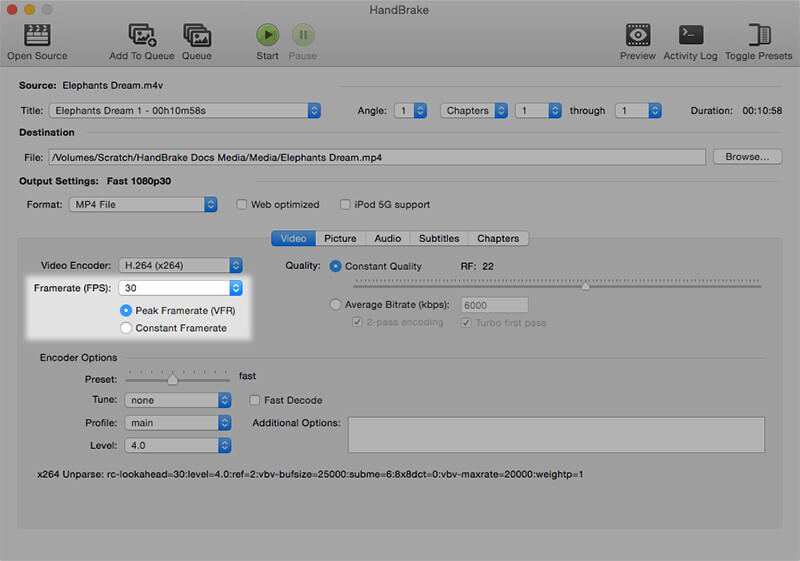
HandBrake ist ein bekanntes Open-Source-Tool, das sich durch hervorragende Videotranskodierung auszeichnet. Dieser FPS-Wechsler hat zwar eine steilere Lernkurve, aber seine Ausgabeeinstellungen ermöglichen es Ihnen, die FPS anzupassen und eine qualitativ hochwertige Ausgabe beizubehalten. Es unterstützt verschiedene Dateiformate und kann bis zu 60 FPS konvertieren, was es zu einem 60 FPS-Konverter eine solide Wahl für viele Videoprojekte.
- Völlig kostenlos.
- Umfangreiche Anpassungsoptionen.
- Regelmäßige Updates.
- Kann für Anfänger überfordernd sein.
HandBrake bleibt die erste Wahl für Benutzer, die mit einer komplexeren Benutzeroberfläche zurechtkommen. Seine umfangreichen Funktionen und der kostenlose Preis machen es zu einer soliden Option für alle, die erweiterte FPS-Konvertierungsfunktionen benötigen.
3. Online-Konvertierung
Preisgestaltung: Kostenlos mit Premium-Optionen
Plattform: Browserbasiert, kompatibel mit jedem Betriebssystem
Maximale FPS: Unterstützt bis zu 120 FPS
Beste für: Benutzer, die nach einer schnellen und einfachen Online-Lösung zur Bildratenkonvertierung suchen.
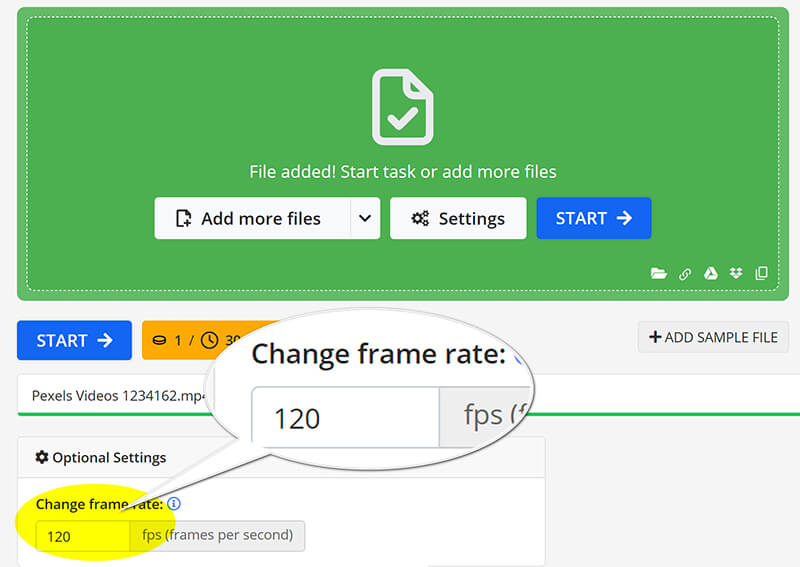
Online-Convert ist eine praktische Option für alle, die eine schnelle Lösung ohne Installation benötigen. Damit können Sie Videos mit bis zu 60 FPS direkt über Ihren Webbrowser konvertieren. Dieses Tool ist ideal für Benutzer, die eine schnelle Konvertierung ohne lästiges Herunterladen von Software wünschen.
- Keine Installation erforderlich.
- Einfache Benutzeroberfläche.
- Unterstützt mehrere Formate.
- Abhängig von der Internetverbindung.
- Eingeschränkte Funktionen in der kostenlosen Version.
Online-Convert ist ideal für Benutzer, die schnelle Konvertierungen durchführen müssen, ohne Software herunterladen zu müssen. Seine Einfachheit und Zugänglichkeit machen es zu einem großartigen Tool für Gelegenheitsnutzer.
4. neural.love AI Video FPS Konverter
Preisgestaltung: Kostenlos mit Einschränkungen
Plattform: Browserbasiert; kompatibel mit allen Geräten
Maximale FPS: Unterstützt bis zu 120 FPS
Beste für: Benutzer, die nach Spitzentechnologie zur Videoverbesserung suchen.
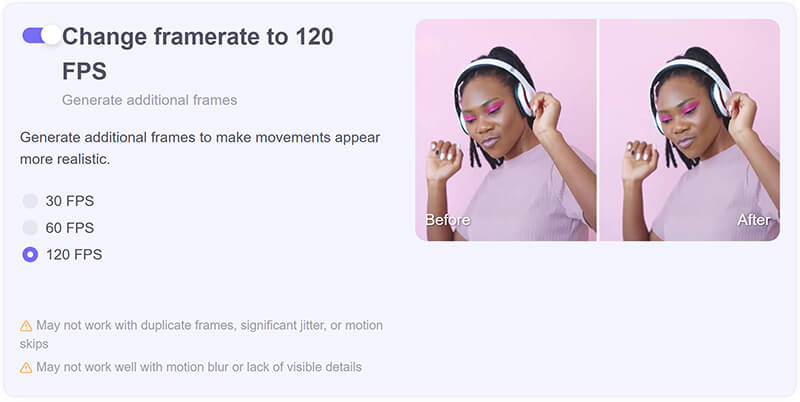
Der neural.love AI Video FPS Converter nutzt künstliche Intelligenz zur Verbesserung der Bildrate und ist damit eine innovative Wahl für Kreative, die eine bessere Videoqualität anstreben. Er kann die FPS dynamisch erhöhen, was besonders bei Filmmaterial mit niedriger Bildrate nützlich ist, obwohl die Verarbeitung etwas Zeit in Anspruch nehmen kann.
- Durch KI verbesserte Bildrate.
- Einfach zu verwenden.
- Einzigartige Funktionen für Verbesserung der Videoqualität.
- Eingeschränkte kostenlose Nutzung.
- Große Dateien können möglicherweise nicht gut verarbeitet werden.
Der neural.love AI Video FPS Converter bietet einen einzigartigen und effizienten Ansatz zur Anpassung der Bildrate. Seine KI-Funktionen liefern qualitativ hochwertige Ergebnisse und machen ihn zu einer hervorragenden Wahl für alle, die ihre Videoinhalte mit minimalem Aufwand verbessern möchten.
Teil 2. So konvertieren Sie Video-FPS
Die fünf zuvor besprochenen FPS-Konverter sind eine ausgezeichnete Wahl für Anfänger, die die Bildrate von Videos anpassen möchten. In diesem Abschnitt untersuchen wir ArkThinker Video Converter Ultimate als praktisches Beispiel und zeigen, wie man die Bildrate eines Videos in nur drei einfachen Schritten auf bis zu 144 FPS ändern kann.
Videodatei importieren
Laden Sie ArkThinker Video Converter Ultimate kostenlos herunter, installieren und führen Sie es auf Ihrem Windows- oder Mac-Gerät aus.
Öffnen Sie den WebM-Konverter und klicken Sie auf die Schaltfläche „Dateien hinzufügen“, um das Video hochzuladen, dessen Bildrate Sie ändern möchten.

Passen Sie die Videobildrate an
Suchen Sie die Ausgabeformat Dropdown-Menü und wählen Sie das gewünschte Ausgabeformat. Wenn Sie das Originalformat beibehalten möchten, wählen Sie einfach Wie die Quelle.

Um die Videobildrate zu ändern, klicken Sie auf das Benutzerdefiniertes Profil Option neben der Dropdown-Liste „Ausgabeformat“.
Suchen Sie die Option Bildrate um den gewünschten Wert auszuwählen. Außerdem können Sie hier Auflösung, Kanäle, Abtastrate, Bitrate, Audio-Codec usw. anpassen. Wenn alles gut aussieht, klicken Sie einfach auf „OK“, um Ihre Einstellungen zu speichern.

Exportieren der Videodatei
Legen Sie die Ausgabeordner , um auszuwählen, wo Ihre Videodatei gespeichert werden soll. Nachdem Sie alle Konfigurationen vorgenommen haben, klicken Sie auf Konvertieren alle um den Vorgang zu starten. Sie werden bald sehen, dass Ihre Videobildrate erfolgreich aktualisiert wurde.
Dann werden Sie feststellen, dass Ihre Videobildrate aktualisiert wurde.

Teil 3. Tipps zum Konvertieren von FPS
Wählen Sie die richtigen Einstellungen
Wählen Sie beim Konvertieren von FPS immer Einstellungen, die zum Zweck Ihres Videos passen. Höhere FPS sorgen für flüssigere Bewegungen, ideal für Spiele und Actionszenen, während niedrigere FPS für Kinoeffekte geeignet sein können.
Videoqualität beibehalten
Stellen Sie sicher, dass Ihr Konvertierungstool Optionen zur Qualitätserhaltung bietet. Suchen Sie nach Einstellungen, die Artefakte verhindern und die Schärfe beibehalten, insbesondere beim Herunterskalieren von höheren Bildraten.
Teil 4. FAQs
Können Sie 120 FPS in 24 FPS umwandeln?
Ja, die Konvertierung von 120 FPS in 24 FPS ist möglich und wird häufig zum Erstellen filmischer Effekte verwendet.
Wie berechnet man FPS?
Die FPS werden berechnet, indem die Anzahl der Frames durch die Zeit in Sekunden geteilt wird, die zum Abspielen dieser Frames benötigt wird.
Kann die Konvertierung von FPS die Videoqualität verbessern?
Durch die Konvertierung von FPS kann die wahrgenommene Qualität verbessert werden, insbesondere bei der Optimierung für bestimmte Plattformen oder Effekte.
Abschluss
Die Wahl des richtigen FPS-Konverters ist entscheidend, um die gewünschte Videoqualität und -leistung zu erreichen. Jedes besprochene Tool bietet einzigartige Funktionen für verschiedene Anforderungen, von einfachen Online-Lösungen bis hin zu leistungsstarker Desktop-Software. Wenn Sie kein Tool installieren möchten, sind Online-convert und neural.love AI Video FPS Converter eine gute Option. Wenn Sie nichts ausgeben möchten, ist HandBrake eine gute Option. Um die Videoqualität auf eine hohe Bildrate von bis zu 144 zu verbessern, ist ArkThinker Video Converter Ultimate der beste Begleiter. Zögern Sie nicht, diese Konverter auszuprobieren, um Ihre Videoprojekte zu verbessern und dafür zu sorgen, dass sie glänzen!
Was haltet Ihr von diesem Beitrag? Klicken Sie hier, um diesen Beitrag zu bewerten.
Exzellent
Bewertung: 4.9 / 5 (basierend auf 415 Stimmen)
Finden Sie weitere Lösungen
Erstklassiger Videotrimmer, verfügbar für Windows, Mac, Android und iOS So stabilisieren Sie ein Video in Premiere, VCU und Online Free Korrigieren Sie ein verschwommenes Video, machen Sie ein Video unscharf und machen Sie ein Video klar Die 5 besten Videoauflösungskonverter für verschiedene PlattformenRelative Artikel
- Video bearbeiten
- 4 Möglichkeiten, Gesichter in Videos mithilfe von KI zu verwischen
- 2024 60FPS-Videokonverter zum Hochskalieren höherer Qualität
- Das beste YouTube-Videoformat, das Sie 2024 konvertieren möchten
- 3 Möglichkeiten, Gesichter in Videos mithilfe von KI zu verwischen
- 2 Möglichkeiten zum Zuschneiden einer Videodimension in CapCut [Handbuch 2024]
- 3 Möglichkeiten zum Entfernen von Wasserzeichen aus PowerDirector-Videos
- So entfernen Sie Wasserzeichen aus Renderforest-Videos auf 2 Arten
- Movavi-Wasserzeichen: Vollständige Anleitung zum Hinzufügen und Entfernen
- WMV-Datei mit 4 einfachen Methoden zuschneiden, um schnelle Ergebnisse zu erzielen
- So verlängern Sie ein kurzes Video mit drei verschiedenen Methoden



