Excellent Audio Trimmer Online and Offline Recommendations
Trimming are one of the essential parts of the editing process. It effectively removes the start or end pars of the audio file. Trimming is usually applied when the audio has a large file, removing redundant sounds and unwanted parts. And so, deleting them through trimming is one way to improve the listening experience. With that being said, you will need tools to accomplish your need. And so, this post will provide an audio trimmer online and offline. To get to know them, read the following information in this post.

- GUIDE LIST
- Part 1. Best Audio Trimmers Online
- Part 2. Top Offline Audio Cutters
- Part 3. Which One to Choose
- Part 4. FAQs about Audio Trimming
Part 1. Best Audio Trimmers Online
Being able to remove unneeded parts from audio is helpful for several reasons. You can eliminate unnecessary parts from the tail and end of your audio file. You can delete the dead air parts it has on it. Also, you can shorten the length of the audio file. This part will provide an online audio cutter you can easily access using your web browsers. Additionally, you do not need to download them, as they are ready to use online.
1. Ark Thinker Free Video Cutter Online
ArkThinker Video Cutter Online is one of the best tools to reduce unwanted parts from your audio or video. Also, it can shorten your audio or video if the file is too long, and a span of a few minutes, it can make your file shorter quickly. In addition, it has numerous supported file formats such as MP4, AVI, MOV, MPG, WMV, MP3, FLAC, VOB, WAV, and other files. And so you do not have to worry if your file fits the tool. You will not be confused using this online tool because it is straightforward. In trimming your audio, you have two options: retain the selected parts or delete the selected parts. That way, you will know what part of the audio clip you will retain or remove. On top of that, it has an audio setting where you can change the format, channel, bitrate, and sample rate of your audio clip. This online tool is free to use, and you can access it on your web browser and mobile devices.
- A user-friendly and straightforward tool
- Easily cut unwanted parts on your audio clip
- It supports plenty of file formats
- It can access on the web browser
- No need to download
- It cannot access offline
2. Kapwing
Kapwing is an MP3 audio trimmer online free that you can access on the web browser and use through your mobile phone or computer. That said, you do not need to download the tool to have complete access. This online tool can trim and cut your audio for a shorter duration. It allows you to trim and cut your audio to make songs, ringtones, sound effects, and more. In addition, it can use to trim longer songs into a particular soundbite to make it shorter.
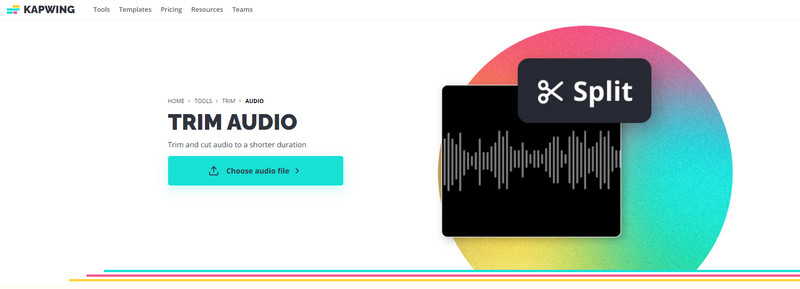
- It has fade-in and fade-out effects
- It has a timing option
- No need to download
- Avail of the paid version to access the clean audio and smart cut features
- It cannot access offline
3. Clideo
If you are looking for a WMA cutter and editor, you can count on Clideo. This web-based online tool has numerous editing tools for an audio clip that you can use in the editing process. Also, it allows you to cut, compress and combine your audio clips. You can apply fade-in and fade-out on your audio track. In addition, you can export your audio file using another audio format.
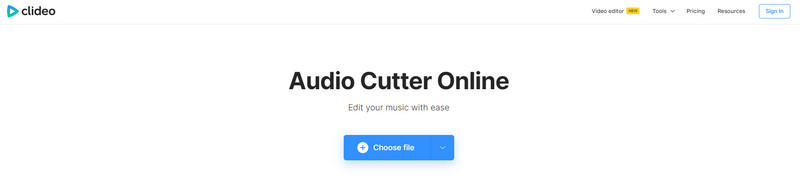
- Beginner-friendly interface
- It has a fade-in and fade-out effects
- Sign-ups or membership are not required
- Allows you to convert your file to another file format
- It cannot access offline
- The audio clip takes time to load
4. Aconvert
If you are looking for an M4A audio cutter online, you can rely on Aconvert. In addition, it also supports file formats such as WAV, WMA, MP3, OGG, AAC, AU, FLAC, and many more. Also, it can support up to 200M audio file size. Additionally, it enables you to set the start position and Duration. This online tool is straightforward, so you do not need an experienced editor to master it.
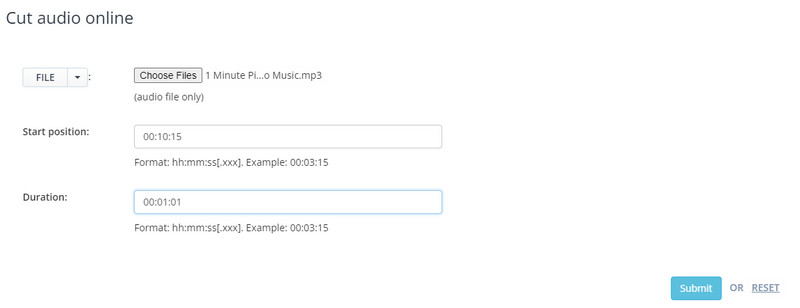
- It allows you to import your audio file via the URL
- You can start position and duration in your way
- It saves destination audio files on online storage platforms
- It does not have a music station
- 24MB size limit to the edited version of the audio clip
Part 2. Top Offline Audio Cutters
Aside from the online tools presented, this post will provide additional offline audio cutters tools you can count on. If you prefer offline tools, proceed to the following information.
1. ArkThinker Video Converter Ultimate
ArkThinker Video Converter Ultimate is a multi-platform audio and editing software that you can access offline. It does its job and works excellently in terms of cutting audio clips. It supports many file formats, so you do not need to worry if your audio file format fits in. You can easily cut the audio clip using this app easily and fastest. It allows you to cut the audio clip by simply using the handlebar to cut the unnecessary parts of your audio. It can also apply fade-in and fade-out effects to your audio clip. In addition, it allows you to convert your audio file to another file format available. Using this tool, you tirm your audio clip, with no unwanted parts included.
- User-friendly interface
- Straight forward tool
- It has plenty of audio editing tools
- You all have the control of cutting your audio clip
- It allows you to convert your audio to another file format
- It has a fade-in and fade-out effects
- It can access without an internet connection
- Need to download and install
- Avail of the paid version to access the other tools
2. iMovie
You can count on iMovie if you prefer to cut your audio using your Mac device. Aside from that, you can also access this tool on any Apple device, as it is automatically downloaded. This program is capable of cutting audio and files in a simple procedure. In addition, it has a built-in music library where you can adjust the tempo or speed of your audio. Also, it has available sound effects you can apply to your audio. You can freely cut audio in iMovie, as it has a feature that is capable of doing that.
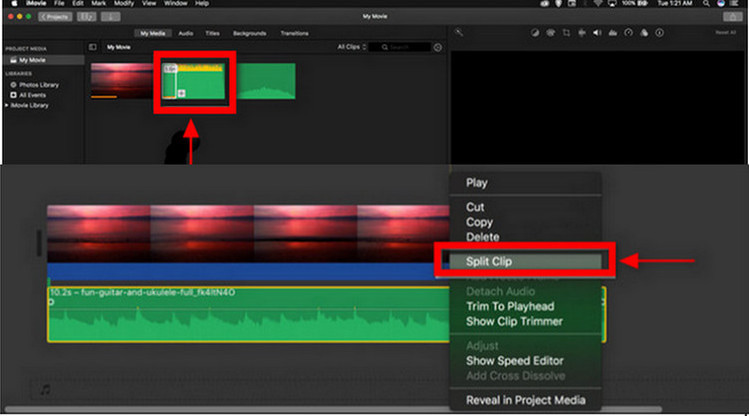
- Automatically downloaded on Apple devices
- It has numerous audio editing tools
- It has available sound effects
- It is only accessible to Apple users
- It takes up a lot of storage space
3. WaveShop
Waveshop is a free, open-source audio editor that you can access using Windows. Using this tool, you all have complete control over the editing process, as the tool does not change anything unless needed. Also, when you are editing your audio, it only focuses on that, and the rest is untouched. This tool can cut, split, and trim your audio clip in an easy process.
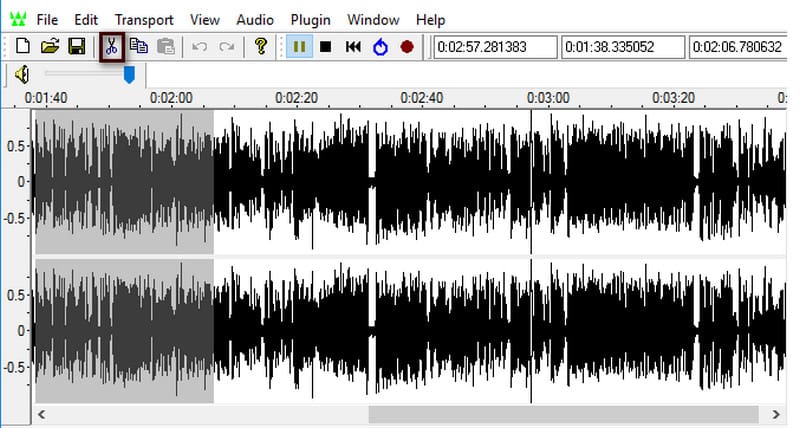
- Easy to use
- It has a spectral analysis
- It cuts the audio portion by seconds
- It has fade-in and fade-out effects
- It can only access on Windows
4. Audacity
Audacity is a free and open-source program that can access on Windows, Mac OS, and even Linux. This tool is capable of recording and editing audio clips. Also, it supports recording via microphones, overlays a dub on your track, and editing tools that will be helpful in the editing process. In addition, it enables you to trim, batch edit, remove noise and apply special effects to your audio clip.
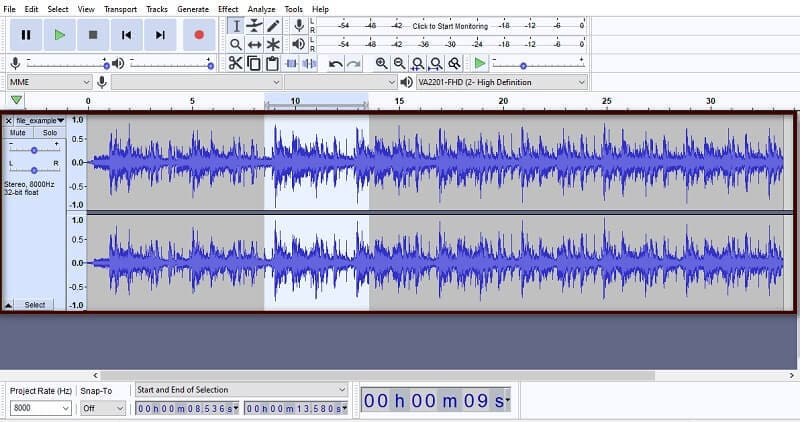
- It is wholly used for cutting audio files
- It supports numerous audio file formats
- It can access on different devices
- It only supports limited audio export formats
Part 3. Which One to Choose
| Key Features | Cutting Capability | Additional Functions | Quality Loss | Supported OS | Usability |
|---|---|---|---|---|---|
| ArkThinker Video Converter Ultimate | √ | Adjust audio volume and speed | Does not lose quality | Windows and Mac | Easy to use |
| iMovie | √ | Music Library | Does not lose quality | Apple devices | A bit complicated |
| Waveshop | √ | Fade in and fade out effect | Does not lose quality | Windows | Easy to use |
| Audacity | √ | MIDI Playback | Lessens the quality | Windows, Mac, and Linux | A bit complicated |
Part 4. FAQs about Audio Trimming
How do I trim audio in Windows?
From the Audio Tools, on the Playback Tab, proceed to click Trim Audio. To trim your audio clip, navigate the Trim Audio box, and proceed to the Play button. After that, click the Pause button when you already know what part of the audio you want to cut.
Can Windows Media Player trim audio?
To start trimming your audio, navigate the scissors button to open the trim window. After that, drag the two sliders to the position of the audio parts you want to retain. In addition, you can also fill in the start and end layers of the audio clip to cut the audio accurately.
Can you shorten music in Canva?
Canva added trim audio and video feature that allows you to edit the length of your audio or video clip.
Conclusion
This post tackled the most suggested tools you can access offline and online. All in all, plenty of audio cutters will help you cut your audio files. You can choose between the audio trimmer online or offline above. You can choose between using a tool on a web browser or desktop programs that you can use without the internet. Therefore, choosing the best tools would depend on your basis and preference.
What do you think of this post? Click to rate this post.
Excellent
Rating: 4.8 / 5 (based on 180 votes)
Find More Solutions
Trim Video Online, on iPhone, Android, Windows, and Mac 100% Working Way to Trim a Video Using VLC Media Player Split Your Large Video File with 3 Best Movie Trimmers 2022 Detailed Guide on How to Trim a Video on an Android Phone How to Compress Audio Files Without Losing Sound Quality Best Ringtone Cutters to Individualize Your Phone Calls- Edit Audio
- Effective Technique on How to Split a Track in Audacity
- How to Replace Audio in a Video On Different Devices 2022
- How to Clip Audio in Audacity, WMP, iMovie, Online, Trimmer
- 4 Easiest Ways to Change and Edit Audio Volume on PC and Mac
- 4 Easy Methods to Edit Audio Files on Windows and Mac
- How to Compress Audio Files Without Losing Sound Quality
- How to Combine 2 or More Audio Files on Different Devices
- 5 Best Music Tag Editors for iPhone, Android, PC, and Mac
- Add Album Art to MP3 on Windows, Mac, iPhone, and Android
- Best Ringtone Cutters to Individualize Your Phone Calls



