How to Add Black Background to Photo (Online and Offline)
Have you ever taken a stunning photo only to feel that the background doesn’t do it justice? Adding a black background can make your subject pop, creating a striking and professional look. Whether you're a novice or an experienced photographer, learning how to add a black background to your photos is a valuable skill. In this guide, we'll explore 3 powerful tools that can help you achieve this effect. Let's dive in!
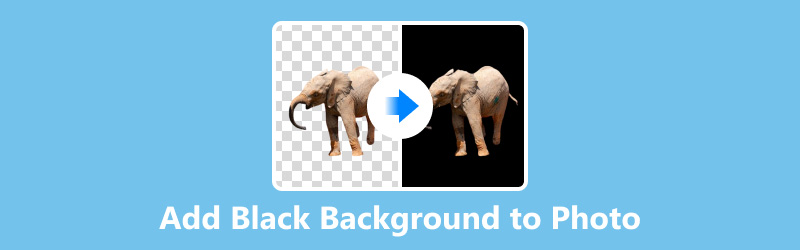
- GUIDE LIST
- Part 1. Add a Black Background to Photo Online with the Best AI Photo Editor
- Part 2. Add Black Background to Photo in Photoshop
- Part 3. Put a Black Background on a Picture with Snapseed on iPhone/Android
- Part 4. FAQs
Part 1. Add a Black Background to Photo Online with the Best AI Photo Editor
ArkThinker Background Remover is an online tool designed to simplify the process of changing photo backgrounds. This AI-powered editor makes it easy to isolate your subject to remove the background and replace any background with a solid black color or other colors. This tool is free to use on the web via your browser on the computer and mobile phone on the go. You can also add a new image as the background to replace the original one.
Upload your photo
Visit ArkThinker Background Remover on your computer or mobile phone's browser, click the Add Files to Start button, and upload the image you want to change to black.

Remove the background
Your uploaded photo's backdrop will be automatically detected and eliminated using AI technology.

Add a black background
Once the original background is removed, it will become an image with a transparent background. Navigate to the Edit tab, and select black color from the background options provided, or upload a custom black background.
Edit and download
This background changer tool also allows you to adjust the edges, move the cutout image, and rotate or flip it.
If you are satisfied with the effect, then download your edited photo by clicking the Download button.
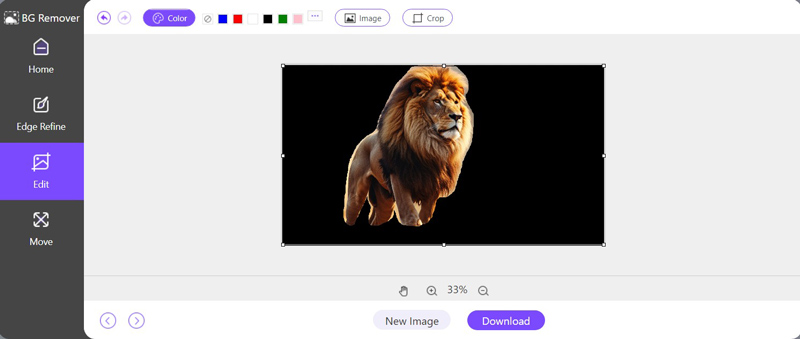
ArkThinker Background Remover is perfect for those seeking a quick and efficient way to add a black background to their photos without the need for advanced editing skills.
- User-friendly interface.
- Fast and accurate AI technology.
- No software installation required.
- Batch processing is not limited.
Part 2. Add Black Background to Photo in Photoshop
Photoshop, the premier image editing software, is your ultimate tool for transforming any photo with precision and creativity. Whether you're adding a dramatic black background to highlight your subject or making subtle adjustments, Photoshop provides an intuitive and robust platform to bring your vision to life. Its extensive feature set makes it easy to produce outputs of a high standard, making it the preferred choice for both inexperienced amateurs and seasoned specialists.
Open your image
Run Photoshop on your computer and open the photo you want to edit by selecting File > Open and choosing your image file.
Duplicate the layer:
In the Layers panel, right-click your image layer and select Duplicate Layer. This ensures you have a backup of the original image.
Select the subject:
Use the Quick Selection Tool or Magic Wand Tool from the left pane to select the subject.
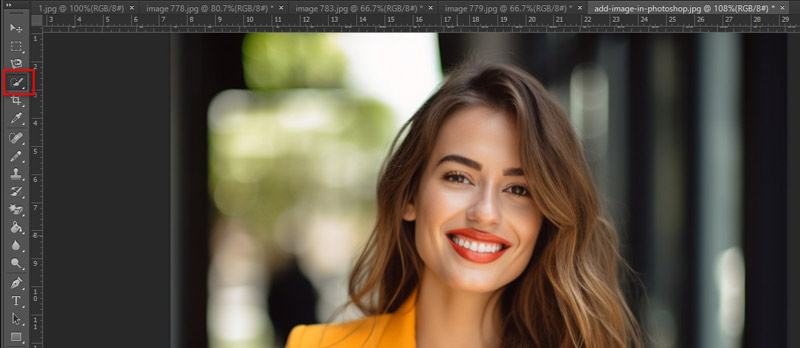
By choosing Select > Select and Mask and honing your selection edges with the refining tools, you may fine-tune the selection.
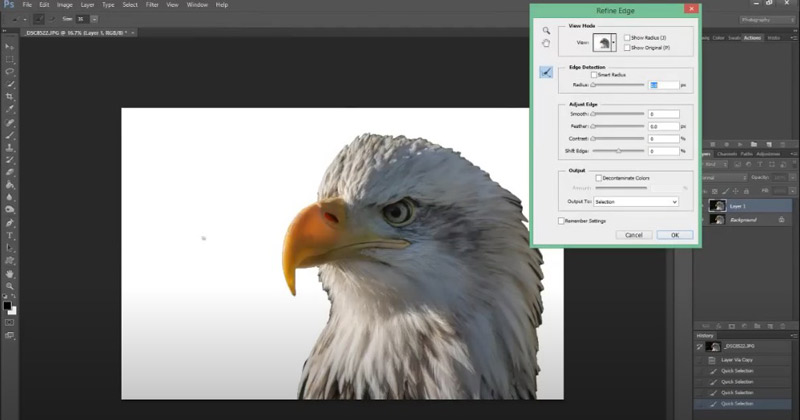
Note: Choose the Quick Selection Tool for complex, varying areas and the Magic Wand Tool for uniform, single-colored areas.
Fill the new Layer with a black color
Click the New Layer icon at the bottom of the Layers panel. Select the new layer, then go to Edit > Fill. In the dialog box, choose Black from the drop-down menu and click OK. This fills the new layer with a solid black color.
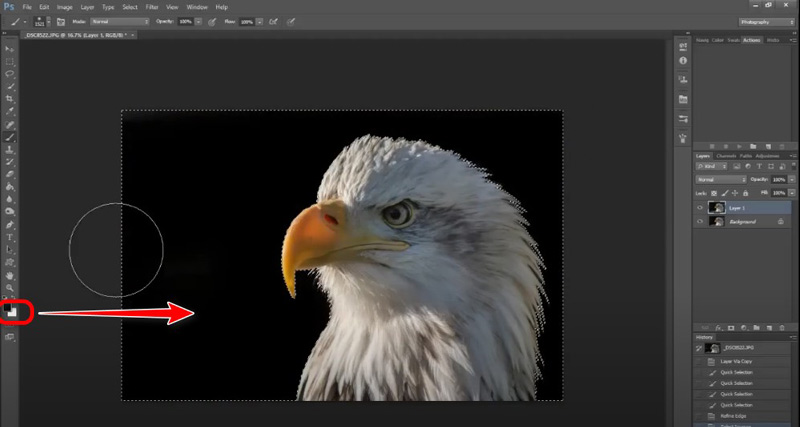
Mask the background
Click the Add Layer Mask icon at the bottom of the Layers panel while the copied picture layer is chosen, provided that your subject selection is still active. This will mask out everything except your subject, showing the black background from the layer below.
If you want to remove the background from image in Photoshop, then here you just need to click the Delete button.
If required, use a soft brush to paint on the layer mask to fine-tune the subject's edges. Use black to hide and white to reveal, ensuring a seamless blend between your subject and the black background.
Now it is done to add the black color to your photo in Photoshop.
You can make any final adjustments, such as fine-tuning the contrast or brightness, to make your subject stand out against the black background.
- Advanced editing capabilities.
- High precision and control.
- Wide range of additional features.
- Steeper learning curve.
- Requires a subscription.
Part 3. Put a Black Background on a Picture with Snapseed on iPhone/Android
Snapseed is a versatile mobile photo editing app developed by Google. Available for both iPhone and Android, Snapseed provides you with a range of professional editing tools in a user-friendly package. Here, we will use it to show you how to change the image background and add the black color to a picture on your mobile phone.
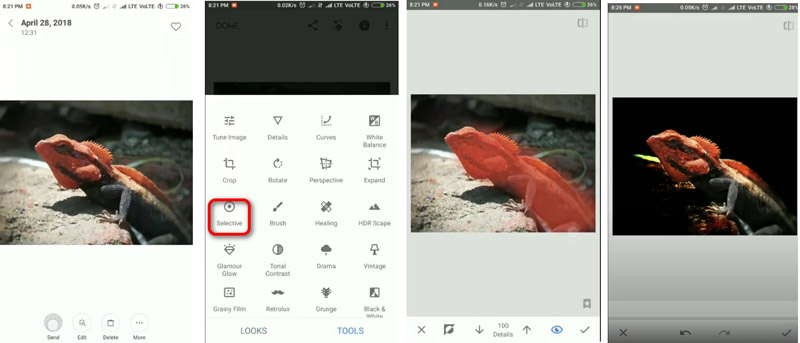
Open Your Photo in Snapseed
Download this app from the App Store or Google Play. Then, launch it and select the photo you want to change the background of by tapping the big plus icon.
Use the selective tool
Tap the ‘Selective’ tool and place a point on the background you wish to change.
Adjust the background
Darken the background using the brightness and contrast sliders. Also, you can use the Brush tool to paint it black manually.
Save your photo
Once satisfied with your adjustments, save your new photo with a black background.
Snapseed is an excellent choice for mobile users who want to edit their photos on the go. It offers powerful tools in a simple interface.
- Free to use.
- Easy to learn and navigate.
- Available on iPhone and Android.
- Less precise than desktop software.
- Limited advanced features.
Part 4. FAQs
Can we change the background of a photo to a white background?
Absolutely! The same tools and techniques used to add a black background can also be applied to change your photo’s background to white. Simply select white instead of black in your editing steps.
How do I add a custom background to my photos online?
Using tools like ArkThinker, you can upload any custom background image and apply it to your photo. Just follow the steps to remove the existing background and then upload your desired custom background.
Which is the best photo background editor?
The best editor depends on your needs. ArkThinker is excellent for quick and easy online edits. Photoshop is unmatched for advanced and precise control. Snapseed is a fantastic option for mobile editing.
Conclusion
Adding a black background to your photos can dramatically enhance their visual appeal. Whether you choose ArkThinker for its simplicity, Photoshop for its precision, or Snapseed for its mobility, each tool offers unique advantages. Which way is your favorite one? Tell by leaving your comments below.
What do you think of this post? Click to rate this post.
Excellent
Rating: 4.9 / 5 (based on 415 votes)
Find More Solutions
Top 6 AI Tools to Upscale Image Online and Offline [Free Incl.] How to Remove Background from GIF Online & Free [2024] Ultimate Guide to Remove Background in Illustrator How to Make Photo Background Transparent in Paint How to Remove Photo Background in Pixlr How to Add White Background to Photo via 3 Easy MethodsRelative Articles
- Edit Image
- How to Edit and Crop Animated GIFs with 4 Effective Ways
- 10 GIF Converters to Convert Between Images/Videos and GIFs
- Best GIF Editor Tools Suitable to Any Computers and Devices
- How to Make GIF from Images on Desktop and Mobile Phone
- Quick Steps on How to Add Text to a GIF Using Caption Maker Tools
- Add Music to GIF: Incorporate Music to Your GIF After Converting
- GIF Resizer: Ultimate Tools to Resize Your Animated GIF
- [6 Tools] How to Set a GIF Loop Change and Play It Forever
- GIF Cutter: How to Cut GIF with Easy and Fast Methods
- How to Remove Alamy Watermark from Images (100% Working)



