How to Resize a GIF Using the Tools Presented
An animated GIF is an image put into code in graphics interchange format with numerous images or frames in a sole file. The pictures or frames are presented in a particular order to deliver the animation. It will play or loop continuously or stop after a period.
Did you know animated GIFs tend to be larger than other video file formats? Despite having similar content, its file size coverage is still more extensive than compressed video formats. It would be best if you reduce the size of the animated GIF. When you resize the animated GIF, you make it smaller and lessen the portion of data in the file. This post will provide information on how to resize a GIF using the tools provided. It will help you resize the animated GIF and save your storage space. To start, read on and familiarize yourself with the tools provided to resize GIFs.
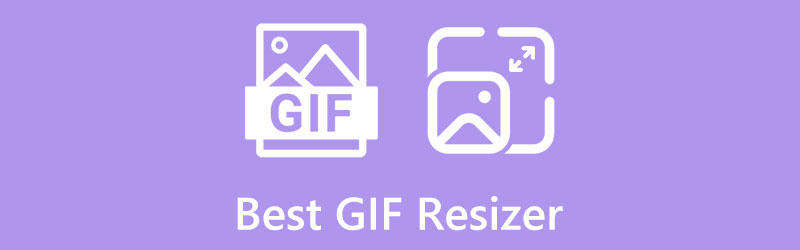
- GUIDE LIST
- Part 1. Best GIF Resizers to Change File Size
- Part 2. Top GIF Dimension Resizer to Enlarge or Shrink GIFs
- Part 3. FAQs about GIF File Size
Part 1. Best GIF Resizers to Change File Size
1. ArkThinker Free Image Compressor Online
Free Image Compressor Online is a tool you can access and works entirely online. It does not require you to sign-up for your account and does not need to download and install anything. Also, it permits you to access and use this online tool for free. Also, you can access this web-based tool using your mobile phone or computer device.
This web-based tool is an easy-to-use photo compressor and has an uncomplicated interface. It is straightforward to use, so even if you are a beginner or professional editor, you can quickly master this photo compressor. In addition, it supports numerous file formats, such as JPG, JPEG, PNG, SVG, GIF, and other commonly used image formats.
This photo compressor allows you to compress your image in a rapid process. After you upload your GIF, it will automatically be compressed. Once your image is compressed, it still looks like the original one. With this tool, despite the image undergoing a compression operation, it does not reduce the quality of your image. It will not leave a watermark on your output. This photo compressor excellently does its job to resize GIF image with simple clicks.
- It is accessible online and does not require downloading or installing anything on your computer
- No ads are popping up on the screen
- It does not leave any watermark on your output
- Easy-to-navigate interface
- It supports numerous image file formats
- It is capable of compressing multiple images at a time
- A fast internet connection is needed
2. ArkThinker Video Converter Ultimate
If you are looking for a desktop program to enhance your GIF, you can rely on ArkThinker Video Converter Ultimate. This program is capable of converting plenty of video file formats. It also has an MV maker that has numerous ready-made themes available. Also, it has a collage maker with several templates available.
In addition, it has built-in tool tools that you can access, one of which is the video enhancer. The video enhancer tool enables you to upscale the resolution of the GIF. It provides four ways to increase the resolution of the GIF, such as Upscale Resolution, Optimize Brightness and Contrast, Remove Video Noise, and Reduce Video Shaking. From the options provided, you need to choose from the following to enhance the GIF. You can also upscale the resolution of the GIF up to 4096 × 2160.
- It is accessible offline
- It has a beginner-friendly interface
- It is straightforward to use
- It excellently enhances the resolution
- Avail of the paid version to have complete access to the program
3. EZGIF
EZGIF is a web-based tool that you can access online and does not require you to pay and download anything. It is a straightforward online GIF resizer with a toolset that is useful for editing. It supports file formats such as GIF, JPG, PNG, BMP, WebP, APNG, HEIC, FLF, AVIF, and MNG. This online tool can crop, trim, and resize animated GIFs. It does its job of reducing the GIF size or fitting the image in precise dimensions. When using this online, you can upload your file from your file folder or paste the URL. In addition, even though it undergoes resizing process, it does not sacrifice the quality of the GIF, as the quality will remain the same. It allows you to input your preferred width and length to your GIF. Also, you can choose from center to crop to fit, stretch to fit, and force the original aspect ratio if the aspect ratio does not match. This online tool is excellent and does its job of resizing your animated GIF.
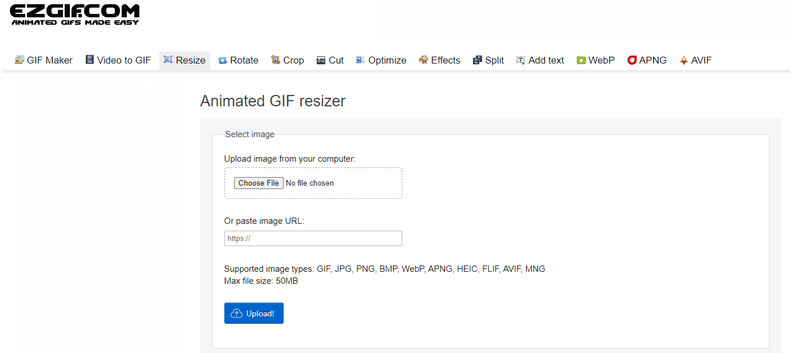
- Straightforward to use
- It has width, height, and aspect ratio options
- Resizing takes some time to process
- Add are showing on the screen
4. GIFGIFS.com
GIFGIFS.com is another web-based tool you can access online. It does not require signing in to your account or downloading any program. One of the features of this online tool is the GIF resizer. It is a tool that permits you to resize animated GIF and alter the dimension of an animated GIF. You can quickly resize the GIF by simply uploading, changing the canvas size, and then proceeding to hit the resize button. Aside from the GIF resizer, this online tool has a GIF optimizer, cropper, reverser, rotator, splitter, and many more. This web-based tool works entirely for GIF purposes, as it provides different tools to use for GIFs.
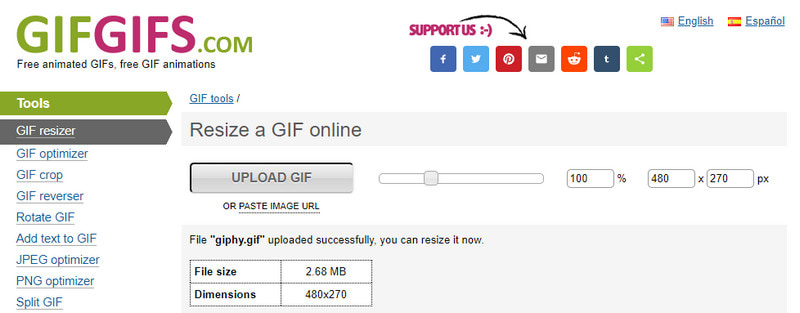
- Easy-to-navigate interface
- It has plenty of GIF tools
- It takes time to upload
- Ads are frequently popping on the screen
Part 2. Top GIF Dimension Resizer to Enlarge or Shrink GIFs
1. ArkThinker Free Image Upscaler
If you are looking for an excellent tool that can upscale your GIFs, count on Free Image Upscaler Online. This web-based tool works entirely online, so it does not require downloading and installing anything on your computer. If you visit the main website, you will see that it has an easy-to-navigate interface and is uncomplicated. This web-based tool guarantees that you will retain the quality of your output despite being enlarged or upscale. This program is easy-to-use, so even a beginner or an experienced editor can master it. This online tool supports JPG, JPEG, PNG, and BMP file formats. When you proceed to the upscaling operation, it can enlarge your project from 2×, 4×, 6×, and 8×. Also, it can restore and enhance your output from 1080 up to 3000 × 3000 pixels. Above all, you can upscale your picture for only seconds or minutes, as it will only take three steps to complete the process. In addition, it does not leave a watermark on your output file.
- It is accessible online and does not require downloading anything to your computer
- It is straightforward and uncomplicated to use
- It works excellently on upscaling your output
- A fast internet connection is needed
2. Kapwing
If you want another tool to resize GIF online, you can rely on Kapwing. Kapwing is a web-based tool that you can access online, but it requires you to sign in to your account to have complete access or proceed to another method. You can access this online tool using your mobile phone or computer device. This online tool has a built-in GIF resizer feature that allows you to enlarge or shrink GIFs. If your GIF looks bigger, you can make it smaller by simply cropping the edges so that it fits your desired size. When using this online tool, you can change the aspect ratio of your GIF from 1:1, 9:16, 16:9, 4:5, 21:9, and 5:4. Also, you can customize the size of your GIF by entering your preferred height and width. In addition, you can add a background or change the color to make your output more outstanding.
- It is accessible online
- It allows you to choose an aspect ratio and customize your preferred size
- You can add a background or change the color of your project
- The interface is too complex to understand by beginners
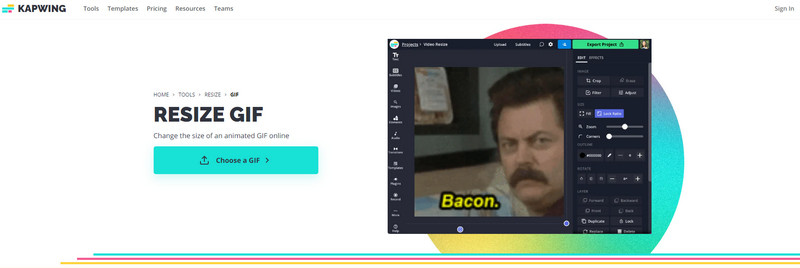
3. VEED.IO
VEED.IO is another online tool with a built-in feature that can crop GIFs. You can do all the cropping and editing processes straight from your browser. This online tool is simple and easy to use, as it only has a user-friendly interface. The GIF cropper lets you resize animated GIF, and fix your GIF files' size and shape. Add your GIFs to the tool, and proceed to the cropping process. Once you crop the selected parts, it will leave out the unnecessary ones, so your animated GIF will look bigger on your screen. Also, it reduces the file size of your animated GIF by adjusting the compression setting before you process your output to the export button. In addition, you can create new GIFs using the existing GIFs by splitting and combining the parts you prefer.
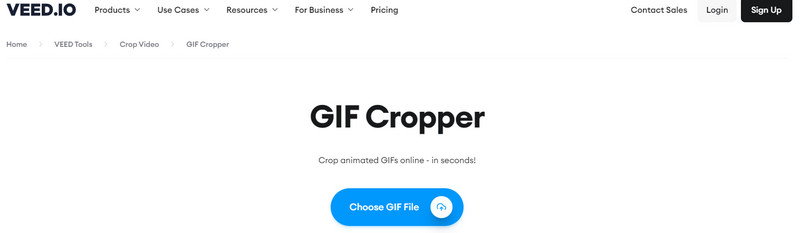
- It is accessible online
- It has plenty of editing options
- It can easily crop
- It has a beginner-friendly interface
- It has a watermark embedded in your output
Part 3. FAQs about GIF File Size
What is a good GIF file size?
The suggested size for GIFs is 480 × 480. For some reason, if the GIF is too tall or wide, the viewers need to click and expand it before seeing the full one.
Why are GIF file sizes so large?
GIF consists of numerous frames, so the longer the duration, the more frames it has. If you have two seconds GIF, it could have 20 or more images within a sole GIF file.
What is the standard GIF?
The standard GIF is about 15 and 24 frames per second. The smaller your GIF file size, the lower quality it will have.
Conclusion
Now, it is your time to pick one GIF resizer that can make your GIF smaller and GIF upscaler that can enlarge and shrink your GIF. Through the help of the offline and online tools provided above, you can now achieve your desired size for your animated GIF. This time, you do not have to worry if your GIF is uploadable to any social media sites because now you have the tools to rely on.
What do you think of this post? Click to rate this post.
Excellent
Rating: 4.9 / 5 (based on 142 votes)
Find More Solutions
How to Resize a Video for Instagram Story, Feed, and IGTV How to Make a GIF with 5 Best Photo/Video to GIF Converters Comprehensive Guide to Slow down or Speed up GIF Animated Reliable GIF Filter Application to Enhance Your GIF [6 Tools] How to Set a GIF Loop Change and Play It Forever Methods to Add Watermark to GIF and Remove Watermark on GIFRelative Articles
- Edit Image
- [6 Tools] How to Set a GIF Loop Change and Play It Forever
- GIF Cutter: How to Cut GIF with Easy and Fast Methods
- Easy Guidelines on How to Trim a Video on Snapchat
- Easiest Ways to Shorten a Video on Different Devices
- 3 Ways to Add Text to Video Using Online and Offline Tools
- Methods to Add Watermark to GIF and Remove Watermark on GIF
- How to Create an Instagram Filter Using Excellent Tools
- Easy Ways on How to Add Photo in Video Online and Offline
- Top 10 Video Loopers on Desktop and Online You Should Not Miss
- Comprehensive Tutorial of Looping Videos on YouTube Properly



