How to Use Bluebeam Watermark in PDF Files
Bluebeam is a leading software solution in the realm of PDF editing and collaboration. Among its many features, Bluebeam offers watermarking capabilities, allowing you to imprint documents with identifying marks for security and branding purposes. We will discuss the Bluebeam watermark in further detail in this article, along with practical ways to install and remove it.

- GUIDE LIST
- Part 1. What is Bluebeam Used for
- Part 2. How to Add Watermark in Bluebeam Revu
- Part 3. How to Remove Watermark in Bluebeam Revu
- Part 4. Bonus Tip: Best Image Watermark Remover Online
- Part 5. FAQs of Bluebeam Watermark
Part 1. What is Bluebeam Used for
Bluebeam is a complete PDF tool mainly intended for professionals working in the architectural, engineering, and construction (AEC) sectors. It provides a broad range of solutions designed to improve document management, increase collaboration, and expedite workflows. For both individuals and teams aiming for accuracy and efficiency in their work, Bluebeam is an essential tool that can be used for creating, modifying, and annotating PDFs, as well as supporting real-time collaboration and project communication.
Part 2. How to Add Watermark in Bluebeam Revu
Bluebeam Revu is a software application primarily used for viewing, editing, and managing PDF documents. One common feature of Bluebeam Revu is the ability to add watermarks to PDF documents. Follow the steps below to add the watermark in Bluebeam Revu.
Add a Watermark to a PDF File in Bluebeam Revu
Launch Bluebeam Revu and open the PDF document to which you want to add a watermark.
Navigate to the Tools menu at the top of the Bluebeam Revu interface.
From the Tools menu, choose Stamps to access the stamp tool options.
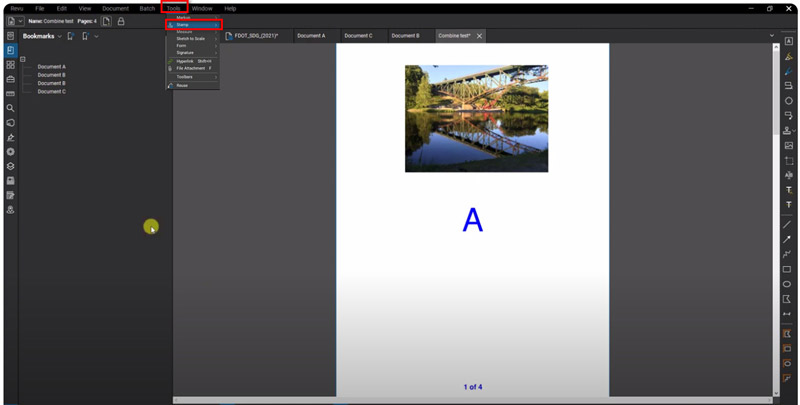
In the Stamps menu, you can either select a pre-defined stamp or create a custom one. To create a custom stamp, click on the Stamp icon and then Create.
A dialog window containing watermark adjustments will appear. Here, you can choose the appearance, text, and placement of your watermark. Adjust font, size, color, opacity, rotation, etc.

Decide whether you want to insert text or an image for your watermark. Enter the text or select an image file from your computer accordingly.
Adjust the options to give your watermark the appearance you want. Preview the watermark to see how it will appear on the document.

Click and drag on the document to place the watermark where you want it. You can adjust the size and orientation as needed.
Once satisfied with the placement and appearance, click OK to add the watermark to the document.
Note: Place the watermark strategically to prevent it from obscuring important content while still being noticeable. Corners or diagonally across the page are common placements.
To save the changes, select File > Save As (Ctrl+Shift+S) and give the document a name.
Add a Watermark to Multiple PDF Pages in Bluebeam Revu
Moreover, you can apply 1 watermark to multiple pages and documents by following the below steps.
Go to Batch >' Apply Stamp... In the dialog box, choose Load... to upload your watermark for a saved batch, or choose Add to include individual files, folders, or subfolders for a new batch.
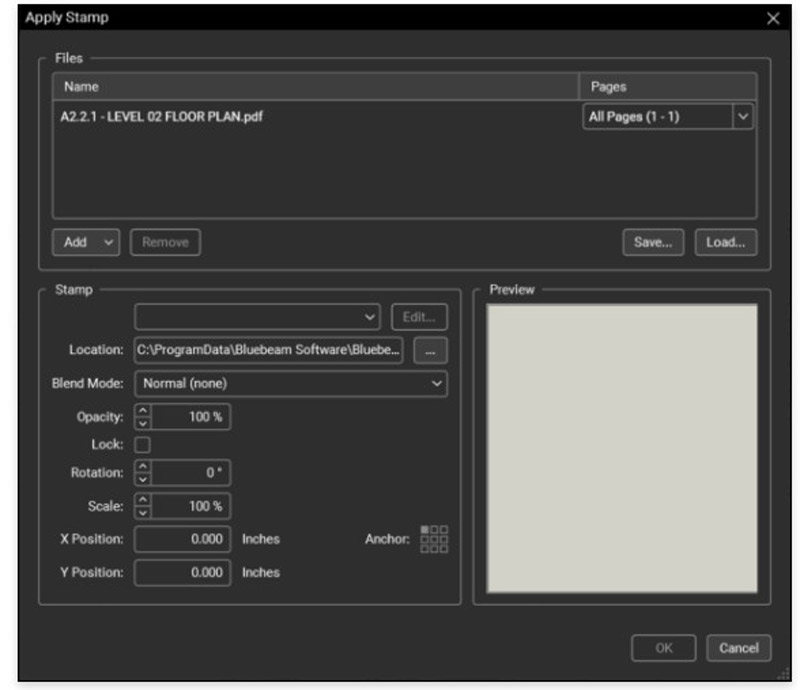
Specify the pages where you want the watermark to appear for each document using the Pages column and dropdown menu.
Choose your watermark from the dropdown menu under Stamp, or select it from your local drive. Adjust the opacity, rotation, position, etc., as necessary.
Click Save... to save the new batch. Click OK to apply the stamp or watermark to your pages or documents.
The Batch Apply Stamp procedure does not require documents to be opened in Revu in order for them to be included. If a document is open in Revu at the time of the process, the stamp is applied to it, but it will not be saved; instead, the user must save it manually. The stamp will immediately be applied and saved to a document without requiring that the document be opened in Revu if it is not.
Part 3. How to Remove Watermark in Bluebeam Revu
Removing watermarks in Bluebeam Revu can be done using the Edit Content feature, which allows you to delete or modify elements on a PDF document. Here's a step-by-step guide to removing a watermark from a single page and then applying it across multiple pages:
Remove the Watermark from a Single Page
Launch Bluebeam Revu and open the PDF document containing the watermark.
Click on the Edit menu at the top of the interface, then select Edit Content from the dropdown menu. Alternatively, you can press Alt + 6 as a shortcut.
Locate the watermark you want to remove on the page. It's usually a graphic or text layer added on top of the content.
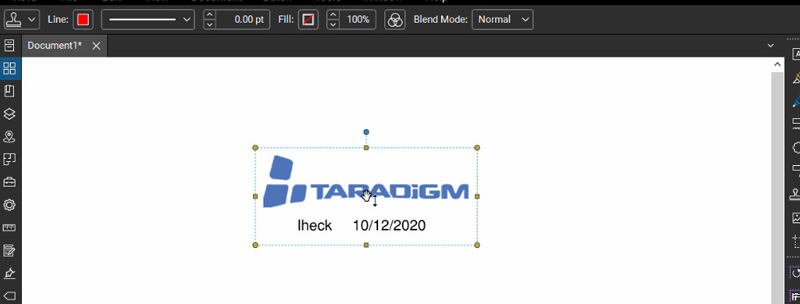
Click on the watermark to select it. You should see handles or bounding boxes around the watermark indicating that it's selected.
You can either right-click on the watermark you've chosen from the two options: the Del key on your keyboard or Delete from the context menu.
After removing the watermark, save your changes.
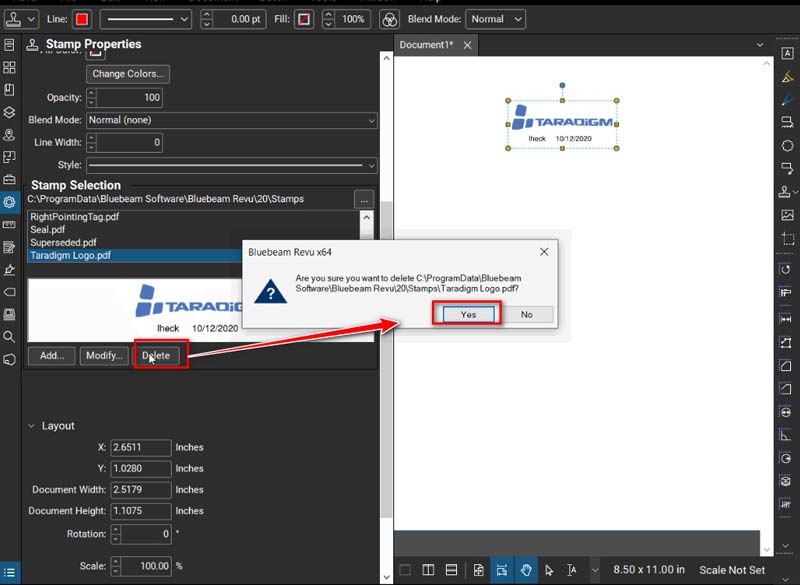
Remove Watermark from Multiple Pages
To remove a watermark from multiple pages in Bluebeam Revu, you can use the Apply to All Pages feature.
Select View by clicking on it in the menu bar. Thumbnails from the dropdown menu. This will open the Thumbnails panel on the left side of the interface, showing the thumbnails of each page in the document.
In the Thumbnails panel, click on the first page to select it. Then, to pick every page in between, on your PC, click the last page while depressing the Shift key.
Alternatively, you can choose many pages by clicking on each one individually while holding down the Ctrl (or Cmd on a Mac) key.
After choosing every page, click the Edit menu, choose Edit Content, and then hit Alt + 6 to bring up the Edit Content mode.
Once in Edit Content mode, navigate to the page where the watermark is located (usually the first page).
To remove the watermark, remove the portion and follow the preceding instructions.
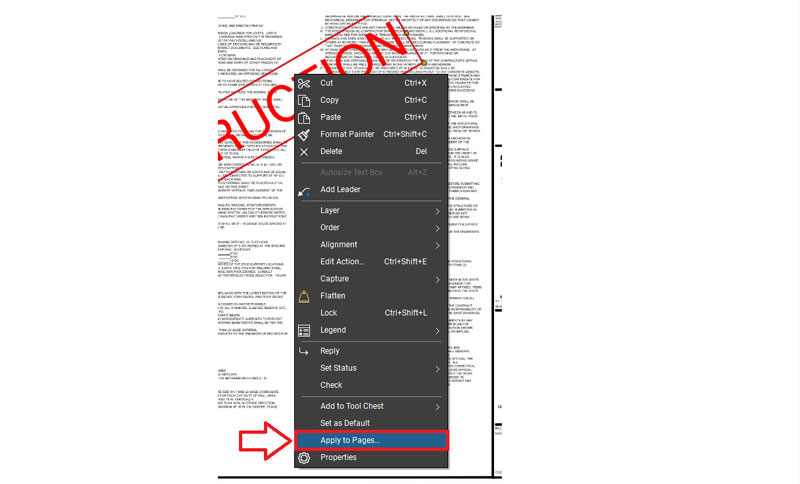
The modifications will automatically be made to all of the selected pages after the watermark on the first page has been removed. You don't need to repeat the process for each page.
Part 4. Bonus Tip: Best Image Watermark Remover Online
When you want to remove a watermark from an image instead of a PDF file, you can try ArkThinker Watermark Remover Online.
It is a free watermark remover tool online to get rid of text and image watermarks by AI. It supports various image types like JPG, JPEG, PNG, and more on your browser without downloading any software. So, you can delete the watermark on the go on your mobile phone.
This tool is pretty easy and good for beginners to remove the Bluebeam watermark for free.
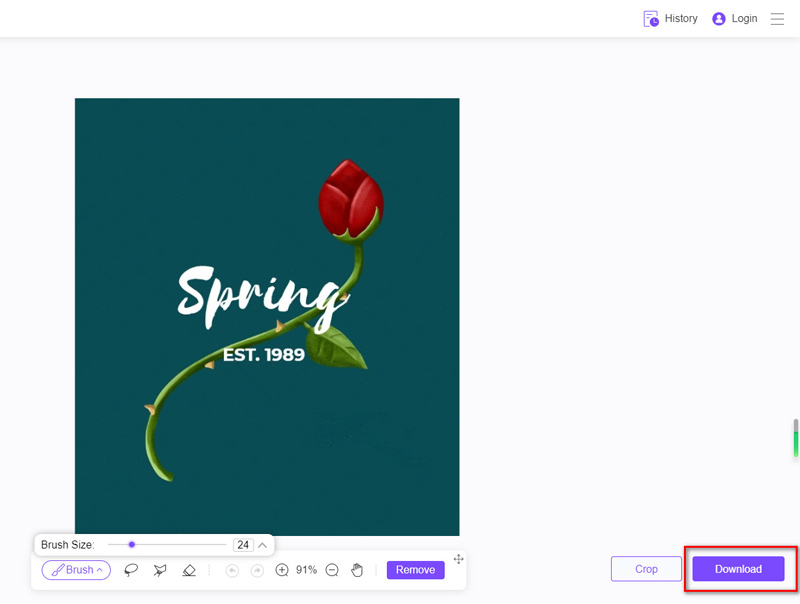
Part 5. FAQs of Bluebeam Watermark
Can I customize the appearance of the watermark in Bluebeam?
Yes, Bluebeam offers extensive customization options, allowing you to adjust the text, font, size, color, opacity, and position of the watermark.
Can I remove a watermark from a PDF without using Bluebeam?
Yes, while Bluebeam provides a convenient method for removing watermarks, various other PDF editing tools and online services offer similar functionalities to help you.
Is Bluebeam suitable for personal use?
While Bluebeam caters primarily to professionals, individuals seeking robust PDF editing and collaboration tools can also benefit from its features for personal use.
Conclusion
Bluebeam's watermarking feature serves as a vital tool for enhancing document security, establishing branding, and protecting intellectual property. By understanding how to add and remove watermarks effectively, users can ensure the integrity and confidentiality of their documents with confidence. Whether you're an architect, engineer, or business professional, Bluebeam empowers you to maintain control over your digital assets in an increasingly interconnected world.
What do you think of this post? Click to rate this post.
Excellent
Rating: 4.9 / 5 (based on 457 votes)
Find More Solutions
Remove Adobe Stock Watermark from Image [Full Guide] How to Create a Watermark in Canva and How to Remove It 3 Ways to Erase Watermark from Dreamstime Stock Photos 3 Shutterstock Watermark Removers to Get Rid of Watermarks Get 5 Best Video Watermark Removers to Erase Video Watermark Methods to Add Watermark to GIF and Remove Watermark on GIFRelative Articles
- Edit Image
- How to Edit and Crop Animated GIFs with 4 Effective Ways
- 10 GIF Converters to Convert Between Images/Videos and GIFs
- Best GIF Editor Tools Suitable to Any Computers and Devices
- How to Make GIF from Images on Desktop and Mobile Phone
- Quick Steps on How to Add Text to a GIF Using Caption Maker Tools
- Add Music to GIF: Incorporate Music to Your GIF After Converting
- GIF Resizer: Ultimate Tools to Resize Your Animated GIF
- [6 Tools] How to Set a GIF Loop Change and Play It Forever
- GIF Cutter: How to Cut GIF with Easy and Fast Methods
- How to Remove Alamy Watermark from Images (100% Working)



