Uncomplicated Ways to Add Music to GIF Online and Offline
Have you ever seen a GIF with a music piece on, and have you ever considered what it would look like if a GIF had music? In social media platforms, we usually see GIF that only consists of images in a loop position, which will play continuously. Nowadays, we commonly use GIF or Graphic Interchange Format to deliver and express our feelings, emotions, and situation to someone. It might be from the comment section or messaging application. GIF is funnier and more entertaining to use, as it does have images or text on them, but it would be better if they had music. With that, this post will teach you how to add music to GIF and let you add your desired music. It will provide excellent tools you can rely on to add music to your GIF successfully.
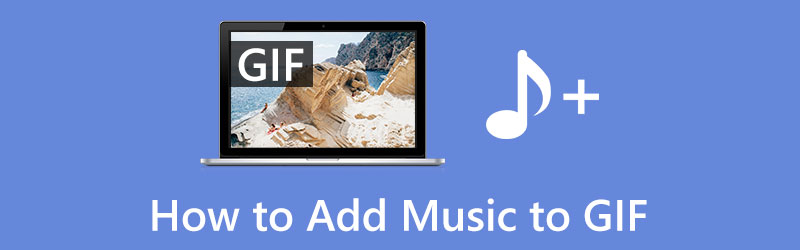
- GUIDE LIST
- Part 1. Can GIF Contain a Music?
- Part 2. How to Add Music to GIF
- Part 3. Great Background Music for GIF
- Part 4. FAQs about Adding Music to GIF
Part 1. Can GIF Contain a Music?
You may think about adding music to GIFs and wonder if it is possible to do that. Compared to other image formats, GIF is an image format that does not apply to adding a piece of music. Since the GIF format does not support audio, the other way to achieve that is to add music to GIF and save it as an MP4 format. You will need a video editing program that converts GIFs into a video file type.
Part 2. How to Add Music to GIF
In this part, you will learn how to add music to a GIF using the provided tools. It provides instructional steps you can rely on to create a GIF that has music included in it successfully. To begin, proceed to the following information below.
1. ArkThinker Video Converter Ultimate
ArkThinker Video Converter Ultimate is a powerful converting program with advanced editing tools and features. It has a user-friendly interface, so whether you are a beginner or a professional editor, you can master this program quickly. This program can make music with GIF and converts your GIF file format to MP4 file format. It will assist you in inserting audio into your GIF, and it will only take a few minutes to achieve that. To start the process, proceed to the following steps below.
Download and Install
To have complete access to the program, proceed to the official website, and download and install it. After the installation process, proceed to launch the program to get started.
Add Your GIF File
Once you open the program, click the Converter tab on the menu. From there, click the (+) icon positioned at the center of your screen, which will lead you to your folder. On your folder, select the GIF file you want to upload and a piece of music. After that, your file will appear on the screen.

Convert GIF Format to MP4 Format
Since you cannot add music to GIF, you must first convert your GIF file into an MP4 file format. Proceed to the drop-down tab on the right side of the GIF file, click the Video tab, and look for the MP4 format. After that, click the Convert All button on the lower right of your screen to start the converting operation. Once done, please click the (+) icon and adding the converted MP4 file again.
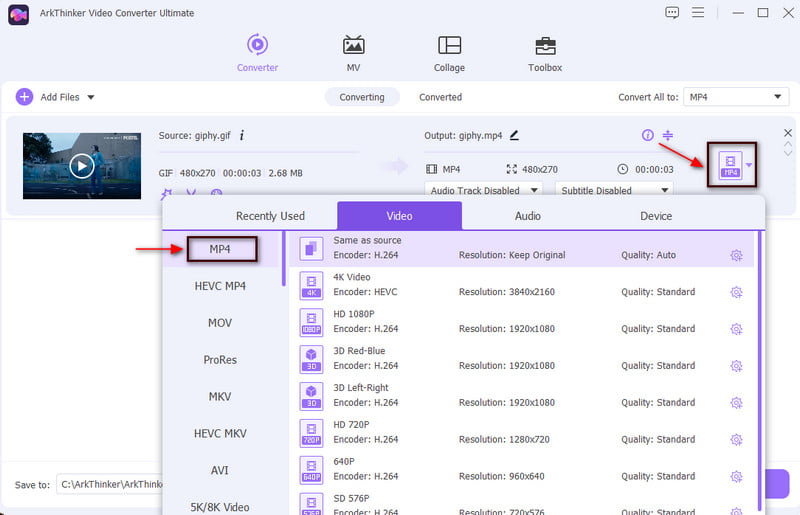
Add Music to Your Converter GIF File
Once you are done uploading your file, proceed to the Wand icon that represents editing options under your file. After that, navigate to the Audio button from the upper right of your screen. From there, you will see the (+) icon located beside the Audio Track. Click that icon, and select the music you want to add from your folder. You can adjust the volume from 0% as the weakest and 200% as the loudest. Also, you can change the delay from -10 to 10. Once done, click the OK button to save your changes. Then, click the Convert All button again and wait to convert your file. It will automatically save and place your GIF with music in your folder.
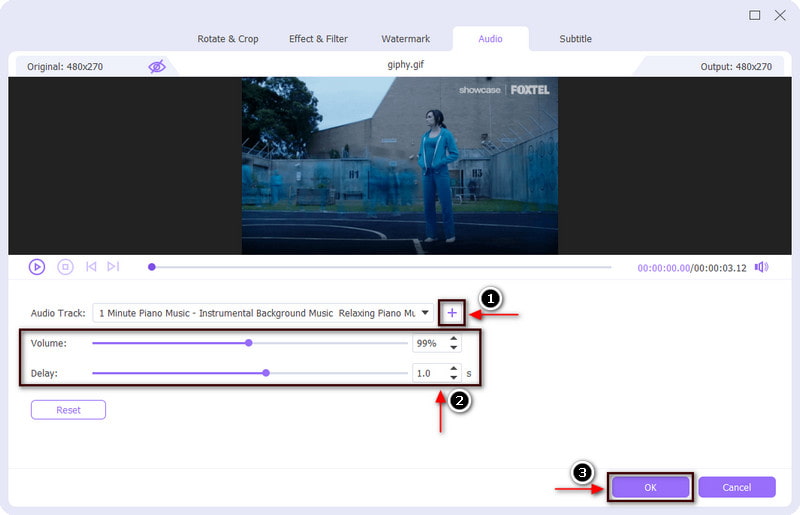
2. VEED.IO
VEED.IO is an editing tool that you can freely access and use online. You can edit your project straight from your browser. This browser-based editing platform can add audio, sound effects, and music to GIFs. But before you add music to GIF, make sure you convert it to MP4 file format before proceeding. After that, the process will be easy and smooth to add music to GIF. In addition, you can also add text and pictures and draw all over your GIF if you wish to. If you prefer this online tool, proceed to the following steps below.
First and foremost, visit the official website of the online tool. From there, click the Choose GIF File button and Upload a File button, which will direct you to your folder, and select the file you want to add music to.
From your screen, you will see your file playing and other editing options on the lower part of your screen. Click the Audio option, which will lead to your folder, and choose a music file you want to add. After that, the music file will automatically be placed under your GIF file.
Finally, proceed to the Export button on the upper right of your screen to save it.
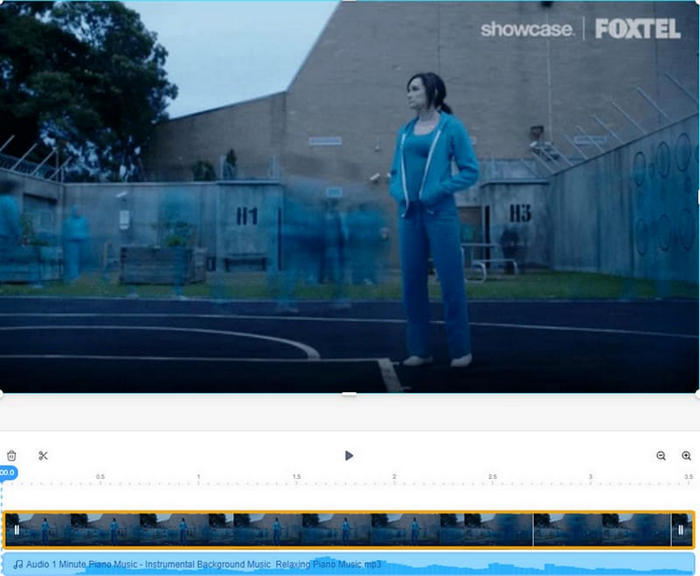
3. Kapwing
If you want another tool you can access online, you can rely on Kapwing. This browser-based editing tool works entirely online and allows you to add music to GIFs efficiently. This online tool has a built-in library with numerous copy-right-free songs and sound effects. In addition, you can add text, sound effects, and another audio file to make your GIF more compelling. Follow the steps provided to know how to add music to GIF using this tool.
Visit the official website, click the Click to upload button, which will lead you to your folder, and select the GIF file to which you want to add a piece of music.
From the right menu, navigate to the Audio, and click the Click to upload audio button to upload the music you want to put from your folder. After that, it will appear directly above your GIF file.
Once you are done, select the Export button, and your output is ready to save and publish on different social media platforms.
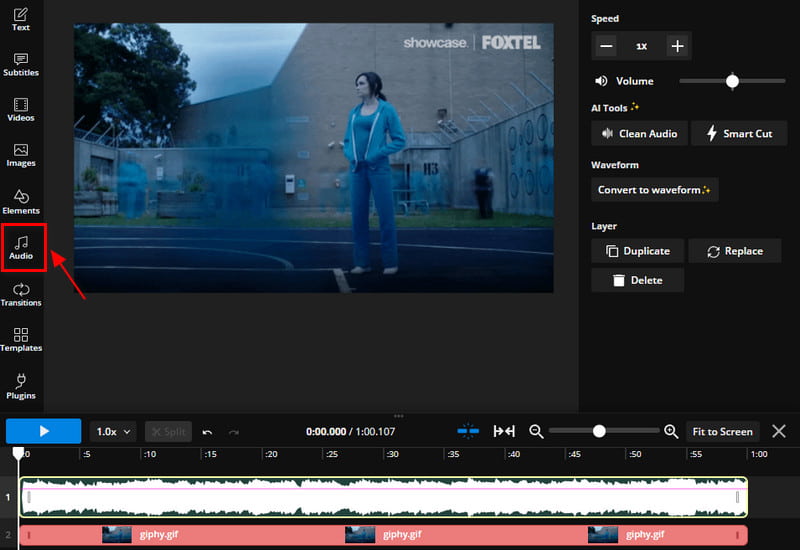
Part 3. Great Background Music for GIF
If you are looking for an online tool with a background music list that you can apply to GIF, rely on Flixier. This online tool primarily works for video editing, which can use to create, edit and apply music to your project. This tool is accessible online and has a beginner-user interface that is easy to use and master. Beginners and experienced editors can use it, which will help them to unleash their creativity. If you want to use this browser-based tool, depend on the steps provided as your guide.
Visit Flixier's official website, and sign up using your Google account to have complete access to the tool.
From the main menu on the left corner of your screen, click the Stock button, and upload the GIF to which you want to add music.
Once your GIF is placed on the preview screen and timeline, proceed to the Audio button. You can choose music from your file or from the music library. If you prefer to choose music from the music library, click the (+) icon to add it to your project.
Once satisfied with your changes, click the Export button to save your output.
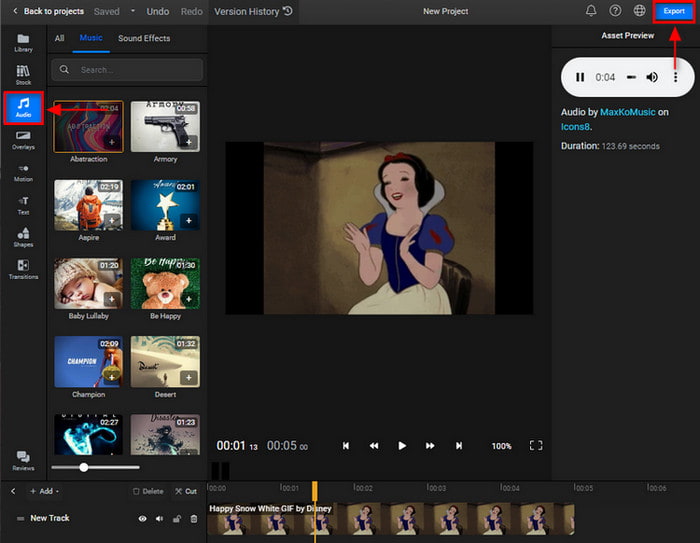
Part 4. FAQs about Adding Music to GIF
Can a GIF include audio?
GIF is a file format that does not and will not support sound. If you want to create an animation with associated music, you need to create a video for that.
What are the 3 types of GIF?
There are three major categories which are video-based, animation-based, and stickers. But commonly, video-based is the most used and known GIF, as it only features short video content clips.
What is a GIF with sound called?
A GIF with sound is called Audio GIF. Audio GIFs are becoming popular nowadays, as the audience can easily connect with them.
Conclusion
There you have it! You can now add music to GIF by converting it into a video format. You can achieve that using the offline and online tools mentioned above. Start incorporating great music into your GIF!
What do you think of this post? Click to rate this post.
Excellent
Rating: 4.9 / 5 (based on 251 votes)
Find More Solutions
How to Make a GIF with 5 Best Photo/Video to GIF Converters Compress GIF – Reduce GIF Size on PC/Mac, iPhone, Android Ezgif Resize – Ezgif Video Crop and Best Ezgif Alternative Comprehensive Guide to Slow down or Speed up GIF Animated [6 Tools] How to Set a GIF Loop Change and Play It Forever GIF Cutter: Discover How to Cut GIF with Easy and Fast MethodsRelative Articles
- Edit Image
- [6 Tools] How to Set a GIF Loop Change and Play It Forever
- GIF Cutter: How to Cut GIF with Easy and Fast Methods
- Easy Guidelines on How to Trim a Video on Snapchat
- Easiest Ways to Shorten a Video on Different Devices
- 3 Ways to Add Text to Video Using Online and Offline Tools
- Methods to Add Watermark to GIF and Remove Watermark on GIF
- How to Create an Instagram Filter Using Excellent Tools
- Easy Ways on How to Add Photo in Video Online and Offline
- Top 10 Video Loopers on Desktop and Online You Should Not Miss
- Comprehensive Tutorial of Looping Videos on YouTube Properly



