How to Enlarge JPG/PNG without Losing Quality
JPG and PNG are two image formats that we can often see in our lives. However, they can't always show in a sharp and clear form, especially when we want to enlarge them to print them on a canvas or upload them onto platforms that require different file sizes. What should we do when we face these problems? How can we enlarge JPG or PNG files without losing quality? This article will tell you how to do so.
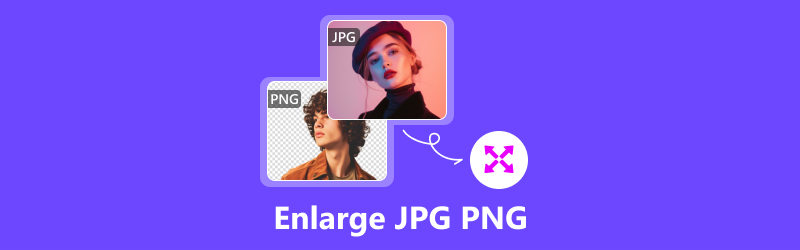
- GUIDE LIST
- Part 1. How to Enlarge JPG/PNG Online
- Part 2. How to Enlarge JPG/PNG on Desktop with Default Tools
- Part 3. How to Enlarge JPG/PNG on Mobile Devices
- Part 4. FAQs about How to Enlarge JPG/PNG
Part 1. How to Enlarge JPG/PNG Online
Using an online tool to enlarge your JPG/PNG saves the trouble of downloading and installing a new program and allows you to operate on almost all devices as long as you have a browser. But what online tool can help you enlarge JPG, PNG, or other image formats quickly and losslessly? Here, we recommend Arkthinker Image Upscaler, a free online tool best for lossless photo enlargement
◆ It supports various formats such as JPG, JPEG, PNG, or BMP.
◆ With AI technology supported, you can improve image quality up to 4k.
◆ It enables you to download enlarged results with no watermark.
◆ After processing your photos, the system will automatically delete the information you upload, which ensures your information security.
Below are full steps on how to use ArkThinker Image Upscaler to enlarge JPG or PNG images.
Open the official Arkthinker Image Upscaler website and click the Upscale Photo button in the middle of the page to load your JPG/PNG image.

You can select the magnification value from 2×, 4×, 6×, to 8×. Furthermore, you can move the mouse cursor onto the picture to preview the effect and magnification.

Click the Save button in the lower right corner to get your watermark-free image.

Part 2. How to Enlarge JPG/PNG on Desktop with Default Tools
The default tool on Windows – Photos
Microsoft Photos comes preinstalled with Windows 10 and is a basic photo and video editor that you might need. Photos can help you edit not only pictures but also videos by adding effects, music, and text to them. Of course, resizing your picture is not that hard for Photos.
◆ Photos app allows you to customize the theme color.
◆ It allows you to output magnified photos in JPG, PNG, TIF, and BMP image formats.
◆ Integrated with OneDrive, Photos allows you to view, organize, backup, and share photos.
◆ You can improve image quality without changing pixels with it.
Here are a few steps on how to enlarge an image with Microsoft Photos.
Right-click the picture you want to magnify and open it with Photos.
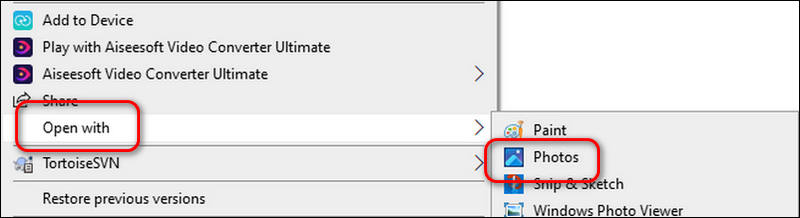
Click the overflow menu on the top to select Resize Image.

Adjust the width and height of the picture in the Resize menu that appeared. You can also choose the file type according to your needs. PNG will bring you a higher image quality, while JPG has a smaller size.
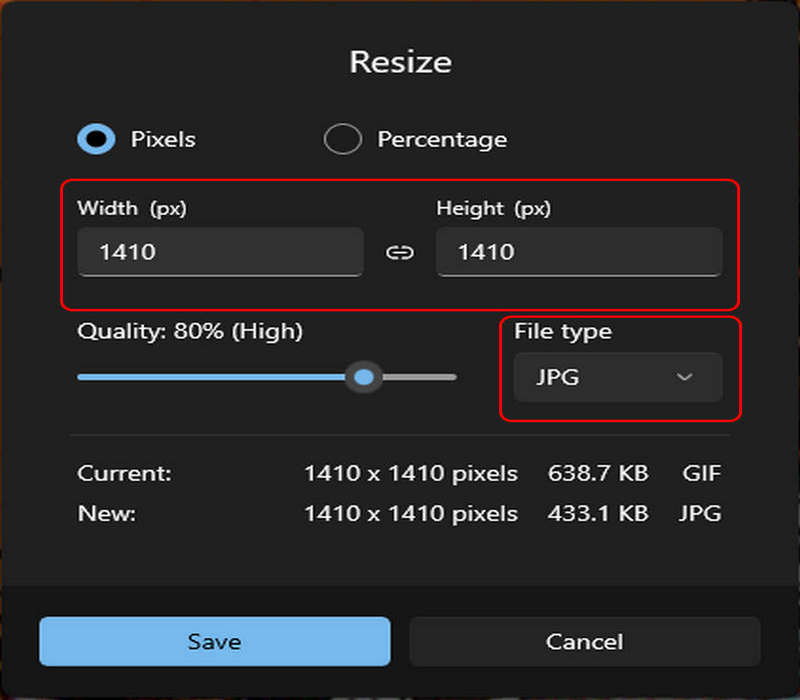
Click Save to save the magnified photo to any folder you prefer.
The default tool on Mac - Preview
Preview is a preinstalled app used for viewing, printing, and editing image and document files. It can handle most of your basic needs in terms of image editing.
◆ It enables you to open 30 image and document formats, including BMP, CR2, DAE, DNG, ICO, JPEG, PDF, PICT, PPT, TIF, etc.
◆ You can download it on Mac, iPhone, and iPad.
◆ In addition to basic image tools, it includes other features like color extraction and shape extraction.
◆ Magnify your image without losing quality.
Enlarging photos using Preview on Mac is very simple; here are the steps for you.
Right-click the photo and open it with Preview software.
Click the Tools button and select Adjust Size.

Then, Adjust the parameters of width and height, and then click OK to get the magnified picture.
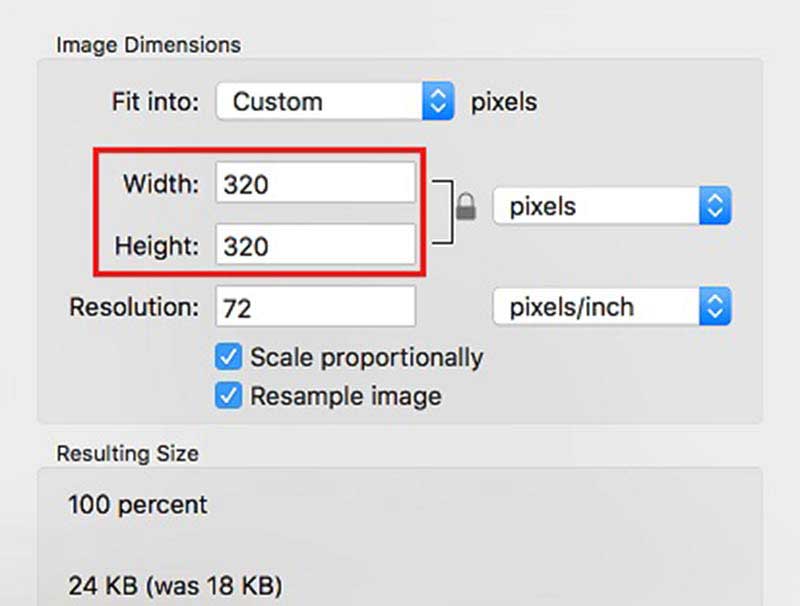
Part 3. How to Enlarge JPG/PNG on Mobile Devices
If you want to enlarge a JPG or PNG file without losing quality on your mobile devices, in addition to using the Arkthinker Image Upscaler online tool, you can also try the Picwand app. This is an image-editing tool that helps artists turn their physical art into a digital one without compromising the original vividness. Using it, you can change the resolution of pictures easily.
◆ Supported by AI technology, Picwand helps you upscale your image quality up to 4K.
◆ Make your blurry photos clearer.
◆ Magnify your photos to 2×, 4×, 6×, and 8× while retaining image details.
◆ Fast magnification speed and user-friendly interface.
Here are a few steps on how to enlarge a JPG or PNG file without losing quality using Picwand.
Download and install the Picwand from the App Store or Google Play.
Open the application and click the plus icon to add the image.
You can choose to enlarge your photo to 2×, 4×, 6×, or 8×; then, click Upscale and save it in your digital album.
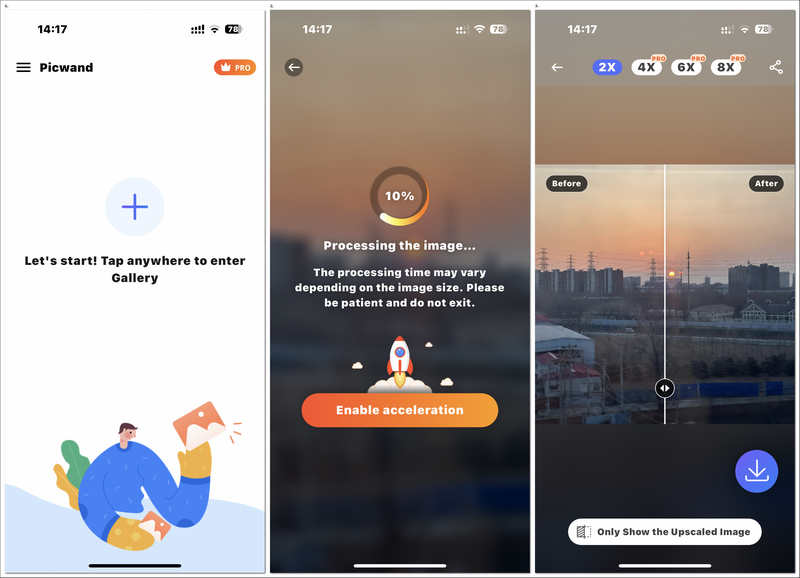
With the tools above, you can resize your image without losing quality. If you are also interested in resizing your videos, we've got you covered.
Part 4. FAQs about How to Enlarge JPG/PNG
What is the difference between JPG and PNG?
JPG and PNG are all image formats, but their image information encoding methods are different. JPG uses the DCT method for coding transformation, leading to a smaller size; PNG uses a lossless data compression method, DEFLATE, which leads to improved image quality and colors.
What is the advantage of PNG?
As a lossless compression image format, PNG won't discard the data while compressing, maintaining the image quality. Another great advantage of it is that it supports transparency.
Is there any difference between JPG and JPEG?
There are no differences between the JPG and JPEG in terms of their functions and usage. Some editing programs like Photoshop even save JPEG images with the .jpg extension by default. Their only difference is that JPEG has one more character than JPG.
Conclusion
In this article, we've shown you how to enlarge JPG and PNG files using four different and effective tools. Preview is the best option for Mac users, while Photos is for Windows users. If you want to magnify photos on mobile devices, then choose Picwand. Furthermore, as long as you have a browser, try Arkthinker Image Upscaler whether you are using a computer or mobile phone. Now, enlarge your image with these easy-to-use tools.
What do you think of this post? Click to rate this post.
Excellent
Rating: 4.9 / 5 (based on 427 votes)
Relative Articles
- Edit Image
- How to Edit and Crop Animated GIFs with 4 Effective Ways
- 10 GIF Converters to Convert Between Images/Videos and GIFs
- Best GIF Editor Tools Suitable to Any Computers and Devices
- How to Make GIF from Images on Desktop and Mobile Phone
- Quick Steps on How to Add Text to a GIF Using Caption Maker Tools
- Add Music to GIF: Incorporate Music to Your GIF After Converting
- GIF Resizer: Ultimate Tools to Resize Your Animated GIF
- [6 Tools] How to Set a GIF Loop Change and Play It Forever
- GIF Cutter: How to Cut GIF with Easy and Fast Methods
- How to Remove Alamy Watermark from Images (100% Working)



