Canva BG Remover: Erase Image Background on Mobile and Computer
Canva is a versatile platform that empowers users to create captivating graphics, presentations, and marketing materials effortlessly. Its vast collection of elements, templates, and user-friendly editing tools, Canva has become a staple for both professionals and amateurs alike. One of its standout features is the image background remover, which simplifies the process of removing backgrounds from photos. This article is a full guide to removing the image background in Canva. Continue reading, and start your image background removal now.
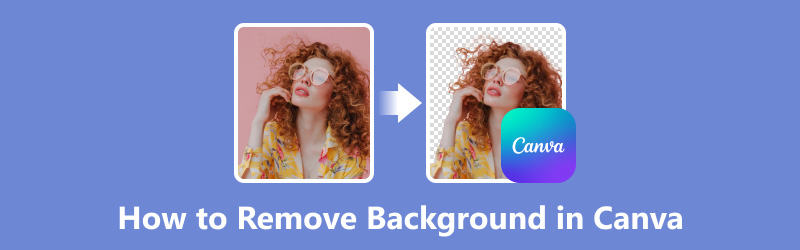
- GUIDE LIST
- Part 1. Can Canva Remove Background
- Part 2. How to Remove Background in Canva on Desktop
- Part 3. How to Remove Background on Canva Mobile
- Part 4. Best Free Canva Alternative to Remove Background From Image
- Part 5. FAQs
Part 1. Can Canva Remove Background
Yes, Canva offers a background removal feature that allows users to eliminate unwanted backgrounds from images easily. This feature is available on both the desktop and mobile versions of the platform, providing users with a convenient way to edit their images without the need for complex software or advanced editing skills. Whether you're designing social media graphics, presentations, or marketing materials, the Canvas background removal tool empowers you to create professional-looking images with ease.
Part 2. How to Remove Background in Canva on Desktop
Removing backgrounds in Canva on the desktop is a breeze and can enhance the visual appeal of your designs effortlessly.
Upload the image you want to edit onto Canva's platform by clicking the Upload button on the right side.
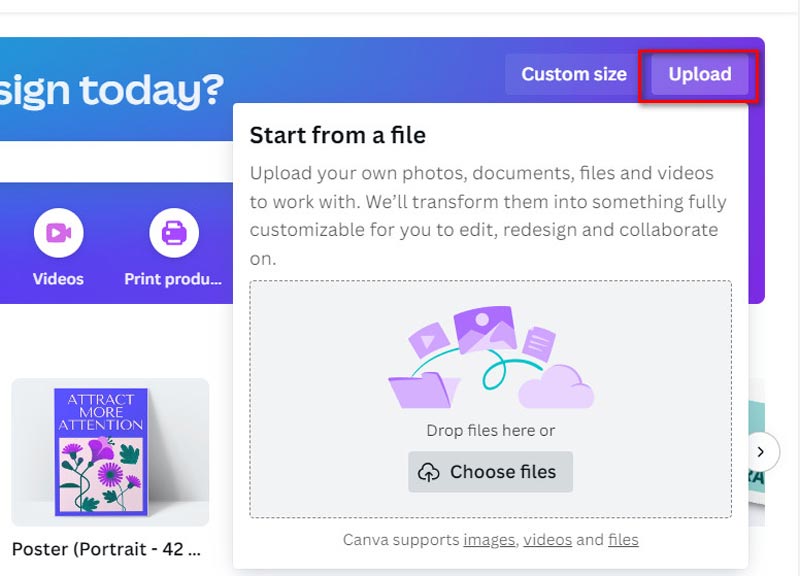
Then click the Edit photo icon to enter the editing interface.
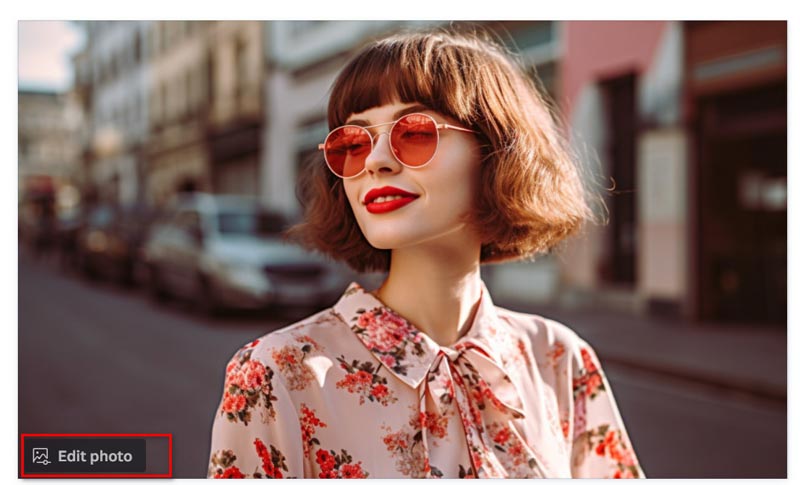
After choosing the picture, select the Effects toolbar option. Next, choose BG Remover from the dropdown menu.
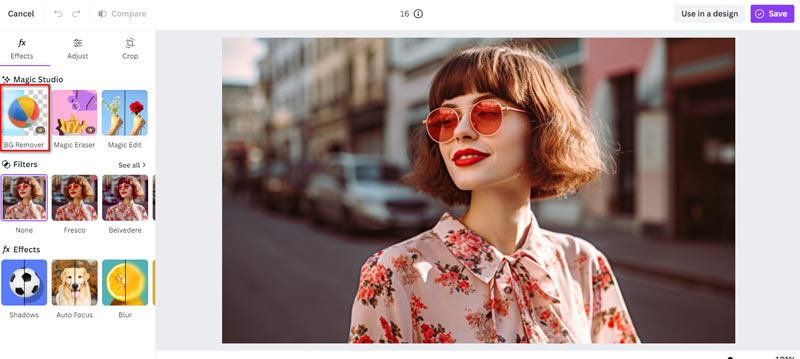
Then, a pop-up window will appear and require you to make a subscription to use this premium feature.
After making it, you can click the Erase button, and Canva automatically starts processing the image to remove its background.
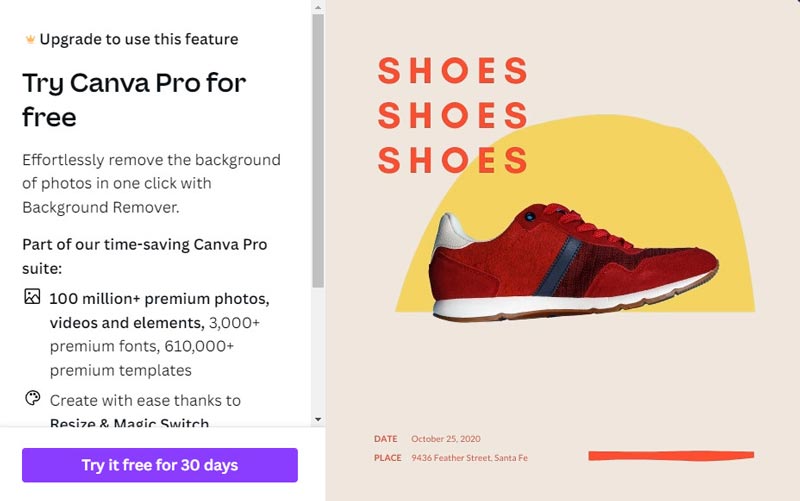
After that, you can save the edited image in my preferred format, whether it's JPG, PNG, or PDF, and save it to my computer for further use.
With these steps, you can seamlessly remove backgrounds from images in Canva on my desktop, elevating my designs in no time.
Part 3. How to Remove Background on Canva Mobile
Removing backgrounds on Canva Mobile is a handy tool for creating professional-looking designs right from your phone. Here's a step-by-step guide to help you through the process:
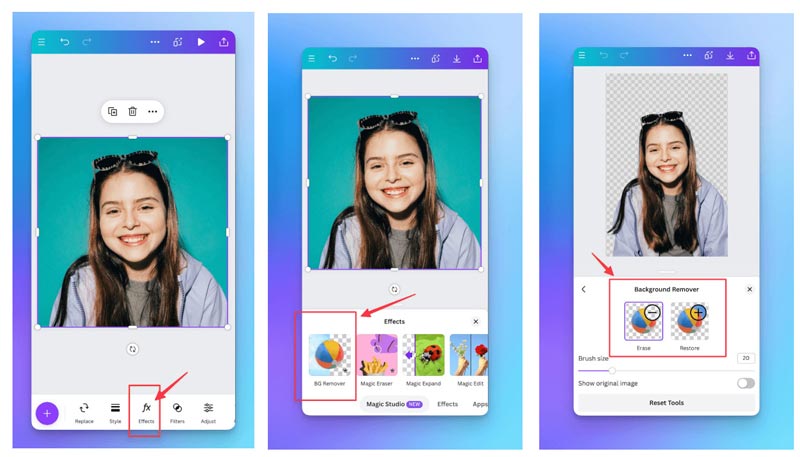
Open the Canva application on your smartphone. Choose the design you want to work on or start with a blank canvas.
Tap on the + icon at the bottom of the screen to add an image you want to remove the background from. You can either choose from Canva's library of images or upload your own.
Once you've added the image, tap on it to select it. You'll see editing options appear at the bottom of the screen.
Look for the Background Remover tool among the editing options. It typically looks like a magic wand or scissors icon. Tap on it to activate the background removal feature.
Canva will automatically attempt to remove the background from your image.
Preview the image to ensure the background removal looks satisfactory.
Once you're satisfied with the background removal, you can either save the image to your device's gallery or apply it directly to your Canva design.
After applying the image to your design, you can further edit and customize it as desired. Add text, graphics, or other elements to complete your design.
Once your design is complete, save it and share it with others or download it for your use.
If you do not make the subscription, you will find a watermark included in your image. If you want to remove the watermark from the Canva image, check this post here.
Part 4. Best Free Canva Alternative to Remove Background From Image
While Canva is undoubtedly a powerful tool, there are other alternatives available for background removal. One such alternative is ArkThinker Background Remover Online, a free online background removal tool. It provides users with advanced editing capabilities and is an excellent option for those seeking a Canva alternative.
For individuals looking for a more straightforward and expensive option, this web tool is a free one-click method as an alternative to Canva for removing backgrounds from photographs. The free tool saves you time and effort by automatically detecting and removing backgrounds using sophisticated AI algorithms.
This state-of-the-art software works with Chrome, iOS, Android, Windows, and Mac computers as well as any other web-accessible device. Professional and amateur photographers can use this software to remove backgrounds from objects, pets, and portraits, among other subjects. Additionally, this shareware may instantly create a transparent picture and alter the photo background to a solid color or your personalized image.
Use any browser on any device to access the free online image background remover. Click the Add File to Start button to upload your photo that you want to delete the background.
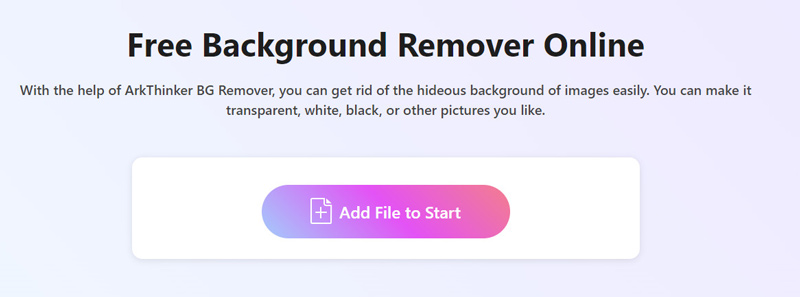
After that, your image backdrop will be automatically removed by processing with AI technology.
Not happy with the outcome? Not a problem! To retain or eliminate the desired background from the outcome, use the Keep or Erase option.
Continue doing this until you're quite satisfied.
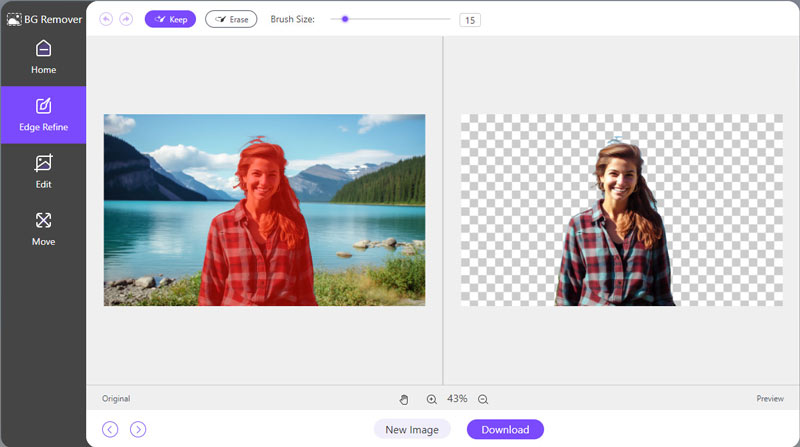
Your background-free image is then prepared for download. To save your modified image to your device, simply click the Download button.
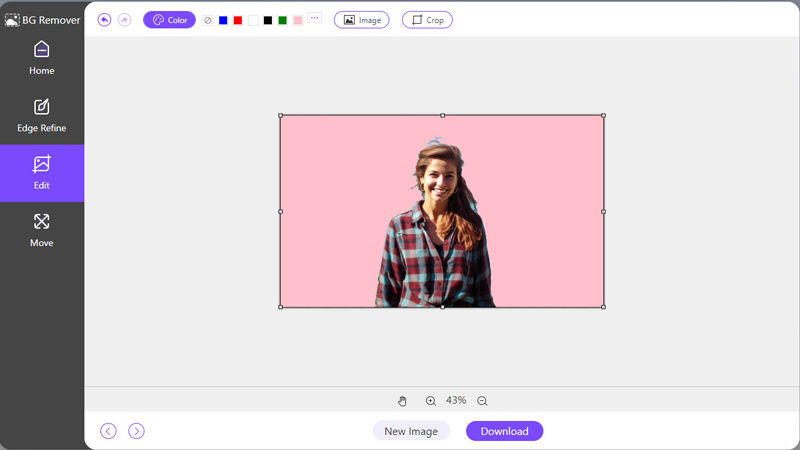
Simply select the solid color or Image to upload a new background when you navigate to the Edit tab and wish to add or modify one. You can use the Crop option to alter the size of the image like Canva.
Part 5. FAQs
Why is Canva background remover not working?
If Canva's background remover is not working correctly, ensure that your image meets the platform's requirements. It should be of high quality and have a clear distinction between the foreground and background.
How do I change the background of a picture in Canva?
To change the background of a picture in Canva, simply upload your image, select it, and choose the background you desire from Canva's extensive library of backgrounds.
Where is the magic eraser in Canva?
Canva does not have a specific tool named magic eraser. Instead, it offers a Background Remover feature that serves the same purpose.
Can you draw and erase in Canva?
Yes. To start drawing, ensure you've chosen either a brush or pen tool. Then, tap and drag across your canvas to create your design. If you need to remove any part of your drawing, switch to the Eraser tool and tap and drag over the areas you wish to erase.
Conclusion
Mastering background removal in Canva opens up a world of creative possibilities for designers and content creators. Whether you're using Canva BG remover on the desktop or mobile, removing backgrounds from images is a breeze with its intuitive tools. However, if you're looking for alternatives, ArkThinker Background Remover Online stands out as a powerful free option. Equipped with the understanding gained from this tutorial, you will be able to approach any backdrop removal assignment with assurance and take your design projects to the next level.
What do you think of this post? Click to rate this post.
Excellent
Rating: 4.9 / 5 (based on 437 votes)
Find More Solutions
Save TikTok Photos Without Watermark in 2 Hassle-Free Ways What Is Pixlr & How to Remove Watermark from Photo [2024] Inpaint Review & How to Use It to Remove Watermark How to Remove Alamy Watermark from Images (100% Working) How to Edit and Crop Animated GIFs with 4 Effective Ways 10 GIF Converters to Convert Between Images/Videos and GIFsRelative Articles
- Edit Image
- Effective Options to Resize Picture for Twitter- 3 Online Tools
- How to Remove Watermark from Placeit Images and Videos
- How to Make Photo HD on Different Devices and Remove Artifacts
- Updated and Unbiased Review of WatermarkRemover.io
- 3 Easy Ways to Remove Image and Text Watermarks from PDF
- Remove Watermark from GIF: Effortless Methods to Edit GIF
- Save TikTok Photos Without Watermark in 2 Hassle-Free Ways
- What Is Pixlr & How to Remove Watermark from Photo
- [2024] Inpaint Review & How to Use It to Remove Watermark
- How to Remove Alamy Watermark from Images (100% Working)



