How to Remove Background in Illustrator [2024 Updated]
Adobe Illustrator (also called AI) is no stranger to all designers and some illustrators or artists. It is a powerful design tool. It can help you create amazing icons, elements, vector graphics, logos, artwork, and more. Meanwhile, Illustrator provides various adjusting features, including background removal. This post shares how to adjust the image backgrounds.
However, this tool is more suitable for pro to use. If you are a beginner or have no editing experience, you have to look through this guide. Today, this post aims to share how to use Adobe Illustrator to remove background with 2 built-in tools.
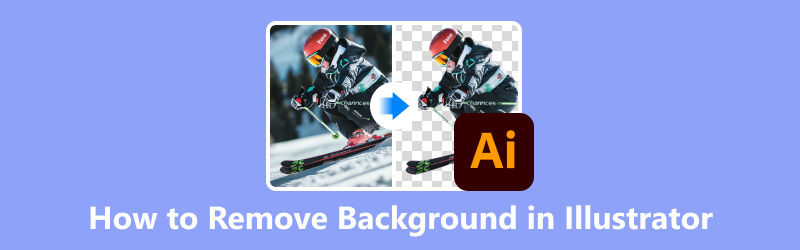
- GUIDE LIST
- Part 1. Remove Background in Illustrator with Magic Wand Tool
- Part 2. Remove Background in Illustrator with Image Trace
- Part 3. Remove Background in Seconds with Illustrator Alternative [Free]
- Part 4. FAQs of Removing Background in Illustrator
Part 1. Remove Background in Illustrator with Magic Wand Tool
Magic Wand tool is suitable for deleting solid-colored backgrounds from images with clear contrast. For complex backgrounds, you had better use the Pen Tool for a cleaner cut or Clipping Masks for more control.
Add a photo to Illustrator. Then, choose View to choose Show Transparency Grid.
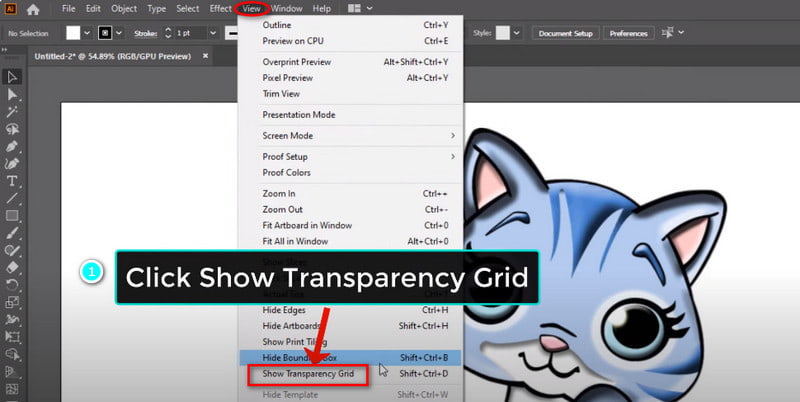
Select the Magic Wand Tool in the left menu bar. Here you can adjust the Tolerance level. Then, click the background area you want to remove.
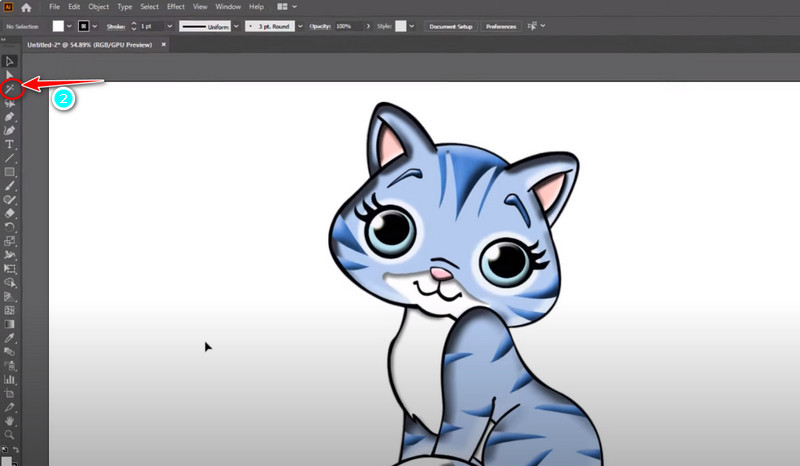
You can click the Direct Selection Tool to choose removal area for more precise control manually. Finally, you can press Delete on your keyboard to achieve removal.
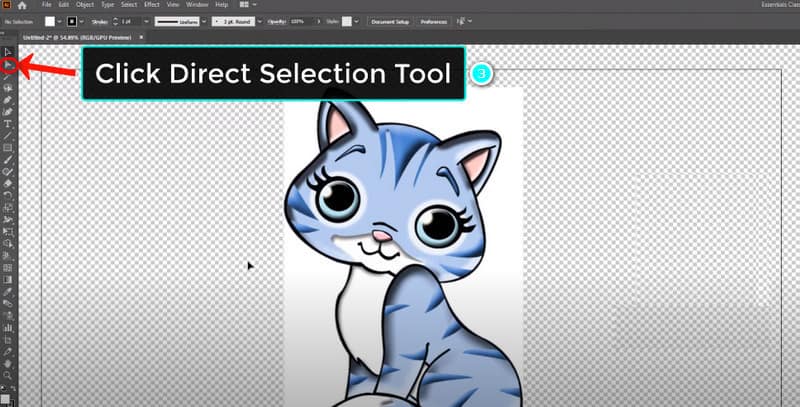
This process is easy to operate. But the removal is not precise enough. Therefore, you can try another way in the next part.
Part 2. Remove Background in Illustrator with Image Trace
Image Trace is a powerful tool to convert raster images to vectors. It can help you delete unwanted backgrounds, especially for images with a high-sharpness contrast. Please add an image to Illustrator first, and then you can achieve background removal by following the steps.
Click View at the top of the menu bar. Next, you should choose Show Transparency Grid.
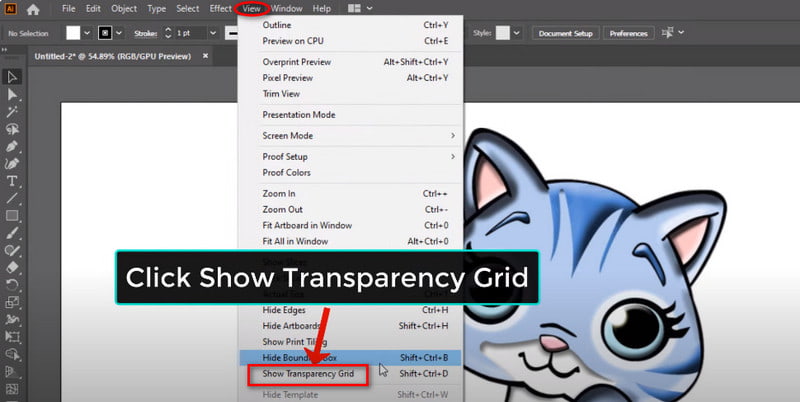
Now, switch to Window and open Image Trace directly. In this panel, you can choose your desired tracing mode and adjust settings.
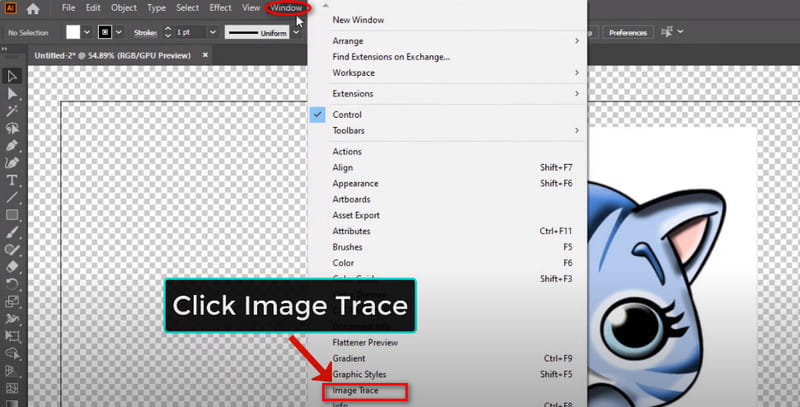
Now, you can click the Direct Selection Tool on the top left menu bar. After that, click the image directly
and select High Fidelity Photo in Preset. You can close Image Trace until the tracing process ends.
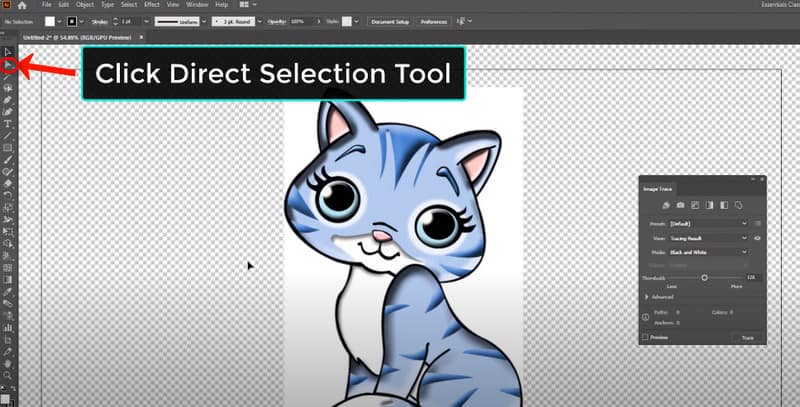
Now, click the Object option to open Expand. Then, click OK. Finally, click the white background and select Delete on the keyboard.
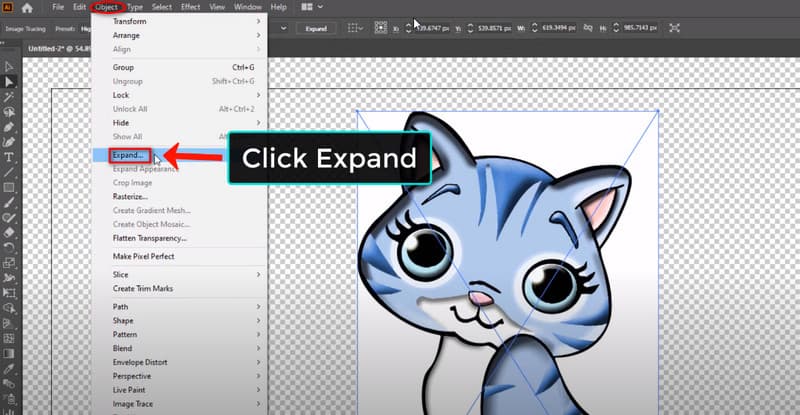
After the above steps, you can click View again and choose Hide Transparency Grid. Then, you can get a perfect image after background removal.
Tips: Besides white, you can try using Adobe Illustrator to remove the black background. The steps are the same.
Part 3. Remove Background in Seconds with Illustrator Alternative [Free]
Illustrator is at an expensive price ($22.99/month), and it has a steep learning curve. So, if you are a beginner, it’s a better choice to try some easy-to-use tools. For example, ArkThinker Background Remover is a popular online platform with a user-friendly interface. This tool is completely free!
As Illustrator’s alternative, it specializes in image background removal. When you need simple background adjustments, it stands out. More importantly, you can finish the removal process in a few seconds with the help of AI quick recognition. Now, follow the simple steps to remove it.
Access Illustrator’s alternative online. You can enter the main interface and select the Add File to Start option.
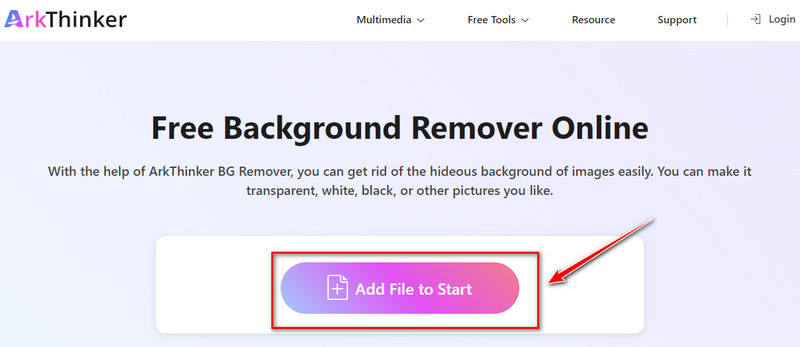
After adding a picture, you can choose from the left tab. For example, you can switch to the Edge Refine panel. Here you can select the area you want to exclude background.
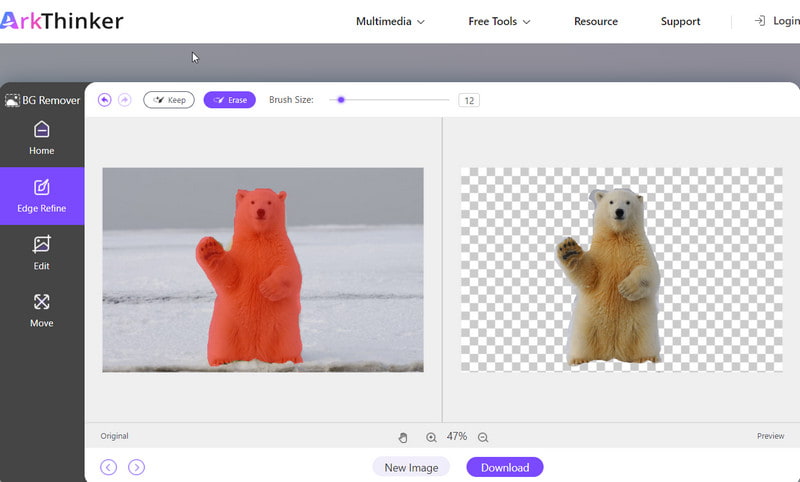
Then, click the Download button. You can get a new picture without the original background.
Besides, ArkThinker Background Remover also supports cropping. This feature is on the Edit panel. With the help of it, you can remove unwanted object from photo.
Part 4. FAQs of Removing Background in Illustrator
How do I exclude a background in Illustrator?
You can locate the Magic Wand tool in Illustrator. Then, adjust some settings and make a new selection. Next, refine it to remove your unwanted image background. Besides, you can try Image Trace to make the image background transparent. All of this can be helpful.
How do I remove the background from an artboard in Illustrator?
You can open a photo in Illustrator and access View on the menu bar.
How do I fix the white canvas in Illustrator?
You can go to View and check Overprint. If you have chosen it, you can uncheck the option directly. If it doesn’t work, you can go to View and check the Show Artboard option.
What is the shortcut for a transparent background in Illustrator?
Illustrator doesn't offer a direct shortcut to set a transparent background. If you want to visualize transparent areas, you can try Command + Shift + D (Mac) or Ctrl + Shift + D (PC). It can control the Show/Hide Transparency Grid option.
Where is the transparency option in Illustrator?
You can open Illustrator and find its Window. After clicking, you can see the Transparency option.
Conclusion
Ok, today we have briefly introduced 2 ways of removing background in Illustrator. I hope that after today's guide, you can edit image backgrounds with ease. Meanwhile, you can try some online and easy-to-use tools if you haven’t any editing experience. Their interfaces are more user-friendly. At last, you can leave your comments here if you have questions about using Illustrator!
Find More Solutions
How to Make Photo Background Transparent in Paint 3 Easy Methods to Remove Image Background with LunaPic How to Remove Photo Background in Pixlr [6 Tools] How to Set a GIF Loop Change and Play It Forever [2024] Inpaint Review & How to Use It to Remove Watermark Remove Adobe Stock Watermark from Image [Full Guide]Relative Articles
- Edit Image
- Effective Options to Resize Picture for Twitter- 3 Online Tools
- How to Remove Watermark from Placeit Images and Videos
- How to Make Photo HD on Different Devices and Remove Artifacts
- Updated and Unbiased Review of WatermarkRemover.io
- 3 Easy Ways to Remove Image and Text Watermarks from PDF
- Remove Watermark from GIF: Effortless Methods to Edit GIF
- Save TikTok Photos Without Watermark in 2 Hassle-Free Ways
- What Is Pixlr & How to Remove Watermark from Photo
- [2024] Inpaint Review & How to Use It to Remove Watermark
- How to Remove Alamy Watermark from Images (100% Working)



