How to Make PNG Background Transparent
PNG (Portable Network Graphics) is a popular image format known for its ability to support transparent backgrounds, making it a favorite among graphic designers, photographers, and web developers. This transparency enables the image to appear as if it's part of the background rather than a separate element, providing a clean and professional look to the final composition. In this guide, we will show 3 methods to make PNG backgrounds transparent, catering to different skill levels and software preferences.
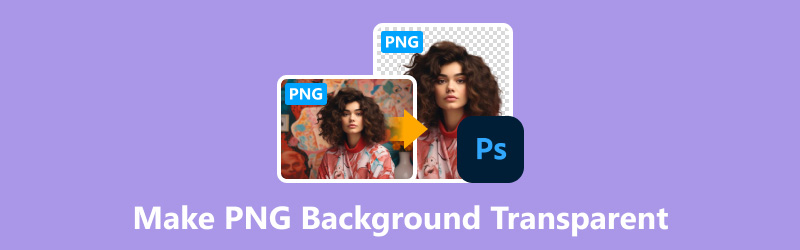
- GUIDE LIST
- Part 1. How to make PNG Background Transparent [Free & Easy]
- Part 2. How to Remove PNG Background in Photoshop
- Part 3. How to Make PNG Background Transparent with Canva
- Part 4. FAQs
Part 1. How to make PNG Background Transparent [Free & Easy]
A straightforward method for eliminating backgrounds from PNG images is by using online tools like ArkThinker Background Remover Online. This tool offers a user-friendly interface and requires no software installation.
This handy tool is completely free and automatically makes background removal with smart AI technology. It works on pretty much any device you can think of: Chrome, iOS, Android, Windows, and Mac. So, whether you're chilling at home or out and about, you can create a transparent PNG image instantly.
Plus, it's got some seriously cool editing features that'll make your photos pop to add a whole new background with a new color or background with just a few clicks.
Open up your favorite web browser on any device. Then, head over to this free online image background remover. Just click the Add File to Start button and upload the photo you want to make a transparent PNG image.
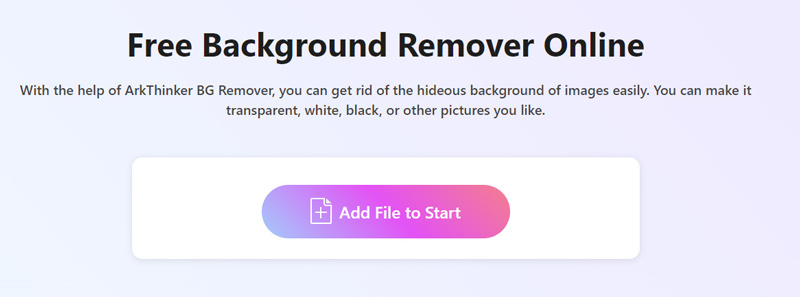
The AI technology works its wonders, automatically removing the background from your image.
Not loving the result? No worries! You've got options. Use the Keep or Erase feature to fine-tune things until you're happy as a clam.
Once you're satisfied with your creation, it's time to download and share your masterpiece with the world. Just click the Download button and watch your newly edited photo come to life.
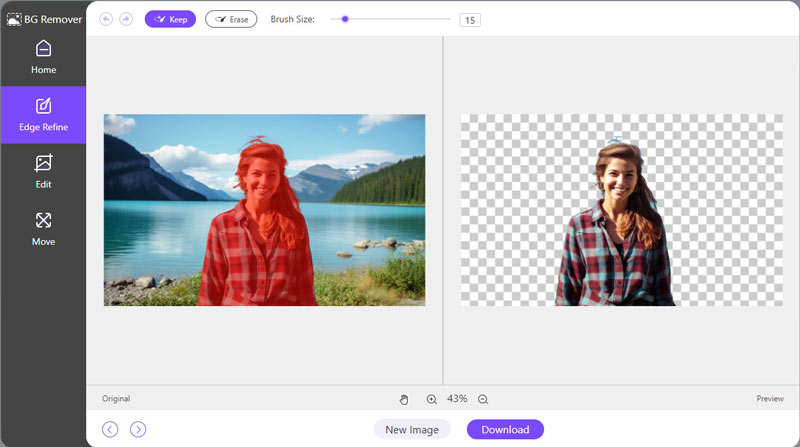
Note: Want to add a little extra flair? Head over to the Edit tab and choose a solid color or upload a new background image. It's like giving your photo a whole new lease on life!
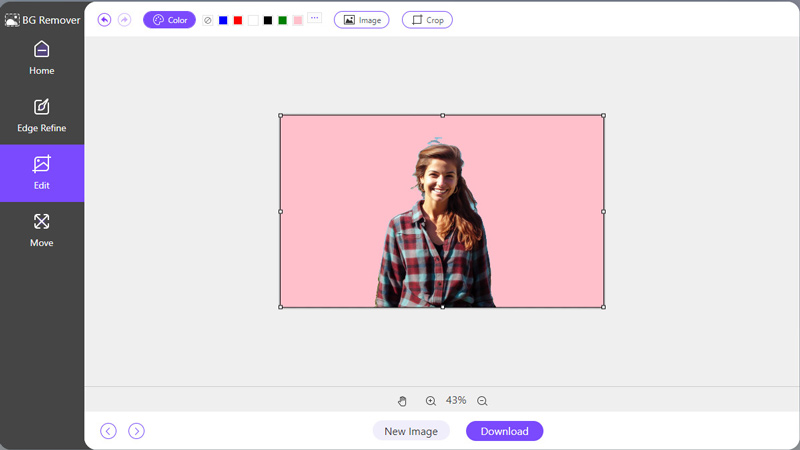
- No software installation required.
- User-friendly interface.
- Quick and easy process.
- Need an internet connection.
Part 2. How to Remove PNG Background in Photoshop
Using Photoshop, removing the background from a PNG picture can be done using various techniques depending on the complexity of the image and the level of precision you require. There are 3 methods that you can use to create transparent PNG images in Photoshop Lasso Tool, Pen Tool, and Quick Selection Tool.
Here, we will take the Lasso Tool as an example to show you how to make PNG images transparent in Photoshop.
◆ Lasso Tool: Best for quick, rough selections where precision isn't critical, suitable for simple shapes, or when speed is important.
◆ Pen Tool: Ideal for precise selections with complex shapes or objects that require clean, well-defined edges. It's especially useful for objects with curves or intricate details.
◆ Quick Selection Tool: Great for selecting areas with distinct edges quickly, but may need refinement for accuracy, making it suitable for situations where speed is a priority over precision, or when the background and foreground have a clear contrast.
Run Photoshop and bring in the image you're keen on tweaking. It could be anything from a portrait to a product shot that needs its background jazzed up.
If you want to remove the watermark in Photoshop, the following steps are similar.

Find the Lasso Tool chilling in the toolbar on the left side of your Photoshop window. It's the one that looks like a lasso or a loop of rope. Give it a click to select it, or simply hit the L key on your keyboard for a speedy selection.

It's time to delicately outline the object you're aiming to keep in the image. Precision is key here, so take it slow and steady. If you need to, zoom in to nail that clean outline.
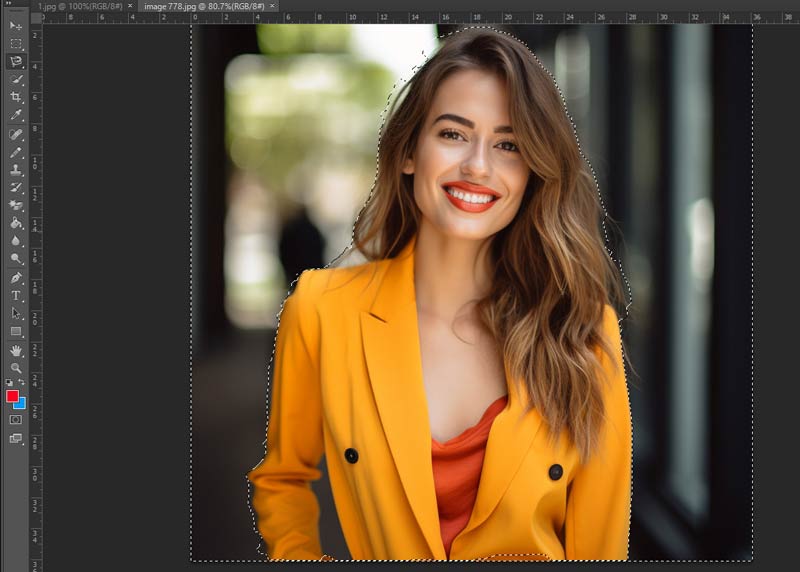
Once you've traced around the object, you might need to fine-tune your selection to ensure you're only snagging the object itself, not any pesky bits of the background. To momentarily switch to the Polygonal Lasso Tool, press and hold the Alt (or, on a Mac, Option) key. Then, click along the edges of the object to add or subtract from the selection as needed. It's a crucial step for getting that spot-on selection.
If you are satisfied with your selection, it is the moment to make the background transparent. You can either go to Edit > Clear or press the Delete key to accomplish this.
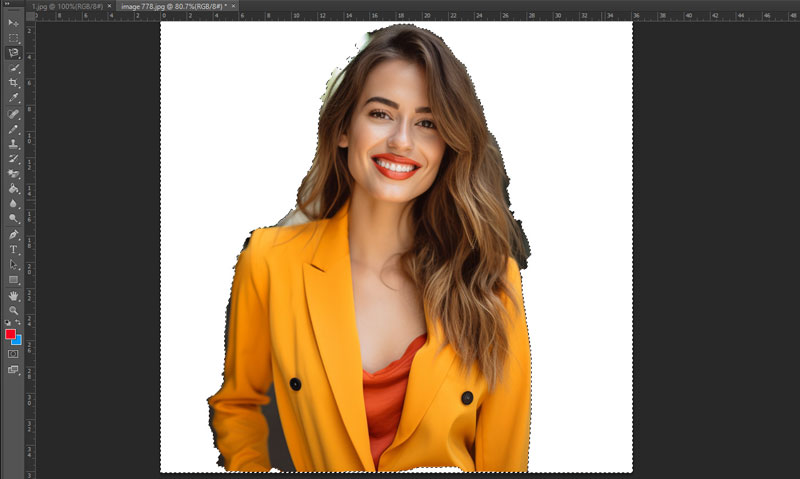
That wipes out the background within your selection, leaving behind just the object you want to showcase.
While exporting this image, you should navigate to the top menu and select File > Export > Export As. This will open the Export As dialog box, where you need to select PNG as the form by clicking on the drop-down menu next to Format.
With these moves and tricks in your arsenal, you're well on your way to making a transparent PNG background removal in Photoshop using the trusty Lasso Tool.
- Precise control over the background removal process.
- Ability to fine-tune selections for complex images.
- Integration with other Photoshop features for further editing.
- Requires a subscription to Adobe Photoshop.
- Steeper learning curve for beginners.
Part 3. How to Make PNG Background Transparent with Canva
Canva provides a background removal tool that enables you to effortlessly eliminate undesired backgrounds from images and generate transparent PNG photos with ease. This functionality is accessible across both the desktop and mobile versions of the platform, offering users a user-friendly solution for editing images without requiring advanced software or skills.
Upload your desired image onto Canva's platform. Simply click the Upload button located on the right-hand side.
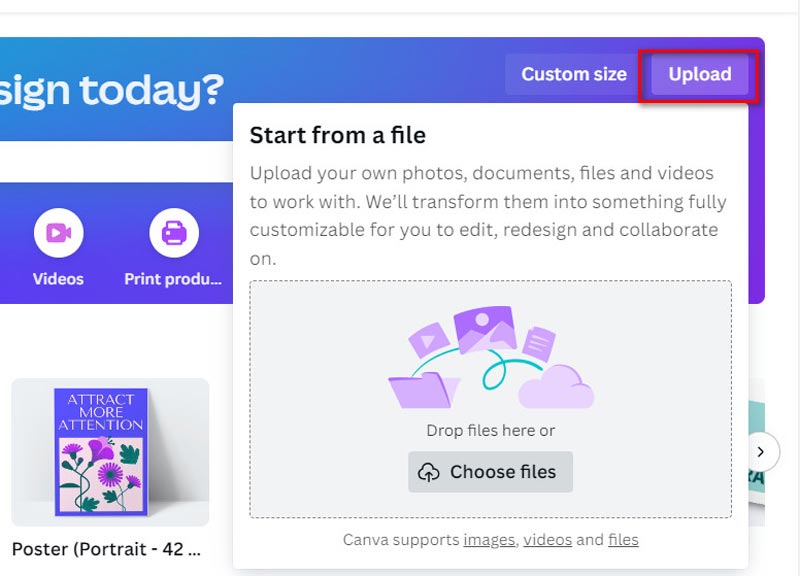
Proceed to click on the Edit photo icon to enter the editing interface.

Once your image is selected, navigate to the Effects toolbar and choose the BG Remover option from the dropdown menu.
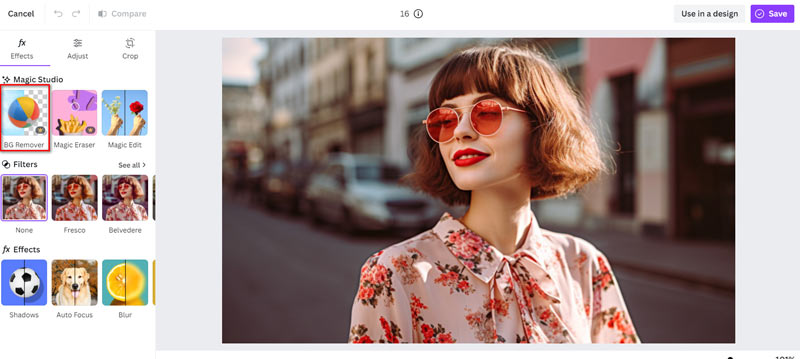
You will then be prompted to subscribe in order to use this premium feature. After subscription, click the Erase button, and Canva will automatically begin processing the image to remove its background.

Save the modified image to your computer in PNG format.
These simple instructions will help you to easily delete and create transparent backgrounds from images in Canva on your desktop, enhancing your designs effortlessly.
- No software installation required.
- Intuitive interface suitable for beginners.
- Integration with Canva's extensive library of design elements.
- Limited control over the background removal process.
- Some features may require a Canva Pro subscription.
Part 4. FAQs
How to change the background color of a PNG image online?
Several online tools and editing software like Photoshop allow you to change the background color of a PNG image by adding a new layer or using the Fill tool.
How do I get rid of the white background on a PNG iPhone?
There is a built-in feature to cut an image and create shortcuts on the iPhone to change the. Also, you can use various photo editing apps available on the App Store to remove the white background from a PNG image on your iPhone, such as Adobe Photoshop Express or Snapseed.
Why is Photoshop exporting PNG with a white background?
If Photoshop is exporting PNG images with a white background, it may be due to the presence of a background layer in the document. Ensure that the background layer is transparent before exporting.
Whether you're a novice designer or an experienced professional, there are multiple ways to make PNG backgrounds transparent to suit your skill level and preferences. You can easily produce gorgeous photographs with transparent backgrounds by selecting the way that best suits your needs, from simple web tools to sophisticated applications like Photoshop.
Conclusion
Find More Solutions
2 Ways to Use GIMP to Remove Image Background How to Remove Image Background in Canva on Mobile and Desktop Quick Tips on How to Resize Images in Premiere Pro How to Add and Remove Watermark in Bluebeam PDF Files Top Methods to Unpixelate an Image for Clarity Enhancement 2 Ways to Remove Watermarks from Multiple Images in BulkRelative Articles
- Edit Image
- Effective Options to Resize Picture for Twitter- 3 Online Tools
- How to Remove Watermark from Placeit Images and Videos
- How to Make Photo HD on Different Devices and Remove Artifacts
- Updated and Unbiased Review of WatermarkRemover.io
- 3 Easy Ways to Remove Image and Text Watermarks from PDF
- Remove Watermark from GIF: Effortless Methods to Edit GIF
- Save TikTok Photos Without Watermark in 2 Hassle-Free Ways
- What Is Pixlr & How to Remove Watermark from Photo
- [2024] Inpaint Review & How to Use It to Remove Watermark
- How to Remove Alamy Watermark from Images (100% Working)



