How to Remove Background in LunaPic [Free]
Nowadays, removing the background from an image is one of the basic editing needs. By removing the background, the main subject of your image can stand out more. Meanwhile, the image background color or style can be changed according to your desire. Besides, you can delete the unwanted elements from the background directly to improve the image composition.
However, many people still don’t know the useful tools and ways. Fortunately, this post will introduce you to the free online background remover, LunaPic. LunaPic offers 3 tools to help you remove image backgrounds easily. Now, follow the steps to start removing!
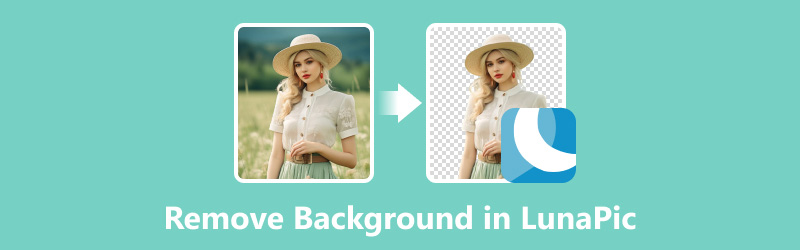
- GUIDE LIST
- Part 1. Remove Background in LunaPic with Automatic Background Removal Tool
- Part 2. Remove Background in LunaPic with Eraser Tool
- Part 3. Remove Background in LunaPic with Simple Crop Tool
- Part 4. LunaPic Alternative to Remove Background More Easily
- Part 5. FAQs of Removing Background in LunaPic
Part 1. Remove Background in LunaPic with Automatic Background Removal Tool
Auto Background Removal is one of the newest tools provided by LunaPic. It is aimed to help you remove the whole background in one click. Here is a quick guide.
Access LunaPic’s official website with your web browser. You can click Edit on the top left toolbar. Then, select the Auto Background Removal tool directly.
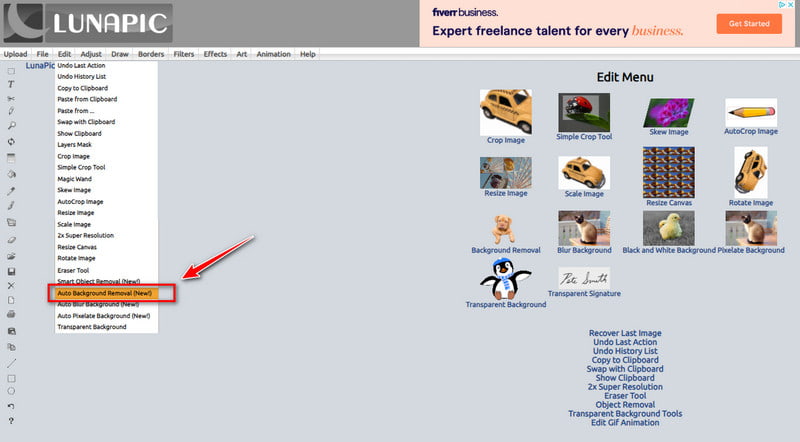
Click Choose File to add an image from the local album. After that, LunaPic will process the background automatically.
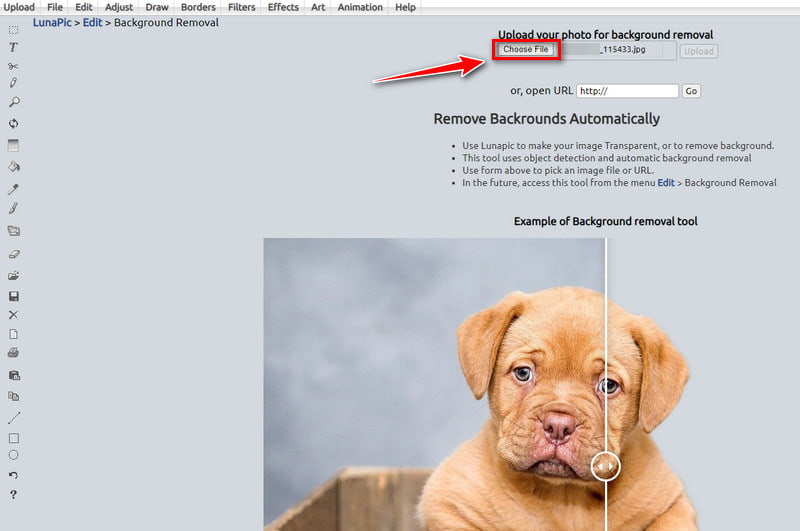
Wait for a few seconds, you can view the background removal result on the main interface.
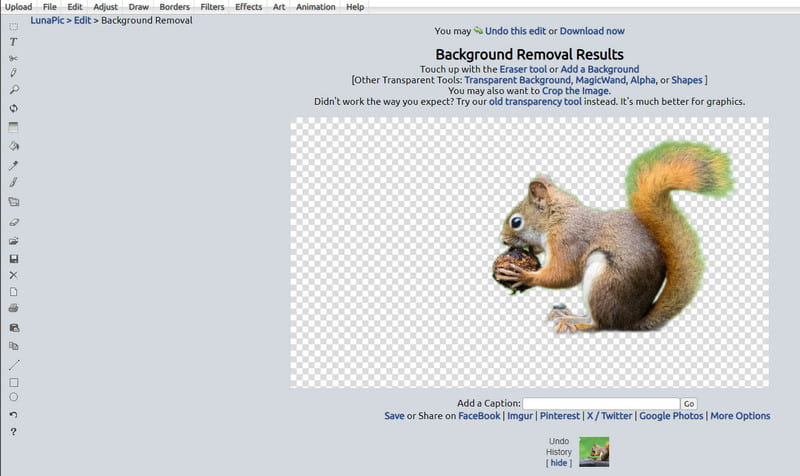
If you are dissatisfied, you can try the old transparency tool to get a better effect instead.
Part 2. Remove Background in LunaPic with Eraser Tool
Eraser Tool is another tool provided by LunaPic for background text or color removal. It has more adjustment options. You can adjust the color, shape, size, etc., for the removal content. Now, follow the steps below and have a try!
Open LunaPic and choose the Edit option from the top left toolbar. Here you can click the Eraser Tool to switch the interface.
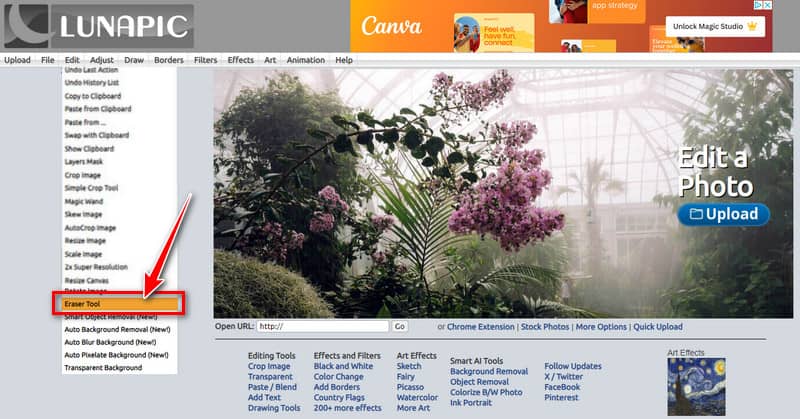
Click Choose File to add a picture. Then, you will see the original one on the main interface.

Now, you can erase the text or the part of the background color. Just adjust the color for stroke, fill, and bg on the left side first. Then, choose the Eraser, Line, Pencil, etc., to erase the background you need. Finally, click Apply Changes.
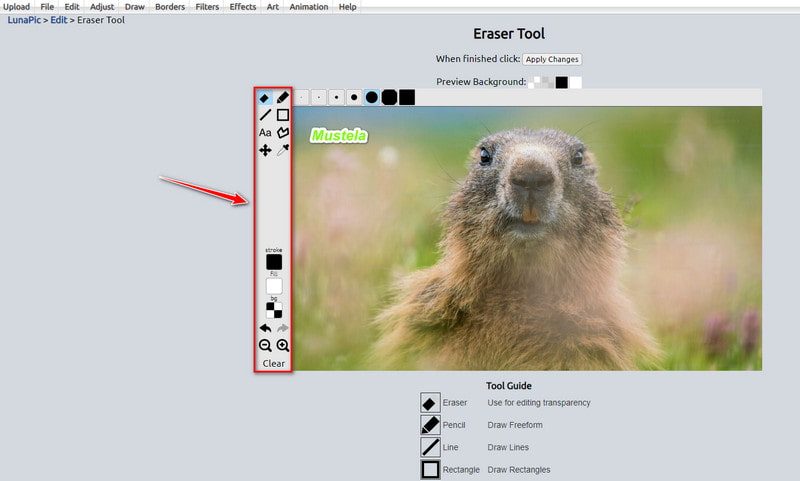
This tool is a bit complex for beginners to use. Without any editing experience, the erasing effect may not be your expectation. So, you can try a few more times.
Part 3. Remove Background in LunaPic with Simple Crop Tool
Simple Crop Tool is a user-friendly feature to remove unwanted background such as text in LunaPic. It also provides 4 shapes for cropping your subject image content. Now, let’s see how to crop unwanted backgrounds.
Click Edit to select the Simple Crop Tool on LunaPic’s main interface.
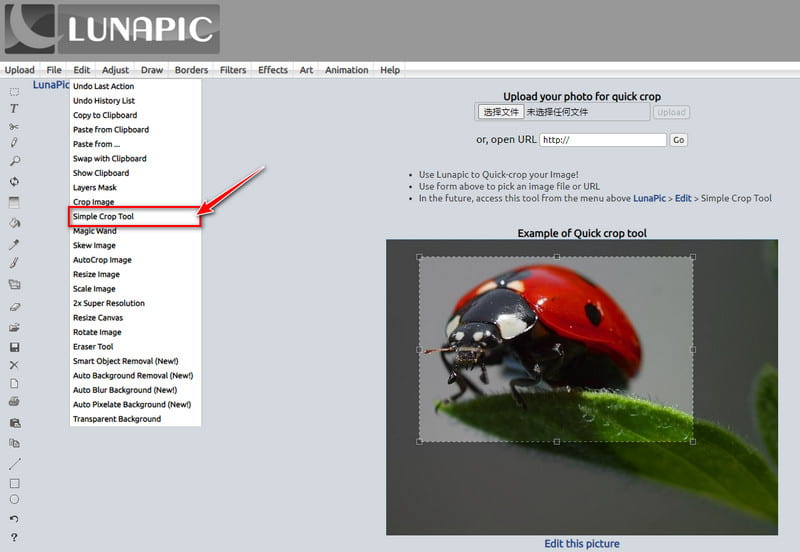
You can add a photo by clicking the Choose File button. Then, you can choose the crop shape.
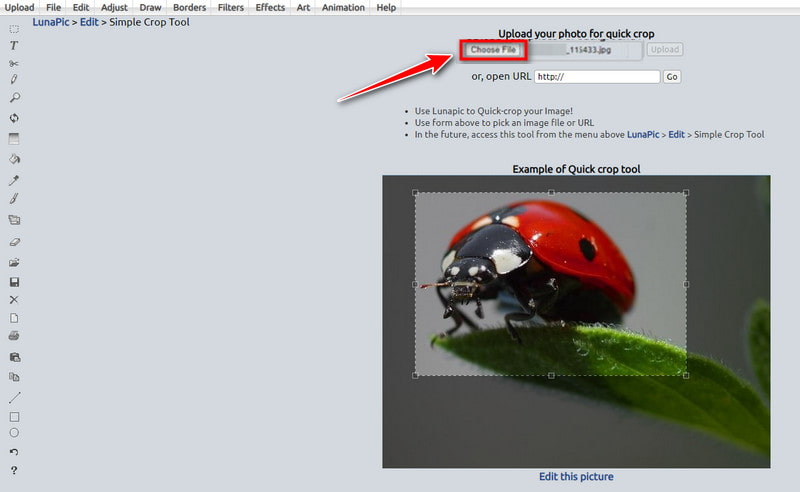
To crop your wanted content from the photo, you can select Crop Shape on the top. Then, drag and select the cropping area on the photo. Finally, click Crop Image to confirm the changes.
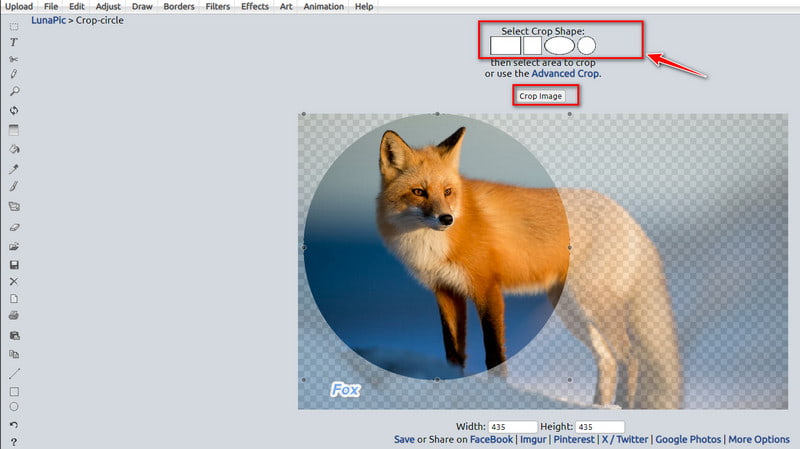 ass=”alignnone size-full wp-image-14073″ /]
ass=”alignnone size-full wp-image-14073″ /]This tool is suitable for removing the text or background on the side of the photo.
Part 4. LunaPic Alternative to Remove Background More Easily
Compared to LunaPic, ArkThinker Background Remover is one of the best alternatives. It is a free online background removing tool. This tool can make the image background transparent, white, black, or other colors. It also supports image cropping so that you can save the selected area manually! More importantly, it adopts advanced AI technology for quick background recognition and removal. All the process just needs a few clicks. Now, follow the steps!
To remove the image background, you can access LunaPic’s alternative firstly on the web. And you can upload a picture by clicking the Add File to Start option.
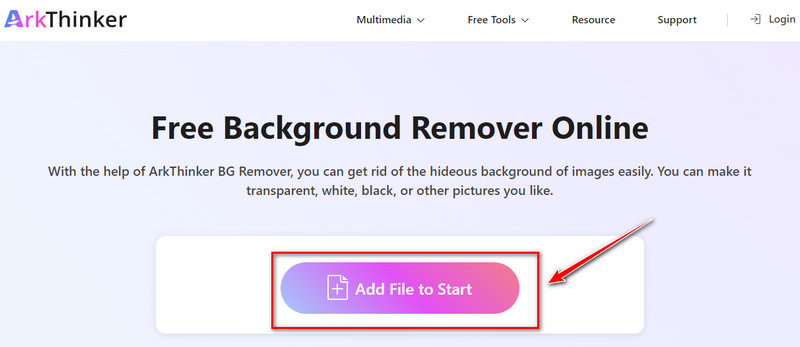
On the left tab, you can choose Edge Refine. Then, drag and select the image area you want to keep manually.
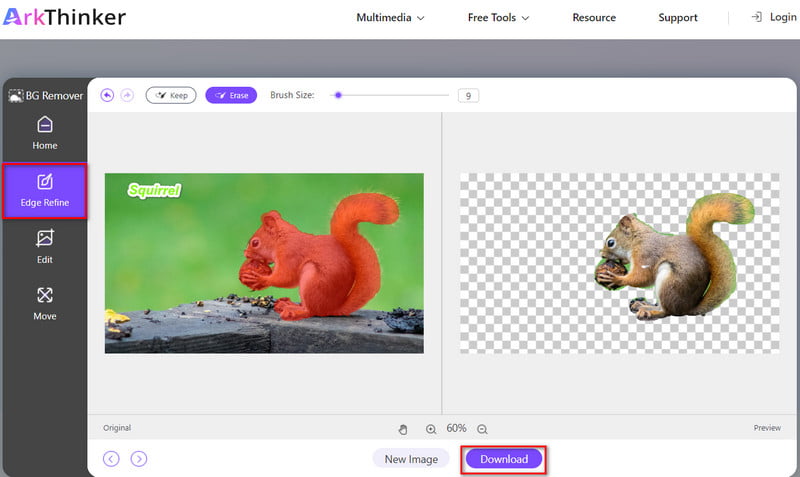
After selecting, you can click the Download button to save it as a new image.
Of course, you can also enter the Edit panel to further cropping, change the background color, and so on. And if you want to remove text from image, you can click here.
Part 5. FAQs of Removing Background in LunaPic
Is LunaPic any good?
Yes. LunaPic is free and easy to use online. And it can help you edit, adjust, draw, add effects, and more.
How much does LunaPic cost?
LunaPic is a 100% free editing tool. So, you needn’t worry about any charge while using it!
How do you add a picture to LunaPic?
You can open the LunaPic interface first. Then, choose the Upload option to select a picture. After that, you can click Open to add your picture to LunaPic directly.
Can LunaPic make a transparent background?
Yes. LunaPic provides a transparent background tool for all users. It is free and easy to use.
Can you remove the white background in LunaPic?
Yes. LunaPic supports that. However, the using process is a bit complex for beginners. If you have image editing experience, it deserves a try.
Conclusion
In this article, you get 3 easy ways to use LunaPic to remove the image background. Meanwhile, you know the best free alternative tool to LunaPic for removing background. If you have other questions about removing background in LunaPic or its alternative, leave your comments below.
Find More Solutions
How to Remove Alamy Watermark from Images (100% Working) [2024] Inpaint Review & How to Use It to Remove Watermark How to Use Photoshop to Remove Watermark Effectively How to Remove Image Background in Canva on Mobile and Desktop How to Make a Transparent PNG Photo in 3 Ways How to Remove Photo Background in PixlrRelative Articles
- Edit Image
- Effective Options to Resize Picture for Twitter- 3 Online Tools
- How to Remove Watermark from Placeit Images and Videos
- How to Make Photo HD on Different Devices and Remove Artifacts
- Updated and Unbiased Review of WatermarkRemover.io
- 3 Easy Ways to Remove Image and Text Watermarks from PDF
- Remove Watermark from GIF: Effortless Methods to Edit GIF
- Save TikTok Photos Without Watermark in 2 Hassle-Free Ways
- What Is Pixlr & How to Remove Watermark from Photo
- [2024] Inpaint Review & How to Use It to Remove Watermark
- How to Remove Alamy Watermark from Images (100% Working)



