How to Remove Objects from Photo Quickly [2024]
It is a common task to remove unwanted objects from photos for both amateur and professional photographers. It allows you to clean up your pictures and focus on the most important elements. With advancements in technology, there are now several image tools to achieve this. It includes online tools, professional software on desktop, and smartphone apps for mobile. Today, this guide will walk you through the easiest and most effective methods to remove objects from photos. Keep reading and explore now!
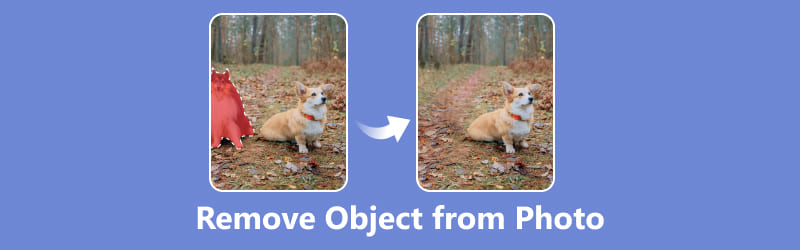
- GUIDE LIST
- Part 1. Easiest way to Remove an Object from a Photo Online [Free]
- Part 2. How to Remove Unwanted Object from Photo in Photoshop
- Part 3. Remove Object from Photo from Picture on iPhone/Android
- Part 4. FAQs of Removing Object from Photo from Photo
Part 1. Easiest way to Remove an Object from a Photo Online [Free]
For those seeking a quick and easy solution without any installation, online tools are a great option. There are many online can offer free services to remove objects from photos directly. ArkThinker Watermark Remover Online is one of the most popular choices. It supports several image formats, including JPG, BMP, PNG, etc. Here's how you can do it:
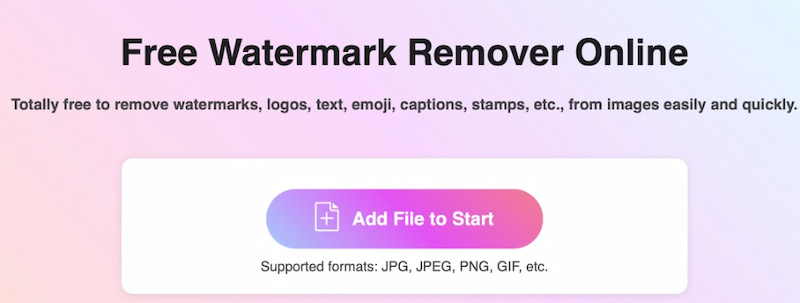
Visit this free object remover in your browser. Then, you can click Add File to Start to add the image you want to remove the object from.
Once the process is finished, you can click the Download button to save this image without the unwanted object.
The whole removing process is easy to navigate with its user-friendly interface and intuitive design. And you can remove an object from a photo free online in a few seconds.
Note: It supports the maximum image size of up to 5 MB. If your image is over 5MB, please log in with this online object remover and proceed.
Part 2. How to Remove Unwanted Object from Photo in Photoshop
If you want to use professional software to process unwanted objects from photos, Photoshop is a perfect choice. Here is the guide you can follow:
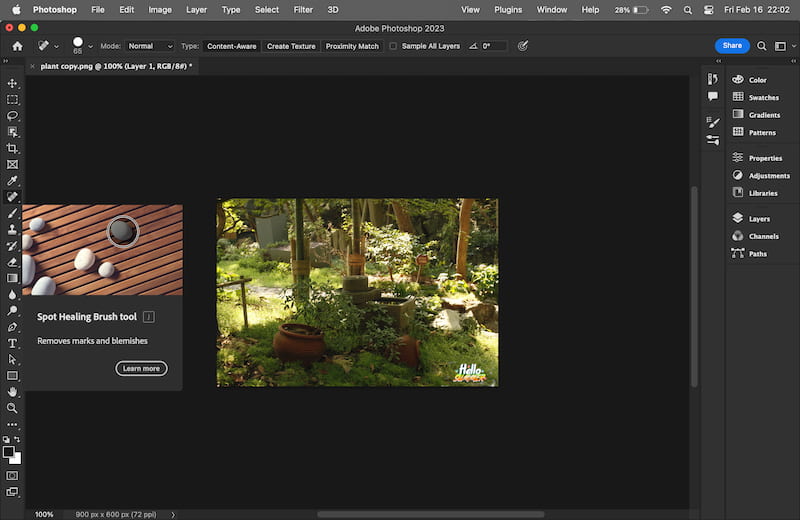
Download and launch Photoshop on your computer. Then, click Open to add the photo you wish to edit.
Choose the removal tool on the left-hand toolbar. Now, you can brush over the object you want to remove, such as the text and watermark.
After removing an object from the photo via Photoshop, you can save the new photo on your computer.
Photoshop is more suitable for the pro to adjust photos. And it needs to be subscribed for use.
Part 3. Remove Object from Photo from Picture on iPhone/Android
For mobile users, Snapseed is a popular app to delete unwanted objects from photos. It is available on iPhone and Android phones. You can follow the steps about how to remove an object from a picture:
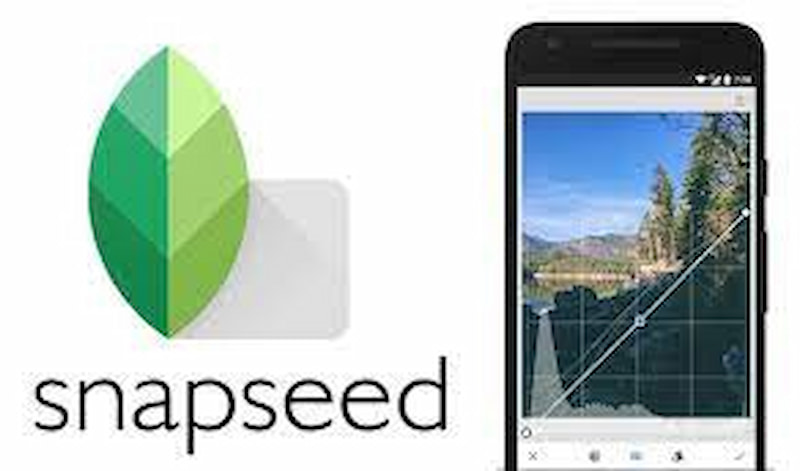
You can download Snapseed from the App Store or Google Play on your phone. Then, open the app and select the photo you want to adjust.
Select the Brush tool within the app. Then, you can use your finger to paint or brush over the object you want to remove.
The app will remove the object and fill in the area automatically. Finally, you can save the edited photo to your mobile phone or share it directly from the app.
The Snapseed app is incredibly user-friendly and can produce surprisingly good results for mobile edits.
Part 4. FAQs of Removing Object from Photo
Can I remove a person from a photo?
Yes. You can use some editing tools to remove people from photos, such as Photoshop and TouchRetouch.
Can I remove object from photo in iPhone?
Of course. You can delete unwanted objects from photos on an iPhone using some apps such as Snapseed and TouchRetouch. These apps provide tools like the clone stamp or healing brush to edit out unwanted elements from your photos seamlessly.
Does the Apple camera have an object eraser?
No. The Apple camera doesn’t provide a built-in tool to remove object from image. If you want to do this, you need to download the third-party object erasers from Apple Store.
How do I pull an object out of a picture?
Usually, you can use some photo editing software. It is a simple and direct method to pull an object out of your picture.
Are there any free tools that can remove objects from photos?
Certainly! There are several free online tools and smartphone apps available that offer object removal features, such as ArkThinker Watermark Remover Online and TouchRetouch. These apps can remove unwanted objects from photos for free.
Conclusion
With the right tools and a bit of practice, removing unwanted objects from photos can be straightforward. After removing it, you can achieve the perfect composition in your images. Whether you prefer online tools, professional software, or mobile apps, there's a great option to meet your needs and skill level. Have any other questions about removing the watermark from the photo? Comment here!
What do you think of this post? Click to rate this post.
Excellent
Rating: 4.9 / 5 (based on 453 votes)
Find More Solutions
How to Remove PhotoBucket Image Watermark in 3 Tools 3 Ways to Erase Watermark from Dreamstime Stock Photos 2 Ways to Remove Watermark from iStock Photos 3 Shutterstock Watermark Removers to Get Rid of Watermarks 2 Easy Solutions for You to Remove Sticker from Video/Photo How to Remove Logo from Video on Computer, iOS, and AndroidRelative Articles
- Edit Image
- How to Edit and Crop Animated GIFs with 4 Effective Ways
- 10 GIF Converters to Convert Between Images/Videos and GIFs
- Best GIF Editor Tools Suitable to Any Computers and Devices
- How to Make GIF from Images on Desktop and Mobile Phone
- Quick Steps on How to Add Text to a GIF Using Caption Maker Tools
- Add Music to GIF: Incorporate Music to Your GIF After Converting
- GIF Resizer: Ultimate Tools to Resize Your Animated GIF
- [6 Tools] How to Set a GIF Loop Change and Play It Forever
- GIF Cutter: How to Cut GIF with Easy and Fast Methods
- How to Remove Alamy Watermark from Images (100% Working)



