A Complete Guide on How to Remove Blemishes from Pictures [Desktop/Online]
It takes multiple shots to get the perfect selfie on your phone. But the most frustrating you find is a speck of blemish that ruins the picture. It is definitely disheartening, mainly when the image you took is perfect. You might wonder how to remove blemishes from the photo or if you can use Adobe Photoshop for editing. You are in the right place, as this article provides a complete guide on tools and how to use them.

- GUIDE LIST
- Part 1. How to Remove Blemishes from Photos with a Free Online Tool
- Part 2. How to Erase Blemish Photos on iPhone/Android
- Part 3. How to Remove Blemish Photos on Desktop
- Part 4. FAQs about Photo Blemish Remover
Part 1. How to Remove Blemishes from Photos with a Free Online Tool
The image blemish remover you should use is ArkThinker Free Watermark Remover Online. It is an online tool accessible on browsers like Safari, Microsoft Edge, Chrome, Opera, and more. It allows users to import image types like JPEG, GIF, PNG, BMP, etc., to erase unwanted blemishes from the face or picture background. What’s more, it is safe and secure, providing a high level of security to protect the uploaded file and user information. Indeed, ArkThinker is the best photo editor for removing blemishes.
• Easy to use with professional removing features.
• No restrictions on image file size and resolution.
• Zoom in and out to erase small details.
• 100% free without requiring users to create an account.
Go to the official ArkThinker website and click the Add File to Start button to remove the blemish from a photo for free. Import the image file from your folder by clicking the Upload Image button. Click the Open button to proceed.

Once the picture is uploaded, grab the Brush or Lasso function from the widget menu. Change the file size according to your preferences. Then, apply the effect to the blemishes you want to remove. Make sure that all spots are highlighted in red. Click the Remove button to erase the selected area.

You can repeat the same procedure until all blemishes are removed from the image. The free photo blemish remover also provides a cropping tool to change the aspect ratio to 1:1, 3:2, 9:19, or freely. Once all is done, click the Download button to save the picture to your computer.

Part 2. How to Erase Blemish Photos on iPhone/Android
iPhone and Android devices have default editing tools for image editing. However, there is no built-in solution to remove blemishes from photos. Fortunately, the TouchRetouch app is available on the App Store and Google Play. It provides an easy way to remove any distracting objects and backgrounds, as well as repair imperfections in the picture. The app is not free, but it offers an affordable price of $1.99 to use the blemish remover on any image.
• Complete tools for background, line, and watermark removals.
• Support editing high-res images on iPhone and Android.
• No complicated setup for easier navigation.
• Offer extra essentials like cloning objects on pictures.
Open the App Store or Google Play on your device and search for TouchRetouch. Tap the Download button and install it. Upload a picture from your gallery.
You will see the toolbar at the bottom part of the screen. Choose the Object Removal option and highlight the blemishes you want to remove.
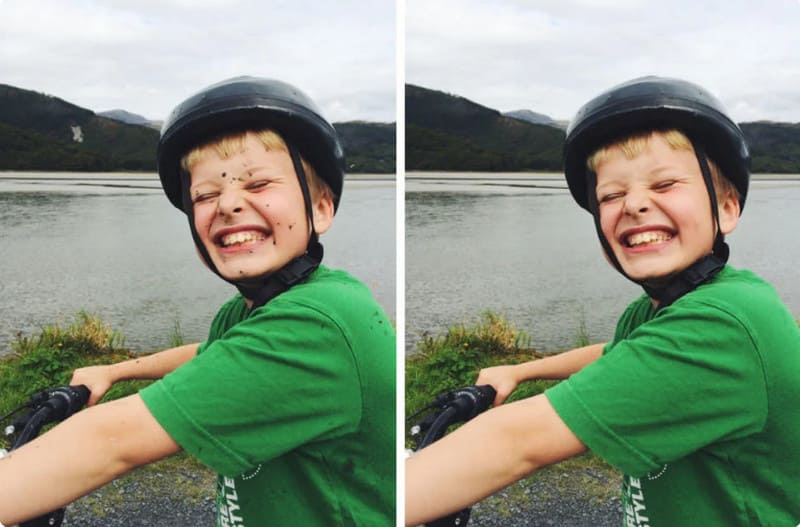
Tap the Go button and allow the image blemish remover to process the picture. Once it is done, export the picture.
Part 3. How to Remove Blemish Photos on Desktop
For photographers, it is essential to learn and use Photoshop. This is because Adobe Photoshop provides professional tools, such as removing objects from images without a trace of PSed. While it produces impressive results and greatly improves image quality, Photoshop can be difficult to learn, requiring you to spend effort and energy learning its interface. But for this part, you can use the blemish remover photo editor with simple steps.
• Best for professional image editing.
• Default green screen to apply new backgrounds.
• Support almost all image formats.
• Works well for 3D editing.
Upload the picture to Photoshop and add a new layer from the Layer menu. Find and use the Spot Healing Brush from the toolbar. Adjust the brush settings, such as the size, spacing, hardness, etc.
Zoom in to the blemishes on the picture and start highlighting them. The photo blemish remover will automatically erase the selected areas. Continue until there are no more blemishes on the face. Finally, save your work and post it to social media.
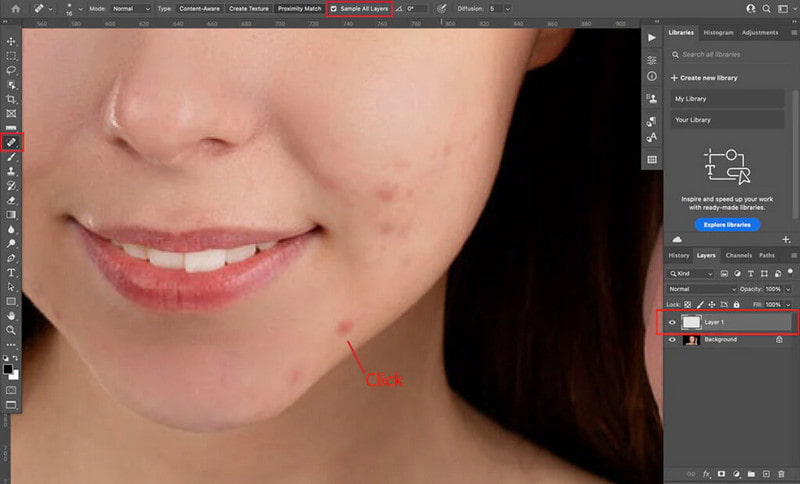
Part 4. FAQs about Photo Blemish Remover
Is it possible to remove another person from a picture?
Yes. For professional image editing, you should use Photoshop or other high-end editing software. But if you are not up to a difficult learning curve, try ArkThinker Free Watermark Remover Online for easier editing.
Can I remove the blemishes from an image without traces?
It is possible to edit the picture without traces. But keep in mind that you need to practice Photoshop or other editing software to become professional in photo editing. If you don’t like this idea, just use Arkthinker Free Watermark Remover Online to remove blemishes in one click.
Which software is on par with Photoshop in terms of removing blemishes?
Many editing tools can produce the same quality as Photoshop. You can try GIMP, which is a free and open-source program, Pxlr, Luminar, Corel PaintShop Pro, and Captured One.
Which technique is better for removing blemishes from photos?
When using Photoshop, you can either use Magic Wand or Pot Healing Brush tools. But if you want to be flexible when removing blemishes and other objects, learn how to use Content-Awarer Fill and Clone Stamp functions on Adobe Photoshop.
Conclusion
Removing blemishes from your photos doesn't have to be difficult or time-consuming. While professional tools like Photoshop and TouchRetouch offer detailed editing capabilities, they can be complex and require a learning curve. For a quick and easy solution, use ArkThinker Free Watermark Remover Online. This free tool provides excellent results with a simple interface, allowing you to remove blemishes from JPEG, PNG, TIFF, and other image files effortlessly. Visit ArkThinker today and enhance your photos in just a few clicks!
What do you think of this post? Click to rate this post.
Excellent
Rating: 4.7 / 5 (based on 400 votes)
Find More Solutions
How to Use Photoshop to Remove Watermark Effectively 3 Effective Ways to Remove Watermark from PowerPoint [2024] Inpaint Review & How to Use It to Remove Watermark Top Emoji Removers to Remove Emojis from Pictures in 2024 FaceApp Remove Watermark: The Best Way to Remove the Logo [3 Tools] The Ultimate Ways to Remove a Logo from a PictureRelative Articles
- Edit Image
- FaceApp Remove Watermark: The Best Way to Remove the Logo
- Top Emoji Removers to Remove Emojis from Pictures in 2024
- Top 7 GIF Background Removers [Free Incl.]
- 2 Easy Ways to Change Transparency of Image in Google Slides
- Ultimate Guide to Remove Background in Illustrator
- Remove Watermark from GIF: Effortless Methods to Edit GIF
- Save TikTok Photos Without Watermark in 2 Hassle-Free Ways
- What Is Pixlr & How to Remove Watermark from Photo
- [2024] Inpaint Review & How to Use It to Remove Watermark
- How to Remove Alamy Watermark from Images (100% Working)



