3 Top Online Tools to Resize Pictures for Twitter with Effective Apps for Mobiles
Have you ever been annoyed when you try to resize image for Twitter, resulting in an unsatisfactory image? Well, stop worrying! Today, we will explore the world of web tools that can turn your resizing problems into resizing victories. These excellent tools will make it easy for you to resize your photos like an expert, regardless of your social media experience or interest in Twitter. We'll also introduce you to a fantastic mobile app that puts the ability to resize right in your hand because we know you're constantly on the go. Prepare to up your Twitter game with eye-catching, attention-grabbing images of the ideal size!
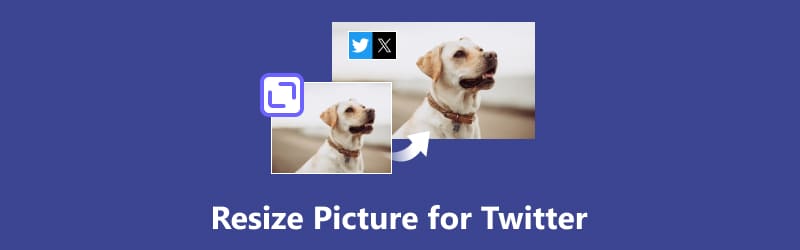
- GUIDE LIST
- Part 1. How to Resize Image for Twitter (3 Online tools)
- Part 2. Twitter Image Resizer App on iPhone/Android Picwand
- Part 3. FAQs about Resizing Pictures for Twitter
Part 1. How to Resize Image for Twitter (3 Online Tools)
Are you prepared to use photographs precisely sized in your tweets to enhance their quality? But first, what is Twitter? How to resize an image for Twitter? It is a widely used social networking site and microblogging service that lets users post and communicate with brief messages called tweets. To ensure your photographs display properly and efficiently grab your audience's attention on Twitter, you must resize them. Having the right size photographs improves visual appeal, keeps your profile consistent, and increases interaction. Twitter recommends images with a width of 1200 pixels and a height of 625 pixels for optimal display. Today's topic will explore the perfect three Twitter image resizer. It's easier to resize photos for Twitter, regardless of experience level with social media. With these online tools, you can easily resize your photographs to ensure they look their best on your Twitter feed. Let's start by discovering these three revolutionary tools that will enable you to resize pictures for Twitter like a pro!
Option 1. Arkthinker Online Image Upscaler (Most Picked)
It's simple to resize photographs with online tools like the image upscaler offered by Arkthinker Online Image Upscaler to resize images for Twitter headers. Ensuring your profile picture, header image, and tweet visuals are optimized to fit Twitter's recommended dimensions is crucial for the best possible presentation and quality. The online picture upscaler from Arkthinker makes it simple how to resize an image for Twitter without sacrificing quality or clarity. With the help of this application, you can easily resize, crop, and enhance photographs to generate visually appealing material, optimizing Twitter (X). It supports JPG, PNG, or BMP formats. It also provides a user-friendly interface that allows you to spend just a minute and magnifies your picture up to 8x pixels, and it’s 100 percent free to use. You may improve your online presence and efficiently resize your photographs for Twitter by following these instructions.
Navigate to the Arkthinker’s link to get a direct link to the page.
Locate the option to upload your image. Click the Upscale Photo button to select the image file you wish to resize from your PC.
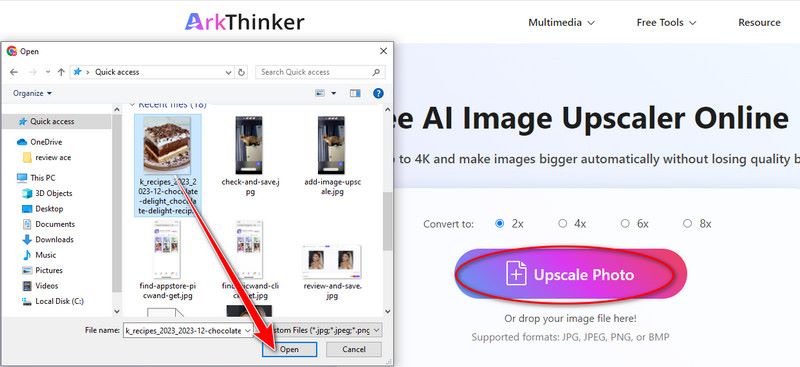
Once your image is uploaded, select the magnification up to 8x, then Save when finished. It is how to resize image for Twitter in Arkthinker! Enjoy sharing your perfectly sized photos with your Twitter audience!
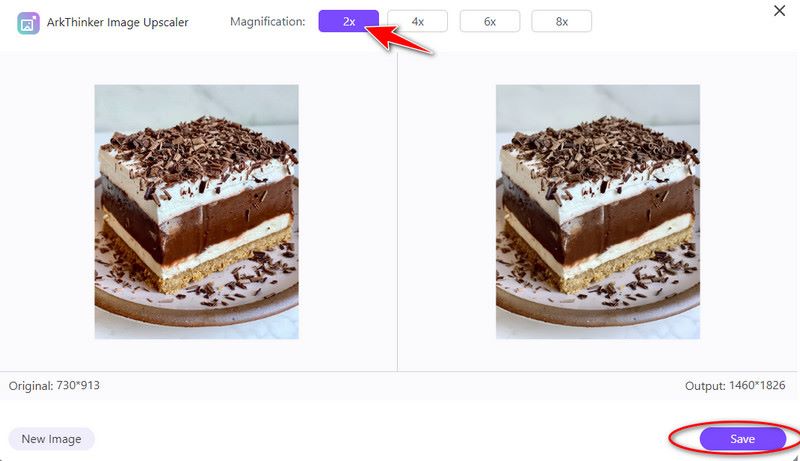
Tip: you can edit your recommended dimension for Twitter for compatibility.
Option 2. Pixelcut
Pixelcut provides an extensive feature set to fulfill your demands, whether you need to resize, crop, or unpixelate photos for particular digital platforms like Twitter(X), IG, Facebook, etc. With AI-generated backgrounds, the tool can take stunning upscale photographs. Spend less time and money by using the online tool to produce ten times more product photos easily by upscaling it. Additionally, Pixelcut allows batch processing, which lets users optimize, crop, and resize numerous images at once. It increases productivity and saves time, particularly for tasks requiring a lot of photos. Here is a quick look at how this Twitter image resizer works!
Open your web and navigate to the Pixelcut website. Choose the Upscale menu and upload your image.
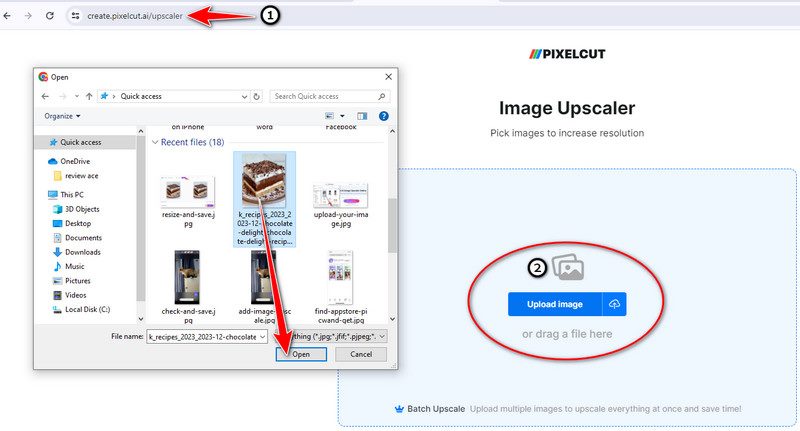
You can choose your upscale size up to 4x to resize your picture for Twitter. You can also edit your project by tapping the open editor to add text, effects, etc.
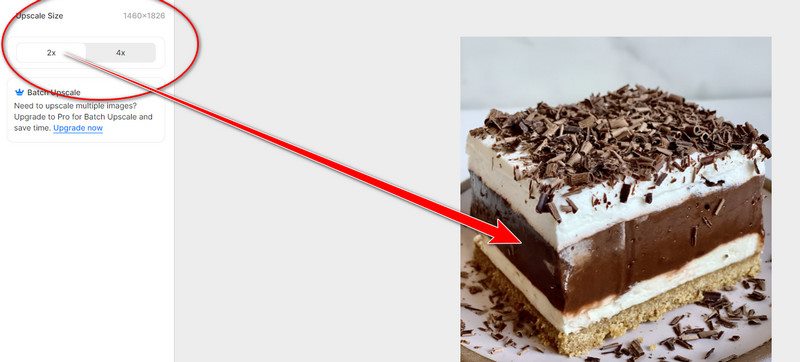
After upscaling and editing your image, you can save it by downloading it. By following this one of the top tools, you can effectively edit your photo for your Twitter header.
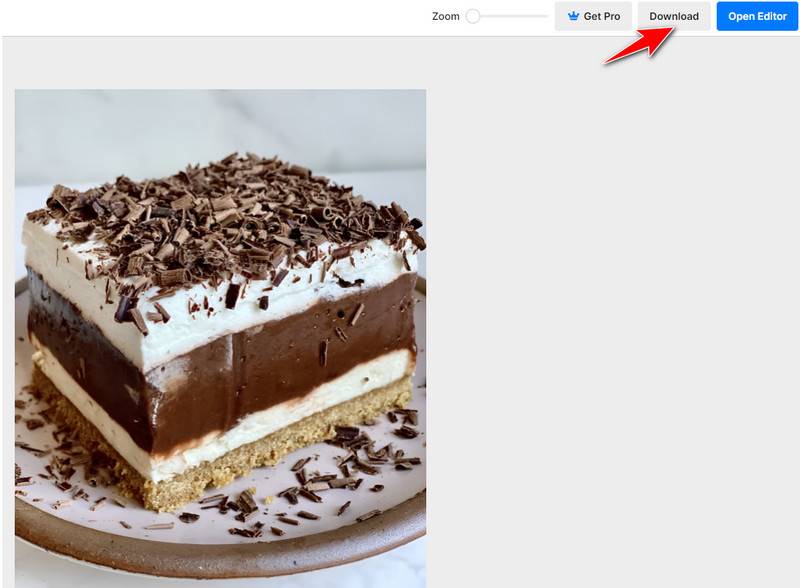
Option 3. Upscale.media
An extensive online platform called Upscale.media is an image resizer for Twitter. Upscale.media offers ways to enhance the visual attractiveness of photos for a range of purposes, such as printing, digital display, and online sharing.Upscale.Media can increase the quality of your image by 2×, 3×, and four times. It is an example of enhancing image quality online and a hassle-free web tool that will transform your mediocre JPG photos into amazing-quality pictures with only a single click. One of the benefits of using Upscale.media for Twitter is its ability to retain image quality while enhancing resolution. It is particularly important for images with intricate details or text, as it ensures they remain legible and visually appealing when viewed on various devices. Are you ready to use this online tool to resize your picture for Twitter?
In the search bar, enter Upscale.media put your picture in the Upload Image button, and select the image you wish to enlarge. To upload the file, click Open.
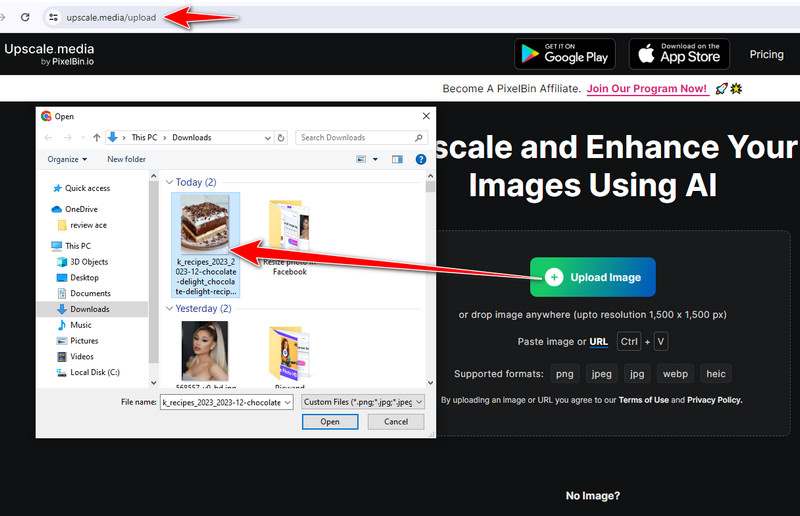
Once uploaded, an enhanced image will show up, and you can change it up to four times by selecting the Upscale option. You can improve the standard of an image by switching it ON.
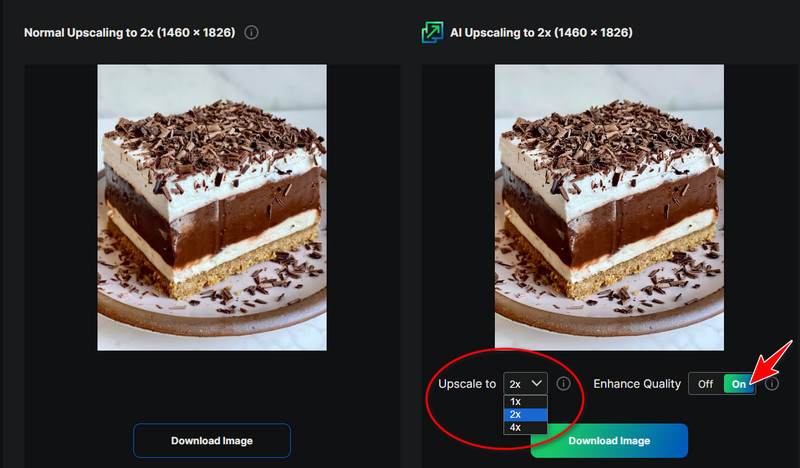
To upload your enhanced image, click the Download Image button straight to your computer or phone; that is how to resize image for Twitter header. We are encouraged to explore each tool's unique features and benefits, empowering them to enhance your pictures effectively for your Twitter.
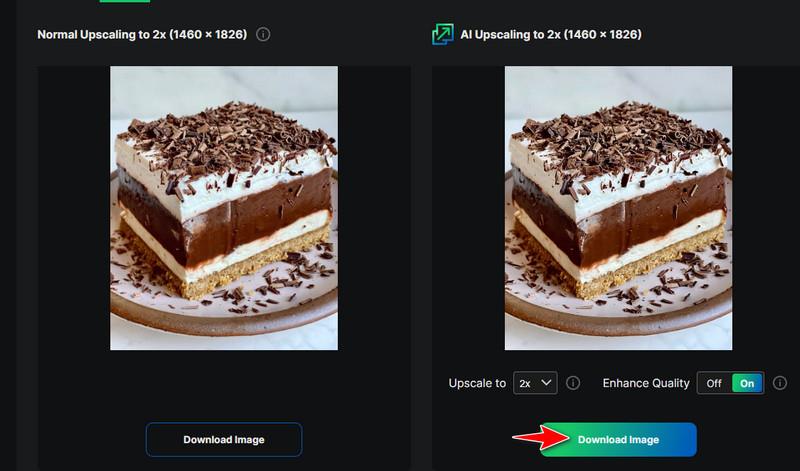
Part 2. Twitter Image Resizer App on iPhone/Android Picwand
Picwand is a Twitter image resizer compatible with iPhone and Android smartphones. It provides a practical way for users to ensure their photos are the right size for Twitter to increase visibility and interaction. With only a few taps, Picwand can effortlessly resize the photographs, customizing them to match Twitter's image requirements precisely. Picwand ensures that your images retain their clarity and aesthetic appeal, enhancing their impact on your audience, whether you post photographs, graphics, or artwork on your Twitter feed. Additionally, Picwand offers a range of customization options, allowing users to adjust image dimensions, aspect ratios, and quality settings to suit their preferences. Picwand empowers you to effortlessly resize images for Twitter, ensuring that your visuals stand out in users' feeds and leave a lasting impression. Let’s do it together with these simple guides on your mobile devices.
Search Picwand on the iPhone App Store or Android Google Play Store. Install the app and launch it on your device.
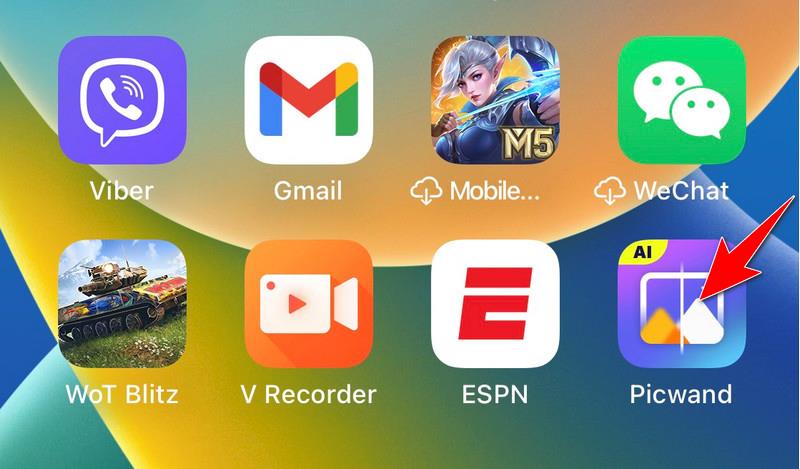
Once you download, select the Start button. Import the image and change the size.
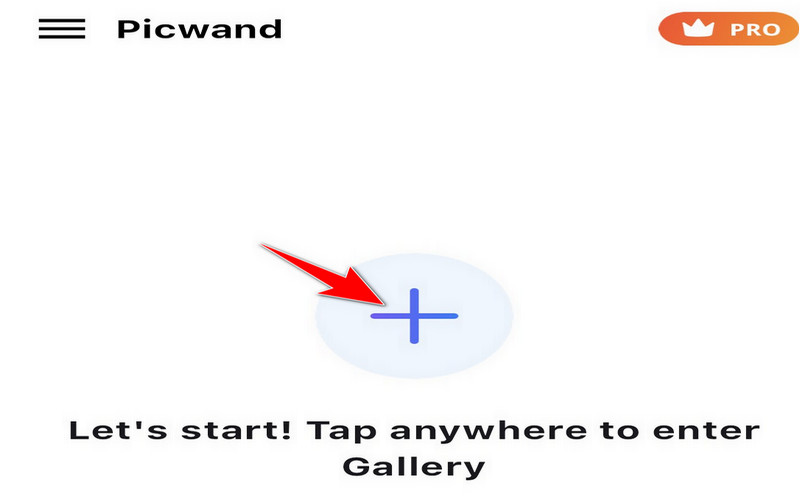
Slide to see how the post-processing photo quality has improved after you upscale the photo. You can choose up to 8x, but Twitter preferred 2x. Finally, you can save it from your mobile phone and be ready to try it on Twitter for your header.
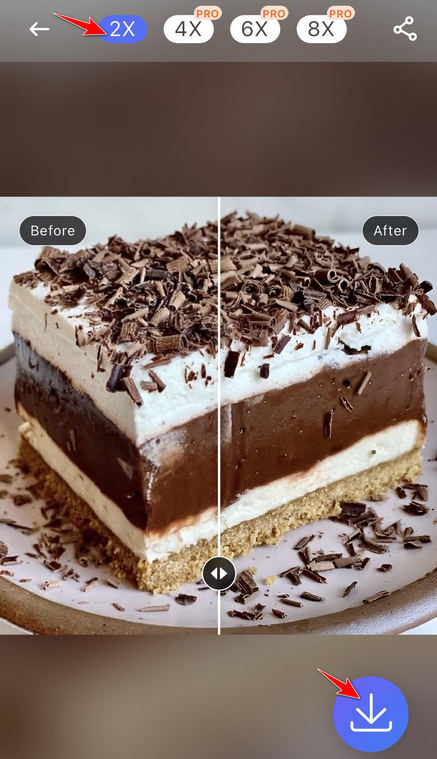
Part 3. FAQs about Resizing Pictures for Twitter
What are the recommended dimensions for images on Twitter?
Twitter recommends images with a minimum width of 600 pixels for optimal display. Aim for dimensions of 1200 pixels by 675 pixels, maintaining a 16:9 aspect ratio for best results.
How can I resize pictures for Twitter?
You can resize pictures for Twitter using various tools and software, including online image editors, mobile apps, and desktop applications. These tools allow you to adjust image dimensions to meet Twitter's requirements.
What file formats support images on Twitter?
Twitter supports various image file formats, including JPEG, PNG, and GIF. When resizing pictures, ensure they are saved in one of these compatible formats to maintain compatibility with Twitter's platform.
Conclusion
Resizing images for Twitter is pivotal for maintaining quality and maximizing engagement. Twitter image resizer like Arkthinker, Pixelcut, and Upscale.media, alongside the mobile app Picwand, offer users flexible solutions to adjust dimensions and enhance image quality effortlessly. By embracing these resources, you can ensure your images shine on Twitter, amplifying your online impact and effectively connecting with your audience.
What do you think of this post? Click to rate this post.
Excellent
Rating: 4.9 / 5 (based on 432 votes)
Find More Solutions
How to Losslessly Upscale Image to 4K with AI (Online & Offline) Quick Tips on How to Resize Images in Premiere Pro (Pros and Cons) How to Make Photo HD on Different Devices and Remove Artifacts GIF Resizer: Ultimate Tools to Resize Your Animated GIF 3 Ways to Resize a Video Dimension Without Quality Loss 6 Video Resizers to Adjust Video Size in 2024 [Free Incl.]Relative Articles
- Edit Image
- How to Edit and Crop Animated GIFs with 4 Effective Ways
- 10 GIF Converters to Convert Between Images/Videos and GIFs
- Best GIF Editor Tools Suitable to Any Computers and Devices
- How to Make GIF from Images on Desktop and Mobile Phone
- Quick Steps on How to Add Text to a GIF Using Caption Maker Tools
- Add Music to GIF: Incorporate Music to Your GIF After Converting
- GIF Resizer: Ultimate Tools to Resize Your Animated GIF
- [6 Tools] How to Set a GIF Loop Change and Play It Forever
- GIF Cutter: How to Cut GIF with Easy and Fast Methods
- How to Remove Alamy Watermark from Images (100% Working)



