Facebook Video Trim: Alternative Way to Trim Video on Facebook
Nowadays, Facebook has been used as a platform to upload and share videos online. In fact, it is the world’s largest social network, with over 1 billion users worldwide. It allows users to share things like posting statuses, pictures, and videos with family, friends, and anyone. When using Facebook, you can see and watch numerous video content daily on your newsfeed. It might be because of sharing moments or uploading video content to earn money. And so, if you want to upload your video, it is essential to know the video length supported on Facebook. If you have a long video, you can adjust it before sharing it on Facebook. This post will provide information about facebook video length and how to adjust the length of your video through the trimming process.
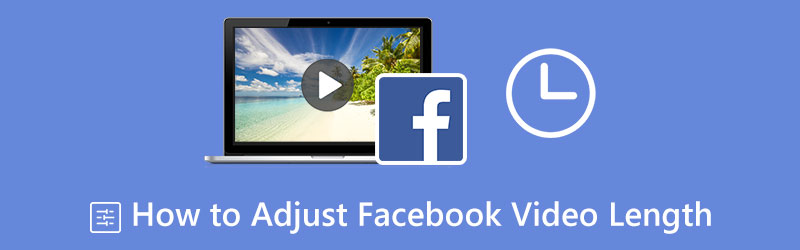
- GUIDE LIST
- Part 1. Video Length Limit on Facebook
- Part 2. How to Adjust Video Length on Facebook Directly
- Part 3. How to Trim Your Video Before Uploading to Facebook
- Part 4. FAQs about Facebook Video Length
Part 1. Video Length Limit on Facebook
Facebook supports almost all types of video file formats, but it is still recommended to use MP4 file format. Facebook has a video length limit depending on the feature. The video length required for the Facebook feed, marketplace, and search results is a maximum of 240 minutes. In addition, the video length required for Facebook in-streams is 5-120 seconds. At the same time, the Facebook story video length required is 1-120 seconds. When uploading a video on Facebook, it is essential to be familiar with the video length limit and file size it supports.
Part 2. How to Adjust Video Length on Facebook Directly
Facebook has a built-in editing tool that is capable of trimming your video. The built-in video trimming option can remove unnecessary parts of your video while retaining the main subject or content you want. It will make your video shorter while keeping your viewers entertained. In addition, you can apply text, stickers, and effects to your video to enhance it more. This part will teach you how to trim video in Facebook. To get started, follow the steps provided.
First and foremost, open your Facebook application using your mobile device.
Once your Facebook account is open, proceed to the Photo icon from the right part of your display photo. From there, it will open your phone library containing your images and videos. After that, locate and select the video, and click the Done button to display your video.
Once your video is displayed, click the Edit button on the upper left of your screen. After that, you will see another set of options and proceed to click the Scissors option to trim your video. Drag the slider from left or right to trim your video based on your desired length.
Once done with the trimming process, click the Done button to save the changes, and post the video afterward.
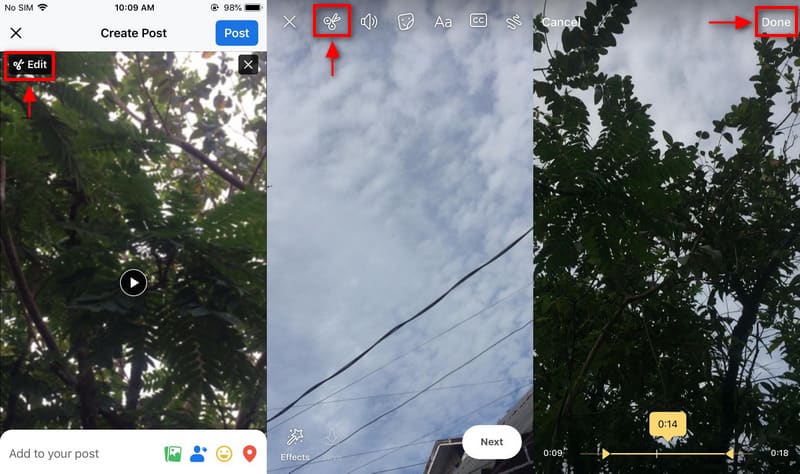
Part 3. How to Trim Your Video Before Uploading to Facebook
If you are looking for a program that can trim your video, count on for ArkThinker Video Converter Ultimate. This program has numerous video editing tools capable of trimming the length of your video to make it shorter. This program has a built-in video trimmer that lets you cut your videos quickly and fastest. Also, it allows you to remove certain parts of your video that are not needed. You can use the sliders to trim the beginning and ending portions or refer to the timestamps to cut parts accurately. Aside from its trimming tool, this program can convert, create MV and collage, and many more. To follow the recommended facebook video length, follow the steps provided to trim your video successfully.
Download and Install
Before anything else, download and install the program on your desktop. After that, run the program to start the video-trimming process.
Add a Video
From the main interface of the program, proceed to the Toolbox Tab. You will see plenty of applied tools, but proceed to locate and select the Video Trimmer. From there, you will see the (+) icon, click that, and it will open your folder. From your folder, locate your target video and upload it. Choose a video that you want to undergo the trimming process before you upload it on your Facebook. After that, your video will appear on the screen.
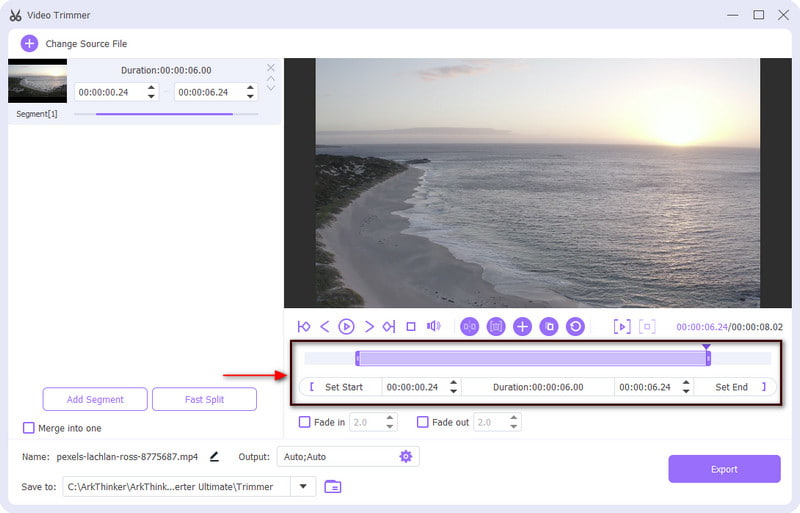
Trim Your Video
Once your video is placed on the screen, you will see the preview screen and trimming editing options. From there, proceed to the timeline section to start the trimming procedure. Drag the slider from the start and end parts of your video, and retain the video parts you only need. Also, you can input the time under the Set Start and Set End option to set the time accurately. The marked parts of your video will retain, while the unmarked parts will be left out.
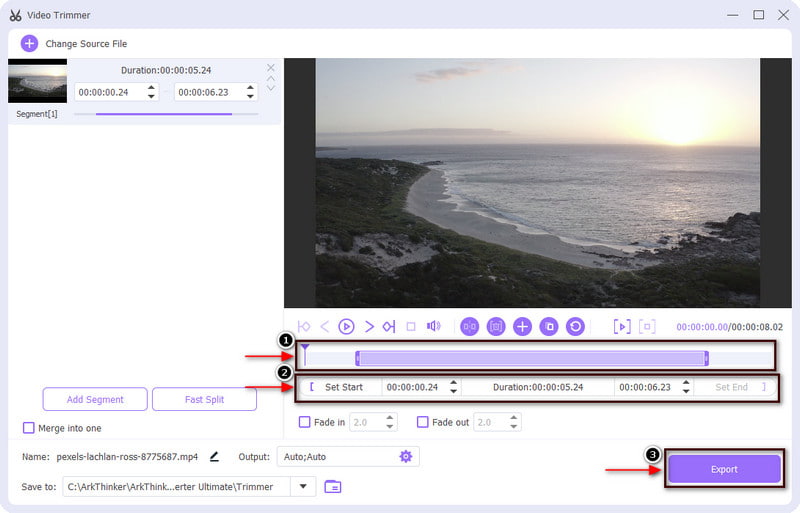
Export Your Video
Once satisfied with the results, click the Export button to save your trimmed version of your video. In addition, you can also change the output format, resolution, frame rate, and quality of your video. In addition, you can also change the audio format. When the exporting operation is finished, it will automatically save your output video from the folder on your desktop.

Part 4. FAQs about Facebook Video Length
Is a 3-minute video too long for Facebook?
Facebook recommends videos that are less than one minute and less than 20 seconds for stories. But, a video of more than 3 minutes video is best for developing stories, live streaming, and web series.
Why do Facebook videos go for 3 minutes?
Facebook presses the users to upload a video at least 3 minutes in length. It boosts organic distribution, as your video will organically present to many audiences.
Can I post a 2 min video on Facebook?
Facebook supports almost all video file formats, but it is suggested to use the MP4 format. Also, videos should be less than 60 minutes long. In addition, the resolution should be 1080p or below, and upload HD video.
What is the purpose of short videos?
Short videos for Facebook, Instagram, and Snapchat are ideal because users prefer to scroll quickly. As a result, it catches the viewers’ attention quickly, as these videos have higher retention rates.
Conclusion
We wanted to share many videos on our social media accounts, and one of the best social networking platforms we can post our videos is Facebook. You can share your moments with your friends, family, and any random person who can view your video. But, before posting your video, it is essential to know the Facebook video length limit. You can trim the tail and end or remove unnecessary parts of your video to make it shorter. If your video is too long, you can either trim your video directly to Facebook or ArkThinker Video Converter Ultimate.
What do you think of this post? Click to rate this post.
Excellent
Rating: 4.9 / 5 (based on 532 votes)
Find More Solutions
Actionable Ways to Edit Video Length for Twitter without Quality Loss 4 Easiest Ways to Change and Edit Audio Volume on PC and Mac The Easiest Methods to Change Video Speed on Windows and Mac Video Converter Ultimate – Change Video/Audio Format Quickly How to Put 2 Videos Side-by-Side on Computer and Smartphone How to Make a Reaction Video for All Content CreatorsRelative Articles
- Edit Video
- Top-Notch Video Trimmer Available on Windows, Mac, Android, and iOS
- How to Create an Instagram Filter Using Excellent Tools
- Easy Guidelines on How to Trim a Video on Snapchat
- Easiest Ways to Shorten a Video on Different Devices
- 3 Ways to Add Text to Video Using Online and Offline Tools
- Methods to Add Watermark to GIF and Remove Watermark on GIF
- How to Create an Instagram Filter Using Excellent Tools
- Easy Ways on How to Add Photo in Video Online and Offline
- Top 10 Video Loopers on Desktop and Online You Should Not Miss
- Comprehensive Tutorial of Looping Videos on YouTube Properly



