How to Trim Clips on TikTok and Cut a TikTok Video Precisely
To make sure the video length is under the TikTok limitation, you may need to trim videos before sharing. Or you want to trim your clips to share on other social media that have different time limits. TikTok can meet these needs since it has a built-in video editor. Therefore, the only question is how to adjust the video length on TikTok. By reading this post, you will soon find the answer very simple since the following content gives a step-by-step guide on how to trim videos on TikTok.
Whether it is a premade video or a video you are recording on TikTok, you can all adjust the video length on TikTok. You will also find the bonus tip that lets you do the precise cutting on the TikTok video before uploading.
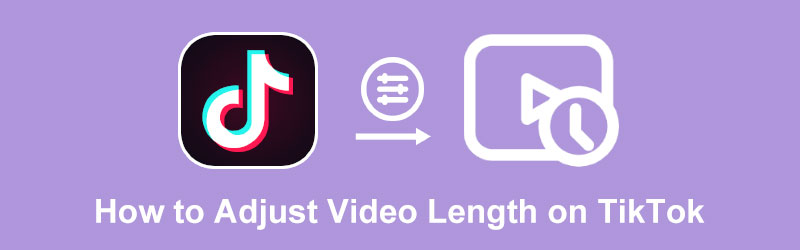
- GUIDE LIST
- Part 1: How to Adjust Video Length on TikTok
- Part 2: How to Trim a Video Precisely for Uploading on TikTok
- Part 3: FAQs about Adjust Video Length on TikTok
Part 1: How to Adjust Video Length on TikTok
You can easily control your video length by cutting off unnecessary parts. Just simply adjust the video length on TikTok after recording. Or trimming your video clips while recording on TikTok. Whatever you prefer, you can all find the step-by-step guide from the content below on how to trim videos on TikTok after recording or during recording on it. Once learn two ways of adjusting video length on TikTok, you will no longer need to stop while shooting for saying something wrong or keep an eye on time duration while recording. Move forward to see more.
How to Trim Videos on TikTok after Recording
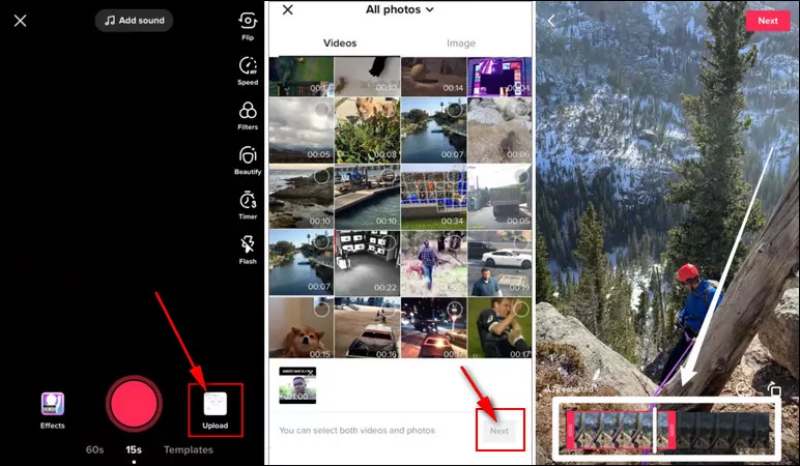
Open TikTok on your device and tap the Plus icon in the middle of the screen. Then tap the Upload button.
Select a video you just made from your Photo Gallery, or you can select a few clips. Tap the Next button to confirm your choice.
A time bar will appear at the bottom of your video. You can move your finger on it to adjust the video length on TikTok. Once done, tap the Next button to continue.
Then, you can add a BGM for your trimmed video or any filters. After that, you can post on TikTok.
Note: The original version of your video clips is still in your Photos/Gallery.
How to Trim Video on TikTok when Recording
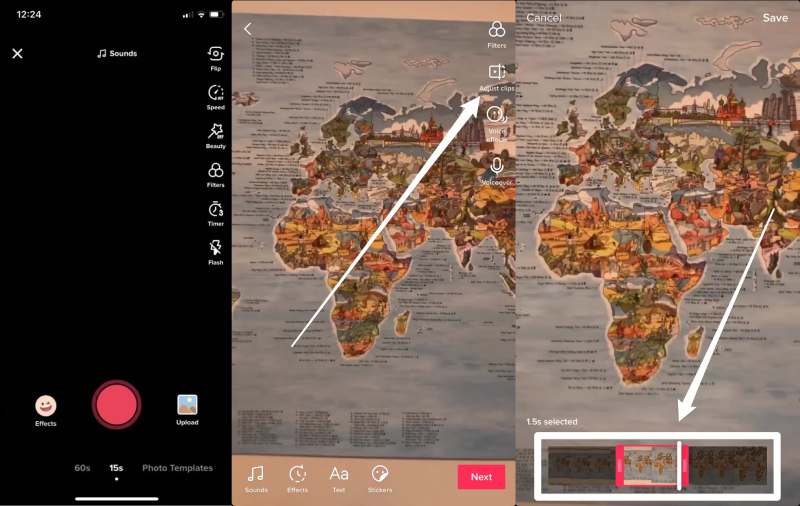
After opening TikTok, tap the Plus icon below in the middle of your screen to record.
Press the Record button to start and release it to finish the recording. Then, tap the OK button with a red check icon.
Tap the Adjust Clips button on the top right side to adjust the video length on TikTok.
Select a time duration you want using the time bar below. Once confirm the trimming, tap the Save button above.
Tap the Next button to continue. And you can tap the Post button to share on TikTok or tap the Drafts button to save this video on the TikTok profile.
Part 2: How to Trim a Video Precisely for Uploading on TikTok
Although the above methods can help you adjust video length on TikTok, you cannot see the ending point clearing, and all you see on the time bar are the frames from the video. Hence, you can turn to ArkThinker Video Converter Ultimate for help if you want to trim a video precisely before uploading it on TikTok. The Video Trimmer in it allows you to precisely control the time duration instead of roughly adjusting video length on TikTok.
- Merge videos into one for uploading on TikTok.
- Add fade-in/out effects between video clips.
- Set start/end point precisely for TikTok videos.
- Split video into even clips to adjust the duration.
How to trim a video on TikTok with Video Converter Ultimate
Free download and install the app on your computer. Then, launch the program and click the Toolbox button on the main interface. There you can see many video-editing tools that can help with your TikTok video.

Locate Video Trimmer and click on it. A small window will pop up for you to upload your video, or simply drag and drop your video to the window. Then, you can move your cursor on the time bar below your video to adjust the time duration.
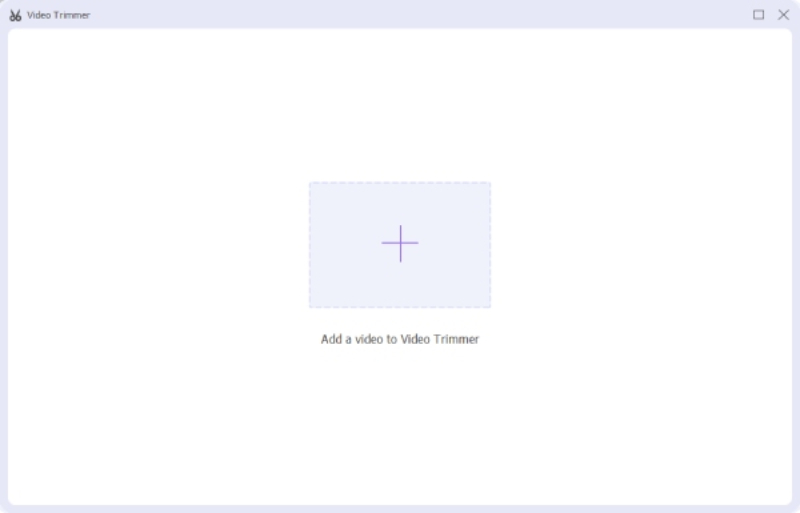
You can also adjust the video length precisely by entering the start or end point under the time bar. Meanwhile, on the left side, you can click the Fast Split button to cut your video into several clips and set the duration for each clip.

Part 3: FAQs about Adjust Video Length on TikTok
Why TikTok won’t let me trim the video?
There are two major reasons why TikTok won’t let you trim the video. First, you may not find the Adjust Clips button or any other buttons, this can be fixed by updating TikTok. Second, you’ve posted the video on TikTok. In this case, you need to find back the original clips to edit then.
How to trim music on TikTok?
Trimming music on TikTok needs you to add the music to a video. Open TikTok and tap the Plus button, upload a video, or record one. Tap the Add Sound button and select the one you want to trim. You can see a scissors icon next to the music, tap on it to trim the music on TikTok.
How to trim videos on TikTok after uploading?
Unfortunately, you cannot edit the video again on TikTok after uploading. Therefore, think twice before finally posting your video on TikTok. If you are unsatisfied with the one you uploaded on TikTok. You can remake a video with original clips and upload a new one.
Conclusion:
In a conclusion, the methods above of how to trim videos on TikTok can help you perfectly control the video length before posting on TikTok or on any other social media. Get rid of the trouble of re-shooting a video for several times and try the effective methods now to adjust the video length on TikTok.
What do you think of this post? Click to rate this post.
Excellent
Rating: 4.2 / 5 (based on 129 votes)
Find More Solutions
Free Video Editing Software – 7 Best Free Video Editor Apps Trim Video Online, on iPhone, Android, Windows, and Mac Verified Tutorial to Compress a Video on iPhone without Quality Loss 5 Best MP4 Compressors to Reduce the Video File Size 2022 Verified Tutorial to Permanently Crop a Video in VLC for Beginners Video Enhancer – How to Enhance Video Quality and ResolutionRelative Articles
- Edit Video
- Learn How to Rotate and Flip a Video in VLC Media Player
- Split Your Large Video File with 3 Best Movie Trimmers 2022
- Detailed Guide on How to Trim a Video on an Android Phone
- How to Cut out Parts of a Video on iPhone Android Computer
- Learn How to Cut a Video Clip in Adobe After Effects 2022
- Slow Down a Video on iPhone Easily [Bonus Tip]
- 3 Simple Ways to Learn How to Speed Up TikTok Videos
- Detailed Guide to Learn How to Trim Videos on TikTok
- Useful Tips That Help You Learn How to Cut Video in iMovie
- How to Trim a Video and Cut out Parts of a Video on iPhone



